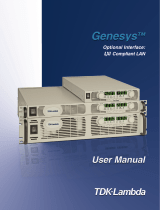Table of Contents
1. Introduction ...................................................................................................................................... 1-1
Software Specifications........................................................................................................................ 1-2
Software Components ......................................................................................................................... 1-2
2. Software Configuration ..................................................................................................................... 2-1
Account Management .......................................................................................................................... 2-2
Setting Up a Desktop Environment........................................................................................................ 2-3
Starting from a VGA Console ................................................................................................................ 2-3
Connecting from an SSH Console .......................................................................................................... 2-4
Windows Users ........................................................................................................................... 2-5
Linux Users ................................................................................................................................ 2-5
Adjusting the System Time .................................................................................................................. 2-6
Setting the Time Manually ............................................................................................................ 2-6
NTP Client or system-timesyncd Service ......................................................................................... 2-6
Manage the Service by systemd Script ........................................................................................... 2-7
Cron—Daemon for Executing Scheduled Commands ................................................................................ 2-8
Inserting a USB Storage Device into the Computer ................................................................................. 2-9
Checking the Linux Version ................................................................................................................ 2-10
Checking Moxa’s Control Version ........................................................................................................ 2-10
APT—Installing and Removing Package ................................................................................................ 2-11
3. Managing Communications ............................................................................................................... 3-1
Changing the interfaces Configuration File ............................................................................................. 3-2
Adjusting IP Addresses with “ifconfig” ............................................................................................ 3-3
DNS Client ......................................................................................................................................... 3-3
/etc/hostname ............................................................................................................................ 3-3
/etc/resolv.conf ........................................................................................................................... 3-3
/etc/nsswitch.conf ....................................................................................................................... 3-3
Configuring Ethernet Bonding ............................................................................................................... 3-4
IPTABLES .......................................................................................................................................... 3-5
IPTABLES Hierarchy ..................................................................................................................... 3-6
IPTABLES Modules ....................................................................................................................... 3-7
Observe and Erase Chain Rules ..................................................................................................... 3-7
Define Policy for Chain Rules ......................................................................................................... 3-8
Append or Delete Rules ................................................................................................................ 3-8
NAT (Network Address Translation) ....................................................................................................... 3-9
NAT Example .............................................................................................................................. 3-9
Enabling NAT at Bootup .............................................................................................................. 3-10
PPP (Point-to-point Protocol) .............................................................................................................. 3-10
Connecting to a PPP Server over a Simple Dial-up Connection ......................................................... 3-11
Connecting to a PPP Server over a Hard-wired Link ........................................................................ 3-12
Checking the Connection ............................................................................................................ 3-12
Setting up a Machine for Incoming PPP Connections ...................................................................... 3-13
PPPoE .............................................................................................................................................. 3-14
NFS (Network File System) Client ....................................................................................................... 3-16
SNMP (Simple Network Management Protocol) ..................................................................................... 3-16
OpenVPN ......................................................................................................................................... 3-19
Install the OpenVPN................................................................................................................... 3-19
Ethernet Bridging for Private Networks on Different Subnets ........................................................... 3-19
Ethernet Bridging for Private Networks on the Same Subnet ........................................................... 3-22
Routed IP ................................................................................................................................. 3-23
4. System Restore and Backup .............................................................................................................. 4-1
Restore Environment ........................................................................................................................... 4-2
Restore the System from the USB Drive ................................................................................................ 4-2
Backup the System to the USB Drive ................................................................................................... 4-10
5. DA-820C Series ................................................................................................................................. 5-1
Checking the Linux Version .................................................................................................................. 5-2
Checking Moxa’s Control Version .......................................................................................................... 5-2
Device Suspend .................................................................................................................................. 5-2
Wake on LAN ..................................................................................................................................... 5-3
Default Network Interface Name ........................................................................................................... 5-5
Renaming the Network Interfaces ......................................................................................................... 5-5
Getting Product Serial Number ............................................................................................................. 5-6
RTC (Real-time Clock) ......................................................................................................................... 5-6
UART ................................................................................................................................................ 5-7
Relay ................................................................................................................................................ 5-8
Programmable LED Indicators .............................................................................................................. 5-8
Digital I/O.......................................................................................................................................... 5-9
WDT (Watch Dog Timer) .................................................................................................................... 5-10