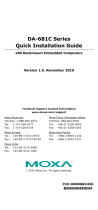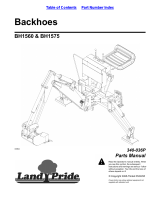Page is loading ...

P/N: 1802006821011
*1802006821011*
DA-682C Series
Quick Installation Guide
x86 Rackmount Embedded Computers
Version 1.0, February 2020
Technical Support Contact Information
www.moxa.com/support
Moxa Americas:
Toll
-free: 1-888-669-2872
Tel:
1-714-528-6777
Fax:
1-714-528-6778
Moxa China (Shanghai office):
Toll
-free: 800-820-5036
Tel:
+86-21-5258-9955
Fax:
+86-21-5258-5505
Moxa Europe:
Tel:
+49-89-3 70 03 99-0
Fax:
+49-89-3 70 03 99-99
Moxa Asia-Pacific:
Tel:
+886-2-8919-1230
Fax:
+886-2-8919-1231
Moxa India:
Tel:
+91-80-4172-9088
Fax:
+91-80-4132-1045
2020 Moxa Inc. All rights reserved.

- 2 -
Overview
The DA-682C Series is built around a Intel® Celeron, Intel® Core™ i3, i5
or i7 CPU and comes with dual display ports (2 x HDMI), 5 USB ports, 6
gigabit LAN ports, 2 3-in-1 RS-232/422/485 serial ports, 6 digital Input
ports, and 2 digital output ports. The DA-682C is equipped with two
hot-swappable 2.5” HDD/SSD slots and supports the Intel® RST RAID
0/1 functionality. Additional value and convenience are provided through
a modular design with two independent slots for flexible system
integration and expansion. Users have the option to add a variety of
different communications modules, including an 8-port RS-232/422/485
module and 4-port 10/100/1000 Mbps LAN module.
With IEC 61850-3 and IEEE 1613 compliance, the DA-682C is sure to
deliver stable and reliable system operation for power applications. The
DA-682C also complies with the IEC 60255 standards, which cover the
protection of electrical relays in a smart substation. IEC 60255 is one of
the most widely used standards for testing relays and protection
equipment, and compliance with the standard ensures that the DA-682C
will work reliably and seamlessly with IEDs as part of a robust substation
automation system.
Package Checklist
Each basic system model is shipped with the following standard items:
• DA-682C rackmount computer
• Rack-mounting kit
• Quick Installation Guide
• Warranty card
Hardware Installation
Front View

- 3 -
Rear View
Connecting the Power
The DA-682C provides single or dual power inputs using a terminal block,
which is located on the rear panel. Connect the power cord wires to the
screws, and then tighten the screws. The Power LED will light up to
indicate that power is being supplied to the DA-682C, after which the
BIOS will initialize the flash disk module, causing the Storage LED to
blink. It should take about 30 to 60 seconds for the operating system to
complete the boot up process. A grounding connector is also provided for
power surge protection.

- 4 -
In addition, a power button on the rear panel allows users to power on the
computer when it is in the sleep or hibernate mode.
For detailed power connection and surge protection information, refer to
the DA-682C Hardware User’s Manual.
Front-panel LEDs
There are 60 LED indicators on the front panel. The LEDs are described in
the following table:
LED
Color
Description
Power
Green
Power is on
Off
No power input
Storage
Yellow/
Blinking
Data is being written to or read
from the storage unit
Off
Storage unit is idle
Power 1 Failure
Off
The 1
st
power supply is on
Red
Error in the 1
st
power supply
Power 2 Failure
Off
The 2
nd
power supply is on
Red
Error in the 2
nd
power supply
Gigabit LAN LEDs 1
to 6
Green
100 Mbps Ethernet mode
Orange
1000 Mbps (Gigabit) Ethernet
mode
Serial Port P1/P2
(TX/RX)
Green
Tx: Serial data is being transmitted
Yellow
Rx: Serial data is being received
Programmable LEDs
1 to 8
Green/
Blinking
Can be used to indicate statuses or
for debugging, as defined by users.
Module LEDs 1 to 8
(Module A/Module B)
Green/
Orange/
Blinking
Reserved for LAN-port and
serial-port expansion cards.
Connecting to Displays
The DA-682C comes with two HDMI interfaces on the rear panel, allowing
users to connect two displays
NOTE
For highly reliable video streaming, use premium certified HDMI
cables.
Connecting to a Keyboard and Mouse
Connectors for the keyboard and a mouse are located on the rear panel of
the computer. Both connectors are PS/2 interfaces; you can directly
connect a keyboard and a mouse using these connectors.
Serial Ports
The DA-682C comes with two software-selectable RS-232/422/485 serial
ports on the rear panel. The ports use terminal blocks. Refer to the
following table for the pin assignments:
Pin
RS-232
RS-422
RS-485
(4-wire)
RS-485
(2-wire)
1
TxD
TxD(+)
TxD(+)
–
2
RxD
TxD(-)
TxD(-)
–
3
RTS
RxD(+)
RxD(+)
Data(+)
4
CTS
RxD(-)
RxD(-)
Data(-)
5
GND
GND
GND
GND

- 5 -
USB Ports
The DA-682C comes with two USB 2.0 ports on the front panel and three
USB 3.0 ports on the rear panel. The USB ports can be used to connect
peripherals, such as flash drives, to expand the systems storage capacity.
Ethernet Ports
The DA-682C has 6 100/1000 Mbps RJ45 Ethernet ports on the rear panel.
Refer to the following table for the pin assignments:
Pin
100 Mbps
1000 Mbps
1
Tx+
TRD(0)+
2
Tx-
TRD(0)-
3
Rx+
TRD(1)+
4
–
TRD(2)+
5
–
TRD(2)-
6
Rx-
TRD(1)-
7
–
TRD(3)+
8
–
TRD(3)-
Digital Inputs/Digital Outputs
The DA-682C comes with six digital inputs and two digital outputs in a
terminal block. Refer to the following figures for the pin definitions and
wiring methods.
Relay Output
The DA-682C provides a relay
output located on the rear panel of
the computer. Refer to the figure
on the right for detailed pin
definition of the relay output
connectors.
Installing Storage Disks
The DA-682C comes with two storage sockets, allowing users to install
two disks for data storage. Unfasten the screw on the right side of the
storage disk tray cover and pull down the cover. Slide out the tray to
install the disks. Refer to the DA-682C Hardware User’s Manual for
details.

- 6 -
There are two slots for installing
two SSD disks. The installation
sequence of the disks is indicated
in the diagram on the right.
Installing Expansion Modules
The DA-682C comes with two expansion module sockets on the rear panel.
You can install Moxa’s LAN or serial connectivity expansion module using
this socket. For additional details, refer to the DA-682C Hardware User’s
Manual.
WARNING
Power off the computer b
efore installing the expansion module
s
to avoid damage to the computer.
/