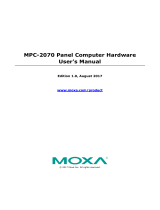Page is loading ...

P/N: 1802006811010
*1802006811010*
DA-681C Series
Quick Installation Guide
x86 Rackmount Embedded Computers
Version 1.0, November 2019
Technical Support Contact Information
www.moxa.com/support
Moxa Americas:
Toll
-free: 1-888-669-2872
Tel:
1-714-528-6777
Fax:
1-714-528-6778
Moxa China (Shanghai office):
Toll
-free: 800-820-5036
Tel:
+86-21-5258-9955
Fax:
+86-21-5258-5505
Moxa Europe:
Tel:
+49-89-3 70 03 99-0
Fax:
+49-89-3 70 03 99-99
Moxa Asia-Pacific:
Tel:
+886-2-8919-1230
Fax:
+886-2-8919-1231
Moxa India:
Tel:
+91-80-4172-9088
Fax:
+91-80-4132-1045
2019 Moxa Inc. All rights reserved.

- 2 -
Overview
The DA-681C computer is built around an Intel® Celeron® or Intel®
Core™ i3 CPU and comes with dual display ports (2 x HDMI), 5 USB ports,
6 Gigabit LAN ports, 2 3-in-1 RS-232/422/485 serial ports, 10 RS-485
serial ports, 6 digital input ports, and 2 digital output ports. Additionally,
one 2.5” HDD/SSD slot and one mSATA slot are included to enable
storage expansion for industrial applications that require large storage
space for edge data acquisition.
With IEC 61850-3 and IEEE 1613 compliance, the DA-681C is sure to
deliver stable and reliable system operation for power applications.
EN 50121-4 compliance confirms that the DA-681C can deliver stable and
reliable system operations in rail wayside applications, such as station
SCADA systems, wayside disaster prevention, traction power, and
signaling and safety systems, to provide an integrated view of your smart
rail setup.
Package Checklist
Each basic system model is shipped with the following standard items:
• DA-681C rackmount computer
• Rack-mounting kit
• Quick Installation Guide
• Warranty card
Hardware Installation
Front View
Rear View

- 3 -
Connecting the Power
The DA-681C provides single or dual power inputs using a terminal block,
which is located on the rear panel. A grounding connector is also provided
for power surge protection.
In addition, a power button on the rear panel allows users to power on the
computer when it is in the sleep or hibernate mode.
Connect the power cord wires to the screws on the power input of the
DA-681C and then tighten the screws. The Power LED will light up to
indicate that power is being supplied to the DA-681C, after which the
BIOS will initialize the flash disk module, causing the Storage LED to
blink. It should then take about 30 to 60 seconds for the operating system
to complete the boot-up process.
For a detailed power connection and surge protection information, refer to
the DA-681C Hardware User’s Manual.
Front-panel LEDs
There are 42 LED indicators on the front panel, which are described in the
following table:
LED
Color
Description
Power
Green
Power is on
Off
No power input
Storage
Yellow/
Blinking
Data is being written to or read
from the storage unit
Off
Storage unit is idle
Power 1 Failure
Off
The 1
st
power supply is on
Red
Error in the 1
st
power supply
Power 2 Failure
Off
The 2
nd
power supply is on
Red
Error in the 2
nd
power supply
Gigabit LAN LEDs 1 to 6
Green
100 Mbps Ethernet mode
Orange 1000 Mbps (Gigabit) Ethernet
mode
Serial Port P1 to P12
(TX/RX)
Green
Tx: Serial data is being transmitted
Yellow
Rx: Serial data is being received
Programmable LEDs
1 to 8
Green/
Blinking
Can be used to indicate statuses
or
for debugging, as defined by users.
Connecting to Displays
The DA-681C comes with 2 HDMI interfaces on the rear panel, allowing
users to connect two displays
NOTE
For highly reliable video streaming, use premium, certified HDMI
cables.

- 4 -
Connecting to a Keyboard and Mouse
Connectors for a keyboard and mouse are located on the rear panel of the
computer. Both connectors are PS/2 interfaces; you can directly connect
a keyboard and a mouse using these connectors.
Serial Ports
The DA-681C comes with 2 software-selectable RS-232/422/485 serial
ports (P1 and P2) on the rear panel with DB9 connector.
Pin
RS-232
RS-422
RS-485
(4-wire)
RS-485
(2-wire)
1
DCD
TxDA(-)
TxDA(-)
–
2
RxD
TxDB(+)
TxDB(+)
–
3
TxD
RxDB(+)
RxDB(+)
DataB(+)
4
DTR
RxDA(-)
RxDA(-)
DataA(-)
5
GND
GND
GND
GND
6
DSR
–
–
–
7
RTS
–
–
–
8
CTS
–
–
–
In addition, there are 10 serial ports (P3 to P12) that use terminal blocks.
Refer to the following table for the pin assignments:
Pin
RS-232
RS-422
RS-485
(4-wire)
RS-485
(2-wire)
1
TxD
TxD(+)
TxDA(+)
–
2
RxD
TxD(-)
TxDB(-)
–
3
RTS
RxD(+)
RxDB(+)
Data(+)
4
CTS
RxD(-)
RxDA(-)
Data(-)
5
GND
GND
GND
GND
USB Ports
The DA-681C comes with 2 USB 2.0 ports on the front panel and 3 USB
3.0 ports on the rear panel. The USB ports can be used to connect
peripherals, such as flash drives, for expanding the systems storage
capacity.
Ethernet Ports
The DA-681C has 6 100/1000 Mbps RJ45 Ethernet ports on the rear panel.
Refer to the following table for the pin assignments:
Pin
100 Mbps
1000 Mbps
1
Tx+
TRD(0)+
2
Tx-
TRD(0)-
3
Rx+
TRD(1)+
4
–
TRD(2)+
5
–
TRD(2)-
6
Rx-
TRD(1)-
7
–
TRD(3)+
8
–
TRD(3)-

- 5 -
Digital Inputs/Digital Outputs
The DA-681C comes with six digital inputs and two digital outputs in a
terminal block. Refer to the following figures for the pin definitions and
wiring methods.
Relay Output
The DA-681C provides a relay
output located on the rear panel of
the computer. Refer to the figure
on the right for a detailed pin
definition of the relay output
connectors.
Installing a Storage Drive
The DA-681C is provided with a storage slot located on the front panel for
storage expansion.
Follow these steps to install a SATA disk.
1. Unfasten the screw on the storage slot cover and pull down the cover
to access the storage tray.
2. Push the clutch on the storage tray to the left to release the storage
tray and pull out the tray.

- 6 -
3. Place the SATA disk on the tray.
Ensure that the SATA disk aligns with the screws on the storage tray.
4. Turn the storage tray and the SATA disk arrangement around to
access the screws on the rear side of the tray. Fasten the four screws
to secure the SATA disk to the tray, as indicated in the diagram
below.
5. Insert the storage tray back into the storage slot.
Ensure that the tray is inserted correctly into the rails of the storage
slot and the tray slide smoothly inside the slot.
6. Slide the storage slot cover back and fasten the screw to secure it.
For details on installing other peripheral devices, refer to the DA-681C
Hardware User’s Manual.
/