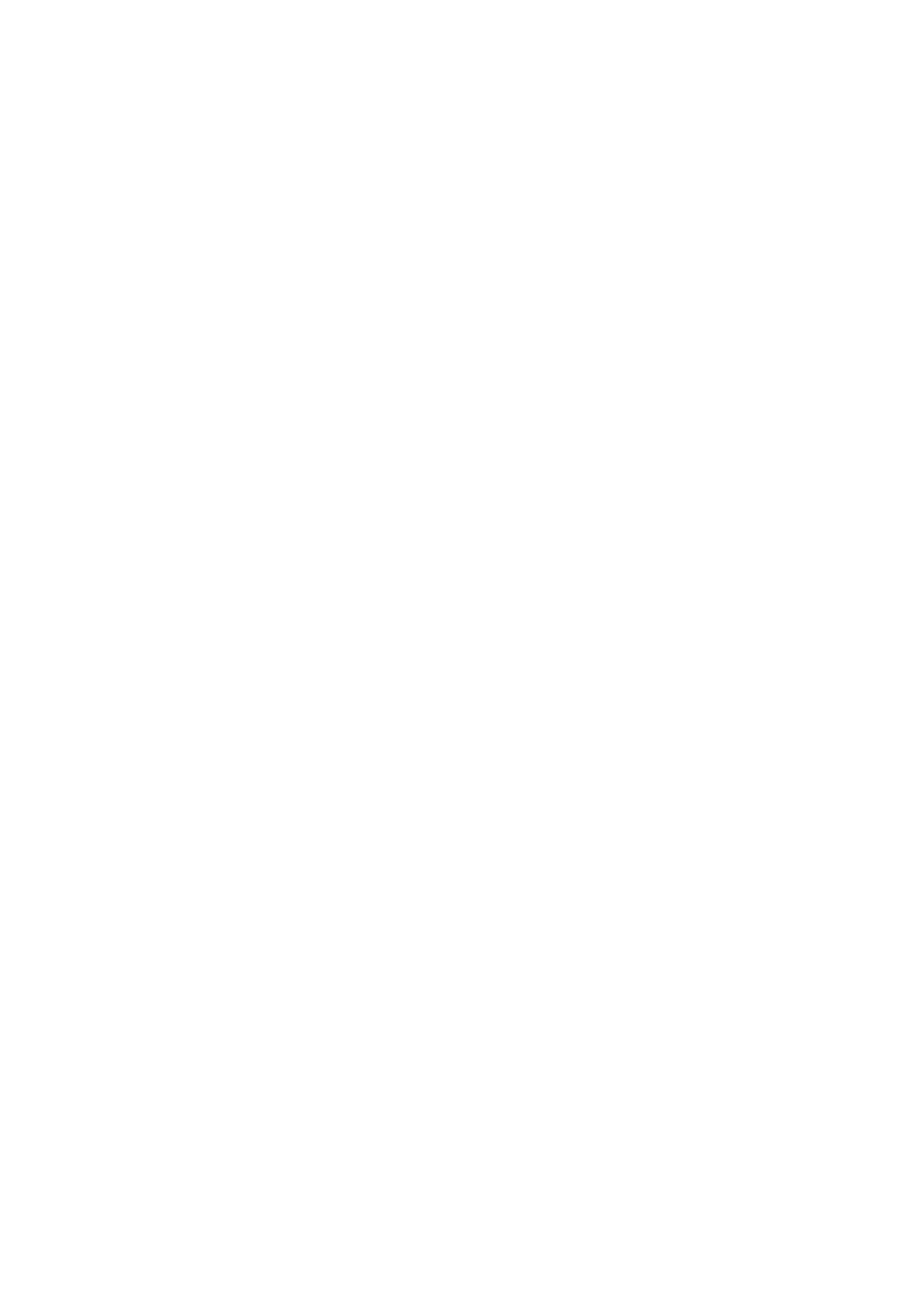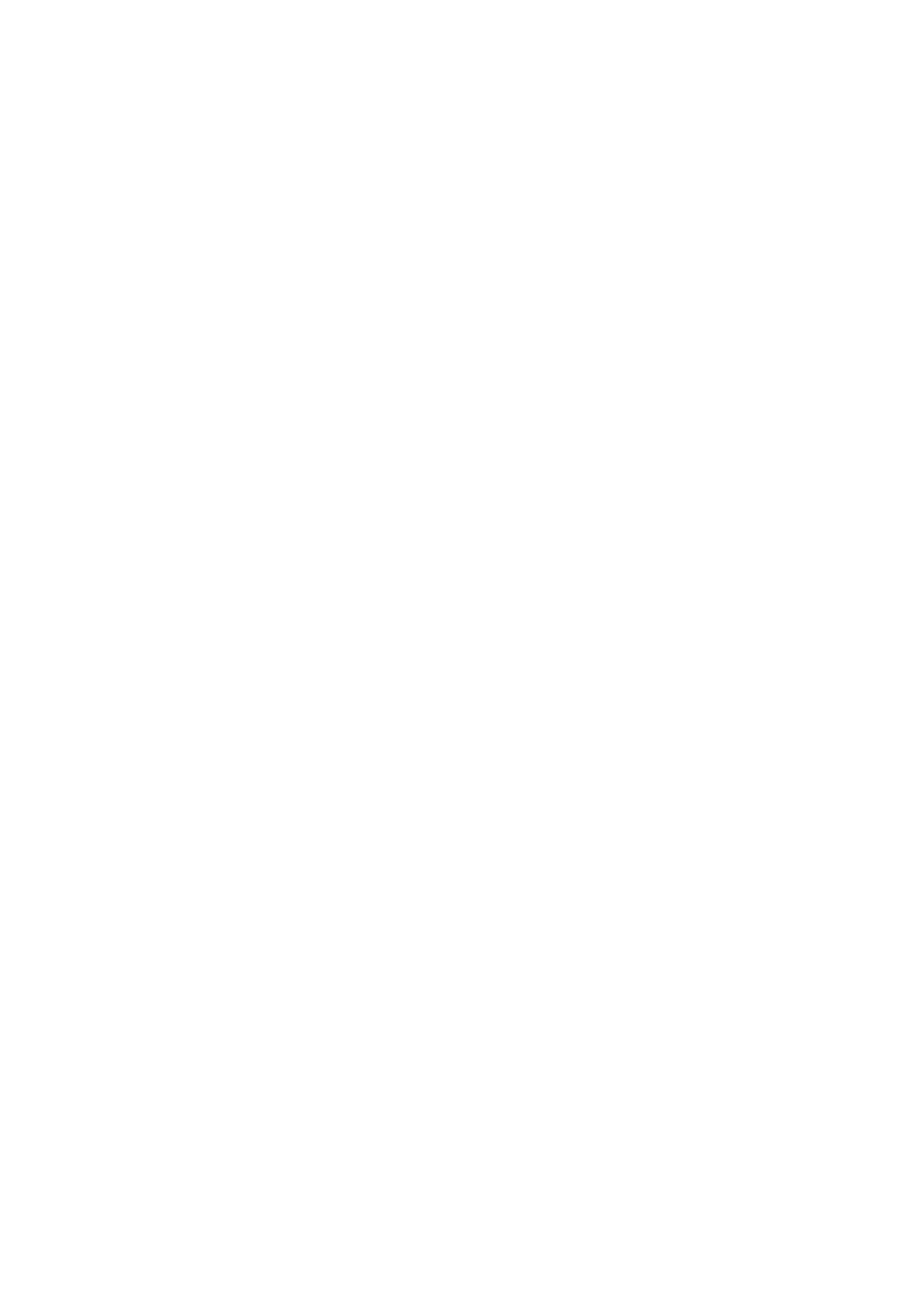
Table of Contents
1. System Initialization ......................................................................................................................... 1-1
Initializing User Settings ...................................................................................................................... 1-2
Initializing the System ......................................................................................................................... 1-5
2. Configuring the Serial Interface ........................................................................................................ 2-1
Overview ........................................................................................................................................... 2-2
Setting the UART Mode ........................................................................................................................ 2-2
3. Teaming ............................................................................................................................................ 3-1
Creating an Intel Net Team .................................................................................................................. 3-2
Adding an Intel Net Team Member ........................................................................................................ 3-3
Removing an Intel Net Team Member .................................................................................................... 3-4
Removing an Intel Net Team ................................................................................................................ 3-5
4. BitLocker ........................................................................................................................................... 4-1
Enabling the BitLocker ......................................................................................................................... 4-2
Disabling the BitLocker ........................................................................................................................ 4-5
5. Configuring RAID .............................................................................................................................. 5-1
Changing the RAID Mode ..................................................................................................................... 5-2
Creating a RAID Disk From BIOS .......................................................................................................... 5-5
Replacing the Disk ............................................................................................................................ 5-10
Removing a RAID Volume From the BIOS ............................................................................................ 5-13
6. Unified Write Filters .......................................................................................................................... 6-1
Turning ON the UWF on a Running PC ................................................................................................... 6-2
Installing the UWF Feature Using WMI ................................................................................................... 6-4
7. Moxa IO Control Utility ...................................................................................................................... 7-1
Overview ........................................................................................................................................... 7-2
Setting the DIO Status ........................................................................................................................ 7-2
Setting the UART Mode ........................................................................................................................ 7-3
Setting the Relay Status ...................................................................................................................... 7-4
Setting the LED Status ........................................................................................................................ 7-6
8. IO Control API ................................................................................................................................... 8-1
Downloading the API ........................................................................................................................... 8-2
mxdgio .............................................................................................................................................. 8-3
GetDinStatus .............................................................................................................................. 8-3
GetDoutStatus ............................................................................................................................ 8-3
SetDoutStatus ............................................................................................................................ 8-4
mxled................................................................................................................................................ 8-5
GetLedData ................................................................................................................................ 8-5
SetLedData ................................................................................................................................ 8-6
mxrelay ............................................................................................................................................. 8-6
GetRelayData.............................................................................................................................. 8-6
SetRelayData .............................................................................................................................. 8-7
mxsp ................................................................................................................................................ 8-8
GetUartMode .............................................................................................................................. 8-8
SetUartMode ............................................................................................................................... 8-9
mxwdg ............................................................................................................................................ 8-10
mxwdg_open ............................................................................................................................ 8-10
mxwdg_refresh ......................................................................................................................... 8-10
mxwdg_close ............................................................................................................................ 8-11
9. Windows Recovery ............................................................................................................................ 9-1
Preparing the USB Device .................................................................................................................... 9-2
Booting From the USB Recovery Disk .................................................................................................... 9-7
System Image Backup ......................................................................................................................... 9-8
Restoring the System Image .............................................................................................................. 9-12