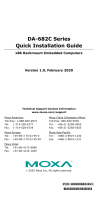DA-820C Series Introduction
Overview
The DA-820C computer’s main operating system is based on the Intel® Core™ i3, i5, i7 or Xeon CPU. The
computer comes with 3 display ports (2 x HDMI + 1 x VGA), 5 USB ports, 4 Gigabit LAN ports, 2 3-in-1
RS-232/422/485 serial ports, 6 digital input ports and 2 digital output ports. The DA-820C is equipped with 4
hot-swappable 2.5” HDD/SSD slots and supports Intel® RST RAID 0/1/5/10 functionality. In addition, the
DA-820C comes with 5 standard PCI/PCIe slots, allowing users to install various peripheral interface
expansions modules.
With IEC 61850-3 and IEEE 1613 compliance, the DA-820C is sure to deliver stable and reliable system
operation for power applications. The DA-820C also complies with the IEC 60255 standards, which cover the
protection of electrical relays in a smart substation. IEC 60255 is one of the most widely used standards for
testing relays and protection equipment, and compliance with the standard ensures that the DA-820C will work
reliably and seamlessly with IEDs as part of a robust substation automation system.
EN 50121-4 compliance confirms that the DA-820C can deliver stable and reliable system operations in rail
wayside applications, such as station SCADA systems, wayside disaster prevention, traction power, and
signaling and safety systems to provide an integrated view of your smart rail setup.
This robust, rack-mountable design provides the hardened protection needed for industrial environment
applications.
Model Descriptions and Package Checklist
The DA-820C Series includes the following models:
• DA-820C-KL3-H-T: Intel® Core™ i3-7102E, 2C/2T, 2.1 GHz CPU, with 2x HDMI, 1x VGA, 4 Gigabit LAN
ports, 2 RS/232/422/485 3-in-1 serial port, 2 PS/2, 6 DI, 2 DO, 1 mSATA, 4 SATA, 5 USB, without RAM,
mSATA and OS, single power -40 to 70°C temp.
• DA-820C-KL3-HH-T: Intel® Core™ i3-7102E, 2C/2T, 2.1 GHz CPU, with 2x HDMI, 1x VGA, 4 Gigabit
LAN ports, 2 RS/232/422/485 3-in-1 serial port, 2 PS/2, 6 DI, 2 DO, 1 mSATA, 4 SATA, 5 USB, without
RAM, mSATA and OS, dual power -40 to 70°C temp.
• DA-820C-KL5-H-T: Intel® Core™ i5-7442EQ, 4C/4T, 2.1 GHz CPU, with 2x HDMI, 1x VGA, 4 Gigabit
LAN ports, 2 RS/232/422/485 3-in-1 serial port, 2 PS/2 and 6 DI, 2 DO, 1 mSATA, 2 SATA, 5 USB, without
RAM, mSATA and OS, single power -40 to 70°C temp.
• DA-820C-KL5-HH-T: Intel® Core™ i5-7442EQ, 4C/4T, 2.1 GHz CPU, with 2x HDMI, 1x VGA, 4 Gigabit
LAN ports, 2 RS/232/422/485 3-in-1 serial port, 2 PS/2 and 6 DI, 2 DO, 1 mSATA, 2 SATA, 5 USB, without
RAM, mSATA and OS, dual power -40 to 70°C temp.
• DA-820C-KLXL-H-T: Intel® Core™ Xeon E3-1505LV6, 4C/8T, 3 GHz CPU, with 2x HDMI, 1x VGA, 4
Gigabit LAN ports, 2 RS/232/422/485 3-in-1 serial port, 2 PS/2 and 6 DI, 2 DO, 1 mSATA, 2 SATA, 5 USB,
without RAM, mSATA and OS, single power -40 to 70°C temp.
• DA-820C-KLXL-HH-T: Intel® Core™ Xeon E3-1505L V6, 4C/8T, 3 GHz CPU, with 2x HDMI, 1x VGA, 4
Gigabit LAN ports, 2 RS/232/422/485 3-in-1 serial port, 2 PS/2 and 6 DI, 2 DO, 1 mSATA, 2 SATA, 5 USB,
without RAM, mSATA and OS, dual power -40 to 70°C temp.
• DA-820C-KL7-H: Intel® Core™ i7-7820EQ, 4C/8T, 3 GHz CPU, with 2x HDMI, 1x VGA, 4 Gigabit LAN
ports, 2 RS/232/422/485 3-in-1 serial port, 2 PS/2 and 6 DI, 2 DO, 1 mSATA, 2 SATA, 5 USB, without RAM,
mSATA and OS, single power -25 to 55°C temp.
• DA-820C-KL7-HH: Intel® Core™ i7-7820EQ, 4C/8T, 3 GHz CPU, with 2x HDMI, 1x VGA, 4 Gigabit LAN
ports, 2 RS/232/422/485 3-in-1 serial port, 2 PS/2 and 6 DI, 2 DO, 1 mSATA, 2 SATA, 5 USB, without RAM,
mSATA and OS, dual power -25 to 55°C temp.