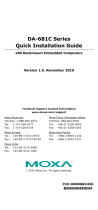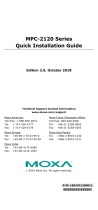- 2 -
Overview
The MC-1200 Series computers are built around a 7th Gen Intel®
Celeron® or Intel® Core™ i3, i5, or i7 CPU and come with 1 HDMI
display port, 3 USB 3.0 ports, 2 gigabit LAN ports, and 2 3-in-1 RS-
232/422/485 serial ports. The MC-1200 is equipped with a 2.5”
HDD/SSD slot and a built-in TPM 2.0 module.
Additional value and convenience is provided through a modular design
with three independent slots for flexible system integration and
expansion. Users have the option to add a variety of different
communications modules, including Wi-Fi, 3G, LTE, GPS, and mSATA
expansion modules.
The MC-1200 is designed to operate reliably in extreme conditions,
such as continuous exposure to low or high temperatures, humidity,
high vibration, and power surges, making them perfect for heavy
industry, solar grid, water/wastewater, oil and gas, and transportation
applications.
Package Checklist
Before installing the MC-1200, verify that the package contains the
following items:
• MC-1200 embedded computer
• Terminal block to power jack converter
• DIN-rail mounting kit
• Quick installation guide (printed)
• Warranty card
Please notify your sales representative if any of the above items are
missing or damaged.
MC-1200 Panel Layout
The panel layouts of the MC-1200 are shown in the following
illustrations: