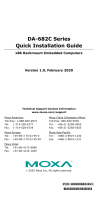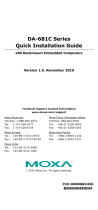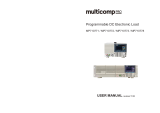Page is loading ...

DA-685 Series Embedded Computer
User’s Manual
The software described in this manual is furnished under a license agreement and may be used only in accordance with
the terms of that agreement.
Copyright Notice
Copyright ©2012 Moxa Inc.
All rights reserved.
Reproduction without permission is prohibited.
Trademarks
The MOXA logo is a registered trademark of Moxa Inc.
All other trademarks or registered marks in this manual belong to their respective manufacturers.
Disclaimer
Information in this document is subject to change without notice and does not represent a commitment on the part of
Moxa.
Moxa provides this document as is, without warranty of any kind, either expressed or implied, including, but not limited
to, its particular purpose. Moxa reserves the right to make improvements and/or changes to this manual, or to the
products and/or the programs described in this manual, at any time.
Information provided in this manual is intended to be accurate and reliable. However, Moxa assumes no responsibility for
its use, or for any infringements on the rights of third parties that may result from its use.
This product might include unintentional technical or typographical errors. Changes are periodically made to the
information herein to correct such errors, and these changes are incorporated into new editions of the publication.
Technical Support Contact Information
www.moxa.com/support
Moxa Americas
Toll
-free: 1-888-669-2872
Tel:
+1-714-528-6777
Fax:
+1-714-528-6778
Moxa China (Shanghai office)
Toll
-free: 800-820-5036
Tel:
+86-21-5258-9955
Fax:
+86-21-5258-5505
Moxa
Europe
Tel:
+49-89-3 70 03 99-0
Fax:
+49-89-3 70 03 99-99
Moxa Asia
-Pacific
Tel:
+886-2-8919-1230
Fax:
+886-2-8919-1231

Table of Contents
1. Introduction ...................................................................................................................................... 1-1
Overview ........................................................................................................................................... 1-2
Model Descriptions and Package Checklist .............................................................................................. 1-2
Appearance ........................................................................................................................................ 1-2
Features ............................................................................................................................................ 1-3
Hardware Block Diagram ..................................................................................................................... 1-4
Hardware Specifications ...................................................................................................................... 1-4
2. Hardware Installation ....................................................................................................................... 2-1
Placement Options .............................................................................................................................. 2-2
Desktop ..................................................................................................................................... 2-2
Rack mounting ............................................................................................................................ 2-2
Wiring Requirements ........................................................................................................................... 2-4
Connecting the Power ......................................................................................................................... 2-5
Wiring the Power Inputs ...................................................................................................................... 2-6
Power Input Wiring Description ............................................................................................................ 2-7
HIPOT (Dielectric Strength) Testing ...................................................................................................... 2-7
Front Panel LED .................................................................................................................................. 2-8
Connecting to a Display ....................................................................................................................... 2-9
Connecting a PS/2 Keyboard and Mouse ................................................................................................ 2-9
Connecting USB Devices .................................................................................................................... 2-10
Connecting Serial Devices .................................................................................................................. 2-10
LAN Ports ........................................................................................................................................ 2-11
Upgrading the Memory Module ........................................................................................................... 2-12
Installing a CompactFlash Card .......................................................................................................... 2-13
Installing a SATA Hard Disk ............................................................................................................... 2-14
Upgrading a DOM ............................................................................................................................. 2-15
3. BIOS Setup ........................................................................................................................................ 3-1
Entering the BIOS Setup Utility ............................................................................................................ 3-2
Main Information ................................................................................................................................ 3-2
Modifying the BIOS Main Settings ......................................................................................................... 3-3
Advanced Settings ....................................................................................................................... 3-3
Security Settings ......................................................................................................................... 3-8
Power Settings ............................................................................................................................ 3-9
Boot Settings ............................................................................................................................ 3-10
Exit Settings ............................................................................................................................. 3-12
Upgrading the BIOS .......................................................................................................................... 3-13
A. Safety Installation Instructions ........................................................................................................ A-1
B. Regulatory Statement Approval ........................................................................................................ B-1

1
1. Introduction
Thank you for purchasing the Moxa DA-685 series x86 industrial ready-to-run substation computer.
This manual introduces the hardware installation, connector interfaces, and BIOS setup of the DA-685. For
software configuration and management, please refer to the user’s manual for your operating system.
The following topics are covered in this chapter:
Overview
Model Descriptions and Package Checklist
Appearance
Features
Hardware Block Diagram
Hardware Specifications

DA-683 Series Introduction
1-2
Overview
DA-685 industrial computers excel in a wide array of substation automation roles. The DA-685 Series is an x86
platform and features VGA, 6 Gigabit Ethernet ports, 2 selectable RS-232/422/485 ports, 6 RS-485 serial ports,
CompactFlash, and 2 USB 2.0 interfaces. The computers come in a 19-inch/2U chassis with an Intel Atom
processor, giving them the punch needed to handle demanding industrial tasks but at an economical price and
without consuming a lot of power.
The DA-685 Series comes with either Linux or Windows XP Embedded operating systems pre-installed,
providing friendly environments for developing sophisticated applications no matter what your platform
preferences. Moxa provides thorough product support to make the programmer’s job easier, which helps
programmers develop bug-free code quickly and economically.
Taken together, these features make DA-685 computers an excellent option for automating a wide array of
electrical substation applications.
Model Descriptions and Package Checklist
The DA-685 Series includes the following models:
DA-685-XPE: Rackmount x86 Computer with 1.66GHz CPU, VGA, 6 Gigabit Ethernet ports, 2
Software-selectable RS-232/422/485 ports, 6 Two Wire RS-485 interfaces, CompactFlash socket, 2 USB
2.0 ports, single power input, and Windows Embedded Standard
DA-685-LX: Rackmount x86 Computer with 1.66GHz CPU, VGA, 6 Gigabit Ethernet ports, 2
Software-selectable RS-232/422/485 ports, 6 Two Wire RS-485 interfaces, CompactFlash socket, 2 USB
2.0 ports, single power input, and a Linux Operating System
Each model is shipped with following standard items:
DA-685 electrical substation computer
Rackmount assembly
Documentation CD or DVD
Quick installation guide (printed)
Warranty card
Appearance
Front View

DA-683 Series Introduction
1-3
Rear View
Dimensions
Features
The DA-685 computer has the following features:
Intel Atom D510 1.66 GHz processor
1 DDR2 SODIMM sockets supporting DDR2 667 up to 2 GB (max.)
6 10/100/1000 Mbps Ethernet ports
2 selectable RS-232/422/485 DB9 (male) ports
6 two-wire RS-485 serial ports (terminal block)
2 USB 2.0 ports for high speed peripherals
CompactFlash socket for storage expansion
1 SATA connector for storage media (HDD/SDD) expansion
EMC Level 4 certified

DA-683 Series Introduction
1-4
ATTENTION
R
efer to the “Non-standard Baudrates” section for instructions on how to calculate which baudrates are
supported
.
Hardware Block Diagram
Hardware Specifications
Computer
CPU: Intel Atom D510 1.66 GHz processor
OS: Linux, Windows 7, Windows XP Professional, or Windows Embedded Standard 2009 (must be
installed by the user)
System Chipset: Intel Pineview-D + ICH8M
BIOS: 16 Mbit Flash BIOS, PCI Plug & Play, ACPI function support
FSB: 667 MHz
System Memory: 1 200-pin DDR2 SODIMM socket supporting DDR2 667; up to 2 GB, with 1 GB built in
USB: USB 2.0 compliant ports, Type A connector x 2, supports system boot up
Storage
Built-in: 2 GB industrial DOM onboard to store OS
Storage Expansion: CompactFlash socket for CF card expansion, supporting CF Type-I/II
HDD Support: 1 SATA connector for HDD expansion
Other Peripherals
KB/MS: 1 PS/2 interface, supports standard PS/2 keyboard and mouse through Y-type cable
Display
Graphics Controller: Intel® GMA3150 graphics controller on Intel D510 card
Display Interface: VGA output (DB15 female connector)
Resolution: CRT display mode with pixel resolution up to 2048 x 1536 at 75 Hz

DA-683 Series Introduction
1-5
Ethernet Interface
LAN: 6 auto-sensing 10/100/1000 Mbps Gigabit ports
Magnetic Isolation Protection: 1.5 KV built-in
Serial Interface
Serial Standards:
• 2 selectable RS-232/422/485 ports (DB9 male)
• 6 2-wire RS-485 ports (terminal block)
Serial Signals
RS-232: TxD, RxD, DTR, DSR, RTS, CTS, DCD, GND, RI
RS-422: TxD+, TxD-, RxD+, RxD-, GND
4-wire RS-485: TxD+, TxD-, RxD+, RxD-, GND
2-wire RS-485: Data+, Data-, GND
LEDs
System: Power, Storage
Gigabit LAN (GbE): 100M x 6, 1000M x 6
Serial: TX/RX
Programmable: LED x 8
Switches and Buttons
Power Switch: on/off (on rear panel)
Physical Characteristics
Housing: SECC sheet metal (1 mm)
Weight: 4 kg
Dimensions: 315 x 440 x 90 mm (12.40 x 17.32 x 3.54 in) (without rackmount ears)
Mounting: Standard 19-inch rackmount
Environmental Limits
Operating Temperature: -10 to 55°C (14 to 131°F)
Storage Temperature: -20 to 80°C (-4 to 176°F)
Ambient Relative Humidity: 5 to 95% (non-condensing)
Anti-vibration: 2 g rms @ IEC-68-2-34, random wave, 5-500 Hz, 1 hr per axis
Anti-shock: 20 g @ IEC-68-2-27, half sine wave, 11 ms
Power Requirements
Input Voltage: 100 to 240 VAC, 47/63 Hz, 0.6-0.3 A
Power Consumption: 40 W
Standards and Certifications
Safety: LVD, UL, cUL, CCC
EMC: FCC, CE (Class A)
Reliability
Alert Tools: Built-in buzzer and RTC (real-time clock) with lithium backup battery
Automatic Reboot Trigger: Built-in WDT (watchdog timer) supporting 1-255 level time interval system
reset, software programmable
Warranty
Warranty Period: 3 years
Details: See www.moxa.com/warranty

2
2. Hardware Installation
The DA-685 Series of electrical substation computers are compact and rugged, making them suitable for any
industrial application that requires EMC Level 4 compliance. The LED indicators allow users to monitor
performance and identify trouble spots quickly, and multiple ports are provided for connecting a variety of
different devices. The DA-685 hardware platform is stable, reliable, and easy to maintain, allowing you to
spend your time on application development rather than troubleshooting networking bugs. This chapter
describes the hardware installation and interfaces of DA-685 substation computers.
The following topics are covered in this chapter:
Placement Options
Desktop
Rack mounting
Wiring Requirements
Connecting the Power
Wiring the Power Inputs
Power Input Wiring Description
HIPOT (Dielectric Strength) Testing
Front Panel LED
Connecting to a Display
Connecting a PS/2 Keyboard and Mouse
Connecting USB Devices
Connecting Serial Devices
LAN Ports
Upgrading the Memory Module
Installing a CompactFlash Card
Installing a SATA Hard Disk
Upgrading a DOM

DA-683 Series Hardware Installation
2-2
Placement Options
Desktop
Place your DA-685 on a clean, flat, well-ventilated desktop. For better ventilation, leave some space between
the DA-685 and other equipment. Do not place equipment or objects on top of the DA-685, as this might
damage the computer’s internal components.
Rack mounting
The DA-685 has rackmount supports for installing the embedded computer into a standard 19” rack.
ATTENTIONS
For maximum safety, at least two persons should work together to lift, place, and
fasten the
computer to the
rack.
Before you lift or move the computer,
first verify both it and any power to the rack system is turned off.
After installing the rackmount assembly (ears, handles), four screws are required to fasten the DA-685 to a
rack.
Follow these steps to mount the DA-685 on a rack:
Step 1: Installing the rack supports (ears)
The rackmount assembly should be included with your DA-685. If you do not find the assembly package
please contact a Moxa representative for rectification. Each assembly should contain 2 rack ears and 12
FMSM4X6 screws. Please note that the handle and the FMSM5X10 screws are not included in the standard
rackmount assembly; these are optional accessories that come separately. If you are interested, please
contact Moxa for ordering information.
Rack handle
Rack ear
6 FMSM4X6
screws
2 FMSM5X10
screws

DA-683 Series Hardware Installation
2-3
Step 2: Installing a rackmount handle (optional) to a rack ear
Use 2 FMSM5X10 screws to attach the rackmount handle to the ear, as shown.
Step 3: Installing the rack ears to the DA-685
For each side panel of the DA-685, use 6 FMSM4X6 screws to affix the ear to the DA-685, as shown below.
Step 4: Installing the DA-685 to a rack
Gently slide the DA-685 onto the rack and use the mounting screws provided by the rack supplier to affix
the DA-685 in place.
NOTE
F
our screws are required to attach the DA-685
to the rack. Use two screws on the left side and two screws on
the right side.

DA-683 Series Hardware Installation
2-4
As a final check, make sure that the computer is snugly affixed in place.
Wiring Requirements
The following common safety precautions should be observed before installing any electronic device:
• Strive to use separate, non-intersecting paths to route power and networking wires. If power wiring and
device wiring paths must cross, make sure the wires are perpendicular at the intersection point.
• Keep the wires separated according to interface. The rule of thumb is that wiring that shares similar
electrical characteristics may be bundled together.
• Do not bundle input wiring with output wiring separate.
• When necessary, it is strongly advised that you label wiring to all devices in the system.
ATTENTION
Do not run signal or communication wiring and power wiring in the same conduit. To avoid interference, wires
with different signal characteristics
(i.e., different interfaces) should be routed separately.

DA-683 Series Hardware Installation
2-5
ATTENTION
Safety First!
Be sure to disconnect the power cord before installing and/or
wiring your device.
Caution!
High Electrical Current!
Calculate the maximum possible current
for
each power wire and common wire. Observe all electrical codes
dictating the maximum current allowable for each wire size.
If the current goes above the
maximum ratings, the wiring could overheat, causing serious damage to your
equipment.
Caution! High
Temperatures!
Be careful when handling the unit. When the unit is plugged in, the internal components generate
a lot of
heat
which may leave
the outer casing too hot to touch.
Connecting the Power Supply
The DA-685 offers both single power and dual power inputs. Use a screwdriver to remove the screws. Connect
the power cord to the screws and then attach the screws to the unit. For single models (SP), use Power 1 only;
for dual power models (DPP-T), use both Power 1 and Power 2 for power input installation. Refer to the
following figure for detailed information.

DA-683 Series Hardware Installation
2-7
Power Input Wiring Description
Read the following section for a detailed power input wiring description.
Terminal Number Description Note
1 PWR1 Line PWR1 Line
+ is connected, or to the Line terminal
for the AC power source.
2 PWR1 Neutral PWR1 Neutral – is connected to the Neutral
terminal for the AC power source.
3 PWR1 Surge Ground
PWR1 Surge Ground is connected to the Chassis
Ground via a jumper on the terminal block. Surge
Ground is used as the ground conductor for all
surge and transient suppression circuitry. NOTE:
Surge Ground must be disconnected from Chassis
Ground during HIPOT (dielectric strength) testing.
4 Chassis Ground
Chassis Ground is connected to the Safety
Ground terminal for AC inputs, chassis ground
connects to both power supply surge grounds via a
removable jumper.
For AC Power Input
1. PWR1 Line should be connected to AC (Line).
2. PWR1 Neutral should be connected to AC (Neutral).
3. Surge Ground is connected to the Chassis Ground via a braided cable or other appropriate grounding wire.
Surge Ground is used as the ground conductor for all surge and transient suppression circuitry internal to
the protection board.
4. Chassis Ground should be connected to the AC Ground terminal.
ATTENTION
1. Equipment must be installed according to the applicable country wiring codes.
2. Surge Ground MUST be disconnected from the Chassis Ground during HIPOT (dielectric strength)
testing.
3. All line-to-ground transient energy is shunted to the Surge Ground terminal. In cases where users
require the inputs to be isolated from the ground, remove the ground braid between Surge and
Chassis Ground. Note that all line-to-ground transient protection circuitry will be disabled.
HIPOT (Dielectric Strength) Testing
Before performing the HIPOT test, you MUST have the jumpers removed and the braided ground cable
disconnected. This is required to prevent the transient/surge suppression circuitry, which is connected to Surge
Ground from being activated during the HIPOT test.

DA-683 Series Hardware Installation
2-8
When finished, press the Power Switch button to start the system. It will take about 30 to 60 seconds for your
operating system to boot up.
Front Panel LED
There are 40 LED indicators on the front panel. Information about each LED is given in the following table. The
additional ports LEDs, named Port 1 and Port 2 are temporarily reserved for future use.
LED Name Color LED Description
Power Green Power is on
Off No power input or power error
Storage Yellow / Blinking Data is being written to or to read from the storage unit
Off Storage unit is idle
Ethernet Port
100 Mbps Green 100 Mbps of Ethernet Port is active
Off No activity
Ethernet Port
1000 Mbps Yellow 1000 Mbps of Ethernet Port is active
Off No activity
Serial Port
TX 1-8 Green Serial port is transmitting data
Off No operation
Serial Port
RX 1-8 Yellow Serial port is receiving data
Off No operation
Programmable
Port 1-8 Green Defined by users
Yellow Defined by users
Power Fail 1 Unused --
Unused --
Power Fail 2 Unused --
Unused --

DA-683 Series Hardware Installation
2-9
Connecting to a Display
The DA-685 comes with a D-Sub 15-pin female connector on the front panel to connect a VGA monitor. To
ensure that the monitor image remains clear, be sure to tighten the monitor cable after connecting it to the
DA-685 computer. The pin assignments of the VGA connector are shown below.
DB15 Female Connector
Pin No. Signal Definition Pin No. Signal Definition
1 Red 9 VCC
2 Green 10 GND
3 Blue 11 NC
4 NC 12 DDC2B Data
5 GND 13 HSYNC
6 GND 14 VSYNC
7 GND 15 DDC2B Clock
8 GND
Connecting a PS/2 Keyboard and Mouse
Your DA-685 embedded computer comes with a PS/2 mini-DIN connector to connect to a PS/2 keyboard and
PS/2 mouse by using a Y-type cable. This 6-pin mini-DIN connector has the pin assignments shown below.
Pin No.
Signal Definition
1 PS/2 Keyboard Data
2 PS/2 Mouse Data
3 GND
4 VCC
5 PS/2 Keyboard Clock
6 PS/2 Mouse Clock
Use the Y-type cable to convert the mini-DIN connector into two 6-pin mini-DIN connectors to connect both a
PS/2 keyboard and PS/2 mouse at the same time. (The Y-type cable is not included in the accessory package.
It should be purchased separately. You may also use the USB ports to connect your USB-based keyboard and
mouse.)

DA-683 Series Hardware Installation
2-10
ATTENTION
Please note that without the Y-type cable, the PS/2 connector on the DA-685 can only work with a PS/2
keyboard. A PS/2 mouse will not function when directly connected to the PS/2 connector on the DA-685
embedded computer.
Connecting USB Devices
The DA-685 embedded computer has two USB 2.0 ports: two are on the front panel, and two are on the rear
panel. All of the ports are UHCI, Rev 2.0 compliant and support Plug & Play and hot swapping. These ports can
be used to connect USB devices, such as a keyboard, mouse, USB flash disk, and USB CD-ROM. In addition,
both USB ports support system boot up, which can be activated by modifying the BIOS settings. The chapter
“BIOS Setup” describes the configuration process in detail.
Connecting Serial Devices
The DA-685 comes with two RS-232/422/485 serial ports with DB9 male connectors, and six RS-485-2w serial
ports with terminal blocks. See the following figure for the location of the serial ports on the rear panel.
The pin assignments for RS-232/422/485 serial ports are shown in the following table:
DB9 Male Port RS-232/422/485 Pinouts
Pin RS-232 RS-422 RS-485-4W RS-485-2W
1 DCD TxDA(-) TxDA(-) –
2 RxD TxDB(+) TxDB(+) –
3 TxD RxDB(+) RxDB(+) DataB(+)
4 DTR RxDA(-) RxDA(-) DataA(-)
5 GND GND GND GND
6 DSR – – –
7 RTS – – –
8 CTS – – –

DA-683 Series Hardware Installation
2-11
The pin assignments for RS-485-2w serial ports are show in the following table:
Terminal Block Port RS-485-2w Pinouts
Pin RS-485-2W
1 –
2 –
3 DataB(+)
4 DataA(-)
5 GND
LAN Ports
The DA-685 has 6 10/100/1000 Mbps LAN ports. When the cable is properly connected, the LEDs on the front
panel will glow to indicate a proper connection.
Pin No.
100 Mbps Signal 1000 Mbps Signal
1 ETx+ TRD (0)+
2 ETx- TRD (0)-
3 ERx+ TRD (1)+
4 -- TRD (2)+
5 -- TRD (2)-
6 ERx- TRD (1)-
7 -- TRD (3)+
8 -- TRD (3)-
LED Color Description
Ethernet Port
1000 Mbps Yellow 1000 Mbps of Ethernet Port is active
Off No activity
Ethernet Port
100 Mbps Green 100 Mbps of Ethernet Port is active
Off 10 Mbps or no activity
The default IP addresses and netmasks of the Gigabit LAN ports are as follows:
Default IP Address Netmask
LAN 1 192.168.3.127 255.255.255.0
LAN 2 192.168.4.127 255.255.255.0
LAN 3 192.168.5.127 255.255.255.0
LAN 4 192.168.6.127 255.255.255.0
LAN 5 192.168.7.127 255.255.255.0
LAN 6 192.168.8.127 255.255.255.0
NOTE Please note that the XPE models use DHCP.

DA-683 Series Hardware Installation
2-12
Upgrading the Memory Module
The DA-685 embedded computer supports one 200-pin DDR2 667 SODIMM module of up to 2 GB. One DDR2
SDRAM memory module is pre-installed. To upgrade the DDR2 SDRAM memory module, follow these
instructions:
1. Disconnect the DA-685 from the power source.
2. The DA-685’s memory module is located
inside the DA-685. Use a screwdriver to remove
the screws on the top cover of the DA-685.
3. After removing the
cover, you will see
the DDR2 SDRAM
module.
4. To upgrade the
memory, you need to
remove the original
memory by pushing
two clutches at both
sides of the module.
5. Gently insert the
new memory into the
module. Make sure
the direction is
correct.
/