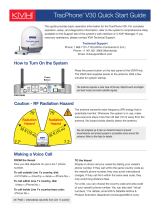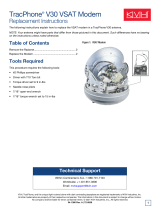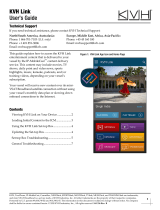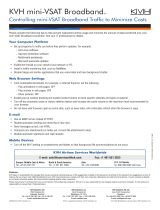Page is loading ...

KVH, TracPhone, and the unique light-colored dome with dark contrasting baseplate are registered trademarks of KVH Industries, Inc.
All other trademarks are property of their respective companies. The information in this document is subject to change without notice.
No company shall be liable for errors contained herein. © 2019 KVH Industries, Inc., All rights reserved.
54-1290 Rev. C| 72-0862
1
Important! BEFORE you start the conversion process, you MUST do the following:
1. Read the document titled Understanding the Network Configuration Changes. This document, which is
provided in the conversion kit, explains how the V11-HTS ICM (Integrated CommBox Modem) differs
from the V11-IP/V11, particularly its network structure and configurations. Be sure you understand these
differences. You may need to modify the vessel network.
2. Update the current V11-IP/V11 system to the latest software version. Follow the instructions in the
system’s Help menu or User’s Guide. If the antenna does not have software version 209.0 or later installed,
it will not be able to communicate properly with the new ICM when you convert the system to V11-HTS.
TracPhone V11IP/V11 to V11HTS
Conversion Instructions
Technical Support
If you need technical assistance, please contact KVH Technical Support:
Europe, Middle East, Africa, Asia-Pacific:
Phone: +45 45 160 180
Email: [email protected]
North/South America, Australasia:
Phone: 1 866 701-7103 (U.S. only) or +1 401 851-3806
Email: mvbsu[email protected]
The following instructions explain how to convert a
TracPhone
®
V11-IP/V11 system for V11-HTS
operation.
Tools Required
This procedure requires the following tools:
• Phillips screwdriver
• Phillips torque screwdriver set to 21 in.-lbs
• Phillips torque screwdriver set to 32 in.-lbs
• Flat-head jeweler’s screwdriver
• Flat-head torque screwdriver set to 5 in.-lbs
• 7/16" open-end wrench
• 7/16" torque wrench set to 15 in.-lbs
• 7/16" socket/ratchet or nut driver
• 3mm hex key (supplied in kit)
•Flush cutters
Refer to the TracPhone V11-HTS Installation Guide
(supplied in the V11-HTS Welcome Kit) for the tools
list and installation steps for the new ICM.
Figure 1: V11-HTS Antenna Main Conversion Components

2
Step 1 - Update the System Software
Connect power to the system. Then follow the
instructions in the system’s Help menu or User’s
Guide to update the system software to the latest
version of V11-IP or V11 software.
Step 2 - Power Off the System and Open the
Service Hatch
Follow the steps below to power off the TracPhone
system and open the hatch to begin the conversion
process.
1. Disconnect AC power from the TracPhone
antenna, and power off and unplug the ICM or
CommBox-ACU and modem. Follow all
shipboard lockout-tagout procedures, where
applicable.
2. Using a 7/16" socket/ratchet or nut driver,
unlock the three hex latches securing one of the
service hatches to the baseplate (see Figure 2).
Open the hatch.
NOTE: If you are unable to work through the hatch, you
may remove the radome instead.
3. Set the power switch inside the antenna to the
“Off” position (see Figure 3).
NOTE: If you are unable to see the power switch and
cannot use the other hatch, reach towards the Wi-Fi
antenna end of the connector module and press down on
the bottom portion of the rocker switch to turn off.
WARNING
Be sure to disconnect AC power from the
antenna before proceeding. The vessel’s circuit
breaker must be locked open for the duration of
this procedure. Failure to disconnect power risks
electric shock, potentially resulting in DEATH.
Radome
Baseplate
Hatch
Hex Latch (x3)
Figure 2: Service Hatch
Figure 3: Power Switch Inside Antenna

3
Step 3 - Inspect the Feed Tube
If the feed tube riser and shield are sealed with tape,
as shown in Figure 4 or Figure 5, continue to
“Replace the LNB” on page 4.
If no tape is present, clean the surface with alcohol
and secure the riser with twelve 3" (8 cm) pieces of
the supplied Kapton tape, applied in vertical,
evenly distributed bands around the feed tube (see
Figure 5). Center the pieces of tape at the seam
between the shield and riser and smooth toward the
ends.
If the feed tube riser is loose or dislodged, contact
KVH Technical Support. The riser may need to be
replaced.
Figure 4: Gray Tape Applied at the Factory
Figure 5: Kapton Tape Applied in the Field

4
Step 4 - Replace the LNB
There are three possible LNB types installed in the
antenna. Identify the LNB by sight, then continue
to the relevant page to replace the LNB.
Antenna LNB Go to
Legacy LNB-1
NOTE: Since the filter is inside the original LNB being
replaced, an external filter is added to the LNB-3.
page 5
LNB-1 with Filter Assembly
NOTE: An LNB-1 with filter assembly may be present if it
was used to replace a failed original LNB.
page 6
LNB-1 (without Filter)
NOTE: Filter is inside the OMT.
page 7

5
Replacing a Legacy LNB-1
If you have a legacy LNB-1, follow the steps below to
replace the LNB-1 with an LNB-3 and filter assembly.
1. Using a 7/16" open-end wrench, disconnect the RF
cable from the LNB (see Figure 6). To avoid
stressing the cable, hold the top of the connector
with your fingers while loosening.
2. Cut and remove the tie-wrap securing the RF cable
to the LNB (see Figure 6 and Figure 7).
3. Using a Phillips screwdriver, remove and discard
the four M4 screws securing the LNB to the OMT
(see Figure 7). Remove the LNB.
4. Secure the LNB-3 and filter assembly to the OMT
using four new M4 screws (supplied in kit), making
sure that the LNB notch faces the OMT as shown in
Figure 8 and Figure 9. Tighten the screws to 21 in-
lbs of torque.
5. Remove the protective cap from the LNB’s RF
connector. Then connect the RF cable to the LNB
making sure that the RF cable is aligned to prevent
any interference when the feed assembly rotates
(see Figure 9). Tighten with a 7/16" torque wrench
set to 15 in.-lbs.
6. Secure the RF cable to the LNB using the
tie-wrap (supplied in kit), as shown in Figure 8 and
Figure 9. Trim the excess portion of the tie-wrap
and discard it.
7. Continue to “Replace the Power/Thermal Module”
on page 9.
Important!
Before removal, note the LNB orientation (the LNB
notch, shown in Figure 6 and Figure 7, faces the
OMT), and be sure to match this orientation when
installing the replacement LNB.
Figure 6: Legacy LNB-1 RF Cable and Orientation to OMT
Figure 7: Legacy LNB-1 Mounting Screws
Figure 8: LNB-3 Mounting Screws
Figure 9: LNB-3 RF Cable and Orientation to OMT

6
Replacing an LNB-1/Filter Assembly
If you have an LNB-1 with filter assembly, follow
the steps below to replace the LNB-1/filter assembly
with an LNB-3 and filter assembly
.
1. Using a 7/16" open-end wrench, disconnect the
RF cable from the LNB (see Figure 10). To avoid
stressing the cable, hold the top of the connector
with your fingers while loosening.
2. If present, cut and remove the tie-wrap securing
the RF cable to the LNB.
3. Using a Phillips screwdriver, remove and
discard the four M4 screws securing the LNB
and filter assembly to the OMT (see Figure 11).
Remove the LNB and filter assembly.
4. Secure the LNB-3 and filter assembly to the OMT
using four new M4 screws (supplied in kit),
making sure that the LNB notch faces the OMT
as shown in Figure 12 and Figure 13. Tighten the
screws to 21 in-lbs of torque.
5. Remove the protective cap from the LNB’s RF
connector. Then connect the RF cable to the LNB
making sure that the RF cable is aligned to
prevent any interference when the feed assembly
rotates (see Figure 12). Tighten with a 7/16"
torque wrench set to 15 in.-lbs.
6. Secure the RF cable to the LNB using the tie-
wrap (supplied in kit), as shown in Figure 12 and
Figure 13. Trim the excess portion of the tie-wrap
and discard it.
7. Continue to “Replace the Power/Thermal
Module” on page 9.
Important!
Before removal, note the LNB orientation (the LNB
notch, shown in Figure 10 and Figure 11, faces the
OMT), and be sure to match this orientation when
installing the replacement LNB.
Figure 10: LNB-1/Filter Assembly RF Cable and Orientation to OMT
Figure 11: LNB-1/Filter Assembly Mounting Screws
Figure 12: LNB-3 RF Cable and Orientation to OMT
Figure 13: LNB-3 Mounting Screws

7
Replacing an LNB-1
If you have an LNB-1 without a filter assembly,
follow the steps below to replace the LNB-1 with an
LNB-3.
1. Using a 7/16" open-end wrench, disconnect the
RF cable from the LNB (see Figure 14). To avoid
stressing the cable, hold the top of the connector
with your fingers while loosening.
2. Cut and remove the tie-wrap securing the RF
cable to the LNB (see Figure 14 and Figure 15).
3. Using a Phillips screwdriver, remove and
discard the four M4 screws securing the LNB to
the OMT (see Figure 15). Remove the LNB.
4. Using the 3mm hex key (supplied in kit), remove
the four M4 screws securing the filter to the
LNB-3 (see Figure 16). Discard the filter.
5. Make sure the rubber O-ring is pressed into the
groove of the LNB’s mounting surface (see
Figure 17).
Important!
Before removal, note the LNB orientation (the LNB
notch, shown in Figure 14 and Figure 15, faces the
OMT), and be sure to match this orientation when
installing the replacement LNB.
Important!
Do not remove the Kapton tape from the LNB (see
Figure 17).
Figure 14: LNB-1 RF Cable and Orientation to OMT
Figure 15: LNB-1 Mounting Screws
Figure 17: LNB Mounting Surface
Figure 16: LNB-3 and Filter Assembly

8
6. Secure the LNB-3 to the OMT using four new
M4 screws (supplied in kit), making sure that the
LNB notch faces the OMT as shown in Figure 18
and Figure 19. Tighten the screws to 21 in-lbs of
torque.
7. Remove the protective cap from the LNB’s RF
connector. Then connect the RF cable to the LNB
making sure that the RF cable is aligned to
prevent any interference when the feed
assembly rotates (see Figure 18). Tighten with a
7/16" torque wrench set to 15 in.-lbs.
8. Secure the RF cable to the LNB using the
tie-wrap (supplied in kit), as shown in Figure 18
and Figure 19. Trim the excess portion of the tie-
wrap and discard it.
9. Continue to “Replace the Power/Thermal
Module” on page 9.
Figure 18: LNB-3 RF Cable and Orientation to OMT
Figure 19: LNB-3 Mounting Screws

9
Step 5 - Replace the Power/Thermal
Module
Follow the steps below to replace the power/
thermal module.
1. Disconnect the nine cables from the power/
thermal module (see Figure 20).
To avoid stressing the coax cables (nos. 7-9 in
Figure 20), hold the base of the connector while
loosening.
To avoid breaking the DB9 connectors’ retaining
screws (no. 1 and no. 6 in Figure 20), loosen the
retaining screws with a jeweler’s screwdriver.
2. Loosen the three captive screws securing the
power/thermal module to the frame (see
Figure 21). Remove the power/thermal module.
3. Secure the new
“HTS Ready” power/thermal
module to the frame. Tighten the captive screws
to 32 in.-lbs of torque.
4. Reconnect the nine cables to the power/thermal
module. Match the labels on the cables with the
labels on the power/thermal module.
When reconnecting the coax cables (nos. 7-9 in
Figure 20), hold the base of the connector while
tightening. Tighten to 15 in.-lbs of torque.
When reconnecting the cables that have DB9
connectors (no. 1 and no. 6 in Figure 20), tighten
the retaining screws to 5 in.-lbs of torque. Do
not overtighten – these screws break easily.
Important!
Do not use excessive force when loosening or
tightening the DB9 connectors’ retaining screws.
Figure 20: Cable Connectors (HTS Ready Power/Thermal Module Shown)
Figure 21: Captive Screws (HTS Ready Power/Thermal Module Shown)

10
5. Slowly rotate the antenna assembly by hand a
full 360º in both directions and ensure the cables
do not catch on anything and do not restrict
movement. Then rotate the skew assembly in
both directions to also ensure its freedom of
movement.
6. Inspect the inside of the antenna to make sure
you have not left any tools or debris inside.
7. Set the power switch inside the antenna back to
the “On” position (see Figure 22).
8. Close the hatch and lock its three hex latches.
NOTE: If the customer would like to replace the “V11”
or “V11-IP” decals on the radome, new “V11-HTS”
labels are available from KVH. A complete V11-HTS
radome is also available for purchase. To order one of
these options, email [email protected].
Figure 22: Power Switch Inside Antenna

11
Step 6 - Replace the ICM
Follow the steps below to replace the ICM.
1. Disconnect and remove the current ICM, or the
CommBox-ACU and modem.
2. Unpack and install the new ICM (KVH part no.
02-2204-03, see Figure 24) as described in the
TracPhone V11-HTS Installation Guide (supplied
in the V11-HTS Welcome Kit).
3. Be sure to provide a vessel heading input to the
new ICM from a NMEA talker, as explained in
the TracPhone V11-HTS Installation Guide. The
V11-HTS system requires a heading input. A
two-position terminal strip connector is
supplied in the kit for connecting the NMEA
cable.
NOTE: The system does not accept messages that
conform to either the NMEA 2000 or NMEA 0183 HS
standards.
4. Be sure to perform all other steps in the
installation guide that follow the initial ICM
preparation, mounting, and wiring steps,
including the following:
• Connect the ICM Jumper Cable (see
Figure 25).
• Attach the Wi-Fi Antennas (see Figure 25).
• Connect the RF Terminator (see Figure 26).
Then verify the overall wiring against the
“Wiring Diagram” appendix.
Figure 23: V11-IP ICM
Figure 24: HTS ICM
Figure 25: Jumper Cable and Wi-Fi Antenna Connection
ICM
Wi-Fi Antenna (x2)
B1
B2
Figure 26: RF Terminator and Instructions Tag
ICM
B2
J4 Rx RF
IMPORTANT!
Install RF Terminator P/N 19-0972 on this fitting!
T
o prevent damage tighten all cable connectors
finger tight, then turn no more than 1/8 turn
using7/16 wrench (not to exceed 15 in-lbs
torque).
Improper cable installations are not
covered under KVH warranty.
Install RF Terminator
Remove & Read

12
Step 7 - Configure the LNB Type
Follow the steps below to set the LNB type.
NOTE: These instructions assume you will be using
PuTTY to enter antenna commands. However, you may
use a different terminal emulator program, such as
HyperTerminal.
1. Turn on the system and wait five minutes for
system startup.
2. Connect your computer to the “User Ethernet 1”
port on the rear panel of the ICM.
3. Start PuTTY and enter the ICM’s IP address and
port number (see Figure 27). Select Telnet for
“Connection type” then select Open to start a
Telnet session and open a command line
window.
NOTE: By default, the ICM uses a gateway of
192.168.5.1 and port 50001.
4. At the command line, enter and send the
following commands to the antenna:
•HALT
•DEBUGON
• EEUNLOCK
• LNBTYPE,3
• ZAP
5. The system will restart. Wait five minutes for
system startup. Then test the system for normal
operation.
Figure 27: PuTTY Configuration Screen

13
Step 8 - Complete Setup
Follow the instructions in the TracPhone V11-HTS
Installation Guide to finish converting the system
(see Figure 28). Be sure to complete the following
steps:
• Update the Software - Ensure the latest version
of V11-HTS software is installed in the system.
• Customize the Web Interface - At the web
interface (go to http://minivsat.kvh), enter a
new administrator password, vessel name, and
phone line names.
• Set Up No-Transmit Zones - To prevent
exposure to RF energy, configure up to two no-
transmit zones for areas where crew and/or
passengers frequent.
• Set Up Tracking Avoidance Zones - Configure
tracking avoidance zones to prevent tracking in
directions where there may be partial blockage
or RF interference.
• Commission the Modem - Contact KVH
Technical Support to commission the modem.
KVH will coordinate with the NOC to run a
P1dB test to determine the 1 dB compression
point of the BUC (block up-converter) and the
maximum transmit power.
• Configure the Network - Choose from the most
common network configurations at the web
interface or contact KVH Network Services for a
custom configuration. Refer to Understanding
the Network Configuration Changes (see
Figure 29).
• Test the System - Test the system for normal
operation. To test an access-controlled
high-speed connection, use the following
default user login (go to test.minivsat.net):
Username: installer
Password: <ICM serial number>
• Set Up the Customer’s Account - Ask the
customer to set up their account at mini-VSAT
Manager (go to www.mykvh.com). Here, they
can configure user logins, data allocations, and
usage and overage alerts.
The conversion procedure is complete!
Figure 28: TracPhone V11-HTS Installation Guide
Figure 29: Understanding the Network Configuration Changes
/