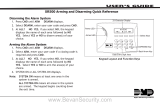Digital Monitoring Products
CellCom-
LTE-V
Installation and Programming Guide
iv
TABLE OF CONTENTS
7.16 Second IP Address ................................................................................................16
7.17 Second IP Port ......................................................................................................16
7.18 Receiver 2 Programming ........................................................................................16
7.19 Alarm Reports .......................................................................................................16
7.20 Supervisory/Trouble Reports ..................................................................................16
7.21 Opening/Closing and User Reports .........................................................................16
7.22 Test Report ...........................................................................................................16
7.23 First IP Address .....................................................................................................16
7.24 First IP Port ..........................................................................................................17
7.25 Second IP Address ................................................................................................17
7.26 Second IP Port ......................................................................................................17
Remote Options .............................................................................................. 18
8.1 Remote Options ....................................................................................................18
8.2 Remote Key ..........................................................................................................18
8.3 Remote Disarm .....................................................................................................18
8.4 App Key ................................................................................................................18
System Reports .............................................................................................. 19
9.1 System Reports .....................................................................................................19
9.2 Opening/Closing Reports .......................................................................................19
9.3 Zone Restoral Reports ...........................................................................................19
System Options .............................................................................................. 20
10.1 System Options .....................................................................................................20
10.2 Entry Delay 1 ........................................................................................................20
10.3 Exit Delay .............................................................................................................20
10.4 Cross Zone Time ...................................................................................................20
10.5 Power Fail Delay ....................................................................................................20
10.6 Swinger Bypass Trips .............................................................................................20
10.7 Reset Swinger Bypass ............................................................................................20
10.8 Time Changes .......................................................................................................21
10.9 Keypad Input ........................................................................................................21
Output Options ............................................................................................... 22
11.1 Output Options .....................................................................................................22
11.2 CutoOutputs ......................................................................................................22
11.2.1 OutputCutoTime ...............................................................................................22
11.3 Communication Failure Output ...............................................................................22
11.4 Armed Output .......................................................................................................22
11.5 Remote Arming Output ..........................................................................................22
11.6 Heat Saver Temperature (
CellCom
Z-LTE-V only) .......................................................22
11.7 Cool Saver Temperature (
CellCom
Z-LTE-V only) .......................................................22
Area Information ............................................................................................ 23
12.1 Area Information ...................................................................................................23
12.2 Area Number ........................................................................................................23
12.3 Area Name ...........................................................................................................23
12.4 Automatic Arming .................................................................................................23
12.4.1 Bad Zones ............................................................................................................23
12.5 Automatic Disarming .............................................................................................23
Zone Information ........................................................................................... 24
13.1 Zone Information ..................................................................................................24
13.2 Zone Number ........................................................................................................24
13.3 Zone Name ...........................................................................................................24
13.4 Zone Type ............................................................................................................24
13.5 Area Assignment ...................................................................................................24
13.6 Arming Zone Assignment .......................................................................................24
13.7 Style ....................................................................................................................24
13.8 Next Zone .............................................................................................................25
13.9 Alarm Action .........................................................................................................25
13.10 Disarmed Open .....................................................................................................25