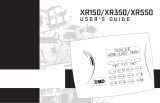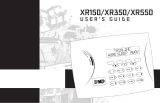Page is loading ...

USER GUIDE
Z-Wave Addendum

© 2013 Digital Monitoring Products, Inc.
Information furnished by DMP is believed to be accurate and reliable.
This information is subject to change without notice.
User’s Guide
Addendum for Z-Wave
Table of Contents
Section Page Section Page
Z-Wave Setup .................................................................1
Add Z-Wave Devices (ADD) .............................................. 1
List Z-Wave Devices (LIST) ..............................................1
Remove Z-Wave Devices (REMOVE) ..................................2
Favorites (FAV) ................................................................3
Adding a FAVORITE .........................................................3
ADD Devices to FAVORITES ............................................. 3
Device Settings in FAVORITES .......................................... 3
Lights ............................................................................. 3
Locks .............................................................................4
Thermostats ...................................................................4
EDIT Devices in FAVORITES ............................................. 4
REMOVE Devices from FAVORITES ...................................5
Transfer Controller (XFER)................................................5
Rediscover (REDISC) .......................................................6
Z-Wave Device Name .......................................................7

User Menu User Guide Z-Wave Addendum 1
Z-Wave Setup
User Code Level: Master.
Your system may include a DMP Z-Wave controller module attached
at installation. The Z-Wave controller module allows short range
radio control of Z-Wave devices that you or your installation
company may provide such as lighting control modules, thermostat
controls, and door locks. Z-Wave Setup allows you to program the
system to control the Z-Wave devices. You may control your Z-Wave
devices from your iPhone/iPad or Android device using the DMP
Virtual Keypad App or from your keypad by activating a Favorite
from the Favorites User Menu. The available setup options are:
Add, List, Remove, Favorites, Transfer and Rediscover.
• SelectADDtoaddaZ-Wavedevicetoyoursystem.
• SelectLISTtodisplayalistofZ-Wave devices already added
and stored in your system.
• SelectREMOVEtocompletelyremoveaZ-Wavedevicefrom
your system.
• SelectFAVtoAdd,EditorRemoveaFavorite.
• Select XFER to transfer Z-Wave device information from
another manufacturer’s portable Z-Wave controller to your
system.
• Select REDISC to require your system to rediscover and
conrmradiocommunicationwithalloftheaddedZ-Wave
devices.
Add Z-Wave Devices (ADD)
ThisoptionallowsyoutoADDaZ-Wavedevicetoyoursystem.Once
added, a Z-Wave device may be assigned to a Favorite.
1. Access the User Menu.
2. Press COMMANDuntilZWAVESETUP?displays.
3. PressanySelectkey.ThekeypaddisplaysADDLISTREMOVE.
4. Select ADD. PROCESSING may briey display. When PRESS
BUTTONONDEVICETOADDdisplayspresstheprogrambutton
on the Z-Wave device. See the Z-Wave device’s documentation
for more information.
5. When the device information is received by the system, the
keypadbeepsonceanddisplaysDEVICEFOUND.
6. Onceadded,thekeypaddisplaysthetypeofdeviceandthe
default device name. Press COMMAND.
7. Press any top row Select key and enter up to a 16 character
customnameforthedevice.SeeEnteringNamesin
Appendix D.
8. Press the COMMANDkeytostorethenewname.
Note: A maximum of 232 Z-Wave devices can be added to the
system. When the maximum number of devices have been
added, the keypad displays ZWAVE TABLE FULL and no
additional Z-Wave devices may be added without removing
some existing devices.
List Z-Wave Devices (LIST)
This option allows you to edit the name of a Z-Wave device or
conrmradiocommunicationwiththeZ-Wavedevice.WhenLISTis
selected,therstZ-Wave device stored in the system is displayed.
Remaining devices can be viewed by pressing the COMMAND key.
Lighting control modules,
aredisplayedrst,followedby
door locks
and then
thermostat controls
.

2 User Guide Z-Wave Addendum User Menu
8. Press the COMMAND key to return to the device list and
display the next device in the list.
9. If the device stored in the system does not communicate,
thedevicenameandFAILEDdisplays.PresstheCOMMAND
keyandREMOVEFAILEDDEVICEdisplays.
10. Select YES to remove the failed device from the system
memory. Select NO to leave the device in the system
memory and to return to the device list.
11. When the device has been removed, the device name and
REMOVED is displayed and the system no longer tries to
communicate with the Z-Wave device.
Remove Z-Wave Devices (REMOVE)
EachZ-Wavedeviceaddedtoyoursystemremainsinyoursystem
unless it is removed. This option allows you to remove Z-Wave
devices from your system.
1. Access the User Menu.
2. Press COMMANDuntilZWAVESETUP?displays.
3. PressanySelectkey.ThekeypaddisplaysADDLISTREMOVE.
4. Select REMOVE. PROCESSING may briey display. When
PRESS BUTTON ON DEVICE TO REMOVE displays press the
program button on the Z-Wave device, the device name and
REMOVED is displayed to indicate the Z-Wave device has
been removed.
The available LIST options are: Rename and Status.
• SelectRENAMEtoenter up to 16 characters for a new device
name.
• Select STATUS to conrm radio communication with the
Z-Wave device.
RENAMEZ-WaveDevices
1. Access the User Menu.
2. Press COMMANDuntilZWAVESETUP?displays.
3. PressanySelectkey.ThekeypaddisplaysADDLISTREMOVE.
4. Select LIST to display DEVICE LIST and the rst Z-Wave
device stored.
Press the COMMANDkeytoadvancethrough
the list of Z-Wave devices.
5. PressanySelectkeytodisplayDEVICERENAMESTATUS.
6. Select RENAME and enter up to 16 characters for a new
devicename.SeeEnteringNamesinAppendixD.
7. Press COMMANDtosavethenewZ-Wavedevicenameand
returntotheDEVICELIST.
STATUS of Z-Wave Devices
1. Access the User Menu.
2. Press COMMANDuntilZWAVESETUP?displays.
3. PressanySelectkey.ThekeypaddisplaysADDLISTREMOVE.
4. Select LIST to display DEVICE LIST and the rst Z-Wave
device stored. Press the COMMANDkeytoadvancethrough
the list of Z-Wave devices.
5. PressanySelectkeytodisplayDEVICERENAMESTATUS.
6. Select STATUS to conrm radio communication with the
Z-Wave device.
7. ThedevicenameandOKAYdisplayswhenthedevicestored
in the system communicates.

User Menu User Guide Z-Wave Addendum 3
Favorites (FAV)
Z-Wave devices can be grouped together to create a Favorite. This
option allows you to program up to 20 Favorites in your system and
thenADD,EDITORREMOVEupto25Z-Wave devices in a Favorite.
WhenactivatedfromtheFAVORITEusermenu,acommandissent
to its Z-Wave Devices. A Favorite can only be activated, or turned
on. A separate Favorite must be created to change the conditions
set by the rst Favorite. For example, a Favorite called “Movie
Night”couldlocktheexteriordoors,closethegaragedoor,adjust
the temperature, and dim the lights in the family room to the
desiredlevel.AnotherFavoritecalled“Wakeup”couldthenturnon
the lights, adjust the temperature, unlock the exterior doors, and
raise the garage doors.
Adding a FAVORITE
1. Access the User Menu.
2. Press COMMANDuntilZWAVESETUP?displays.
3. PressanySelectkey.ThekeypaddisplaysADDLISTREMOVE.
4. Press COMMANDagaintodisplayFAVXFERREDISC.Select
FAVandFAVORITENUMBER:-isdisplayed.
5. Enter a Favorite number between 1 and 20 and press
COMMAND. If the Favorite number entered is unassigned,
*UNUSED*displays.IftheFavoriteisalreadyassigned,you
may change the name or press the back arrow and enter a
new number.
6. PressanySelectkeyandacursordisplays.EnteraFavorite
name up to 16 characters. To remove a Favorite, press
Commandwithoutenteringaname.
7. Press COMMANDtosavetheFavorite and the Favorite name
andADDEDITREMOVEdisplays.
ADD Devices to FAVORITES
1. Access the User Menu.
2. Press COMMANDuntilZWAVESETUP?displays.
3. PressanySelectkey.ThekeypaddisplaysADDLISTREMOVE.
4. Press COMMANDagaintodisplayFAVXFERREDISC.Select
FAVandFAVORITENUMBER:-isdisplayed.
5. Enter a Favorite number between 1 and 20 and press
COMMAND.
6. The Favorite number and name displays. Press COMMAND
and the FavoriteNameandADDEDITREMOVEdisplays.
7. Select ADD and the rst Z-Wave device stored in the
system that has not already been added to this Favorite is
displayed. Remaining devices can be viewed by pressing the
COMMANDkey.
8. Press any Select key to assign the displayed device to the
Favorite. The device name and the current device settings
display. When added to a Favorite, a Z-Wave device can be
programmedtorespondtovariousON/OFF/LOCK/UNLOCK/
HEAT/COOL commands based on your desired settings. To
change a device setting, See Device Settings in Favorites.
Device Settings in FAVORITES
Lights
1. Press any Select key at SETTING: and ON OFF DIM
displays. Press the Select key under the desired setting.
2. For ON or OFF setting, when selected, the Favorite
name and the next Z-Wave device stored in the system
displays.
3. For DIM setting, DIM LEVEL: with the current setting
displays. To change the setting, press any Select key
andenterthenewlevel(1-10)andPressCOMMAND.
4. The Favorite name and the next Z-Wave device stored
in the system displays.

4 User Guide Z-Wave Addendum User Menu
Locks
1. Press any Select key at SETTING: and LOCK UNLOCK
displays. To change the setting, press the Select key
under the new setting.
2. The Favorite name and the next Z-Wave device stored
in the system displays.
Thermostats
1. PressanySelectkeyatSYSTEM:andOFFCLHTdisplays.
TochangethesettingofOFF,COOLorHEAT,pressthe
Select key under the new setting.
2. SelectOFFtodisplayFANSETTING:.
3. PressanySelectkeyandONAUTOdisplays.Pressthe
Select key under the desired new setting to change.
4. SelectCLtodisplayCOOL.
5. To change the setting, press any Select key, enter the
newtemperatureandpressCOMMAND.
6. Press any Select key and the keypad displays
FANSETTING:.
7. PressanySelectkeyandONAUTOdisplays.Pressthe
Select key under the desired new setting to change.
8. SelectHTtodisplayHEAT.
9. To change the setting, press any Select key and enter
thenewtemperatureandPressCOMMAND.
10. Press any Select key and the keypad displays
FANSETTING:.
11.PressanySelectkeyandONAUTOdisplays.Pressthe
Select key under the desired new setting to change.
12. The Favorite name and the next Z-Wave device stored
in the system displays.
Note: A maximum of 25 devices can be assigned to each Favorite.
When attempting to add a device and the maximum number
of devices has been assigned, FAVORITE FULL is displayed.
NoadditionalZ-Wave devices may be added to this Favorite,
however a new Favorite may be created and devices added
to the new Favorite.
EDIT Devices in FAVORITES
1. Access the User Menu.
2. Press COMMANDuntilZWAVESETUP?displays.
3. PressanySelectkey.ThekeypaddisplaysADDLISTREMOVE.
4. Press COMMANDagaintodisplayFAVXFERREDISC.Select
FAVandFAVORITENUMBER:-isdisplayed.
5. Enter a Favorite number between 1 and 20 and press
COMMAND.
6. The Favorite number and name displays. Press COMMAND
and the FavoriteNameandADDEDITREMOVEdisplays.
7. SelectEDITandtherstZ-Wave device stored in the Favorite
displays.
Remaining devices can be viewed by pressing the
COMMANDkey.
Note: Z-Wavedevicesare displayed by devicetype; Lights rst,
followed Locks, and Thermostats last.
By pressing the
COMMANDkeyyoucanscrollthroughthedevicesassignedto
the selected Favorite.
8.
Press any Select key to display the device name and the
setting for the device.
9. To change the setting, See Device Settings in Favorites.
10. Oncethedevicesettingshavebeenentered,theFavorite
name and the next Z-Wave device stored in the selected
Favorite displays.

User Menu User Guide Z-Wave Addendum 5
REMOVE Devices from FAVORITES
1. Access the User Menu.
2. Press COMMANDuntilZWAVESETUP?displays.
3. PressanySelectkey.ThekeypaddisplaysADDLISTREMOVE.
4. Press COMMANDagaintodisplayFAVXFERREDISC.Select
FAVandFAVORITENUMBER:-isdisplayed.
5. EnteraFavorite number between 1 and 20, press COMMAND.
6. The Favorite number and name displays. Press COMMAND
and the FavoriteNameandADDEDITREMOVEdisplays.
7. Select REMOVE and the rst Z-Wave device stored in the
Favorite displays.
Remaining devices can be viewed by
pressing the COMMANDkey.
8. Press any Select key to remove the device from the Favorite.
REMOVE DEVICE FROM FAV? NOYES displays. When YES is
selected, the device is removed from the Favorite.
Transfer Controller (XFER)
This option allows the transfer of all existing Z-Wave devices that
are currently programmed in another manufacturer’s Z-Wave
portable controller to your system.
This operation will overwrite all Z-Wave devices that are
programmed in your system. This option typically occurs at
the time your DMP Z-Wave controller is installed.
Initiate the transfer at the other manufacturer’s Z-Wave portable
controller after starting the transfer on the DMP keypad. Z-Wave
devicesareNOToverwrittenuntilthetransferhasbeeninitiatedat
the other manufacturer’s Z-Wave portable controller. The transfer
should not be stopped once the process has been initiated from the
other manufacturer’s Z-Wave portable controller.
Transfer Operation:
1. Access the User Menu.
2. Press COMMANDuntilZWAVESETUP?displays.
3. Press any Select key. The keypad displays
ADDLISTREMOVE.
4. Press COMMANDagaintodisplayFAVXFERREDISC.Select
XFER. The keypad displays XFER WILL DELETE EXISTING
DEVICESthendisplaysXFERCNTRLSURE?YESNO.
5. Select YES to to allow receipt of Z-Wave devices to your
system. The keypad displays TRANSFERRING Z-WAVE
DEVICES.PressingtheBackArrowkeycancelsthetransfer.
Select NO to exit the XFER menu and return to ZWAVE
SETUP?. All programming will still be intact on the DMP
Z-Wave controller and will cancel the transfer.

6 User Guide Z-Wave Addendum User Menu
6. Initiate the transfer at the other manufacturer’s Z-Wave
portable controller. All Z-Wave devices are added to the
system with a default name (device type and number). A
16-character name may be assigned to the Z-Wave devices
after the transfer is complete. When the transfer is
completethescreenwilldisplayZWAVESETUP?.
Note:If TRANSMISSION FAILED displays on the screen, your
system memory is cleared of all prior Z-Wave devices
programming and will need to add each Z-Wave device
individually.
Rediscover (REDISC)
This option allows your system to search for and re-establish
communication with Z-Wave devices that may have failed to
communicate.OnlyZ-Wave devices already programmed into your
system are included in the rediscovery search. Any programmed
Z-Wave device that is not found during rediscovery will be deleted
from your system.
1. Access the User Menu.
2. Press COMMANDuntilZWAVESETUP?displays.
3. PressanySelectkey.ThekeypaddisplaysADDLISTREMOVE.
4. Press COMMANDagaintodisplayFAVXFERREDISC.
5. SelectREDISC,thekeypaddisplaysREDISCOVERINGZWAVE
DEVICESwhilethesystemissearchingforZ-Wave devices.
6. When the rediscovery is complete, the keypad returns to
ZWAVESETUP?

User Menu User Guide Z-Wave Addendum 7
21 ___________________________________________________
22 ___________________________________________________
23 ___________________________________________________
24 ___________________________________________________
25 ___________________________________________________
26 ___________________________________________________
27 ___________________________________________________
28 ___________________________________________________
29 ___________________________________________________
30 ___________________________________________________
31 ___________________________________________________
32 ___________________________________________________
33 ___________________________________________________
34 ___________________________________________________
35 ___________________________________________________
36 ___________________________________________________
37 ___________________________________________________
38 ___________________________________________________
39 ___________________________________________________
40 ___________________________________________________
Z-Wave Device Name
1 ___________________________________________________
2 ___________________________________________________
3 ___________________________________________________
4 ___________________________________________________
5 ___________________________________________________
6 ___________________________________________________
7 ___________________________________________________
8 ___________________________________________________
9 ___________________________________________________
10 ___________________________________________________
11 ___________________________________________________
12 ___________________________________________________
13 ___________________________________________________
14 ___________________________________________________
15 ___________________________________________________
16 ___________________________________________________
17 ___________________________________________________
18 ___________________________________________________
19 ___________________________________________________
20 ___________________________________________________

8 User Guide Z-Wave Addendum Index
C
COMMAND 1, 2, 3, 4, 5, 6
F
Favorite 1, 3, 4, 5, 7
K
Key Fob
User Record 7
Z
Z-Wave 1, 2, 3, 4, 5, 6
Z-Wave devices 1, 2, 3, 4, 5, 6
Z-Wave Setup 1
Index

User Guide Z-Wave Addendum 9

LT-1336
13435
/