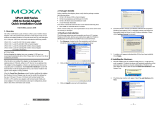- 5 -
4. The next window cautions you that this software has not passed
Windows logo testing. This is a standard warning, and Moxa has
thoroughly tested the driver for safe Windows operation. Please
click Continue Anyways to proceed. Then, click Finish to
complete the driver installation.
5. Repeat Step2 to Step 4 until COM port is installed.
Installing the Linux Driver for the UPort 1100
Series
Linux Kernel 2.4.x
Execute the following commands from the Linux prompt:
# tar -xvfz driv_linux2.4_uport1p_vx.x_build_yymmddhh.tgz
# cd /mxu1100_24/driver
# make clean
# make install
# modprobe mxuport1100_24
yy = year, mm = month, dd = day, hh = hour
For All Other Kernels
Please refer to readme.txt that is included in the driver file for detailed
instructions. The driver file can be downloaded from Moxa’s website,
under the Product page.
# tar xvfz driv_linux_uport1p_v1.x_build_xx.tgz
# make clean; make install
# modprobe mxu11x0
Installing the Win CE 5.0/6.0 Driver
Moxa provides two installation procedures that can be used to install
the Windows CE 5.0/6.0 driver: by “CAB file” and with the “installation
package.” In this document, we only cover the CAB file installation. If
you need to use package to install the WinCE driver, please refer to the
user’s manual.
Installation with a CAB File
Step 1: Install Microsoft ActiveSync on the source PC. Before running
ActiveSync on the source PC, use an RS-232 null modem cable to
connect the WinCE device (CEPC) to the PC.
Step 2: Go to the “Command Prompt” on the WinCE device and
execute the repllog command. A new partnership window will appear.
Select “No” and then click on “Next.” You will see “Connected” in
ActiveSync.
Step 3: Click on the “Explore” button in the ActiveSync window, and
then copy the
UP1100_COM_v1.0_Setup.CAB (For WinCE 6.0) or
UP1100_COM_v1.1_Setup.CAB (For WinCE 5.0)
file to the Mobile/Target Device.
Step 4: Double click on the CAB file to start installing the UPort 1100
series WinCE driver.