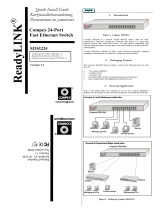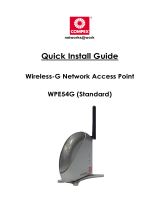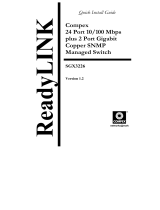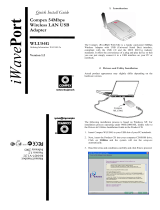Page is loading ...

Quick Install Guide
Compex Fast
Ethernet Desktop
Switch
PS2208B-SS
Version 2.1
1. Introduction
Figure 1 PS2208B-SS
This improved Fast Ethernet Desktop Switch is very ideal for small and home
office networks. It comes with 8 10/100Mbps ports capable of full or half
duplex transmission with flow control. In addition, the switch supports full
auto-negotiation and self-configures for the highest possible operation mode
between two nodes. Unlike Hubs or Repeaters for which the 100Mbps
bandwidth is shared among the ports, the switch is designed with a backplane
of 1.6Gbps, allowing all 8 nodes to operate at full performance. Moreover, it
forwards the incoming packets only to the related ports, avoiding collisions
commonly seen in a Hub or Repeater. This switch has an earth connection
point used for suppression of lightning surges to protect itself.
2. Panel Views
Figure 2 Front View of PS2208B
Figure 3 Back Panel View of PS2208B-SS
Figure 4 Side View of PS2208B-SS
3. Panel Descriptions
Indicator Description
1 Power LED On: Switch is receiving power.
2 Port LED Steady: Link detected
Blinking: Activity detected
3 8 RJ-45 Ports 8 UTP ports(port1,8 are lightningproof)
4 FLW/Ctrl LED Not in use
5 Earth
Connection
Point
Suppression of lightning surges to protect the
switch
6 DC Power Jack Supply power from the adapter to the unit
ReadyLIN
K
6
earth

4. Specifications
Industrial Standards
Complies with IEEE 802.3 10Base-T, IEEE
802.3u 100Base-TX and ANSI/IEEE 802.3
N-Way auto-negotiation standards; FCC
Class A; CE mark.
Interface
Each unit has eight 10/100Mbps UTP ports
(RJ45).
Port Speed/Mode Selection
Auto-negotiation
Link Distance
100Base-TX: can support up to 100M of
‘Category 5’ UTP cable to PC, Hub or
another Switch.
10Base-T: can support up to 100M of
‘Category 3, 4, and 5’ UTP cable to PC, Hub
or another Switch.
LED Indicators
LED indicators are provided for status
monitoring. These include LEDs for system
power, traffic activity and link.
Dynamic memory sharing
In/Out buffer
128K bytes
Forwarding Method
Store-and-Forward.
Number of MAC Addresses
1K MAC Addresses
Dynamic Addresses
Learning / Filtering
Yes.
Environment Requirements
Temperature:
Humidity:
Operating: 0°C to 40°C
Storage: -5°C to 60°C
Operating: 10% RH to 90% RH
(non-condensing)
Physical Dimensions
151 x 92 x 25mm (L x W x H)
Safety
UL, CSA, TUV/GS
5. Installation of PS2208B-SS
The switch can be installed on a flat surface (desktop) or mounted on a wall.
Follow the steps below for proper installation.
Desktop installation
1. Unpack the switch.
2. Choose a location near the devices to be connected and close to an
electrical outlet. Preferably placed the switch on a desktop or any other
clean, smooth, level and sturdy surface.
3. Ensure that there is enough clearance around the unit to allow attachment
of network cables and power adapter to allow air circulation.
4. Connect the power adapter that is supplied in the package to the switch.
The POWER LED and PORT LED for each connected port should light
up.
Wall installation
1. Measure the distance between the mounting holes at the bottom of the
switch and mark the wall to match the location of the mounting holes on
the switch.
2. Drill pilot holes at the two marked locations.
3. Fix two 5/16-inch diameters flat-head mounting screws into the wall,
with the heads of the screws protruding 1/8 inch out from the wall.
4. Carefully set the switch over the screws in the wall; then slide the switch
down onto the screws, pressing it slightly to the wall.
5. Connect the power adapter that is supplied in the package to the switch.
The POWER LED and PORT LED for each connected port should light
up.
6. Installation of Earth Connection Point
The switch can be protected from the damage caused by lightning surges by
the Earth Connection Point and the lightning-proof Port 1 and 8.
Follow the steps below for proper installation. (Refer to the earth connection
point on Panel Views).
1. Connect the earth connection point of the metal to the Earth Connection
Point.
2. Connect the RJ45 Cable that causes lightning surges possibly to Port # 1
or #8.
This document may become superseded, in which case you may find its latest
version at: http://www.compex.com.sg
Disclaimer: Compex, Inc. provides this guide without warranty of any kind, either
expressed or implied, including but not limited to the implied warranties of merchantability
and fitness for a particular purpose. Compex, Inc. may make improvements and/or changes
to the product and/or specifications of the product described in this guide, without prior
notice. Compex, Inc will not be liable for any technical inaccuracies or typographical errors
found in this guide. Changes are periodically made to the information contained herein and
will be incorporated into later versions of the guide. The information contained is subject to
change without prior notice.
Trademark Information: Compex
®
, ReadyLINK
®
and MicroHub
®
are registered
trademarks of Compex, Inc. Microsoft Windows and the Windows logo are the
trademarks of Microsoft Corp. NetWare is the registered trademark of Novell Inc. All
other brand and product names are trademarks or registered trademarks of their respective
owners.
Notice: Copyright
©
2006 by Compex, Inc. All rights reserved. Reproduction, adaptation, or
translation without prior permission of Compex, Inc. is prohibited, except as allowed under
the copyright laws.
Manual Revision by Ann
Manual Number: M-0311-V2.1C Version 2.1, January 2006
FCC NOTICE: This device has been tested and found to comply with the limits for a
Class A digital device, pursuant to Part 15 of the FCC Rules. These limits are designed to
provide reasonable protection against harmful interference in a residential installation. This
device generates, uses and can radiate radio frequency energy and, if not installed and used
in accordance with the instructions, may cause harmful interference to radio
communications. However, there is no guarantee that interference will not occur in a
particular installation. If this device does cause harmful interference to radio or television
reception, the user is encouraged to try to correct the interference by one or more of the
following measures:
!
!
Reorient or relocate the receiving
antenna.
Connect the computer into an outlet on
a circuit different from that to which
the receiver is connected.
!
!
Increase the separation between the
computer and receiver.
Consult the dealer or an experienced
radio/TV technician for help.
Caution: Any changes or modifications not expressly approved by the grantee of this
device could void the user's authority to operate the equipment.
FCC Compliance Statement: This device complies with Part 15 of the FCC Rules.
Operation is subject to the following two conditions:
(1)
(2)
This device may not cause harmful interference, and
This device must accept any interference received, including interference that may
cause undesired operation.
ICES 003 Statement
This Class A digital apparatus complies with Canadian ICES-003
DECLARATION OF CONFORMITY: Compex, Inc. declares that the product:
Product Name: Compex Fast Ethernet Desktop Switch
Model No.: PS2208B-SS conforms to the following Product Standards:
Radiated Emission Standards:
EN55022A, FCC Part 15 Class A
Conducted Emission Standards: EN60555Pt2 conducted emission; EN55022A conducted
emission, LVD 60950 standard, FCC Part 15 Class A
Immunity Standards:
IEC 801-2; IEC 801-3; IEC 801-4
Low Voltage Directive: EN 60 950:1992+A1: 1993+A2: 1993+A3; 1995+A4; 1996+A11:
1997.
Therefore, this product is in conformity with the following regional standards: FCC
Class A ⎯ following the provisions of FCC Part 15 directive; CE Mark ⎯ following the
provisions of the EC directive.
Manufacturer’s Name: Compex Systems Pte Ltd
Address: 135 Joo Seng Road, PM Industrial Building, #08-01, Singapore 368363
Warranty Registration Card
Register via the Internet at http://www.cpx.com or
http://www.compex.com.sg
[M-0088-V2.4C]
To activate the warranty, please complete this card and return to Compex within
ninety (90) days from the date of purchase.
Please e-mail this warranty card to support@compex.com.sg.
Product: Purchase Date: Model: Serial No:
Name: E-mail:
Company:
Address:
Postal/Zip Code: Country:
Phone: ( )
Note:
For purchases within U.S.A and Canada, please fax to Compex, Inc. at
(714) 482 0332
For purchases outside U.S.A and Canada, please fax to Compex Systems Pte
Ltd at (65) 6280-9947
/