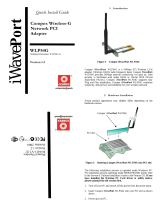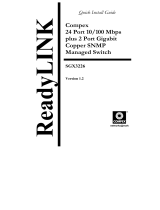Page is loading ...

Quick Install Guide
Compex 54Mbps
Wireless LAN USB
Adapter
WLU54G
Ordering Information: WLU54G 2a
Version 1.2
1. Introduction
The Compex iWavePort WLU54G is a handy card-sized 54Mbps
Wireless Adapter with USB (Universal Serial Bus) interface,
compliant with the USB 2.0 and the IEEE 802.11g industry
standards. It offers the convenience of a plug and play device so that
you can just simply connect it to a USB interface on your PC or
notebook.
2. Drivers and Utility Installation
Actual product appearance may slightly differ depending on the
hardware version.
The following installation process is based on Windows XP. For
installation process operating under 98SE/2000/ME, kindly refer to
the Drivers & Utilities Installation Guide in the Product CD.
1. Insert Compex WLU54G to your USB slot of your PC/notebook.
2. Next, insert the Product CD into your computer CD-ROM drive.
Click on Utilities and the system will run the setup.exe
automatically.
3. Read the terms and conditions carefully and click Yes to proceed.
iWave
Compex
WLU54G

4. Click Finish to complete the utility installation. At the same time,
your system had installed the driver to your PC/notebook.
To confirm if the driver had successfully installed to your system,
5. Proceed to your desktop, right click on My Computer and select
Properties.
6. Select Hardware tab and click on Device Manager.
7. RT2500 USB Wireless LAN Card will appear in the Network
Adapters section. This indicates that the drivers for Compex
WLU54G has successfully installed to your system!
8. To activate the utility program, double click on the icon shown in
the system tray.
Once you click on the utility option, the following screen shot will
appear. You may start to configure your Compex WLU54G.
For details in using the Utility, refer to the User’s Manual stored in
the Product CD.
You may also use Wireless Zero Configuration utility that is only
available in Windows XP to configure your Compex WLU54G.
Simply right click on the Compex WLU54G icon on the system tray
and select Use Zero Configuration as Configuration utility.
Refer to User’s Manual Appendix III “Windows XP Wireless Zero
Configuration Utility” for details.

3. Un-install Compex WLU54G
Please note that you need to close all programs before uninstalling
your Compex WLU54G.
1. From your Start menu, go to Programs, Ralink Wireless,
USB and select UnInstall.
2. Click on Remove all button to proceed.
3. Unplug your Compex WLU54G from your USB slot and click
OK button to complete the un-installation process.
4. Remove USB Adapter from the System
If you wish to remove your USB adapter from your system,
1. Go to the system tray, right click on Safely Remove Hardware
icon, and select Safely Remove Hardware.
2. Select RT2500 USB Wireless LAN Card and click on the Stop
button.
3. Select RT2500 USB Wireless LAN Card again for confirmation
and click OK to proceed.
Now, you can remove Compex WLU54G from your USB slot.
This document may become superseded, in which case you may find
its latest version at:
http://www.compex.com.sg/prodspec.asp?f=Manual&s=1

Technical Support Centers
Contact the technical support center that services your location.
U.S.A., Canada, Latin America and South America
!
Write
Compex, Inc.
840 Columbia Street, Suite B,
Brea, CA92821, USA
" Call
Fax
Tel:
Tel:
Fax:
+1 (714) 482-0333 (8 a.m.-5 p.m. Pacific time)
+1 (800) 279-8891 (Ext.122 Technical Support)
+1 (714) 482-0332
Europe
!
Write
ReadyLINK Networktechnology GmbH
Albert Einstein Straβe 34/M21
63322 Rödermark, Germany
" Call
Fax
Tel:
Fax:
+49 (0) 6074 - 98017 (8 a.m.-5 p.m. local time)
+49 (0) 6074 - 90668
Email: read[email protected]g
Asia, Australia, New Zealand, Middle East
and the rest of the World
!
Write
Compex Systems Pte Ltd
135, Joo Seng Road #08-01, PM Industrial Building
Singapore 368363
" Call
Fax
Tel:
Tel:
Fax:
(65) 6286-1805 (8 a.m.-5 p.m. local time)
(65) 6286-2086 (Ext.199 Technical Support)
(65) 6283-8337
Internet
access/
E-mail:
FTPsite:
ftp.compex.com.sg
Website:
http://www.cpx.com or http://www.compex.com.sg
Disclaimer: Compex, Inc. provides this guide without warranty of any kind, either expressed or implied,
including but not limited to the implied warranties of merchantability and fitness for a particular purpose.
Compex, Inc. may make improvements and/or changes to the product and/or specifications of the product
described in this guide, without prior notice. Compex, Inc will not be liable for any technical inaccuracies or
typographical errors found in this guide. Changes are periodically made to the information contained herein
and will be incorporated into later versions of the guide. The information contained is subject to change
without prior notice.
Trademark Information: Compex
®
, ReadyLINK
®
and MicroHub
®
are registered trademarks of Compex,
Inc. Microsoft Windows and the Windows logo are the trademarks of Microsoft Corp. NetWare is the
registered trademark of Novell Inc. All other brand and product names are trademarks or registered
trademarks of their respective owners.
Notice: Copyrights
©
2005 by Compex, Inc. All rights reserved. Reproduction, adaptation, or translation
without prior permission of Compex, Inc. is prohibited, except as allowed under the copyright laws.
Manual Revision by Ong
Manual Number: M-0437-V1.2C Version 1.2, February 2005
FCC NOTICE: This device has been tested and found to comply with the limits for a Class B digital device,
pursuant to Part 15 of the FCC Rules. These limits are designed to provide reasonable protection against
harmful interference in a residential installation. This device generates, uses and can radiate radio frequency
energy and, if not installed and used in accordance with the instructions, may cause harmful interference to
radio communications. However, there is no guarantee that interference will not occur in a particular
installation. If this device does cause harmful interference to radio or television reception, the user is
encouraged to try to correct the interference by one or more of the following measures:
#
#
Reorient or relocate the receiving antenna.
Connect the computer into an outlet on a
circuit different from that to which the
receiver is connected.
#
#
Increase the separation between the computer and
receiver.
Consult the dealer or an experienced radio / TV
technician for help.
Caution: Any changes or modifications not expressly approved by the grantee of this device could void the
user's authority to operate the equipment.
FCC Compliance Statement: This device complies with Part 15 of the FCC Rules. Operation is subject to
the following two conditions:
(1)
(2)
This device may not cause harmful interference, and
This device must accept any interference received, including interference that may cause undesired
operation.
Products that contain a radio transmitter are labeled with FCC ID and may also carry the FCC logo.
Caution: Exposure to Radio Frequency Radiation.
To comply with the FCC RF exposure compliance requirements, the following antenna installation and device
operating configurations must be satisfied:
a.
b.
For configurations using the integral antenna, the separation distance between the antenna(s) and any
person’s body (including hands, wrists, feet and ankles) must be at least 2.5cm (1 inch).
For configurations using an approved external antenna, the separation distance between the antenna and
any person’s body (including hands, wrists, feet and ankles) must be at least 20cm (8 inch).
The transmitter shall not be collocated with other transmitters or antennas.
ICES 003 Statement
This Class B digital apparatus complies with Canadian ICES-003.
DECLARATION OF CONFORMITY: Compex, Inc. declares that the product:
Product Name: Compex 54Mbps Wireless LAN USB Adapter
Model No.: WLU54G 2a conforms to the following Product Standards:
Radiated Emission Standards:
ETSI EN 300 328-2: July 2000; FCC: 47 CFR Part 15, Subpart B, ANSI
C63.4-1992; 47 CFR Part 15, Subpart C (Section 15.247), ANSI C63.4-1992.
Conducted Emission Standards:
ETS 300 826: Nov. 1997.
Immunity Standards:
IEC 801-2; IEC 801-3; IEC 801-4
Low Voltage Directive:
EN 60 950:1992+A1: 1993+A2: 1993+A3; 1995+A4; 1996+A11: 1997
Therefore, this product is in conformity with the following regional standards: FCC Class B – following the
provisions of FCC Part 15 directive; CE Mark – following the provisions of the EC directive.
Manufacturer’s Name: Compex, Inc.
Address: 840 Columbia Street, Suite B,
Brea, CA92821,USA
European Contact & Technical Support
ReadyLINK Networktechnology GmbH,
Albert Einstein Straβe 34/M21,
63322 Rödermark, Germany
Fax: ++49 (60) 749-0668
WARRANTY REGISTRATION CARD
Register via the Internet at http://www.cpx.com or http://www.compex.com.sg
[M-0088-V2.4C]
To activate the warranty, please complete this card and return to Compex within ninety
(90) days from the date of purchase.
Please e-mail this warranty card to [email protected].
Product: Purchase Date: Model: Serial No:
Name: E-mail:
Company:
Email:
Postal/Zip Code: Country:
Phone: ( )
Note:
For purchases within U.S.A and Canada, please fax to Compex,
Inc. at (714) 482 0332
For purchases outside U.S.A and Canada, please fax to Compex
Systems Pte Ltd at (65) 6280-9947
--------Cut along the dotted line------
%
------Cut along the dotted line------
%
------Cut along the dotted line------
%
------ Cut along the dotted line-----
----
%
-----Cut along the dotted line-----
%
-----Cut along the dotted line-----
%
-----Cut along the dotted line-----
%
----
/