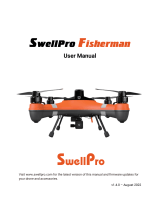Page is loading ...

www.swellpro.com
User Manual V3.8
Check www.swellpro.com for
the latest version of this manual
and firmware updates for your
drone.
PIONEER OF THE WATERPROOF DRONE
The world's only waterproof sport drone.

Thank you for purchasing the SwellPro Spry. We have designed and manufactured the Spry
to the highest quality standards. Like any marine equipment, long-life and trouble-free
operation relies on due care and maintenance. With proper care and maintenance you
should enjoy your drone for many years. After flying in salt or contaminated water, always
thoroughly rinse and dry your Spry in fresh water immediately after use or before salt and
sediment can dry inside moving parts.
It is important to familiarize yourself with the features of this unique drone by carefully
studying this manual and particularly the priority sections indicated in the Table of Contents.
If a flight failure occurs, such as uncontrolled, suddenly crashes or flies away on its own,
please clearly describe the time of the failure, the specific operation within 30 seconds, and
download the flight log and send to us together (support email: [email protected]). We
can restore the use situation and operation through flight log.
Check www.swellpro.com for the latest manuals, software and tips. Refer to the Version
Information section at the end of this manual, which details additions and corrections to this
manual.
Register your Product Warranty
Other Information
Visit and subscribe to SwellPro’s YouTube channel for instructional videos and product
information
Please ensure you register your product as soon as
possible to ensure warranty coverage.
www.swellpro.com/
www.facebook.com/swellpro/

©2019 SwellPro All Rights Reserved
03
Contents
Product Overview
Drone Illustration
Remote Controller Illustration
FPV Screen OSD Illustration
Flight Modes
Battery Installation
Low Battery Alarm
Low temperature precautions
Flight
Basic knowledge before y
Preparation Before your First Flight (or in a new location)
Gyroscope Calibration
Compass Calibration
Remote Controller
Battery
Product Overview
Charging Remote Controller Battery
Low Battery Alarm
Remote Controller Operation
Remote Controller Pairing
Camera
Camera Settings and Use
Camera Indicator
05
05
06
07
08
08
10
11
11
12
13
13
14
14
14
15
15
15
17
18
19
20
20
20
21
21
22
Drone Indication Lights
Propellers
Micro SD Card Installation
Return Home

©2019 SwellPro All Rights Reserved
04
IMU calibration
Starting / Stopping the Motors
Basic Flight Steps
Water Take-o and Landing
Take-o and Landing from a Boat
APP Control
Tap to Fly
Flight Path Setting
Specifications
Warranty Information
Flight Safety
Battery Related
Maintenance
Trouble Shooting
Disclaimer and Warning
Appendix
Version Information
23
23
24
25
25
27
28
29
30
30
32
33
33
35
35
36
37

©2019 SwellPro All Rights Reserved
05
1. The Spry fuselage and remote controller are waterproof and suitable for all-weather,
all-terrain cruising.
2. The aerodynamic shape of the whole drone is designed to effectively minimize wind
resistance and improve flight speed.
3. Spry's camera uses a Sony 1 / 2.3 inch CMOS sensor matched to a lens that minimizes fisheye
distortion to obtain natural-looking scenes. Use your Spry to record stunning 4K videos at 30
frames per second or take high-definition 12MP photos.
4. Adjustable lens angle: The Spry’s camera can be tilted up and down with the remote
controller to frame your videos better.
5. Optional electronic stabilization system helps ensure smoother footage.
6. The Spry 4K waterproof camera is sealed in an optical glass dome to protect the camera lens
from damage. The specially designed dome has high transparency without distortion and also
helps avoid excessive glare.
7. Intelligent Follow Me: The Spry uses a built-in motion algorithm to follow the position of the
remote controller. The follow me functions supports leading or following camera positions.
8. Target orbit: the Spry can perform an autonomous orbit around a moving object.
9. Auto return: The Spry constantly monitors the location of the remote controller so that it can
return to the last-known position of the pilot in case of radio interference or a return-home
command.
10. APP smart control: One Key Take Off | Point to Fly | Orbit Fly | Auto Return | Flight Path
Settings
11. Compact, portable and easy to use.
Spry is the first-ever compact & portable waterproof sports drone. Its fully waterproof fuselage
and built-in camera helps you capture photos and 4K/30fps video in all weather conditions. The
competitive power system allows you to experience high-speed flight over water - enjoying true
freedom. This section introduces the various drone functions, how to assemble the drone, the
various part names of the drone, and its remote controller.
Product Overview
Highlighted Functions

©2019 SwellPro All Rights Reserved
06
[01] Camera Dome
[02] Rubber Feet
[03] Drone Nose Lights
[04] CCW Propeller
[05] CCW Motor
[06] CCW Propeller Nut
[07] Drone Status Lights
[08] CW Motor
[09] CW Propeller Nut
[10] CW Propeller
[11] Power Button
[12] GPS pod
Drone Illustration
[01]
[03]
[04]
[05]
[06]
[07]
[08]
[09]
[10]
[12]
[11]
[02]
[02]
[02]
[04]
[06]
[14]
[13]
[15]
[16]
[05]
[07]
[02]
[03]
[08]
[10]
[09]
[13] Battery Cover
[14] Ventilate Film
[15] Battery Cover Lock
[16] Battery Cover Mount

©2019 SwellPro All Rights Reserved
07
[01] 2.4G Remote Antenna
For drone control signal
[02] Return-Home Switch
Commands the drone
to return automatically
[03] Camera Tilt Down Button
Tilts the camera down
[04] Follow Me Button
Controls the drone to follow
the remote controller
[05] Power Button + Controller
Status Light
Press and hold to power on
the remote controller.
The button will glow to indicate
remote controller status.
[06] Left Joystick
Control the drone’s ascent (up),
descent (down) and/or to rotate
the aircraft nose left or right.
[07] FPV Channel Button
Press and hold to search for the
best FPV channel
[08] FPV Screen
Displays flight data and FPV video
[09] Hanger Ring
Attachment point for neck
lanyard
[10]
[11] Camera Button
Used for controlling Video
and Photo functions.
[12] Camera Up Button
Tilts the camera up
[13] Flight Mode Switch
GPS / Circle / ATTI
[14] 5.8G FPV Antenna
Receives FPV live video
5.8GHz
[15] USB Port/Vent plug
For charging the remote
controller battery and
performing firmware
upgrades
Remote Controller Illustration
[01]
[03]
[02]
[04]
[05]
[06]
[07]
[15]
[09]
[08]
[10]
[11]
[12]
[13]
[14]
Before powering on the controller, please be sure to put all the toggle switches on the controller in the up
position.
Note: The default remote control configuration is left hand as throttle. If you prefer to have right hand throttle, please
consult your local dealer.
Right joystick
Controls the drone direction
of flight
As the remote controller is completely sealed, the air inside is subject to changes in pressure and temperature.
If the rubber joystick seals balloon or suck in, simply equalize the pressure inside the remote by briefly
opening the USB charge plug.

©2019 SwellPro All Rights Reserved
08
The Spry utilizes a brand new flight control system which incorporates 5 of the best flight modes.
GPS mode:
This mode uses the GPS module to achieve accurate and stabilized hovering, braking, intelligent
flight, intelligent return and other intelligent flight mode functions. In this mode, maximum flight speed is
10m/s, maximum ascent speed is 4m/s, and maximum descent speed is 4m/s.
Flight Modes
P +02
R -01
M
O
D
T
:GPS
:049
:096
H
R
332
N
15
03.90
H
0000
+0.0
00.0
00.00
12.3
FPV Screen OSD Illustration
Display Interface
If [04] and [09] both point in the same direction, the drone is flying towards to remote controller/home
point.
[01] GPS satellites tracked
[02] Angle of aircraft pitch
[03] Angle of aircraft roll
[04] Flight direction
[05] Flight speed
[06] Flight time
[07] Drone battery voltage
[08] Distance from the take off point
[09] Home point direction relative to drone
[10] Vertical height
[11] Vertical speed
[12] Remote controller signal strength
[13] Current throttle
[14] Flight mode
[15] Compass bearing
[16] Flight attitude
[01]
[04]
[05]
[06]
[07]
[10]
[11]
[12]
[13]
[14]
[15]
[9]
[8]
[16]
[03]
[02]

©2019 SwellPro All Rights Reserved
09
Circle mode: The drone moves 10m from its current location and begins to circle with a radius of 10m with
the nose always facing the origin. During circling, the right-hand joystick controls the speed and size of the
orbit. Push up to increase the radius of the orbit, push down to reduce the radius of the circle (minimum
radius 10m), push the joystick left to speed up the orbit or push it right to slow down the orbit. If you
continue to reduce the orbit speed, the drone with change the direction of orbit and start to increase the
orbit speed.
ATTI mode:
This is a more advanced flight mode which does not use the GPS positioning function but still
maintains altitude stabilization. The drone will drift with any wind when hovering and will not brake when
the joysticks are released.
Follow Me:
The remote controller has an inbuilt GPS module, and the Follow Me mode is based on the
relative position of this GPS module to the drone. The maximum Follow Me speed is 10 m/s (36 KM/H).
Auto-Return:
The aircraft has a one-key return function as well as an auto-return if radio contact with the
remote controller is lost. When the remote control and GPS signal are good, the aircraft can be commanded
to automatically return to the current remote control position.
In the GPS mode, the drone will not arm unless there are sufficient satellites to establish the home
point. This point is used if the drone cannot establish the location of the remote controller.
In ATTI mode, the drone’s top speed is faster than in GPS mode. When flying in a calm environment, the
pilot should allow a minimum of 30 meters for braking distance to ensure flight safety.
If you fly violently in ATTI mode, you may lose control of the aircraft. This condition does not fall within
the scope of warranty.
In Follow Me mode, the joysticks are disabled. Press and hold the Follow Me button again to cancel
Follow Me - the Controller Status Light will flash red confirming Follow Me mode has been cancelled
and joystick function has been restored.When the speed of the remote controller exceeds 10m/s in
Follow Me mode, the Spry will stop following the remote controller and remain hovering in place.
If the GPS module in the remote controller does not have an accurate fix, the controller status light will
flash red, Follow Me cannot be started.

©2019 SwellPro All Rights Reserved
10
SPRY has two Return Home modes: Manual Return and Out-of-Range Return.
Manual Return: When you activate the Return Home feature of the Spry, the drone will take the last known
position of the Remote Controller as the home point. If the Remote Controller has a good GPS signal, it will
continue to update its position to the drone until the drone is within 10 meters of the controller's position.
Then the Spry will lock the home position and execute an auto landing. (The pilot can cancel the auto
landing by long-pressing the Return Home switch and then taking control of the Spry with the joysticks.)
Out-of-Range Return: If the drone loses contact with the remote control for any reason, the aircraft will
execute an automatic return to the last-known position of the remote control. During the return flight, if the
aircraft is reconnected to the remote control signal, the automatic return will be cancelled and the Spry will
await instructions from the remote controller.
Return Home
Operation
DescriptionIllustration
Press and hold the Return Home switch for 2 seconds, the system will
beep and start the return process. At this point, the aircraft will
auto-return to the remote controller . “RTH” is displayed in the upper
right corner of the remote control screen.
To cancel the Return Home process, press and hold the Return Home
switch for 2 seconds, the system will beep and cancel the return process
Vertical height > 30metres and horizontal distance > 20metres, the
drone will maintain its altitude and return.
Vertical height < 30metres and horizontal distance > 20metres, the
drone will ascend up to 30metres, and then return.
Return Process
Description
Flare Maneuver
Return Home
If the drone experiences a loss of GPS signal, the Return Home function is temporarily unavailable. The
aircraft will hover in place until either control is restored or automatic low-battery landing takes place.
During automatic Return Home, when the remote control signal is restored, switch the Flight Mode
briefly between GPS and ATTI mode to take control of the drone and cancel automatic return.

©2019 SwellPro All Rights Reserved
11
Propellers
The fuselage of the drone includes a pair of Drone Nose Lights and Drone Status Lights on the rear arms.
Their positions are shown below:
The Red Drone Nose Lights are used to indicate the direction of the nose of the drone, they will be solid red
when the drone is powered on. The rear Drone Status Lights are green and indicate the status of the current
flight control system. Please refer to the following table for the different flash modes for the Drone Nose and
Status Lights.
Drone Indication Lights
Drone Nose and Status Light Messages
Aircraft initialization / horizontal calibration:
Drone power on/off
Alternating Red, Green slow flashing Aircraft initializing / horizontal calibration
Red Drone Nose Lights
Green Status lights
Green Status lights
GPS Status
Green Slow Flashing
Green ON
Poor GPS signal
Good GPS signal
Compass Calibration
Green Fast Flashing
Green Slow Flashing
Horizontal calibration
Vertical calibration
Red Fast Flashing Remote control connected but still locked
Low Battery Warning
Red Fast Flashing Low battery warning
Red ON
Remote control connected and drone unlocked
Remote controller signal
Red Slow Flashing Remote controller signal lost
Spry comes standard with 6" 2-bladed propellers and is also compatible with 5” 3-bladed propellers. The 2
blade speed is relatively slow, but the flight time is longer than the 3 blade. You can choose the propellers
to suit your requirements.

©2019 SwellPro All Rights Reserved
12
Installing and removing the propellers:
When selecting a microSD card for use with your camera, for best results always ensure that the card is rated
for 4K video throughput.
To insert the card, place the microSD card face-up in the recess inside the battery compartment. Carefully
slide the card towards the nose of the Spry until it clicks and locks into place.
To remove the card, push the card gently towards the nose of the Spry until it clicks and then ejects. Take care
to prevent the card from ejecting too fast out of the slot.
Micro SD Card Installation
Drone nose
CW propeller 6045R
CCW propeller 6045 CW propeller 6045R
CCW propeller 6045
1. Place propeller in the direction of arrow installation as shown below. One hand holds blade
and motor, and the other hand uses the small wrench to lock nut with a little force (avoid
irregular force, may break motor shaft).
2. Before each use, please check the propeller is intact and locked. If the propeller is
damaged, please replace it before flight.
3. If it is impossible to remove the blade, fix the motor with a tool to assist in disassembling
the blade.

©2019 SwellPro All Rights Reserved
13
The Spry is supplied with a high-voltage lithium battery (LiHV) and a corresponding charger.
To charge the drone battery: Plug in the charger. After 3 seconds, its four status lights will flash left and right
indicating the charger is ready. Connect the battery to the charger using the supplied adapter cable. The
larger plug on the cable is inserted into the top port of the charger. The plugs are designed to prevent them
being inserted incorrectly.
After the battery is connected, the four battery status indicators show the level of charge: 25%, 50%, 75%,
and 100%. When all 4 lights are solid ON, the battery is fully charged.
Battery
1.Twist open the battery hatch lock. Grasp the forward end of the battery cover with the
provided tool and pull the battery cover up.
2.Insert the battery vertically into the drone with the contacts towards the back of the drone
and press down until it is properly seated.
3.Check that the seals on the cover are clean and lightly lubricated. Insert the back of the
cover first (Ensure insertion is in place) and then press down on the cover to seal the battery
compartment. Twist the battery hatch lock to secure the cover.
Battery Installation
Note: If the four indicators flash at the same time, the charger or battery is faulty. Stop
charging and check all connections.

©2019 SwellPro All Rights Reserved
14
This section introduces the remote controller functions, including the drone operation and the camera
operation.
Remote Controller
Low Battery Alarm
4.The battery insertion and battery cover insertion are 100% in place, otherwise, too much
force will be exerted on the blocking part of the battery cover, which will lead to the blocking
part falling off.)
During flight when the voltage warning appears on the remote controller screen, prepare to return
and land the drone as soon as possible.
Long-term power supply may lead to overdischarge of aircraft batteries, which may damage the
batteries. This is not covered by warranty.
When the drone battery voltage drops to a low level (10.9V), the Drone Nose Lights will fast-flash red. The
pilot will simultaneously receive warnings from the remote controller. The screen will display “Aircraft Low
Battery” and the controller will beep and vibrate. Find a suitable place to land as soon as possible. If the
aircraft voltage drops to 10.7V, the aircraft will slowly and automatically land in place.
During auto-landing, the pilot can use the remote controller to alter the landing site, but this should be done
within one minute or the battery will be over-discharged and the drone may crash.
1. In low temperature environments (-0C degrees to 5C degrees) , flight time will be reduced.
Ensure batteries are fully charged and kept warm (20~30C) before use.
2. Also be aware that the low battery warnings will provide less warning time, so land the drone
as soon as the first battery warning appears.
3. When you landing in low temperature water, the drone might need more time to warn up the
sensor before able to arm.
Low temperature precautions

©2019 SwellPro All Rights Reserved
15
Low Battery Alarm
The Spry remote controller has a built-in battery and charging circuit. Charge the controller using the
supplied micro-USB cable and a regular 5V /2A USB charger. Some USB ports and some USB cables
cannot provide the full 2 amps (2A) of power required. These ports and cables can still be used to
charge the Remote Controller but the charging time will be longer. Normal charging time is ~90
minutes.
During charging, the remote controllers power button will glow blue. When charging is complete the blue
light will turn off. Charging is possible during flight if necessary, but the remote must be connected to the
drone before connecting the charging cable.
The remote control has a built-in lithium battery and the operating time is about 2 hours. When the remote
controller battery is low, the remote control will beep and the battery power icon in the upper right corner
of the screen will be red. The remote control will then have approximately 10 minutes of power left. It is best
to return the drone and land as soon as possible or plug in the controller to charge the battery.
The Spry Remote Controller operates using two frequency bands, 2.4GHz and 5.8GHz. The 2.4GHz band is
used for drone control and 5.8GHz is for the FPV video signal. The remote control has a built-in 4.3-inch FPV
screen that displays real-time images and flight data of the aircraft.
Remote Controller Operation
Power ON and Power OFF
One Key Return Home
DescriptionIllustration
DescriptionIllustration
Power on: Long-press the power button for 3 seconds, the remote
controller will vibrate, beep and screen will turn on.
Power off:
Long-press the power button again for 3 seconds to turn off
the remote control.
On:
Long-press the Return Home switch until the the controller beeps.
The aircraft enters the return state, and the FPV screen will display “RTH”.
Cancel Return Home:
Long-press the Return Home switch until the
controller beeps.
Return Home
Charging Remote Controller Battery

©2019 SwellPro All Rights Reserved
16
Please contact us if you need to change to right hand throttle.
Flight Modes
Follow Me Mode
Follow Me
DescriptionIllustration
DescriptionIllustration
Drone Control
Left hand throttle- (American/ European configuration)
GPSGPS mode
Circle FlightOrbit mode
AT TIATTI mode
GPS
Circle Flight
AT TI
In the Follow Me mode, the joysticks are disabled. Long-press the “F” button again to cancel Follow Me
and resume joystick operation.
When the speed of the remote controller exceeds 10m/s during Follow Me operation the Spry will
stop following and hover in place.
If the remote controller’s GPS does not have a fix, the Follow Me function cannot be activated.
Note: In circle mode, by activating the Follow Me mode the aircraft can fly around a moving object as
long as the speed of moving objects is less than 4 m/s (15km/h).
When the Controller Status Light is solid green, this indicates that the
GPS of the remote control has a fix and the Follow Me function is
available in GPS and Circle mode
To activate Follow Me
, Long-press the Follow Me button “F” for 2
seconds until a beep sounds. The Controller Status Light will change to
solid red, indicating that the aircraft enters the Follow Me mode.
Long-press the “F" button again for 2 seconds to cancel Follow Me.
Right Stick
Left Stick
U
p
T
u
r
n
R
i
g
h
t
D
o
w
n
T
u
r
n
L
e
f
t
U
p
T
u
r
n
R
i
g
h
t
D
o
w
n
T
u
r
n
L
e
f
t
F
o
r
w
a
r
d
R
i
g
h
t
B
a
c
k
w
a
r
d
L
e
f
t
F
o
r
w
a
r
d
R
i
g
h
t
B
a
c
k
w
a
r
d
L
e
f
t
Green Status light indicates good GPS fix.

©2019 SwellPro All Rights Reserved
17
Remote Controller Pairing
Always pair the remote controller and then select the FPV channel to match the best channels and
avoid interference.
DescriptionIllustration
FPV Channel Adjust
FPV Chennel Button
DescriptionIllustration
1. To pair the remote controller to the drone, hold the Return
Home switch down and simultaneously power on the
remote controller.
2. The remote controller will vibrate and beep twice. The
Controller Status Light will flash red and green.
3. Power on the drone. After pairing has completed, the
Controller Status Light will turn green.
4. Long-press the FPV channel button. The FPV screen will
display “RF SEARCHING” and automatically find the best
FPV channel.
There are 8 FPV channels available. Long-press the FPV channel button
(CH) and the system will automatically search for channels.
DescriptionIllustration
Camera Tilt Control
Camera up Camera down
Camera up: Tilt camera up
Camera down: Tilt camera down
In the absence of obstacles and interference the flight height can reach >80m and FPV
transmission range can reach 800m. For best reception, keep the left-hand (2.4GHz)
antenna horizontal and the right-hand antenna (5.8GHZ) vertical.

©2019 SwellPro All Rights Reserved
18
Camera
APP installation: The SwellCam2 app is available for iOS and Andoid devices. Android systems can download
the APK from either the Android market or our website www.swellpro.com.
To connect the app to the Spry’s camera, power on the drone, then press the WiFi switch on the underside
of the drone. The switch will begin flashing Red-Green. Connect your mobile device to the SwellPro... WiFi
hotspot, the password is 00000000.
Using the APP:
Open the camera APP, the screen will show the camera preview. With the APP, you can set the
parameters for photos and video, you can also control the camera on the ground and take photos or videos.
Spry's built-in camera can capture 4K videos and 12 megapixel still images. With its inbuilt WiFi function you
can also use a mobile app to change settings and download videos and photos. This section introduces
camera parameters and use.
The Spry will automatically save longer video files into chapter files of 4GB.
Always stop video recording before powering off the Spry or your video will be lost.
Camera Settings
WiFi switch
DescriptionIllustration
Camera Control
Photo/Video
Long-press the camera button (five beeps) to start or stop video
recording.
Short-press
the camera button (two beeps) to take a photo.
You cannot take a photo if video recording is started.
After taking a photo, the camera information window will display a
camera icon and the resolution of the photo. The card icon
indicates the remaining number of photos the microSD card can hold.
In video mode, the card icon indicates the remaining hours and
minutes (hh:mm) the microSD card can hold.

©2019 SwellPro All Rights Reserved
19
00:05:20
8.5G2016/05/03 17:08
Camera Settings
Photo Settings
Picture Size
Burst Speed
Interval Shooting
Selfie-Timer
12M 16: 9 12M 4: 3
OFF 3P/S 5P/S 10P/S
OFF 3s 5s 10s 30s 60s
OFF 2s 10s
Video Settings
Resolution
Electronic Stabilization
Record Format
Video Format
3840x2160 30P 2704x1524 30P 1920x1080 120P/60P/30P 1280x720 240P
ON OFF
MP4 MOV
PAL NTSC
Camera Settings
EV
White Balance
Distortion Correction
Metering
Format
About this device
Restore Settings
+2.0 +1.7 +1.3 +1.0 +0.7 +0.3 0.0 -0.3 -0.7 -1.0 -1.3 -1.7 -2.0
AUTO, cloudy, sunny, Incandescent lamp, Fluorescent lamp
ON OFF
Global metering, Center-weighted, spot
Confirm Cancel
firmware details
Confirm Cancel
Picture Settings
Video Settings
Camera Settings
Picture Button
Record Button
Playback Button
Record Time
Time Stamp Memory card capacity
Turn off the camera's WIFI before flight by pressing the WiFi button.
When the camera is recording video, turning off the drone without first stopping the video will cause
corruption of the video file. Always stop video recording before powering off the drone.
When electronic stabilization is on, distortion correction will also be turned on.

©2019 SwellPro All Rights Reserved
20
Alternating Green-Red fast flash
Green ON
WiFi ON
Camera in preview mode
Green slow flash Camera recording
If this is your first time flying a drone, please read this manual thoroughly and watch the instructional videos
on our YouTube channel. We recommend taking professional training and guidance. When flying, select an
environment appropriate to your skills. It is advisable for all drone pilots to become familiar with ying in
ATTI mode in case of GPS or magnetic interference, which can interfere with drone controls.
1. Although the Spry is waterproof, do not fly in heavy fog or if the wind is very strong or gusting above
Beufort Force 4.
2. Don't fly near the metal frame wall, because metal frame wall might affect the GPS signal, and compass.
It is recommended to fly at a distance of 10 meters. Since remote controller also has GPS module inside,
please ensure the pilot to be 10meters away from metal frame wall.
3. Flying in a complex electromagnetic environment, (e.g: boat) the radio equipment may interfere the
drone 2.4G signals, which may cause the aircraft to react slow or uncontrolled, at this time, you can turn
off the remote control for the aircraft to return, or you can restart the remote control, which can
generally be solved.
4. If you fly on boat, some high power radio may interfere the remote control. If the drone does not appear
to be responding to the Remote Controller as usual, switch off the controller to activate the Return
Home function, and switch on to reconnect the signal.
5. When you get a new aircraft, please calibrate and fly it several times on land to adapt the aircraft to the
local environment and then fly on water.
6. When flying at altitudes above sea level, environmental factors including air density reduce the
performance of aircraft and therefore also propulsion batteries.
7. When the environment temperature is below 10°C, the drone may not be unlocked. At this time, please
power on the drone on the ground for about 5minutes to warm up, and then it can be unlocked.
8. Normally, only the Compass Sensor needs to be calibrated when you have a new drone, check the
calibration section.
9. When you are flying on a boat or a mobile platform. Calibration is required before boarding.
10. Make sure the membrane is in good condition. The function of membrane is to prevent water from
entering the drone and to make the barometer inside the aircraft work properly. If the membrane is dirty
or completely wet, it will cause the barometer to work abnormally, then the drone might not hover well
and other fly problem.
Camera Indicator
Flight
Basic fly knowledge before fly
/