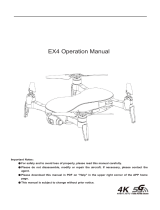Page is loading ...

Operating Instructions
GPS Drone GeNii Mini RtF
Item No. 2280967
Item No. 2282654 Super Combo
WARNING
Read the safety instructions before using the product!

2
Table of contents
1. Intended use ........................................................................................................................................................ 4
2. Know the aircraft .................................................................................................................................................. 5
2.1 Components ..................................................................................................................................................5
2.2 Indicator lights ................................................................................................................................................6
3. Know the remote controller .................................................................................................................................. 7
3.1 Components ..................................................................................................................................................7
3.2 Indicator lights ................................................................................................................................................8
3.3 Using the mobile support ............................................................................................................................... 9
4. Beforeying ....................................................................................................................................................... 10
4.1Chargingtheaircraftbattery ........................................................................................................................10
4.2Installing(andremoving)theightbattery ................................................................................................... 10
4.3Gettingtheremotecontrollerready ............................................................................................................. 11
4.4 Installing an SD card for media storage ....................................................................................................... 11
5. FlyingwiththeRemotecontroller ......................................................................................................................12
5.1 Introduction .................................................................................................................................................. 12
5.2 Understanding the controls .......................................................................................................................... 12
5.3Flying–Gettingreadyfortake-off ...............................................................................................................13
5.4Flying–Takingoff ........................................................................................................................................ 14
5.5Flying–Landing ..........................................................................................................................................15
5.6Flying–Switchingoff ................................................................................................................................... 16
5.7Flying–UsingReturn-To-Home ..................................................................................................................16
5.8Flying–Usingightmodes ..........................................................................................................................17
5.9Flying–Whensafetyfeaturestakeover .....................................................................................................18
5.10Takingphotosandrecordingvideo ............................................................................................................ 19
6. FlyingwiththeMobileapp .................................................................................................................................21
6.1 Introduction .................................................................................................................................................. 21
6.2 Understanding the controls .......................................................................................................................... 21
6.3Flying–Gettingreadyfortake-off ...............................................................................................................22
6.4Flying–Takingoff ........................................................................................................................................ 24
6.5Flying–Landing ..........................................................................................................................................25
6.6Flying–Switchingoff ................................................................................................................................... 25
6.7Flying–UsingReturn-To-Home ..................................................................................................................26

3
6.8Flying–Usingightmodes ..........................................................................................................................27
6.9Flying–Whensafetyfeaturestakeover .....................................................................................................29
6.10Flying–Usingwaypoints ........................................................................................................................... 30
6.11Takingphotosandrecordingvideo ............................................................................................................31
7. Maintenance ......................................................................................................................................................34
7.1 Pairing aircraft and remote controller ...........................................................................................................34
7.2 Calibrating the compass ..............................................................................................................................34
8. Technicaldata ............................................................................................................................................. ....... 36
9. Disposal ............................................................................................................................................................. 36
9.1 Product ........................................................................................................................................................36
9.2(Rechargeable)batteries .............................................................................................................................36
10. DeclarationofConformity ..................................................................................................................................37
11. Appendix–Aboutopticalowpositioning ..........................................................................................................37
11.1 Introduction ................................................................................................................................................37
11.2 Usage Scenarios ........................................................................................................................................37

4
1. Intended use
Theproductisareadytoyremotecontrolledquadcopterwithcamera.
Itissuitableforpersonsaged16yearsorolder.
Theproductcanbecontrolledwiththeremotecontrollerorwiththemobileapp.Usethemobileapptodisplayreal
timeightdata.
It can be used indoors and outdoors under moderate wind conditions. Contact with moisture must be avoided under
all circumstances.
Forsafetyandapprovalpurposes,youmustnotrebuildand/ormodifythisproduct.Ifyouusetheproductforpurposes
otherthanthosedescribedabove,theproductmaybedamaged.Inaddition,improperusecanresultinshortcircuits,
res,electricshocksorotherhazards.
Allcompanynamesandproductnamesaretrademarksoftheirrespectiveowners.Allrightsreserved.
Google Play and the Google Play logo are trademarks of Google LLC.
App Store is a service mark of Apple Inc.
Safety instructions:
Downloadthesafetyinstructionsfromwww.conrad.com/downloads or scan
theQRcodeshown.Followtheinstructionsonthewebsite.
WARNING: SAFETY AND OPERATING INSTRUCTIONS
• Readtopreventaccidents!
• Readsafetyinstructionsbeforeusingtheproduct!
• Retaintheseoperatinginstructionsforreference!
• Ifyoupassontheproducttoanythirdpartyalsopassonsafetyandoperatinginstructions.

5
2. Know the aircra
2.1 Components
1
2
5
6
3
4
7
8
9
1 Propeller
2 Gimbal Camera
3 FlightStatusIndicatorLight
4 OpticalPositioningStatusIndicatorLight
5 Motor
6 Power button
7 MemoryCardSlot
8 MicroUSBInterface(formanufactureronly)
9 AircraftBattery

6
2.2 Indicator lights
Indicator light Status indication
BBB Solidbluelightonstart-up Self-inspection
G
Solid green light
• Remotecontrollerandaircraftare
paired
• GPS is located
G
Flashing green light
• Remote controller and aircraft is
paired
• GPS is not located
BBB
R
Blueandredlightashingalternately Horizontalcalibrationprocess
G
R
Redandgreenlightashingalternately Vertical calibration process
BBB Flashing blue light No remote controller signal
BBB
Solid blue light
• Remotecontrollerandaircraftare
not paired
• GPS is located
R Solid red light Serious error
R
Double-ashingredlight Seriouslylowbatterylevel
R Flashing red light Lowbatterylevel
BBB
G
Blueandgreenlightashingalternately Compass data error

7
3. Know the remote controller
3.1 Components
l
m
k
a a
c
g
h
j
b
d
f
i
e
a Antenna
b FlightModeSwitch
c OneKeyReturn
d ModeIndicator
e Status Indicator
f LeftJoystick
g RightJoystick
h Power
i OneKeyTakeOff/Land
j Picture/Video
k MobilePhoneBracket
l USB Charge Port
m Gimbal Adjustment

8
3.2 Indicator lights
3.2.1 Charging
Indicator light Status indication
G
Blinkinggreen Charging
G
Solid green Charging completed
3.2.2 In operation
Indicator light Sound Status indication
G
Solid green light Workingnormally.
R
Slowlyashingredlight B-B-B...
Lowbatterywarning.
Immediatelychargethebattery.
R
Quicklyashingredlight B-B-B...
Batterylevelcriticallylow.
Remotecontrollerturnsoffwhenthe
sound stops.
R
Solid red light Serious error
G Double-ashinggreenlight BB-BB-BB...
If no input occurs for 5 minutes.
Operate the remote controller to stop
sound.
3.2.3 Mode indicator description
Indicator light Sound Status indication
G Solid green light GPS mode
R
Slowlyashingredlight B-B... Altitude hold mode

9
3.3 Using the mobile support
Step 1 Step 2
Installthemobilephonesupportintheslotoftheback
of the remote controller.
Pull the support up.
Step 3 Step 4
Put the mobile device on the mobile support. Adjust support and mobile phone to the right angle.

10
4. Before flying
4.1 Charging the aircraft battery
WARNING
• Makesureyouhavereadandunderstoodthesafetyinstructionsrelatedtobatteries.
• Chargebatteriesinawell-ventilatedenvironmentandkeepawayfromheatsources.
• Donotchargebatteriesnexttoammableoronthesurfaceofelectro-conductiveobjects.
• Monitorbatterieswhiletheyarecharging.
1. ConnecttheUSBchargingcabletotheightbatterycharger.
2. ConnecttheendofthechargingcabletoaUSBpowersupply.CAUTION! Do not charge on a computer USB
port.
3. Inserttheaircraftbatteryintothechargerasshownbelow.
Indications
Blinkinggreenlight(Insertabattery)
Blinkingredlight(Charging)
Solidgreenlight(Batteryfullycharged)
4.2 Installing (and removing) the ight battery
Installing Removing
Pushthebatteryintothebatterycompartmentuntilit
locks.
Unlockthebatteryandpullitout.

11
4.3 Getting the remote controller ready
Ifyouintendtocontroltheaircraftwiththemobileapp,youdonotneedtoreadytheremotecontroller.
4.3.1 Checking the battery level
Ontheremotecontroller,pressthe<power>buttonfor2secondstoturniton.Observetheindicatorlight:
Greensolid:batterylevelissufcient.
Greenblinking:batterylevelislow.Chargethebattery.See4.3.2 Charging the battery.
4.3.2 Charging the battery
Warning:Disconnectthechargingcablebeforeusingtheremotecontroller.
IndicatorLight
Householdpowersocket
USB adapter
USB charging cable
Indications
Blinkinggreenlight(Charging)
Solidgreenlight(Batteryfullycharged)
4.4 Installing an SD card for media storage
Picture and videos are saved to the SD card for storage.
InsertamicroSDcard(max.32GB/class10orUHS-1required)intotheslot.
InserttheTFcard(Maxcapacity:32GB.Class10orUHS-1ratingrequired)intothe
TF
NOTICE
Data loss: Before installing or removing the SD card turn the aircraft off.

12
5. Flying with the Remote controller
5.1 Introduction
• Youcantakeoffandlandmanuallyorbyusingtheone-key program.
• Youcanselectbetweendifferentightmodes.
• You can use the Return-To-Home functiontolettheaircraftreturntothestartingpositionautomatically.
• Usethemobileapptomonitorthereal-timeimageandvideofootageandtheightstatusoftheaircraft.
5.2 Understanding the controls
Mode 2
LeftJoystick
Ascend
Descend
LeftRotation RightRotation
RightJoystick
Forward
Backward
RightLeft
Mode 1
Ascend
Descend
RightJoystick
RightLeft
LeftJoystick
LeftRotation RightRotation
Forward
Backward

13
5.2.1 Switching modes (Mode 1/Mode2)
1. Initiatemodeswitching:
- For Mode 2:Movetheleftjoysticktothelowestpositionandholddownthe<OneKeyTakeoff/Landing>button
at the same time.
- For Mode 1:Toggle therightjoystick tothelowestposition andholddown the<Photo/Video>buttonatthe
same time.
2. Whileholdingdownthebuttonfromstep1,turnontheremotecontrollerbypressingthe<Power>buttonuntil
youhearabeepsound.
3. Releasethejoystick.Themodeischanged.
5.3 Flying – Getting ready for take-off
Requirements
• Theightbatteryandtheremotecontrollerbatteryarefullycharged.
• You understand what the controls do.
5.3.1 Powering on and initializing the aircraft
WARNING
Alwayspowerontheremotecontrollerbeforeyouturnontheaircrafttopreventaccidents.
1. Puttheaircraftonaatsurface.
2. Powerontheremotecontroller.Holddownthe<Power>buttonfor2seconds(Fig.A).
3. Powerontheaircraft:
- Pushthe<Power>buttononce(1x),thenpressagainandholdfor2seconds(Fig.B).
- Theinitializingtuneplays.
4. Waitfortheself-checkandfrequencymatchingproceduretocomplete.
- Theproceduretakesabout30seconds.
- Whentheindicatorlightsturnfromashingorsolidbluetoashingorsolidgreentheprocedureiscompleted
(Fig C).
Fissssssss Fig. A sss Fig. B Fissssssss Fig. C

14
5.3.2 Linking mobile app and remote controller
Requirements
• Yourmobiledevicecanconnectto5GHzWi-Finetworks.
• You have installed the mobile app GeNii Mini(scanQRcodetotheright or
download it from the respective app store).
• (Recommended)Youhaveinstalledthemobilesupportontheremotecon-
troller.
Linkmobiledeviceandremotecontroller:
1. TurnonWi-Fionyourmobiledevice.
2. Select the Controller-xxxxxx (serial number)networktolinkyourmobiledevice.
3. Open the app and select Start Flyingtoentertheoperationinterface.Note:ItcantakeawhilefortheStart
Flying button to show.
StartFlying
5.3.3 Calibrating the compass
Calibratethecompasswheneveryouchangeyingsites.
Referto7.2 Calibrating the compass for instructions.
5.4 Flying – Taking off
Remember
• WhenyouturnontheaircraftthePosition Flight Modeisactivatedbydefault.
• Itishighlyrecommendedyouonlytakeoffaftertheindicator light on the aircraft turns solid green (strong
GPS signal).
• Chooseawideandopenightenvironment.Tallbuildingsandmetalmaterialsmayinterferewiththecom-
passandGPSequipmentontheaircraft.
• IfyouareabeginneryoucanenableBeginnermodeinthemobileapp,whichonlypermitstake-offwhen
theGPSsignalissufcient.

15
5.4.1 Taking off via the one-key program
1. Holddownthe<OneKeyTakeoff/Land>buttonfor2to3seconds.Whentheremotecontrollerbeepssteadily,
theaircraftwillautomaticallytakeoffandraisetoanaltitudeof1.2metersandhover.
2. Controltheaircraftwiththejoysticks.
5.4.2 Taking off manually
1. Startthemotorsbyfullypushingtheleftandrightjoysticksoutwardintotheirbottomcornersandholdingthem
there for at least 3 seconds.
2. Usethethrottlejoysticktotakeoff.
3. Controltheaircraftwiththejoysticks.
5.5 Flying – Landing
NOTICE
Prevent product damage:
• Chooseanopenandatspaceasyourlandingsite.
• Be aware of obstacles and ensure the aircraft is hovering over the landing site before landing.
CAUTION
Afterlanding,stayawayfromtheaircraftuntilthepropellershavestoppedrotatingtoavoidinjury.
5.5.1 Landing via the one-key program
Holddownthe<OneKeyTakeoff/Land>buttonfor2to3seconds.Whentheremotecontrollerbeepssteadily,the
aircraftwilllandvertically.
5.5.2 Landing manually
Usethethrottlejoysticktoland.Whenthedronelandsontheground,movethejoysticktothelowestpositionand
wait until the motors turn off.

16
5.6 Flying – Switching off
WARNING
Alwaysturnofftheaircraftbeforeyouturnofftheremotecontrollertopreventaccidents.
Aftertheaircrafthaslandedandthepropellershavestoppedrotatingdothefollowing:
1. Ontheaircraft,holddownthe<Power>buttonuntilthelightsgoout.
2. Ontheremotecontroller,holddownthe<Power>buttonuntilyouhearabeepandthelightsgoout.
3. Removethebatteryfromtheaircraftandletitcooldown.DANGER!Keepthebatteryoutofthereachof
children.
5.7 Flying – Using Return-To-Home
5.7.1 Introduction
Return-To-Homeisaightassistancefeature:itreturnstheaircrafttobaseautomatically.Thisisusefulincaseyou
lose control or sight of the aircraft.
Howitworksafteractivation:
• iftheaircraftiesbelow30meters,theaircraftwillautomaticallyascendto30metersbeforereturninghome.
• iftheaircraftiesabove30meters,theaircraftwillreturnhomeatthecurrentaltitude.
5.7.2 Activating
ActivateandusetheReturn-To-Homefunctionasfollows:
1. InPositionFlightMode,pressthe<OneKeyReturn>buttontoactivateReturn-To-Home.
- Acontinousbuzzersounds.
- Donotcontrolanyfunctionsduringtheprocessofreturnorascent.
- Ifyouwanttocancelthefunction,holddownthe<OneKeyReturn>buttonuntilthebuzzerstops.
2. Whentheaircraftislanding,youcanusethejoysticktoguideittothedesiredlandingposition.
3. Aftertheaircrafthaslandedandthemotorsstopped,shutitoffcompletely.

17
Remember
• Use the Position Flight ModeincombinationwithReturn-To-Home.
• ForReturn-To-Hometowork,theaircraftmustbeabletorecordtheGPScoordinatesbeforetakeoff,and
bereceivingagoodqualityGPSsignal.
• Keepyouryingpathfreeofobstaclestoavoidaccidents.Flytheaircraftinopenatterrain(notallbuildings
withina50meterradiusandatterrainwithina10meterradius).
5.8 Flying – Using ight modes
5.8.1 Position ight mode
Thismodeissuitableforbeginnerpilots.ItusesGPStoachieveaccuratehovering,intelligentfollowingandother
assistance features.
Remember
• ThismodesupportsReturn-To-HomeaslongastheGPScoordinatesarerecordedbeforeyoutakeoff.
Activating Indicator lights Notes
• It is the default mode after powering
on the aircraft.
• Pressthe<Flightmodeswitch>
button on the remote controller until
youhearabeepsound.
Leftindicatorlightonthecontrol-
ler turns solid green.
• WaituntiltheGPSturnson
beforeying.
• Theaircraftautomaticallyposi-
tionsitselfandhoverssteadily.
5.8.2 Altitude ight mode
AltitudeFlightModeisforexperienced pilots.
Inthismode,youcanytheaircraftwithorwithoutGPSsignal(yingwithGPSistherecommendedoption).IfGPS
isturnedoff,youwillytheaircraftmanually.
Activating Indicator lights Notes
Pressthe<Flightmodeswitch>button
ontheremotecontrolleruntilyouhear
a beep sound.
Theleftindicatorlightonthe
controller turns solid red.
Certainenvironmentalfactors,such
asairow,mightaffecttheight,
resulting in drifting or hovering
failure.

18
5.9 Flying – When safety features take over
Built-insafetyfeaturesprotecttheproductandthepilotandautomaticallytakeovercontrolwhencertainconditions
are met.
5.9.1 When the aircraft battery runs out
Condition Indication Action
Batteryisrunningout. • Status indicator light of the aircraft
turnsslowlyblinkingred.
• Alert on mobile app.
• Return-to-homeisactivatedand
cannot be disabled.
Batteryleveliscriticallylow. • Status indicator light of the aircraft
turnsquicklyblinkingred.
• Aircraftlandsimmediately.
5.9.2 When the remote controller signal is lost
Condition Action
• Position ight mode is enabled.
• GPS positioning is available.
• Aircraft hovers at current altitude for 5 seconds.
• Ifnosignalreconnectionoccurs,Return-to-Home is activated.
• No GPS positioning is available.
• Signal is interrupted for 2 seconds.
• Aircraftlandsimmediately.

19
5.10 Taking photos and recording video
NOTICE
Prevent product damage:
• Ensurethecameracanrotatefreely.
• Exposuretohightemperaturescandamagethecameraandevencauseinjury.
5.10.1 Aerial photography tips
• Ensureasmoothight.
• Shootonsunnyandbreezydays.
• TakephotosorvideoswhenthedroneisinPositionFlightMode.
5.10.2 Adjusting the camera angle
Forbestresults,tiltthecameraupwardordownwardwhentakingphotosorvideos.
Ontheremotecontroller,scrollthewheeltocontrolthepitchangle.Seebelowimage.
Scroll the button downward to
tilt the camera downward.
Scroll the button upward to
tilt the camera upward.
5.10.3 Taking pictures
Press the buttontotakeapicture.Youwillhearaconrmationsound.
5.10.4 Recording video
1. Tostartrecording,holddownthe buttonuntilyouheartwobeeps.Themobileappshowstherecording
time.
2. Tostoprecording,holddownthe
buttonuntilyouheartwobeeps.

20
5.10.5 Using gestures to take pictures or record video
1. Bring the aircraft into hover position.
2. Enable Gesture Recognion in the mobile app.
Remember
• Face the drone camera.
• Flythedroneinwell-litenvironment.
• EnsureastrongWiFisignal.
• Usegestureswhenyoustayaround2metersawayfromthedronecamera.
Victory gesture (picture)
1. Keep 2 meters from the drone and face the camera.
2.RaiseoneofyourhandsinfrontofyouandmakeaVshape.
3.Ifyourgestureisrecognized,anautomatic3-second countdownissetbeforetakingpictures.
Square gesture (video)
1. Keep 2 meters from the drone and face the camera.
2.Makeasquaregestureforshootingaround your chin.
3.Ifyourgestureisrecognized,videorecordingstarts.
4.Tostoprecording(earliest3secondsafterstarting),repeatthesamegesture.
Palm gesture (video)
1. Keep 2 meters from the drone and face the camera.
2.Closeyourhandandraiseitinfrontofyou.
3.Ifyourgestureisrecognized,videorecordingstarts.
4.Tostoprecording(earliest3secondsafterstarting),repeatthesamegesture.
/