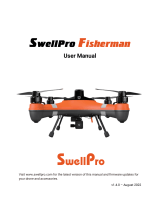Page is loading ...

SPLASH DRONE
User Manual V5.6
WWW.SWELLPRO.COM
SwellPro TECHNOLOGY Co., LTD

©2016 SwellPro All Rights Reserved
02
WARNING & DISCLAIMER OF LIABILITY
SwellPro is exempt from user liabilities for damage(s) to person or property, and injuries incurred directly /
indirectly from the use of this product in the following conditions:
1. Damage(s) or injuries incurred when users are under the influence of alcohol, drugs or impaired in any way
through sickness both physically and mentally.
2. Damage(s) or injuries caused by reckless intentional operations as well as any emotional damage
compensation caused by any accident.
3. Any malfunction caused by operators failure to follow the guidance of the manual to assemble or operate
as described and designed.
4. Damage(s) or injuries occurred from mechanical and electronic parts by any person new to the operation
of the UAV and has failed to receive proper flight training.
5. Damage(s) or injuries caused to person or property due to failure in calibrating the UAV as outlined in this
manual prior to flight.
6. Damage(s) or injuries incurred from the use or installation of ANY unauthorized third party accessories or
counterfeit parts not provided and approved of by SwellPro.
7. Damage(s) or injuries caused by operational mistakes, personal modifications and disassemble the drone
fuselage, and further potential issues such as lose control, crash, and water leakage;
8. Damage(s) or injuries incurred by intentionally drop/crash splash drone into water from high altitude,
especially water leakage from drone fuselage and Gimbal dive box;
9. Damage(s) or injuries incurred by intentionally drop/crash splash drone against ground from high altitude,
especially water leakage from drone fuselage and Gimbal dive box after the collision;
Thanks for purchasing SwellPro product. Please thoroughly read the entire contents of this manual to
understand the product before using.
This product is NOT SUITABLE FOR PEOPLE UNDER THE AGE OF 18.
For the sake of safety, please DO comply with regulations of your location, such as FAA, ICAO, Legacy
and UAV Management Discipline. To provide the highest level of safety and enjoyment ying you new
Splash Drone ,be sure to only operate out of doors in an open area& keep away from other persons,
animals and property. Never calibrate the aircraft with the propellers installed to avoid possible injury!
Due to any unforeseen changes or product hardware or rmware upgrades, the information contained
within this manual is subject to change without notice. It is advised to check the splash drone’s product
page at www.swellpro.com, which is updated on a regular basis for any updates on such things as
services , product information, technical updates and manual corrections.
PREFACE

©2016 SwellPro All Rights Reserved 03
10. Damage(s) or injuries occurred by salty corrosion due to users' failure to thoroughly wash & drying the
aircraft and accessorie that were exposed to salt water .
11. Damage(s) or injuries caused by losing control of the drone due to change the location of flight
controller.
12. Damage(s) or injuries caused by using other third party appliances, such as transmitter/receiver or
remote control device.
13. Damage(s) or injuries occurred in circumstances with possible interference, including magnetic field’s
radio signal and other frequency interference, and operation troubles caused by bad judgment, obscure
vision & poor-eyesight.
14. Damage(s) or injuries that have occurred when the drone is in the following situations: collision, fire,
explosion, floods, tsunamis, ice, snow, avalanche, flooding, landslide, earthquake, etc.
15. Damage(s) or injuries caused by abusing & modifying the protective circuit inside of battery.
16. Any legal liability incurred by illegal activities. Please use products within limits permitted by your local
laws and regulations.
Please QUIT using the drone if any unexpected abnormalityin operation occurs.
Please DOmake sure the Throttle joystick is at the neutral position before switching onradio
controller. Damage(s) or injuries may occur while calibrating the SplashDrone, so please ensure all
propellers are removed and motors are turned obefore any calibrations are preformed
Forbidden (Important) Caution (Important)
INDEX
Symbols Highlighting
05
05
06
08
08
08
09
10
10
12
1.PRODUCT INTRODUCTION
2.FEATURES
3.WHAT'S IN THE BOX?
4.SPLASH DRONE AUTO VERSION
4.1 CONFIGURATION
4.1.1 DRONE CONFIGURATION
4.1.2 RADIO CONTROLLER CONFIGURATION
4.2 FLIGHT GUIDE
4.2.1 RADIO CONTROLLER OPERATIONS
4.2.2 FLIGHT MODE
Fundamental Awareness
SwellPro reserves all the rights for nal interpretation.

©2016 SwellPro All Rights Reserved
04
4.2.3 READING OSD DATA ON CONTROLLER SCREEN
4.2.4 PROPELLER
4.2.5 BATTERY
4.3 CALIBRATION
4.3.1 ACCELEROMETER CALIBRATION
4.3.2 RADIO CONTROLLER CALIBRATION
4.3.3 COMPASS CALIBRATION
4.4 FLIGHT INSTRUCTIONS
4.4.1 PRE-FLIGHT ANNOUNCEMENT
4.4.2 TAKING-OFF
4.4.3 LANDING
4.4.4 RETURN-HOME FUNCTION
4.4.5 NAVIGATION LIGHTS
4.4.6 DRONE STATUS INDICATION
4.4.7 LOW BATTERY WARNING & LOW BATTERY AUTO LAND
4.5 SMART GROUND STATION
4.5.1 BLUETOOTH DATALINK MODULE
4.5.2 MISSION PLANNING
4.5.3 FOLLOW ME
4.5.4 GUIDE MODE
4.6 USING VARIOUS ACCESSORIES
4.6.1 DETACHABLE LANDING GEAR
4.6.2 WATERPROOF GIMBAL INSTALLATION
4.6.3 PAYLOAD RELEASE INSTALLATION
4.6.4 FPV SCREEN MOUNTING
4.6.5 VIDEO TRANSMISSION CHANNEL SELECTION
4.6.6 PAIRING A CHANNEL FOR FPV SCREEN
4.6.7 FLIGHT WITH OSD ON CONTROLLER
4.6.8 ZERO CAMERA REMOTE CONTROL
5.0 SPECIFICATION
6.0 FREQUENTLY ASKED QUESTIONS
13
15
15
17
17
19
20
21
21
22
23
23
24
25
25
25
25
28
28
29
30
30
30
31
31
31
32
33
34
35
36

©2016 SwellPro All Rights Reserved 05
2.FEATURES
1.PRODUCT INTRODUCTION
1. Fully waterproof design that allows ying in wet weather or conditions, such as rain and snow, y
over/land on ocean, lake and river etc.
Note: (You must always rinse the Splash Drone with fresh water after using the drone in sea water)
2. Waterproof payload release allows up to 1kg / 2lb load to be own and released at a specied location.
Suitable for water rescue with life vest, to deliver sh food for sherman; shing etc.
3. Waterproof Gimbal: The world’s rst waterproof Gimbal for drones! It ts GoPro Hero3/3+/4 and other
customized action camera.
4. Added feature with the self-designed camera: control recording/standby for taking picture or
shooting video via radio controller.
5. Built-in 5.8G video transmission system, bundled with a high-resolution 7” FPV screen, ensuring great
FPV ying experience within 1km / 3000 feet range.
5. Auto Return to Home (RTH) function: Should signal loss diculties or emergency situations arise, RTH
function can prevent loss of the drone. This provides peace of mind for the drone pilot .
6. Real time OSD data on the controller: Most of the important ight data is displayed on the LCD screen
of radio controller, to help you check the drone’s status while in ight.
7. Follow me mode: The Splash Drone follows the ground station module and the smart phone GPS
location, while lming the action. (for AUTO version only)
Splash Drone is the world's first and best amphibious & waterproof drone. Packed with useful and practical
features, it is capable of landing, floating and taking off on water.
The Splash Drone is perfect for the outdoor water sports, using a GoPro style action camera ( GoPro) or other
action camera to capture your outdoor water sport adventures over land, water or in the water. It's also an
ideal drone for boat owners, both fresh and salt water use, for marine sciences the Splash Drone will prove to
be an invaluable research tool! The applications also radiates in professional fisherman as well as water-sports
enthusiasts around the world.
Splash Drone is available in two versions: AUTO version & Fisherman version.
AUTO version - comes with payload release, a waterproof 2 axis Gimbal, ground station module, 5.8G video
transmitter and FPV display. You can use the Auto version for waterproof aerial filming, monitoring, fishing,
delivering small payloads with the optional SAR / FPV device that carries and delivers payloads up to 2 lbs. The
payload release is ideal for long-distance fishing, dropping life vest for search and rescue missions. Also it's a
smart drone equipped with the advanced flight control system for mission planning, point-fly and follow me
etc.
Fisherman version - comes with a payload release including a waterproof FPV camera (SaR device), the 5.8G
video transmitter and FPV screen allows you to locate the precise position for long-distance fishing, rescue and
delivery.

©2016 SwellPro All Rights Reserved
06
3.WHAT’S IN THE BOX?
Attention: please check & conrm the parts inside the package comply with the part
list as below:
Propeller x 2 pairs
Splash Drone x 1 set
Lipo Battery x 1 pc
Quick-release Landing gear x1 set
8. App control: Control your Splash Drone with the Android and iOS smartphone and tablet (Cellular
version) Apps. (for AUTO version only)
9. Way-point & Mission Planning ight: Allows the pilot to drop waypoints and execute specic ight
path at expected attitude. (for AUTO version only)
10. Circle Flight: Fly the drone around a specied point of interest target to catch a perfect 360° object
centered lming
11. Self-tighten Carbon Fiber Propellers: Strong and durable, no need of special tools to screw the
propellers on.
12. Smart Charger: All-In-One design, with no complicated settings, that supports 2S to 4S Li-Polymer
battery.
13. Aluminum suitcase: The compact and strong design makes for an easy to carry case while oering
great protection to the drone, and having plenty of space for the drone and its accessories.
Accessories AUTOPHOTO Fisherman

©2016 SwellPro All Rights Reserved 07
Transmitter
2.4GHz Bluetooth Datalink
Waterproof Pay-load releaser x 1 set
Mini 5.8G video transmitter x 1 set
2.4G Radio controller x 1 set
Transmitter Ground station x 1 set
Receiver Ground station x 1 set
2-Axis Waterproof Gimbal x 1 set
Accessories AUTOPHOTO Fisherman
SAR device(Payload release
with waterproof FPV camera)

©2016 SwellPro All Rights Reserved
08
4. SPLASH DRONE AUTO VERSION
4.1 CONFIGURATION
4.1.1 DRONE CONFIGURATION
01
02
03
04
05
06
07
08
09
10
11
12
Quick-release mounting plate
for Dive Case x 1 set
7 Inch diversity LCD FPV Monitor
x 1 set
Mounting bracket of FPV Monitor
x 1 set
Smart balancing Charger x 1 set
Aluminum-alloy Suitcase x 1 set

©2016 SwellPro All Rights Reserved 09
4.1.2 RADIO CONTROLLER CONFIGURATION
1. Hatch Screws
3. Drone Nose (forward facing )
5. Vibration -proof damper ball
7. Removable Landing Gear
9. Rubber cushion foot
11. Nut of Propeller
2. Propeller
4. Navigation Indicator
6. 2-Axis Waterproof Gimbal
8. Watertight plug & play connector
10. Watertight brushless Motor
12. NANO membrane vent cover
01
02
03
05
04
06
07
08
09
10
11
12
13
14
15
17
18
20 21
25
26
19
16
22 24
27
28
23
NANO membrane vent cover
1. Antenna
2. SWB-Return Home
3. SWA-Airdrop
4. Power switch
5. Left Joystick
6. Throttle Sub-trim
7. Yaw Sub-trim
8. Mode/Menu
9. End/Back
10. Display
11. Enter
12. Scooter
13. Left/Right Sub-trim
14. Front/Rear Sub-trim
15. Right Joystick
16. SWD-Camera Control
17. SWC-Flight Mode
18. SWG (NO Function)
19. VRB (NO Function)
20. VRA (NO Function)
21. SWH (NO Function)
22. VRD-Pitch control on Gimbal
23. Handle Shaft
24. VRC-Roll control on Gimbal
25. SWF (NO Function)
26. SWE (NO Function)
27. Trainer
28. Battery cover
Attention: Please take care to not stress the
wire connected to the GPS when opening
the cover and the arrow pointed to the front
when closing the cover!

©2016 SwellPro All Rights Reserved
10
4.2 FLIGHT GUIDE
4.2.1 RADIO CONTROLLER OPERATIONS
4.2.1.1 Return-Home
Attention: During returning and descending, drone nose & aileron joystick are controllable for a better
landing location, Throttle is unavailable under Auto Return-Home mode.
SWC1 SWC2 SWC3
SWB1
SWB2
Normal
Return-Home
ATTI Mode
Circle Flight
GPS Mode
Return-Home Switch
SWC1
SWC2
SWC3
Flight Mode switch ( SWC1, SWC2, SWC3)
VRC, VRD is a gear switch to adjust the Roll/Pitch of Gimbal to get a better
photography angle, please refer to 4.6.2 for more details.
Remark: 18,19,20,21,25,26 are spare buttons for extra usage if any. The default Throttle control is
American Mode (Left Joystick), Right throttle (Japanese Mode) is available.
4.2.1.2Flight Mode switch explained
4.2.1.3 Gimbal controller
SWB1 SWB2

©2016 SwellPro All Rights Reserved 11
Throttle joystick (from Down to Up controls the ying height)
Slightly push up the throttle joystick to raise
the drone.
Pull down Throttle joystick to low the drone.
Drone will maintain current height when
throttle joystick stays at neutral position.
YAW direction control
Slightly pull left joystick to RIGHT to execute
clockwise rotation.
Slightly pull left joystick to LEFT to execute
counter-clockwise rotation.
The drone will keep current YAW direction
when the left joystick stays at neutral
position.
AILERON control
Up - Fly Forward
Down - Fly Backward
Left - Fly Left
Right - Fly Right
The drone will keep current position when
the right joystick stays at neutral position in
GPS mode.
4.2.1.4 Left joystick is for throttle and nose direction (YAW)
4.2.1.5 Right Joystick is for AILERON control (Fly Forward | Fly Backward | Fly Left | Fly Right).

©2016 SwellPro All Rights Reserved
12
4.2.2 FLIGHT MODE
4.2.2.1 Introduction spreadsheet
GPS mode: The most commonly used mode. In this mode, the compass and GPS will
be activated to make the drone recognize the current location precisely, it asset you
to y the drone with smooth control and hover at anytime. This is dierent from the
ATTI mode that is more suitable for more seasoned pilots, GPS mode is suitable for
newer pilots and provides good stability for aerial lming. However the GPS &
compass module is quite sensitive against magnetic interference. Make sure to y in
a place without strong magnetic interference and a good GPS signal. 11 Minimum
Operational
function
Position
Lock
Max Ascend
Speed
Return -
Home
Max Flight
Speed
The drone keeps horizontal when both
joysticks remains at neutral position. The
Max tilting ight angle is 25degree.
The drone will keep horizontal and LOCK
POSITION when both joysticks stay at
neutral position. Max tilting ight angle is
25degree.
Flight Mode
Flight Mode
GPS Mode
ATTI mode: Under ATTI mode, the ight operation doesn't rely on GPS module. The
drone can maintain the height, but not able to lock the position automatically and is
prone to drift with wind. This mode is good for senior pilots and necessary for every
drone. Due to GPS sensitivity and or poor GPS signal, it's not advisable to y the
Splash Drone indoors, or around the crowds and strong magnetic environments.
(Important notice: when your drone is out of control suddenly in GPS mode, the best
way to get it back is switching to ATTI mode to gain control back manually).
ATTI Mode
ATTI Mode GPS Mode
Linear ControlRadio Input
Not Supported
4m/s
Supported
20m/s
Supported
4m/s
Supported
6 m/s

©2016 SwellPro All Rights Reserved 13
SWC2
4.2.3 READING OSD DATA ON CONTROLLER SCREEN
4.2.3.1 Find out and recognize the OSD data
Circle ight: Fly the drone over the object of interest, switch SWC to SWC2 (Circle
Flight) to activate Circle Flight mode. The drone will take this point as the center of
circling. The target object will be recognized as the default nose forward camera
direction. Pull the AILERON joystick down to enlarge the circle diameter, push up to
reduce the circle. Slightly turn AILERON joystick to left, the drone will make a
counter-clockwise circle ight. Keep turning the joystick to right, the drone will slow
down the counter-clockwise circle ght until implementing clockwise circle ight. the
further you press AILERON to the left or right respectively, the circle ight speed will
increase in speed. The circling speed is proportional to the AILERON joystick
movement. Use the THROTTLE joystick to increase or decrease the ight altitude, use
the YAW joystick to turn the nose/camera direction.
Return-Home mode will be active by ipping the SWB to SWB2 (Return-Home)
position. YAW (nose) direction is controllable in Return-Home mode. When the drone
returns over the point of take-o location, both YAW and AILERON joystick are
controllable for a better landing-o location, Throttle is unavailable in Return-Home
mode.
Note: To prevent unexpected accidents, please DO NOT take-o under Circle Flight mode. Determine
the drone NOSE/Front direction before quitting Circle Flight mode.
Circle Flight
Return-Home
mode
Fail Safe Return mode will be active when drone is out of radio range & radio controller
is turned o by accident. After regaining the radio signal, drone will be controllable by
switching SWB to ”Normal” to take over the ight, no matter in ATTI or GPS mode.
Fail Safe
Return
4.2.2.2 Graphic Illustration
Circle Flight

©2016 SwellPro All Rights Reserved
14
[RECEIVE]
RATE:
ELEV:
THRO:
VOLT:
LATI:
LONG:
ALT:
00cm/s
00cm/s
51%
0.0v
0º 00.00
0º 00.00
000.0cm
0
NULL
0º
0º
0º
000.0m
GPS:
RSSI:
MODE:
YAW:
ROLL:
PITC:
DIST:
12.6V
00:00.0
Press "End" button to enter into OSD data
interface, all the ight data will be shown on the
controller screen, including at-sight battery
voltage, ying speed, GPS signal, etc.
Flight Speed (m/s)
Ascending(+) /Descending(-) speed ( m/s)
Throttle
At-sight voltage of the DRONE battery ( V )
Latitude
Longitude
The relative height between current point and the take-o point
The ground distance from current point to take-o point
GPS Signal level
NULL, indicate the Sensitivity of Receiver
Flight Mode
Flying angle of drone Nose
Flying angle of moving forward(+)/ Backward(-)
Flying angle of moving to Right(+)/ Left(-)
OSD data on controller screen
4.2.3.2 KEY word Introduction
Attention:
1. Under normal ight, to prevent mis-operation, the controller screen will be locked automatically
when the pilot does not press the buttons up to 20 seconds. A long press on the right PUSH button to
unlock the screen again.
2. When the controller screen is in OSD display, the system will not auto lock the screen.
ELEV
THRO
VOLT
LATI
LONG
ALT
DIST
GPS
RSSI
MODE
YAW
Pitch
Roll
Menu Introduction
Rate

©2016 SwellPro All Rights Reserved 15
Propeller Propeller with silver spinner Propeller with black spinner
Graphic
Installation Graphic
Assembly Location Motor with silkprinting ‘CCW’ Motor with silkprinting ‘CW’
Take out the 4pcs original 12inch self-tighten carbon ber propellers. Install the 2pcs propellers with
silver spinner onto CCW motors; Install the 2pcs propeller with black spinner onto CW motors. Tighten
them.
Props are self-tighten design without the need for extra hardware or tools.
The special propeller design makes it impossible to install the wrong propellers as two are CW and
the other two are CCW.
Please check to ensure all Props are in good shape with no damage or nicks before every ight.
Aging & damaged Props must be replaced to safely y the Splash Drone.
NEVER touch the rotating propellers.
Please be sure to ALWAYS use only original 12inch propellers to guarantee good y experience.
4.2.4 PROPELLER
4.2.4.1 Installation
Notice :
4.2.4.2 Uninstall Propeller
NEVER try to remove the propellers from the drone while motors are turning and is not locked properly.
DO NOT put the battery into water, re or heated space; please keep the battery away from source of
water and re.
Battery should be stored in a cool and dry environment.
The Battery temperature will be high temporarily after each use. Don’t start recharging until the
battery cools down to room temperature.
4.2.5 BATTERY
4.2.5.1 Usage & Cautions
The battery is specially designed for Splash Drone, with 4S 5200mAh capacity, 14.8V and
charge-discharge management functionality.

©2016 SwellPro All Rights Reserved
16
Do not leave the battery charging unattended. If an abnormal charging situation occurs, please
stop charging the battery at once; if you cannot attend to the battery, remove the battery from the
charger to avoid any unpredictable failure while charging.
Never imposing external force on the battery; do not drop the battery from high places or attempt
to disassemble or modify the battery.
Always inspect battery and always replace the battery with new one if has any bulges.
If a child accidentally swallows the battery you should immediately seek medical assistance.
Battery should be charged with standard charger provided with your Splash Drone
DO NOT connect the battery reversed polarity to the terminals in the charger or equipment.
DO NOT let the battery terminals (+and-) touch together to cause short-circuit.
DO NOT transport or store the battery together with metal objects.
DO NOT drive a nail in, hit with a hammer, or compress the battery.
Do not disassemble or alter the battery.
Do not use the battery in strong electrostatic areas; otherwise the electronic protection may be
damaged which may cause a hazard.
If you get the battery electrolyte leakage into your eyes, don't rub, rst wash your eyes with clean
water then seek medical assistance immediately. If not handled in a timely manner, eyes could be
damaged.
Do not use the battery when it emits an odor, high temperature, deformation (bulges), change in
color or other abnormal phenomena; if the battery is in use or charging, you should stop charging
or using itimmediately.
If the battery terminal gets dirty, please clean it with a dry cloth before using. Otherwise it will cause
a poor contact, thus lead to energy loss overheating of connection or the inability to charge.
Discarding the battery could lead to a re; you should completely discharge the battery and wrap
the output terminal with insulating tape before discarding.( always discard per local regulations)
DO NOT drain the battery of Splash Drone or leave the battery plugged into the Splash Drone when
not in use. When there is low voltage alert, please land the splash drone in a timelymanner to avoid
damages to the battery & drone.
Unplug the battery if not occupying with drone.
For a long time without using the drone, please keep the battery between 14.8V-15.8V. When it is
kept at lower than 14.8V for long time, the battrey might be over discharged and get damaged.
When it keeps higher than 15.8V, the battery may possibly swelled up. NEVER use a battery that is
swollen.

©2016 SwellPro All Rights Reserved 17
4.2.5.3 Install Battery
Fit the battery into the specied location as picture below. Put the battery power cord as far away as
possible from the GPS module. Make sure no cable is placed under the battery!!!
1. Insert the AC power cord into charger (Image I)
2. Insert the AC power cord into 100-240V AC socket, all LED will light for 1 second, then your charger
is ready for using ( Caution: Always power ON the charger before connecting a battery, otherwise,
damage will be occurred to the charger & battery)
3. Connecting the battery pack to the charger with the XH balance plug ( Image I )
4. When it starts charging, the 4 indication LEDs will show you the charging status: one LED blink
means 25%, two LED blink means 50%, three LED blink means 75%, and four LED blink means the
battery is fully charged.
5. During the charging process, if all 4LEDs keep blinking, that means an ERROR has occured. Check
your connection or battery status.
Charging Process
4.2.5.2 Charging Battery
Image I
There are two ways to do Accelerometer Calibration: via controller or via computer.
4.3 CALIBRATION
Attention: All calibrations MUST be done under LOCKING status WITHOUT propellers installed
Note personal injury may result if props are left on during this process!
4.3.1 ACCELEROMETER CALIBRATION

©2016 SwellPro All Rights Reserved
18
1. Switch on radio controller, power on the drone, and place it on the at surface, then connect it to
computer by USB cable. Wait till the self-checking is completed.
2. Run the software assistant, making sure the connection is successful. Choose ‘ACC’ in ‘BASIC’ menu.
3. Make sure the drone is on a at level horizontal surface, click "Start Single Calibration".
A reminder dialogue will pop up when calibrate successfully.
4. Click "Write" in right-upper corner to save change, and disconnect by clicking "Disconnect" once
again. The accelerometer calibration is completed.
Calibration is necessary in below cases:
a. Use the drone for the rst time.
b. Aftera violent ight in ATTI Mode.
c. Push up THROTTLE joystick, and no moving the right AILERON joystick, the drone drift
with certain angle in ATTI Mode.
d. Heavy shaking during transportation.
e. After a completed compass calibration as well as unlock the motors successfully,
however the LED still keep solid red when trying to start up motors.
Accelerometer Calibration by assistant software
4.3.1.1 Accelerometer calibration via controller
4.3.1.2 Accelerometer Calibration by assistant software
1. Turn on Radio controller, then power on drone, wait till the self-checking is completed, then ip SWB
to SWB2 (Return-Home) position.
2. Pull left joystick to right-lowest 45°, push right joystick to right-highest 45°as below picture:
3. Keep above for 2s till light turns into ashing RED, the drone enters into calibration process. Wait till
the light quit ashing to blink RED slowly, release the joysticks. Then the accelerometer calibration is
nished.
Accelerometer calibration via controller

©2016 SwellPro All Rights Reserved 19
Note: Every radio controller was calibrated
beforeleaving our factory. Normally there is no
need todo the calibration again. If side ways ight
occurs after successful accelerometer & compass
calibration, please try to calibrate the radio
controller.
1. Turn on radio controller, and then power on
drone.
2. Connect to computer, and run the Assistant
Software.
3. Choose “RC” in “BASIC” menu in the same
interface of assistant software, click "calibration" at
the right-lower corner, system pops up a reminder
dialogue to remind you what to do next.
4. Follow the dialogue to rotate 2 joysticks
(left/right) in clockwise circle two times with full
motion, then release.
5. Click "conrm", then give all reminder dialogues a
rm "OK" to complete calibration.
6. Click "write" in right-upper corner to save
changes, and disconnect by clicking "disconnect"
once again. Then the radio controller calibration is
completed.
4.3.2 RADIO CONTROLLER CALIBRATION
Calibration Steps:

©2016 SwellPro All Rights Reserved
20
1. Turn on the radio controller, then power on the drone. Wait util
the self-checking is completed, then ip SWB to Return-Home
position.
2. Pull Left joystick to left-lowest 45°, push Right Joystick to
left-upper 45°as pictured bellow:
3. Wait 2s until the LED is SOLID RED , the drone is now ready for
compass calibration.
4. As pictured bellow in images 1-6 start start with the
horizontally position, pick up the drone to execute a full
counter-clockwise rotation in 6 cubic planes respectively as
pictured, 1 CCW revolution is enough for each plane, and make
sure all the rotations should be based on the same vertical axis.
After completing above process, put the drone on the at
horizontal surface, remain still and wait 2minutes to allow
compass data collection. When the LED changes from solid red
indicator into blinking slowly, the compass calibration is
nished.
(Note: 1. Place Switch SWC3 As pictured in section 4.2.1.2 in ATTI
position and attempt to arm the motors, if they arm it means the
calibration was successful; 2. If the motors fail to arm this means
the calibration is failed, try the above process again.)
Compass Calibration Process LED indication and chart
Calibration is necessary in below cases:
a. Flying drone for the rst time.
b. 100KM / 60 Miles away from last compass calibration location.
c. The drone has been crashed/dropped by accident.
d. The drone keeps swaying / drifting during ight.
e. Heavy shaking occurred during transportation.
f . RED Light stays on, and motors can’t be armed .
4.3.3 COMPASS CALIBRATION
Note: It is recommend to do a compass calibration in the ying area before you y. Flying within
any magnetic interference is HIGHLY DISCOURAGED and may result in stability issues. (Please
keep far away from High-voltage transmission power lines,Microwave stations Emitting base
stations, metal object, etc.)
/