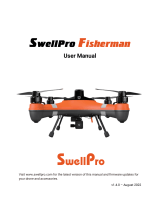Page is loading ...

SPLASH DRONE AUTO VERSION
User Manual V4.0
AUTO
www.swellpro.com

©2015 SWELLPRO All Rights Reserved
02
User Manual
V4.0 2015.10
Warning & Disclaimer of Liability
SWELLPRO is exempt liabilities from damage(s) & injuries incurred directly / indirectly from the
use of this product in the following conditions:
1. Damage(s) or Injuries incurred when users are under the influence of alcohol, drugs or
impaired in any way through sickness, both physically and mentally.
2. Damage(s) or injuries caused by subjective intentional operations as well as any mental
damage compensation caused by accident.
3. Any malfunction caused by human failure to follow the guidance of the manual to assemble or
operate.
4. Damage(s) or injuries occurred in mechanical and electronic parts by a green hand operator
without training.
5. Damage(s) or injuries caused by forgetting/failing to calibrate aircraft before flight.
6. Damage(s) or injuries incurred from using the unauthorized third party accessories or
counterfeit parts against SWELLPRO relative policy.
7. Damage(s) or injuries caused by operation faults, bad judgments and modifications imposed
on Splash Drone.
Thanks for purchasing your new SWELLPRO product. Please thoroughly read the entire contents
of this manual to fully use and understand the product.
This product is NOT SUITABLE FOR PEOPLE UNDER THE AGE OF 18.
For the sake of safety, please DO comply with regulations of ICAO, Local space territory Legacy
and UAV Management Discipline to enjoy flights with Splash Drone in the open air & keep away
from residences. Uninstalling Propellers is strongly advised during radio calibrations &
parameters setting.
Due to any unforeseen changes or product upgrades, the information contained within this
manual is subject to change without notice. It is advised to check the Splash Drone’s product page
at www.swellpro.com which is updated on a regular basis. This will provide services such as
product information, technical updates and manual corrections.
SPLASH DRONE AUTO
Preface

©2015 SWELLPRO All Rights Reserved 03
8. Damage(s) or injuries caused by using malfunction & aging parts.
9. Damage(s) or injuries occurred by persistent flight after the low-battery warning.
10. Damage(s) or injuries occurred by salty corrosion without (thoroughly. washing & drying the
parts that engaged in sea water.
11. Damage(s) or injuries caused by losing control on aircraft due to change the location of flight
controller.
12. Damage(s) or injuries caused by using other third party appliances, such as
Transmitter/Receiver/Remote control device.
13. Damage(s) or injuries occurred in circumstances with possible interference, including the
magnetic filed, radio signal and other subjective operation troubles caused by bad judgments,
obscure vision & poor-eyesight.
14. Damage(s) or injuries occurred when the aircraft is in the following situations: collision, fire,
explosion, floods, tsunamis, ice, snow, avalanche, flooding, landslide, earthquake, etc..
15. Damage(s) or injuries caused by abusing & modifying the protective circuit inside of Battery.
16. Any legal liability incurred by illegal activities. Please use products within limits permitted by
local laws and regulations.
SWELLPRO reserves all the rights for final interpretation.
Please QUIT using the aircraft if any exceptional abnormality occurs.
Please DO make sure the Throttle joystick is staying at neutral position before switching on
radio controller. Damage(s) or injuries may occur in tuning Splash Drone, so please DO ensure
all engines are turned off before any calibrations.
Forbidden (Important. Caution (Important.
Index
Symbols Highlighting
1.Product Introduction
2.Function Abstract
3.What's in the box?
4.Splash Drone AUTO version
4.1.1 Aircraft Configuration
4.1.2 Radio Controller Configuration
04
05
06
08
08
09
Fundamental Awareness

©2015 SWELLPRO All Rights Reserved
04
1.Product Introduction
Developed by SwellPRO, Splash Drone is the world’s 1st amphibious & waterproof drone. 71% of
the earth covered by water, 60% of the people live by ocean or lake. There isn’t a drone that can
survive from landing on water. The Splash Drone fills this gap on the drone market.
Similar to regular drone on the market, Splash Drone come with video transmission for live-video
streaming, gimbal for aerial filming, auto return home for safety. The special thing is that Splash
Drone is a multifunctional drone. You can start your aerial filming from water and land the whole
drone on water without fearing of lost the drone. You can take off the gimbal to make extreme fly
4.2.1 Radio Controller Operations
4.2.2 Flight Mode
4.2.3 OSD
4.2.4 Propeller
4.2.5 Battery
4.3 Calibration
4.3.1 Accelerometer Calibration
4.3.2 Radio controller Calibration
4.3.3 Compass Calibration
4.4 Flight Instruction
4.4.1 Announcement before flight
4.4.2 Taking-off
4.4.3 Landing
4.4.4 Auto Return-To-Home (RTH)
4.4.5 Navigation Indicators
4.4.6 LED Indication for flight controller
4.4.7 Low Battery Warning & Low Battery Auto Land
4.5 Smart Ground Station system
4.6 FPV & Extended Application
5. Specifications of Splash Drone
6. FQA
10
12
14
15
16
18
18
20
21
22
22
24
25
25
26
27
27
28
34
40
41

©2015 SWELLPRO All Rights Reserved 05
2.Function Abstract
Splash Drone AUTO Function Overview
1. Payload release: Able to load object up to 1kg to fly and throw at specified place. Suitable for
water rescue with lifesaving ring; deliver fish food for fisherman; fishing etc.
2. Waterproof gimbal: The world’s first waterproof gimbal for the drone. It’s GoPro type FPV
waterproof case fits GoPro Hero3/3+/4 camera.
3. Built-in one of the most compact designed 5.8G video transmitter, with a transmission range
up to 1km.
4. Auto Return to Home function: Prevent losing the drone because of mis-operation, which give
confidence to people to operate the drone.
5. Real time OSD data on the controller: Most of the important flight data will be showed on the
controller LCD screen, which help you to master the drone status during flying.
6. Follow me mode: Automatically following up the specified moving object to execute a whole
process aerial photography.
7. App control: Control your Splash Drone by App program via Android and iOS smartphone and
tablet.
8. Way-point & Mission Planning flight: Allow pilot to drop way-points and execute specific flight
path at expected attitude.
9. Circle Flight: Fly the drone surround the specified target to make 360° aerial filming.
10. Self-tighten Carbon Fiber Propeller: Strong and durable, and no more wrench need to fix the
propeller.
11. Smart Charger: All-In-One design, no more complicated setting, support 2-4S Li-Polymer
battery.
above water to make a lot of fun. You can also mount a waterproof camera to make extreme fly
while filming above water. You can mount a payload release to deliver object to selected location
which is used on life rescue, fishing, enforcement etc.
The Splash Drone is an idle tool for sailor, lake and ocean scientist, boat owner, professional
fisherman, water sport, and of course normal people all around the world.

©2015 SWELLPRO All Rights Reserved
06
3.What’s in the Box?
Attention: please check & confirm the parts inside the package comply with
the part list as below:
Transmitter
2.4GHz Bluetooth Datalink
Receiver
2.4GHz Bluetooth Datalink
Propeller x 2 pairsSplash Drone x 1 set
Lipo Battery x 1 pc
2.4G Radio controller x 1 set OSD Cable x 1 set
Transmitter Ground station x 1 set Receiver Ground station x 1 set
Quick-release Landing gear x1 set
12. Aluminum suitcase: Compact and strong design for easy to carry and protect the drone,
plenty ofspace fits the drone and its accessories.

©2015 SWELLPRO All Rights Reserved 07
Gimbal controller Board x 1 set M3 Screws x 5 pcs
Quick-release mounting plate for Dive Case Waterproof Pay-load releaser x 1 set
Mini 5.8G video transmitter x 1 pc 2-Axis Waterproof Gimbal x 1 set
7 Inch diversity LCD FPV Monitor x 1 set Receiver Antenna of FPV Monitor x 1 set
AV Out cable of FPV Monitor x 1 set Power Adapter for FPV Monitor x 1 set

©2015 SWELLPRO All Rights Reserved
08
4. Splash Drone AUTO version
4.1 Configuration
4.1.1 Aircraft Configuration
01
02
03
04
05
06
07
08
09
10
11
12
Mounting bracket of FPV Monitor x 1 setSmart Charger of FPV Monitor x 1
Smart balancing Charger x 1 set Charging cable in EU Specification x 1 set
Charging cable in U.S. Specification x 1 set Aluminum-alloy Suitcase x 1 set

©2015 SWELLPRO All Rights Reserved 09
4.1.2 Radio Controller Configuration
1. Hatch Screws
3. Aircraft Nose
5. Shake-proof rubber ball
7. Landing Gear
9. Rubber cushion foot
11. Nut of Propeller
2. Propeller
4. Navigation Indicator
6. 2-Axis Waterproof Gimbal
8. Watertight seal screw
10. Watertight Motor
12. NANO Vent cover
01
02
03
05
04
06
07
08
09
10
11
12
13
14
15
17
18
20 21
25
26
19
16
22 24
27
28
23
Remark: 16,19,20,21,25,26 are spare buttons for extra usage if any. The default Throttle
control is American Mode (Left Joystick), Right throttle (Japanese Mode. is available
basing on request.
1. Antenna
2. SWB-Auto RTH
3. SWA-Payload Release
4. Power switch
5. Left Joystick
6. Throttle Sub-trim
7. Yaw Sub-trim
8. Menu
9. Back
10. Display
11. Enter
12. Scooter
13. Left/Right Sub-trim
14. Front/Rear Sub-trim
15. Right Joystick
16. SWD
17. SWC-Flight Mode
18. SWG
19. VRA
20. VRB
21. SWH
22. VRD-Pitch control on Gimbal
23. Handle Shaft
24. VRC-Roll control on Gimbal
25. SWF
26. SWE
27. Trainer
28. Battery cover

©2015 SWELLPRO All Rights Reserved
10
4.2 Flight Guide
4.2.1 Radio Controller Operations
4.2.1.1 Auto Return-To-Home
Attention: During returning and descending, aircraft nose & aileron joystick are
controllable for a better landing location, Throttle is unavailable under Auto
Return-To-Home mode.
SWC1 SWC2 SWC3
SWB1
SWB2
Normal
Return-To-Home
ATTI Mode
Circle Flight
GPS Mode
RTH Switch (SWB1, SWB2)
SWC1
SWC2
SWC3
Flight Mode switch ( SWC1, SWC2, SWC3)
VRC, VRD is a gear switch to adjust the Roll/Pitch of Gimbal to get a better
photography angle, please refer to 4.6.2 for more details.
4.2.1.2 Flight Mode Abstract
4.2.1.3 Gimbal controller
SWB1 SWB2

©2015 SWELLPRO All Rights Reserved 11
Throttle joystick (from Down to Up. controls the flying height
Push up the Throttle joystick to raise the
drone.
Pull down Throttle joystick to low down the
drone
Aircraft keep current height when throttle
joystick stays at neutral position.
Slightly push throttle joystick over the
neutral position to raise the drone.
Attention: Slight operation of the throttle
joystick is always recommended during
flight.
Throttle joystick (from Left to Right. controls the Yaw direction
Pull joystick to Right to execute clockwise
flight.
Pull joystick to Left for counter-clockwise
flight.
Aircraft keeps its current nose direction
when joystick stays in the neutral position.
Larger motion imposed, higher rotating
speed will be performed.
Aileron joystick (from Up to Down. controls forward & backward in the horizontal plane
Push up joystick to fly forward.
Pull down joystick to fly backward.
Aircraft keep hovering when aileron
joystick stays in the neutral position. Larger
stick movement brings higher speed.
4.2.1.4 Left Joystick is for Throttle and Nose direction
4.2.1.5 Right Joystick is for aileron during flight: forward/ backward/ left/ right.

©2015 SWELLPRO All Rights Reserved
12
Aileron joystick (from Left to Right. controls left & right flight in the horizontal plane
Aircraft fly to right when pulling joystick to
Right
Aircraft fly to left when pulling joystick to
left
Aircraft keep hovering when aileron
joystick stays in the neutral position. Larger
stick movement brings higher speed.
4.2.2 Flight Mode
4.2.2.1 Introduction spreadsheet
GPS mode: The most commonly used mode. In this mode, the compass and
GPS will be activated to make the drone recognize the current location
precisely, that make sure you can fly the drone in good gesture and hover
anytime easy. Different from the ATTI mode that suitable for senior pilot. GPS
mode is suitable for new pilot and aerial filming. The week point is that the GPS
& compass module is the quite sensitive with magnetic interference. Make sure
you fly in a place without strong magnetic interference place and good GPS
signal.
Operational
function
Locating
Max Ascend
Speed
Return To
Home
Max Flight
speed
Keep drone horizontally when joysticks
stay at Neutral position, the MAX tilting
flight angle is 25 degree.
Lock location when joysticks stay at
Neutral position, the MAX tilting flight
angle is 25 degree.
Flight Mode
Flight Mode
GPS Mode
ATTI Mode GPS Mode
Linear ControlRadio Input
Not Support
4m/s
Support
Unlimited
Support
4m/s
Support
6 m/s

©2015 SWELLPRO All Rights Reserved 13
SWC2
ATTI mode: In ATTI mode, the compass and GPS module will not work. The
drone can maintain the height, but not able to lock the position automatically.
This mode is good for senior pilot and necessory for every drone. Because of the
senstive of the compass and week GPS signal will make the drone not good at
flying on the indoor, crowd and strong megnetic environment.
(Important note: when your drone is out of control suddently in GPS mode, the
best way to get itback is switching to ATTI mode, bring it back manually).
When aircraft is flying on the top of specific object , switch SWC to middle
position (SWC2) to turn on Circle Flight.
Function of the Throttle joystick: Push up/down to ascend & descend, pull
left/right to change Nose direction. Function of the Aileron joystick: Push
up/down to decrease/increase radius between aircraft and target, pull left/right to
change the circling speed & direction(Clockwise or Counter-Clockwise).
Once Circle Flight is activated, the aircraft’s nose always point toward to the
TARGET. Once decreasing radius to zero, aircraft enters into taking panorama
video with constant rotating speed. Nose direction is controllable under Circle
Flight.
RTH mode will be active once flipping the SWB to SWB2 position. YAW(aircraft
nose) is controllable during Return-To-Home. When returning to the top of
take-off location, both Yaw and Aileron Joystick are controllable for a better
landing-off location, Throttle is unavailable under Auto Return-To-Home. Manual
control is also applicable by switching SWB back to SWB1 position.
ATTI Mode
Circle Flight
RTH Mode
Fail Safe Return mode will be active when aircraft is out of radio range & radio
controller is turned off by accident. After regaining the radio signal, aircraft will be
controllable by switching SWB to take over the flight, no matter in ATTI or GPS
mode.
Fail
Safe
Return
4.2.2.2 Graphic Illustration
Circle Flight

©2015 SWELLPRO All Rights Reserved
14
[RECEIVE]
RATE:
ELEV:
THRO:
VOLT:
LATI:
LONG:
ALT:
00cm/s
00cm/s
51%
0.0v
0º 00.00
0º 00.00
000.0cm
0
NULL
定点
0º
0º
0º
000.0m
GPS:
RSSI:
MODE:
YAW:
ROLL:
PITC:
DIST:
12.6V
00:00.0
Press ‘End’ button to enter into OSD data
interface, all the flight data will be available,
including At-sight battery voltage, Flying speed,
GPS signal, etc.
Attention: The Take-off location will be
recorded ONLY under good GPS signal, saying
Satellite Value >6.
OSD data on controller screen
4.2.3 OSD data Transmission
4.2.3.1 OSD Converter
4.2.3.2 Menu Introduction for Radio Controller
Note: To realize OSD on the Radio controller, ‘COM’ channel of the flight controller will be
occupied by an OSD Converter. Disconnect the ground TX station module cable, and connect the
OSD converter cable into ‘COM’ channel. Please refer to 4.6.8. for details.
Note: Please DON’T take-off directly under Circle Flight. In case of unexpected accidents
occur, make sure to identify the aircraft Nose direction before quitting Circle Flight.
Attention:
1. Under normal flight, to prevent mis-operation, the controller screen will be locked
automatically when the pilot don’t press the buttons up to 20seconds. Long press the
center button of the right turning switch to unlock it.
2. When the controller screen is in OSD display, the system will not auto lock the screen.
Flight Speed (m/s)
Menu Introduction
Rate

©2015 SWELLPRO All Rights Reserved 15
Propeller Propeller with silver spinner Propeller with black spinner
Graphic
Installation Graphic
Assembly Location Motor with silkprinting ‘CCW’ Motor with silkprinting ‘CW’
Take out the 4pcs original 12inch self-tighten carbon fiber propellers. Install the 2pcs propellers
with silver spinner onto CCW motors; Install the 2pcs propeller with black spinner onto CW
motors. Tighten them.
4.2.4 Propeller
4.2.4.1 Installation
Ascending(+) /Descending(-) speed ( m/s)
Throttle
At-sight voltage of the main battery ( V )
Latitude
Longitude
The relative height between current point and the take-off point
The ground distance from current point to take-off point
GPS Signal level ( 0-10)
NULL, indicate the Sensitivity of Receiver
Flight Mode
Flying angle of aircraft Nose
Flying angle of moving forward(+)/ Backward(-)
Flying angle of moving to Right(+)/ Left(-)
ELEV
THRO
VOLT
LATI
LONG
ALT
DIST
GPS
RSSI
MODE
YAW
Pitch
Roll

©2015 SWELLPRO All Rights Reserved
16
Props are self-tighten design without extra spinner & screw to fix.
The special propeller design make it not able to install the wrong propeller.
Please check to ensure every Props are in good shape before every flight. Aging & destroyed
Props are FORBIDDEN to use on Splash Drone.
DON’T touch the rotating propellers.
Please ALWAYS use the original 12inch propellers to guarantee good fly experience.
Notice :
4.2.4.2 Uninstall Propeller
NEVER try to uninstall the propellers before the drone is not locked properly and motor
stop spinning
DO NOT put the battery into water, fire or heat place; please keep the battery away from
source of water and fire.
Battery should be stored in a cool and dry environment.
The Battery temperature will be high temporarily after each use. Don’t start charging until the
battery cools down to room temperature.
Do not leave the battery charging unattended. If an abnormal charging situation occurs,
please stop charging the battery at once; if you cannot attend to the battery, remove the
battery from the charger to avoid any unpredictable danger.
Forbid imposing external force on the battery; do not drop the battery from high places and
disassemble or modify the battery.
Please replace the battery with new one if it bulges.
If a child accidentally swallows the battery you should immediately seek medical assistance.
Battery should be charged with proper standard charger.
DO NOT connect the battery reversed in positive and negative terminals in the charger or
equipment.
DO NOT let the battery terminals (+and-. touch together to cause short-circuit.
DO NOT transport or store the battery together with metal objects.
DO NOT drive a nail in, hit with a hammer, or stomp on the battery.
Do not disassemble or alter the battery.
Do not use the battery in strong electrostatic areas; otherwise the electronic protection may
be damaged which may cause a hazard.
4.2.5 Battery
4.2.5.1 Usage & Cautions
The battery is specially designed for Splash Drone, with 4S 4500mAh capacity, 14.8V
voltage and charge-discharge management functionality.

©2015 SWELLPRO All Rights Reserved 17
If you get the battery electrolyte leakage into your eyes, don't rub, first wash your eyes with
clean water then seek medical assistance immediately. If not handled in a timely manner, eyes
could be damaged.
Do not use the battery when it emits an odor, high temperature, deformation, change in color
or other abnormal phenomena; if the battery is in use or charging, you should stop charging or
using immediately.
If the battery terminal gets dirty, please clean it with a dry cloth before using. Otherwise it will
cause a poor contact, thus lead to energy loss or the inability to charge.
Discarded battery could lead to a fire; you should completely discharge the battery and wrap
the output terminal with insulating tape before discarding.
DO NOT drain the battery of Splash Drone or leave the battery plugged into the Splash Drone
when not in use. When there is low voltage alert, please land the splash drone in a timely to
avoid damages to the battery & drone.
Unplug the battery if not occupying with aircraft.
1. Insert the AC power cord into charger (Image I)
2. Insert the AC power cord into 100-240V AC socket, all LED will light for 1 second, then your
charger is ready for using ( Caution: Always power ON the charger before connecting a battery,
or damage to the hanger and the battery can result.
3. Connecting the battery pack to the charger with the XH balance plug (Image I)
4. When it start charging, the 4 indication LEDs will show you the charging status: one LED blink
means 25%, two LED blink means 50%, three LED blink means 75%, and four LED blink means
the battery is fully charged.
5. During the charging process, if all 4LEDs keep blinking, that’s mean ERROR occur. Check
your connection or battery status.
Charging Process
4.2.5.2 Charging Battery
Image I

©2015 SWELLPRO All Rights Reserved
18
4.2.5.3 Install Battery
Fit the battery into the specified location as picture below. Put the battery power cord as
far away as possible from the GPS module. Make sure no cable is placed under the
battery!!!
Accelerometer Calibration is available to be done either by manual operation on Controller or
assistant software via computer.
Calibration is necessary in below cases:
a. Using the Splash Drone at the first time.
b. Significant Tilt flight when taking-off under ATTI Mode.
c. When hovers under ATTI Mode, aircraft drift with certain angle rather than drift slowly in a
horizontal plane when only operating on Throttle Joystick.
d. Heavy shake has occurred during transportation.
e. After a successful compass calibration as well unlock the motors successfully, whilt the LED
keeps Solid RED when re-power on the Drone.
4.3 Calibration
Attention: All calibrations SHALL be done under LOCKING status WITHOUT propellers.
4.3.1 Accelerometer Calibration
4.3.1.1 Calibrate Accelerometer by controller
1. Firstly turn on Radio controller, then power on aircraft. Wait till the aircraft completes
Self-checking, then Flip SWB gear at SWB2 (RTH) position.
Accelerometer Calibration

©2015 SWELLPRO All Rights Reserved 19
1. Switch on radio controller, Power on aircraft, and place it on the flat surface, then connect
it to computer by USB cable. Wait till system finishes self-checking. (No any more beep...
Sounds emit from motors.)
2. Install the software assistant from link: www.swellpro.com, Double click to Open the
software assistant, make sure the connection is successful. Choose ‘ACC’ In ‘BASIC’ menu.
3. Make sure aircraft is in horizontal, and Click ‘Start Single Calibration’. The System will pop
up a reminder dialogue when calibrate successfully.
4. Click ‘Download’ in right-upper corner to save changes, and disconnect by clicking
‘Disconnect’ once again. Then Accelerometer calibration is done up for next radio controller
calibration.
Tips of Accelerometer Calibration
4.3.1.2 Calibrate Accelerometer by Software Assistant (Optional)
2. Pull Left joystick to right-lowest 45°, push Right Joystick to right-highest 45°as below
picture shows:
3. Keep above gesture for 2s till Indicator flashes RED, the drone enter into calibration
process. Wait until the Indicator quit flashing RED, then release joysticks, the
Accelerometer calibration is finished.

©2015 SWELLPRO All Rights Reserved
20
Note: Radio controller was calibrated before ex-factory, no need to do the calibration once
again in normal situation. If in need (Side flight occurs after finishing the Accelerometer &
Compass calibration), it’s applicable to calibrate Radio controller indoor WITHOUT
Propellers.
1. Turn on radio controller, and then power on aircraft.
2. Connect to computer, and run the Assistant Software.
3. Choose ‘RC’ In ‘BASIC’ menu in the same interface of Software assistant, Click ‘ Calibration’ at
the Right-lower corner, system pops up a reminder dialogue to remind you what to do next.
4. Just follow the dialogue to rotate 2 joysticks (left/right) in clockwise circle two times with full
motion, then release.
5. Click ‘ Confirm’, then give all reminder dialogues a firm ‘OK’ to complete calibration.
6. Click ‘Download’ in right-upper corner to save changes, and disconnect by clicking ‘Disconnect’
once again. Then Radio controller calibration is done.
4.3.2 Radio controller Calibration
Calibration Steps:
/