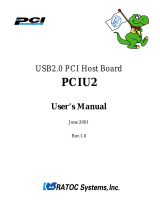Page is loading ...

CBU2
User’s Manual
May 2003
Rev.5.0
USB2.0 CardBus Host PC Card

1
CBU2U
1. Introduction........................................................................... 3
1-1. Features......................................................................................................3
1-2.Restrictions .................................................................................................3
1-3. System Requirements ...............................................................................3
2. Before installing... ................................................................. 4
Package Confirmation .....................................................................................4
3. Setting up............................................................................... 4
3-1. Installing the driver(Windows 98SE) .....................................................5
3-2. Installing the driver(Windows 2000) ......................................................9
3-3. Installing the driver(Windows Me) .......................................................12
3-4. Installing the driver(Windows XP)........................................................14
A. Installing the driver in Windows XP with Service Pack 1 ..............14
B. Installing the driver in Windows XP without Service Pack 1.........17
3-5. Installing the driver(MacOS X-10.2.1 or later)...................................20
3-6. Confirming the driver(MacOS 9.2.x)....................................................24
4. Connecting a USB device ................................................... 26
4-1. Self-power device/Bus-power device ....................................................26
4-2. Connecting a Bus-powered type of USB device to the CBU2 ...........26
4-3. Confirming a USB device is recoginzed ...............................................27
5. Removing the CBU2U......................................................... 28
5-1. Windows 98SE/ME.................................................................................28
5-2. Windows 2000/XP...................................................................................28
5-3. Macintosh.................................................................................................29
6. Troubleshooting................................................................... 30
7. Registration and Tech-support .......................................... 37
7-1. How to Register.......................................................................................37
7-2. Software Update and Support ...............................................................37
8. Options................................................................................. 38
9. Specifications....................................................................... 39

2

3
•EHCI(USB2.0) and OHCI(USB1.1) compliant host adapter CardBus PC Card.
•Included original USB2.0 Driver for WindowsXP/Me/2000/98SE and MacOS X.
•Fully compatible with Microsoft standard USB2.0 driver for Windows XP/2000.
•Adds two High Speed(480Mbps) USB2.0 ports to your laptop PC or PowerBook.
•Supports Low/Full/High Speed(1.5/12/480Mbps).
Switches automatically to the highest speed of the USB device.
•Supports Isochronous transfer and USB2.0 High-Speed HUB(Windows Only).
•Allows using USB1.1 and USB2.0 peripherals simultaneously.
•Supports Plug & Play and Hot-Swapping of USB1.1/2.0 device.
•Available USB Bus Power up to 300mA at two ports.
Cable Power adapter(Sold Separately) is required for 500mA at each port.
•Dongle-less smart design.
•5 years warranty.
1-2.Restrictions
•When you remove a USB device and connect it again, you have to wait over 3 seconds before you
connect it again.
•This driver doesn’t support remote wake up from a USB device.
•For MacOS 9.2.x users, CBU2 works as the USB1.1 compatible host adapter with Apple USB
Support drivers.
1. Introduction
1-1. Features
1-3. System Requirements
PC or PowerBook with CardBus-enabled PC Card slot.
•PC: WindowsXP/Me/2000/98SE
•Mac:MacOS X 10.2.1 or later/ 9.2.x or later*
* Except PowerBookG3(November 1997, Machine/Gestalt ID:313).
This model doesn't support CardBus slot. Please check your Machine ID at Apple System Profiler
window.PowerBookG3(1998,1999,2000) are required.
* For MacOS 9.2.x users, CBU2 works as the USB1.1 compatible host adapter with Apple USB
Support drivers. MacOS X 10.2.1 or later users can use USB2.0 on Mac.
This User’s Guide describes how to install the RATOC USB2.0 CardBus PC Card
(called CBU2 in this User’s Guide).
The information in the README.TXT file on the CD-ROM may include the latest information.
Be sure to read the file as well.

4
3. Setting up
A)If you are a Windows 98SE user--------------------------------------------
B)If you are a Windows 2000 user--------------------------------------------
C)If you are a Windows Me user----------------------------------------------
D)If you are a Windows XP user----------------------------------------------
E)If you are a MacOS X user-------------------------------------------------
F)If you are a MacOS 9.2.x user----------------------------------------------
2. Before installing...
Package Confirmation
Check the package contents:
•CBU2 CardBus PC Card
•Software CD-ROM
•User’s manual
NOTE
If any of these items are missing from the CBU2 retail package, contact your supplier
immediately.
Proceed to Chapter 3-1.
Proceed to Chapter 3-2.
Proceed to Chapter 3-3.
Proceed to Chapter 3-4.
Proceed to Chapter 3-5.
Proceed to Chapter 3-6.

5
3-1. Installing the driver(Windows 98SE)
When you use Windows 98SE, follow the steps to install the driver.
2. Insert the CBU2 PC Card. The following Hardware Wizard will open. Click [Next].
1. Insert the CBU2 CD-ROM into the CD-ROM drive. The installer will start up automatically.
If the installer won’t start up automatically, run [Setup.exe] at the CD-ROM.
The following wizard will open. You are prompted to insert the CBU2.

6
3. Select the [Search for the best driver for your device(Recommended)] option and click
[Next].
4. Click [Next]. Uncheck all the options.
5. Select the [The updated driver(Recommended) NEC USB Open Host Controller]
option and click [Next].

7
6. Click [Next].
7. Click [Finish].
If you are prompted to insert the Windows 98 CD-ROM, insert the CD-ROM and click
[OK] and insert the Windows 98 CD-ROM
Click the [Browse] button and specify a [Win98] folder at the CD-ROM and click [OK].

8
10. To verify that the driver is installed correctly, right-click on [My Computer], select
[Properties], and then select the [Device Manager] tab.
If you can find two [NEC USB Open Host Controller] strings and a [RATOC CB USB
Enhanced Host Controller] string under the [Universal Serial Bus controllers], the driver
is installed correctly.
11. To connect a USB device, proceed to Chapter 4.Connecting a USB device.
To remove the CBU2 from the PC Card slot, proceed to Chapter 5.Removing the
CBU2.
8.
The same hardware wizard shown at step 2 through 7 will open again.
Follow the same procedure.
And then, click [Next] on the wizard shown in Step 1.
9. Select the [Yes, I want to restart my computer now] option and click [Finish].

9
Before you install the driver, make sure Windows 2000 Service Pack 3 is already installed.
To verify Service Pack 3 is installed, right-click on [My Computer],and then select
[Properties]. If you can find a “Service Pack 3” string as shown below, Service Pack 3 is already
installed in your system.
After verifying Service Pack 3 is installed, follow the steps:
3-2. Installing the driver(Windows 2000)
1. Insert the CBU2 CD-ROM into the CD-ROM drive. The installer will start up automatically.
If the installer won’t start up automatically, run [Setup.exe] at the CD-ROM.
The following wizard will open. You are requested to insert the CBU2.

10
2. Insert the CBU2 PC Card. The following Hardware Wizard will open. Click [Finish].
3. You will be prompted to restart to your PC. Click [No], and then click [Next] on the wizard
shown in Step 1.
4. Select the [Yes, I want to restart my computer now] option and click [Finish].

11
5. To verify that the driver is installed correctly, right-click on [My Computer], select
[Properties], and then select the [Hardware] tab. Then, click the [Device Manager]
button.
If you can find two [NEC PCI to USB Open Host Controller] strings and a [RATOC
CB USB Enhanced Host Controller] string under the [Universal Serial Bus controllers],
the driver is installed correctly.
6. To connect a USB device, proceed to Chapter 4.Connecting a USB device.
To remove the CBU2 from the PC Card slot, proceed to Chapter 5.Removing the
CBU2.

12
When you use Windows Me, follow the steps to install the driver.
3-3. Installing the driver(Windows Me)
1. Insert the CBU2 CD-ROM into the CD-ROM drive. The installer will start up automatically.
If the installer won’t start up automatically, run [Setup.exe] at the CD-ROM.
The following wizard will open. You are prompted to insert the CBU2.
3. Select the [Yes, I want to restart my computer now] option and click [Finish].
2. Insert the CBU2 PC Card. Because some drivers will be installed automatically,
wait a few minutes, and then click [Next] on the wizard shown on Step 1.

13
NOTE
You may find a [RATOC CB USB Enhanced Host Controller] string with a green ? mark.
But this doesn’t affect the peformance of this CBU2 PC Card.
3. To verify that the driver is installed correctly, right-click on [My Computer], select
[Properties], and then select the [Device Manager] tab.
If you can find two [NEC USB Open Host Controller] strings and a [RATOC CB
USB Enhanced Host Controller] string under the [Universal Serial Bus controllers],
the driver is installed correctly.
5. To connect a USB device, proceed to Chapter 4.Connecting a USB device.
To remove the CBU2 from the PC Card slot, proceed to Chapter 5.Removing the
CBU2.

14
3-4. Installing the driver(Windows XP)
Before you install the driver, check to see if Windows XP Service Pack 1 is already installed or not.
To verify Service Pack 1 is installed, right-click on [My Computer],and then select
[Properties]. If you can find a “Service Pack 1” string as shown below, Service Pack 1 is already
installed in your system.
If the Service Pack 1 is already installed in your system, proceed to Section A.
If the Service Pack isn’t installed in your system, proceed to Section B.
A. Installing the driver in Windows XP with Service Pack 1
1. If the Service Pack 1 is already installed in your system, insert the CBU2 CD-ROM into the
CD-ROM drive. The installer will start up automatically. If the installer won’t start up auto-
matically, run [Setup.exe] at the CD-ROM. The following wizard will open. You are
prompted to insert the CBU2.

15
3. Select the [Yes, I want to restart my computer now] option and click [Finish].
2. Insert the CBU2. Because some drivers will be installed automatically,
wait a few minutes, and then click [Next] on the wizard shown on Step 1.
4. To verify that the driver is installed correctly, right-click on [My Computer], select
[Properties], and then select the [Hardware] tab. Then, click the [Device Manager]
button.

16
If you can find two [NEC PCI to USB Open Host Controller] strings and a [NEC PCI
to USB Enhanced Host Controller(Bn)(RATOC)] string(n is a number) or a [Standard
Enhanced PCI to USB Host Controller(RATOC)] string(n is a number) under the [Uni-
versal Serial Bus controllers] as shown Fig1 or Fig2, the driver is installed correctly.
4. To connect a USB device, proceed to Chapter 4.Connecting a USB device.
To remove the CBU2 from the PC Card slot, proceed to Chapter 5.Removing the
CBU2.
Fig1
Fig2

17
B. Installing the driver in Windows XP without Service Pack 1
1. Insert the CBU2.
2. The following wizard will open. Select the [Install the software automatically
(Recommended)] option and insert the bundled CD-ROM.

18
3. The following wizard will open. Click [Continue Anyway].
4. The following wizard will open. Click [Finish].
5. You will be prompted to restart your PC. Click [Yes].

19
5. To verify that the driver is installed correctly, right-click on [My Computer], select
[Properties], and then select the [Hardware] tab. Then, click the [Device Manager]
button.
If you can find two [NEC PCI to USB Open Host Controller] strings and a [RATOC
CB USB Enhanced Host Controller] string under the [Universal Serial Bus control-
lers], the driver is installed correctly.
6. To connect a USB device, proceed to Chapter 4.Connecting a USB device.
To remove the CBU2 from the PC Card slot, proceed to Chapter 5.Removing the
CBU2.
/