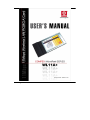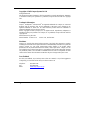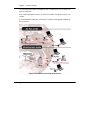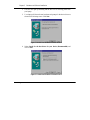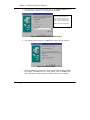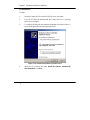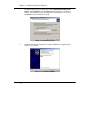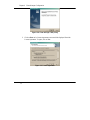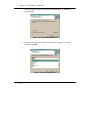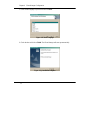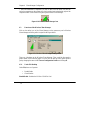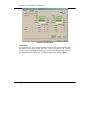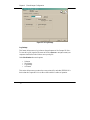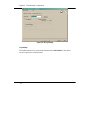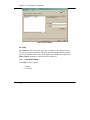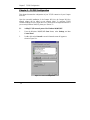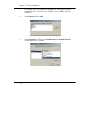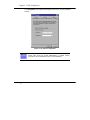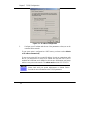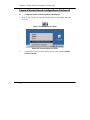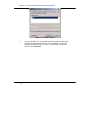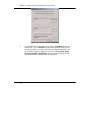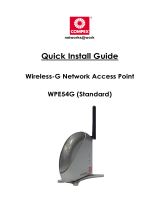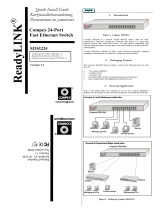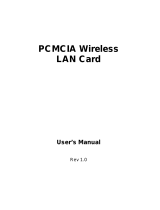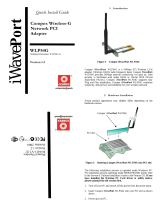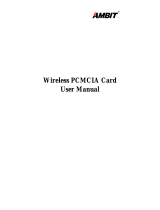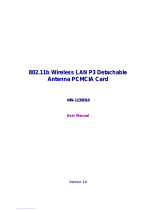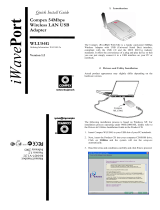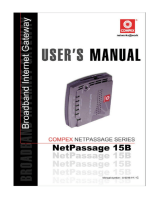i

ii
Copyrights © 2002 Compex Systems Pte Ltd
All Rights Reserved
This document contains information, which is protected by copyright. Reproduction, adaptation
or translation without prior permission is prohibited, except as allowed under the copyright
laws.
Trademark Information
Compex
®
, ReadyLINK
®
and MicroHub
®
are registered trademarks of Compex, Inc. Microsoft
Windows and the Windows logo are the trademarks of Microsoft Corp. NetWare is the
registered trademark of Novell Inc. All other brand and product names are trademarks or
registered trademarks of their respective owners.
Notice: Copyrights © 2002 by Compex, Inc. All rights reserved. Reproduction, adaptation, or
translation without prior permission of Compex, Inc. is prohibited, except as allowed under the
copyright laws.
Manual Revision by Jake Chia
Manual Number: U-0351-V1.2C Version 1.2C, October 2002
Disclaimer
Compex, Inc. provides this manual without warranty of any kind, either expressed or implied,
including but not limited to the implied warranties of merchantability and fitness for a particular
purpose. Compex, Inc. may make improvements and/or changes to the product and/or
specifications of the product described in this manual, without prior notice. Compex, Inc will
not be liable for any technical inaccuracies or typographical errors found in this guide. Changes
are periodically made to the information contained herein and will be incorporated into later
versions of the manual. The information contained is subject to change without prior notice.
Your Feedback
We value your feedback. If you find any errors in this user’s manual, or if you have suggestions
on improving, we would like to hear from you. Please contact us at:
Telephone : (65) 6381-0139
Fax : (65) 6280-9947
Email: [email protected]m.sg

iii
FCC NOTICE
This device has been tested and found to comply with the limits for a Class B digital device,
pursuant to Part 15 of the FCC Rules. These limits are designed to provide reasonable
protection against harmful interference in a residential installation. This device generates, uses
and can radiate radio frequency energy and, if not installed and used in accordance with the
instructions, may cause harmful interference to radio communications. However, there is no
guarantee that interference will not occur in a particular installation. If this device does cause
harmful interference to radio or television reception, the user is encouraged to try to correct the
interference by one or more of the following measures:
• Reorient or relocate the receiving antenna.
• Connect the computer into an outlet on a circuit different from that to which the
receiver is connected.
• Increase the separation between the computer and receiver.
• Consult the dealer or an experienced radio/TV technician for help.
Caution: Any changes or modifications not expressly approved by the grantee of this device
could void the user's authority to operate the equipment.
FCC Compliance Statement: This device complies with Part 15 of the FCC Rules.
Operation is subject to the following two conditions
:
This device may not cause harmful interference, and
This device must accept any interference received, including interference that may cause
undesired operation.
Declaration of Conformity
Compex, Inc. declares the following:
Product Name: Compex iWavePort 11Mbps Wireless LAN PCMCIA Card
Model No.: WL11A+ conforms to the following Product Standards:
Radiated Emission Standards: EN55022A, FCC Part 15 Class B; Conducted Emission
Standards: EN60555Pt2 conducted emission; EN55022A conducted emission, FCC Part 15
Class B; Immunity Standards: IEC 801-2; IEC 801-3; IEC 801-4.
Therefore, this product is in conformity with the following regional standards:
FCC Class B - following the provisions of FCC Part 15 directive;
CE Mark - following the provisions of the EC directive.
This Class B digital apparatus complies with Canadian ICES-003.
8
th
October 2002

iv
Technical Support Information
The warranty information and registration form are found in the Quick Install Guide.
For technical support, you may contact COMPEX or its subsidiaries. For your convenience, you
may also seek technical assistance from the local distributor, or from the authorized
dealer/reseller that you have purchased this product from. For technical support by email, write
to support@compex.com.sg
.
Refer to the table below for the nearest Technical Support Centers:
Technical Support Centers
Contact the technical support center that services your location.
U.S.A., Canada, Latin America and South America
Write
Compex, Inc.
4051 E. La Palma, Unit A
Anaheim, CA 92807, USA
Call
Fax
Tel:
Tel:
Fax:
BBS:
(714) 630-7302 (8 a.m.-5 p.m. Pacific time)
(800) 279-8891 ext.122 Technical Support
(714) 630-6521
(714) 630-2570 (24-hour access)
Europe
Write
ReadyLINK Networktechnology Gmbh
Albert Einstein Straβe 34 / M21
63322 Rödermark, Germany
Call
Tel:
Fax:
BBS:
+49 (0) 6074 - 98017 (8 a.m.-5 p.m. local time)
+49 (0) 6074 - 90668
+49 (0) 6074 - 93974 (24-hour access)
Email:readylink@compex.com.sg
Asia, Australia, New Zealand, Middle East
and the rest of the World
Write
Compex Systems Pte Ltd
135, Joo Seng Road #08-01, PM Industrial Building
Singapore 368363
Call
Tel:
Tel:
Fax:
BBS:
(65) 6286-1805 (8 a.m.-5 p.m. local time)
(65) 6286-2086 ext.199 Technical Support
(65) 6283-8337
(65) 6282-8854 (24-hour access)
Internet
access/
E-mail:
FTPsite:
ftp.compex.com.sg
Website:
http://www.cpx.com or http://www.compex.com.sg
Fax
Fax

v
About This Document
The product described in this document, Compex iWavePort Series, WL11A+ is a licensed
product of Compex Systems Pte Ltd. This document contains instructions for installing,
configuring and using the WL11A+. It also gives an overview of the key applications and the
networking concepts with respect to the product.
This documentation is for both Network Administrators and the end user who possesses some
basic knowledge and expertise in the networking structure and protocols.
It makes a few assumptions that the host computer has already been installed with TCP/IP and
already up & running and accessing the Internet. Procedures for Windows 98/2000/XP
operating systems are included in this document. However, for other operating system, you may
need to refer to your operating system’s documentation for networking.
How to Use this Document
The document is written in such a way that you as a user will find it convenient to find specific
information pertaining to the product. It comprises of chapters that explain in details on the
installation and configuration of WL11A+.
Conventions
In this document, special conventions are used to help and present the information clearly. The
Compex iWavePort 11Mbps PCMCIA Wireless LAN Card is often referred to as WL11A+ in
this document. Below is a list of conventions used throughout.
NOTE
This section will consist of important features or instructions
CAUTION
This section concerns risk of injury, system damage or loss of data
WARNING
This section concerns risk of severe injury
References on Menu Command, Push Button, Radio Button, LED and Label appear in
Bold. For example, “Click on the Ok button”

Table of Contents
Copyrights © 2002 Compex Systems Pte Ltd...........................................................ii
Trademark Information .............................................................................................ii
Disclaimer .............................................................................................................ii
Your Feedback ..........................................................................................................ii
FCC NOTICE...........................................................................................................iii
Declaration of Conformity .......................................................................................iii
Technical Support Information ................................................................................iv
About This Document............................................................................................... v
How to Use this Document ....................................................................................... v
Conventions ............................................................................................................. v
Chapter 1 Product Overview.......................................................................1
1.1 Introduction..................................................................................................... 1
1.2 Overview......................................................................................................... 1
1.3 Features and Benefits......................................................................................1
1.3.1 IEEE 802.11b compliant......................................................................1
1.3.2 Supports 1, 2, 5.5 and 11Mbps Data Rates.......................................... 1
1.3.3 Wired Equivalent Privacy (WEP) 64/128-bit data encryption............. 2
1.3.4 External Antenna Connector Slot........................................................2
1.4 Applications....................................................................................................2
1.4.1 When do you need wireless LAN........................................................2
1.4.2 Networking scenarios for WL11A+ ....................................................2
1.5 Technical Specifications.................................................................................4
Chapter 2 Getting Started............................................................................5
2.1 Package Content..............................................................................................5
2.2 Setup Considerations ......................................................................................5
2.2.1 Software requirements......................................................................... 5
2.2.2 Hardware requirements........................................................................ 5
Chapter 3 Hardware and Software Installation........................................6
3.1 WL11A+ Hardware and Software Installation for Win98/ME/2000..............6
3.2 WL11A+ Hardware and Software Installation for Windows XP....................9

Table of Contents
Chapter 4 Client Manager Configuration................................................12
4.1 Installing the Wireless Client Manager......................................................... 12
4.2 Functions of the Wireless Client Manager....................................................16
4.2.1 Under File Heading ........................................................................... 16
4.2.2 Under Actions Heading.....................................................................17
4.2.3 Under Advanced Heading ................................................................. 22
4.2.4 Under Help Headings........................................................................ 30
Chapter 5 TCP/IP Configuration..............................................................33
5.1 Adding TCP/IP network protocol for Windows 98/98SE/ME......................33
5.2 TCP/IP network protocol configuration for Windows XP............................ 37
Chapter 6 Wireless Network Configuration in Windows XP.................41
6.1 Configuring wireless network in Windows XP.............................................40
NOTES ......................................................................................44

Chapter 1 Product Overview
1
Chapter 1 Product Overview
1.1 Introduction
Wireless networking is a convenient way of setting up a network both at home and in
the office. The lack of physical infrastructure such as LAN cables increases the cost of
implementing a network environment. However, with wireless networking, a
networking structure can easily be implemented.
As a home user, you can enjoy the freedom to roam around your house and maintain
connection to your network. Surfing the web, sending e-mail or downloading a
program while in the garden, near your swimming pool or anywhere in your house has
become a reality.
With the many benefits that a wireless network environment brings, many new offices
are contemplating of expanding their network environment with wireless devices.
1.2 Overview
The Compex WL11A+ is a simple 11Mbps wireless adapter and is compliant with the
IEEE 802.11b industry standard. It offers the convenience of plug and play by simply
connecting to a PCMCIA interface of your PC or notebook. With a built in external
antenna connector slot, you can purchase a Compex external antenna (WA-HGA-5+)
to connect to the Compex WL11A+ for a wider coverage area.
1.3 Features and Benefits
Compex WL11A+ is designed to give you all the support features you need in a
wireless network to establish connection with a wireless client. The list below
identifies some of the features and benefits of WL11A+.
1.3.1 IEEE 802.11b compliant
The Compex WL11A+ can interoperate with any other wireless devices that comply
with IEEE802.11b Direct Sequence Spread Spectrum (DSSS).
1.3.2 Supports 1, 2, 5.5 and 11Mbps Data Rates
The Compex WL11A+ works at a maximum speed of 11Mbps on the wireless
interface; and is backward compatible to support older wireless products with lower
speeds of 1 or 2 Mbps.

Chapter 1 Product Overview
2
1.3.3 Wired Equivalent Privacy (WEP) 64/128-bit data encryption
For data privacy, the Compex iWavePort WL11A+ uses a 64-bit or 128-bit private
encryption key to code your data. This ensures that only wireless clients configured
with the same WEP key are able to gain access to the data.
1.3.4 External Antenna Connector Slot
To increase the range of the Compex WL11A+ for wider and better coverage, a
Compex (WA-HGA-5+) external antenna can be purchased separately and fitted to
your Compex WL11A+.
1.4 Applications
The Compex WL11A+ facilitates wireless connections to other hosts on a network.
1.4.1 When do you need wireless LAN
Installing the Compex WL11A+ will give you these benefits:
• High mobility at your home or office
• No messy wires
• Overcoming structural restrictions in the building
• Cost effectiveness against laying of cables
• Easy scalability and quick expansion of existing network
1.4.2 Networking scenarios for WL11A+
WL11A+ can be configured for 2 types of wireless architectures – Infrastructure and
Ad-Hoc.
In an Ad-Hoc architecture, the wireless clients communicate directly with one
another. No access points exists on such a wireless LAN configuration. Each wireless
client is allowed to transfer data packets with each other.
In an Infrastructure architecture, all the wireless clients communicate through access
points which are devices that act as base stations for all wireless communication. The
data packets from the wireless clients are transferred to the access points before being
transmitted to other hosts on the network.

Chapter 1 Product Overview
3
The following figure shows an example of how a Compex WL11A+ can work in an
Ad-Hoc architecture.
In an Ad-Hoc architecture, there is no limit to the number of wireless clients you can
connect.
In an Infrastructure architecture, the number of wireless clients supported depends on
the access point.
Figure 1.4.2a Different Networking Infrastructures

Chapter 1 Product Overview
4
1.5 Technical Specifications
Model iWavePort WL11A+
Industry Standards IEEE 802.11 & 802.11b DSSS
CE Mark, FCC Class B, Gost, C-Tick
Radio Technology Direct Sequence Spread Spectrum (DSSS)
Frequency Band 2400 ~ 2483.5MHz (US, Canada)
2400 ~ 2497MHz (Europe, Japan)
Operating Channels 11 Channels
Media Access Method Carrier Sense Multiple Access with Collision
Avoidance (CSMA/CA)
Data Rate 11Mbps, 5.5Mbps, 2Mbps, 1Mbps
Modulation CCK, BPSK, QPSK
Data Privacy 64-bit or 128-bit WEP (selectable)
Operating Range 50 meters @ 11Mbps (Indoor)
160 meters @ 11Mbps (Outdoor)
Dimension(L x W x H) 115mm x 54mm x 8mm
Environmental Requirement
Temperature
Humidity
Operating : 0°C to 40°C
Storage : -20°C to 70°C
Operating : 10%RH to 70%RH
Storage : 5%RH to 90%RH

Chapter 2 Getting Started
5
Chapter 2 Getting Started
This chapter outlines the basic requirements before you begin any installation and
configuration of the Compex WL11A+.
2.1 Package Content
Thank you for purchasing the Compex WL11A+. The package should contain the
following:
• Compex WL11A+ Adapter
• Quick Install Guide with warranty registration
• User Manual
• CD with software drivers and utilities
2.2 Setup Considerations
• Check your Local Area Network configurations. Determine if it is a Dynamic
or Static IP addressing.
• Check the TCP/IP protocols and IP address settings of the PCs/Clients or
Ethernet Hub/Switch in your LAN. (refer to Chapter 5, “TCP/IP
Configuration” for more information)
2.2.1 Software requirements
• Windows 95/98/98SE/ME/2000/XP
• 2 MB of hard disk space
2.2.2 Hardware requirements
• Laptops with PCMCIA slot.

Chapter 3 Hardware and Software Installation
6
Chapter 3 Hardware and Software Installation
The Compex WL11A+ is a Plug and Play device. You can plug it into your PCMCIA
slot for auto-detection. If the device cannot be detected, please refer to Chapter 6,
Appendix for more information. For Windows 98, you would need your Windows 98
Installation CD.
3.1 Compex WL11A+ Hardware Installation
Figure 3.1a WL11A+ slotted in PCMCIA Slot
For Windows 98/98SE/ME/2000:
To begin:
1. Insert the Compex WL11A+ into the PCMCIA slot of your laptop and power
up your laptop.(Note: You do not need to power up your laptop for Windows
ME/2000/XP, as it will auto-detect the WL11A+)

Chapter 3 Hardware and Software Installation
7
2. The LED will light up indicating that the WL11A+ is receiving power from
your laptop.
3. Your laptop will detect the new hardware and prompt for the device driver as
shown in the following screen. Click Next.
Figure 3.1b Add New Hardware Wizard Screen 1
4. Select Search for the best driver for your device (Recommended) and
click on Next.
Figure 3.1c Add New Hardware Wizard Screen 2

Chapter 3 Hardware and Software Installation
8
5. Insert the CD into your computer CD-ROM drive. Select Specify a location:, Enter
text shown below according to your operating system. Click Next.
Figure 3.1d Add New Hardware Wizard Screen 3
6. Once Windows detect your drivers, Click Next and your drivers would be installed.
Figure 3.1e Drivers Located
7. When the installation is done and a screen confirming that you have installed
the Compex iWavePort WL11A+ would appear. Click on Finish. After
which, Windows 98 would prompt you to reboot. Please do so accordingly.
Type e:\win_95\ for Windows 95
Type e:\win_98\ for Windows 98
Type e:\win_NT\ for Windows NT
Type e:\win_ME\ for Windows ME
Type e:\win_2000\ for Windows2000
Note: e: denotes the CD-ROM drive.

Chapter 3 Hardware and Software Installation
9
For Windows XP:
To begin:
1. Insert the Compex WL11A+ into the PCMCIA slot of your laptop.
2. The LED will light up indicating that the Compex WL11A+ is receiving
power from your laptop.
3. Your laptop will detect the new hardware and prompt for the device driver. A
screen would appear like the following figure shown.
Figure 3.1.1a Found New Hardware Wizard Screen 1
4. Insert the CD provided and select install the software automatically
(Recommended). Click Next.

Chapter 3 Hardware and Software Installation
10
5. Insert the CD into your CD-ROM drive. Select Include this location in the
search:, enter x:\Win_XP and click Next as shown in Figure 3.1.1b. Note: x
refers to the drive letter of your CD-ROM drive. Alternatively, you can click
on Browse to look for the Win_XP folder.
Figure 3.1.1b Windows Logo Test
6. Windows will copy the necessary files and the installation is completed when
Figure 3.1.1c is shown.
Figure 3.1.1c Installation Complete

Chapter 3 Hardware and Software Installation
11
7. Go to My Computer, right mouse click and go to Properties. Select
Hardware and then click Device Manager. Select Network adapters. You
will be able to find Compex iWavePort WL11A+ if it has been successfully
installed. (See Figure 3.1.1d)
Figure 3.1.1d Checking Status of WL11A+ Driver

Chapter 4 Client Manager Configuration
12
Chapter 4 Client Manager Configuration
This chapter explains the configuration of the Compex WL11A+ using the Client
Manager program that you will installed.
4.1 Installing the Wireless Client Manager
1.
.Put your installation CD into your CD-rom and a start page in a browser
format like the following figure below would be shown. Click on Drivers
and Utilities and click on Client Manager link. A welcome page would be
shown.
Figure 4.1a Wireless Client Manager Setup Welcome Page

Chapter 4 Client Manager Configuration
13
Figure 4.1b Client Manager Utility Setup
2. Click on Next and a License Agreement screen would be displayed. Read the
License Agreement. To agree, click on Yes.
Figure 4.1c License Agreement
Page is loading ...
Page is loading ...
Page is loading ...
Page is loading ...
Page is loading ...
Page is loading ...
Page is loading ...
Page is loading ...
Page is loading ...
Page is loading ...
Page is loading ...
Page is loading ...
Page is loading ...
Page is loading ...
Page is loading ...
Page is loading ...
Page is loading ...
Page is loading ...
Page is loading ...
Page is loading ...
Page is loading ...
Page is loading ...
Page is loading ...
Page is loading ...
Page is loading ...
Page is loading ...
Page is loading ...
Page is loading ...
Page is loading ...
Page is loading ...
Page is loading ...
-
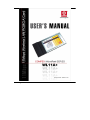 1
1
-
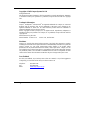 2
2
-
 3
3
-
 4
4
-
 5
5
-
 6
6
-
 7
7
-
 8
8
-
 9
9
-
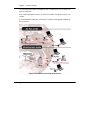 10
10
-
 11
11
-
 12
12
-
 13
13
-
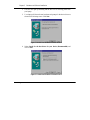 14
14
-
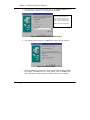 15
15
-
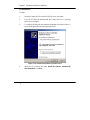 16
16
-
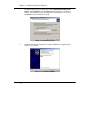 17
17
-
 18
18
-
 19
19
-
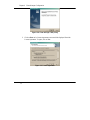 20
20
-
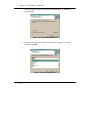 21
21
-
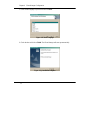 22
22
-
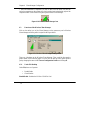 23
23
-
 24
24
-
 25
25
-
 26
26
-
 27
27
-
 28
28
-
 29
29
-
 30
30
-
 31
31
-
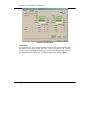 32
32
-
 33
33
-
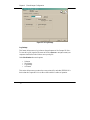 34
34
-
 35
35
-
 36
36
-
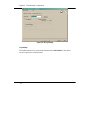 37
37
-
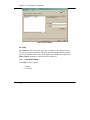 38
38
-
 39
39
-
 40
40
-
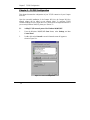 41
41
-
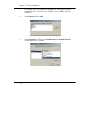 42
42
-
 43
43
-
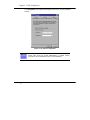 44
44
-
 45
45
-
 46
46
-
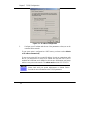 47
47
-
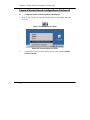 48
48
-
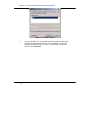 49
49
-
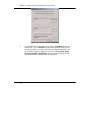 50
50
-
 51
51
Compex Systems IWAVEPORT WL11A+ User manual
- Category
- Networking
- Type
- User manual
Ask a question and I''ll find the answer in the document
Finding information in a document is now easier with AI
Related papers
Other documents
-
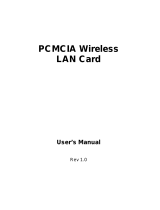 ZyXEL Communications PCMCIA User manual
ZyXEL Communications PCMCIA User manual
-
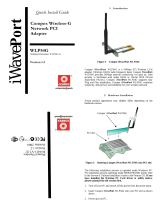 Compex WLP54G User manual
Compex WLP54G User manual
-
 Compex WP11A+ User manual
Compex WP11A+ User manual
-
 Compex readylink CGX3224 Quick Install Manual
Compex readylink CGX3224 Quick Install Manual
-
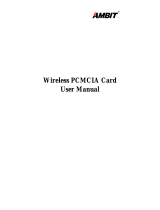 Ambit MCLT60H556 User manual
Ambit MCLT60H556 User manual
-
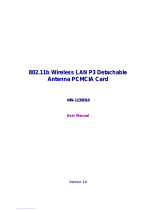 AirVast WN-113SH18 User manual
AirVast WN-113SH18 User manual
-
Abocom WUB1500 User manual
-
 Compex Network Card WPE54 User manual
Compex Network Card WPE54 User manual
-
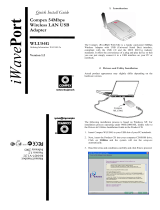 iWave WLU54G User manual
iWave WLU54G User manual
-
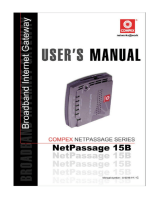 Compex NetPassage 15B User manual
Compex NetPassage 15B User manual