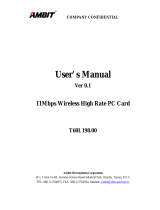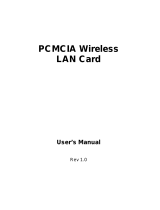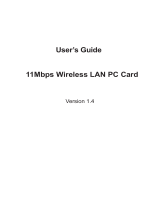Page is loading ...

Wireless PCMCIA Card
User Manual

Chapter 1 About the Wireless PCMCIA Card.............................3
1-1 Features................................................................................3
1-2 Applications.........................................................................3
1-3 Product Kit..........................................................................4
Chapter 2 Network Configuring and Planning............................5
2-1 Network Topology..............................................................5
2-2 Roaming...............................................................................7
Chapter 3 Installation.....................................................................8
3-1 System Requirements.........................................................8
3-2 Inserting the Wireless Card................................................8
3-3 Installation and Uninstall Process.....................................8
Chapter 4 Wireless Utility and Configuration...........................16
4-1 Windows 98/ME/2000 Wireless Utility..........................16
4-2 Windows XP Wireless Utility..........................................21
Appendix A Troubleshooting.......................................................28
Appendix B Glossary...................................................................29
Appendix C Specifications for Wireless Card...........................30

Chapter 1 About the Wireless PCMCIA Card
This IEEE 802.11b Wireless PCMCIA Card is compatible with notebook computer
Type II or Type III PCMCIA slot. As a Plug-and-Play device, Windows
98/2000/ME/XP will automatically recognize the wireless PCMCIA Card and initiate
the installation process. Upon successful installation, the wireless PCMCIA Card will
communicate seamlessly with other IEEE 802.11b wireless products.
1-1 Features
1. Supports up to 11 Mbps data rate.
2. Supports point-to-point and point-to-multipoint access provides increased
flexibility.
3. Seamless connectivity to wired Ethernet and PC network LAN’s offers quick,
trouble-free integration with existing networks.
4. Direct Sequence Spread Spectrum (DSSS) technology provides secure wireless
connection.
5. Wireless connections eliminate the hassle and cost of cabling.
6. Supports a wide range of LAN (Local Area Network) Network Operating Systems
(NOS)
including Windows 98/2000/ ME/XP
7. Easy Plug and Play installation.
8. Omni - directional antenna provides wide range of reception.
9. Greater flexibility to locate or move networked PC’s
10. PCMCIA will support a ACTIVITY LED for feedback to the user on the current
WLAN activity state. The signaling shall reflect the activity as follows:
Infrastructure mode:
LED Solid ON: Active Link
LED Flashing: Search Mode
Ad. Hoc. mode: LED always ON
1-2 Applications

This wireless PCMCIA cards offer a fast, reliable, cost-effective solution for wireless
client access to the network. Refer below for examples :
l Remote access to corporate network information
l
E-mail, file transfer and terminal emulation
l Difficult-to-wire environments
l
Historic or older buildings without Ethernet wiring.
l Buildings with asbestos insulation
l
Open areas where wiring is difficult to employ
l Re-layout frequently environments
l
Retailers, manufacturers or other organizations that frequently rearrange the
workplace or relocate
l
Temporary LANs for special proje cts or peak time usage
l Trade shows, exhibitions and construction sites that employ temporary
networks.
l Retailers, airline and shipping companies that need additional workstations
for a peak period and auditors that require workgroups at customer sites.
l Access to database for mobile workers
l
Medical, technical and retail specialists that require roaming access to a
database or other network resources.
l
SOHO (Small Office and Home Office) users
l Perfect for users that need a small, easy-to-install network that deploys
rapidly.
1-3 Product Kit
The wireless PCMCIA card includes the following items. Ensure that the items in the
following list have been included. If any of the listed items are missing, please contact
your local dealer.
l One wireless PCMCIA Type II PCMCIA card
l
One Compact Disk. The CD include 98/2000/ME/XP driver, utility and user
manual

Chapter 2 Network Configuring and Planning
The wireless PCMCIA card supports legacy Ethernet LAN network configuration
options as defined by the IEEE 802.11b. The wireless PCMCIA card can be configured
as:
. Ad-Hoc mode for no Access Point wireless environment.
. Infrastucture mode for wireless environment with Access Point.
2-1 Network Topology
Ad-Hoc Wireless LAN
Notebook with
T60L198/T60L244
Notebook with
T60L198/T60L244
Desktop PC with
T60L198/T60L244
Desktop PC with
T60L198/T60L244
Fig.1 Ad-Hoc Wireless LAN
An Ad-Hoc wireless LAN is a group of computers. Each computer equipped with
a wireless PCMCIA card that configure to same radio channel in order to communicate
with others. Ad-Hoc wireless LAN configurations are appropriate for branch level
departments or SOHO operations.

????
File Server
Desktop PC
Desktop PC
Desktop PC with
T60L198/T60L244
Desktop PC with
T60L198/T60L244
Access Point Access Point
Notebook with
T60L198/T60L244
Notebook with
T60L198/T60L244
Fig.2 Infrastructure Wireless LAN Configuration
Desktop PC with
T60L198/T60L244
Desktop PC with
T60L198/T60L244
A group of wireless users and an Access Point compose a Basic Service Set (BSS).
Wireless clients can talk to any computer in both wired and wireless LAN network via
the Access Point.

2-2 Roaming
Infrastructure mode also supports roaming capabilities for mobile users. More than
one BSS can be configured as an Extended Service Set (ESS). The continuous network
allows users to roam freely within ESS. All wireless PCMCIA cards and Access Point
within one ESS must be configured with the same ESSID in order to utilize roaming
function. Properly Access Point positioning with a clear radio signal can greatly
enhance wireless performance.
Ess
BSS1
BSS2
????
File Server
Desktop PC
Desktop PC
Desktop PC with
T60L198/T60L244
Desktop PC with
T60L198/T60L244
Access Point Access Point
Notebook with
T60L198/T60L244
Notebook with
T60L198/T60L244
Fig.4 Roaming in an Extended Service Set (ESS)

Chapter 3 Installation
3-1 System Requirements
In order to install and use the wireless PCMCIA card in your notebook computer. Your
notebook system must meet the following requirements:
l
A PCMCIA Type II Slot
l Compact Disk Device
3-2 Inserting the Wireless Card
1. Locate an available Type II PCMCIA slot.
2. With the PCMCIA card pin connector facing the PCMCIA slot, you can easily insert
the card into the slot.
3. After properly inserting the wireless card, you can continue with wireless driver
and utility installation.
3-3 Installation and Uninstall Process
Install AMBIT Wireless LAN (Windows 98/2K/ME/XP)
1. Execute the program ‘Setup.exe’ in the CD. Windows displays the dialog as below.
Press ‘Next’ button to continue.

2. It displays a License Agreement dialog. Press ‘Next’ to continue.
3. Select the destination folder that you want to place the files.

4. Wait for the install program to do the installation.
5. Congratulations! AMBIT Wireless LAN has been installed successfully.
Please click ‘Finish’ to go to the next step.

6. Please remove any disks from any drives before your click ‘finish’.
Then click ‘Finish’ to complete setup.

Uninstall Wireless LAN (Windows 98/2K/ME/XP)
1. One can remove the AMBIT Wireless LAN via the ‘Add/Remove Programs’ in the
‘Control Panel’. Select ‘AMBIT Wireless LAN’ and click ‘Add/Remove’ button,
the dialog as below displays.

2. Select ‘Remove’ and then click the ‘Next’ button to perform the un-installation.
Click ‘OK’ button if you really want to remove the AMBIT Wireless LAN.

3. Wait for the un-installation to do its work.
4. Click ‘Finish’ to complete the un-Installation.

5 If you want to restart your computer now. Please remove any disks from any drives
before your click ‘finish’. Then click ‘Finish’ to complete uninstallation.

Chapter 4 Wireless Utility and Configuration
The following sections describe the Wireless Network Configuration Utility. This
utility provides quick access and friendly interface to configure the card setup.
4-1 Windows 98/ME/2000 Wireless Utility
After installation is completed, a Wireless LAN Utility icon will appear in
Desktop screen. Click it, then you will see the screen below. If you cannot find the icon,
you can select “Start” ->”Program”->”Wireless LAN Configuration Utility” Icon.
Card Status
You can see the AP information that your card connected. In this page you also can find
which channel and TX rate is used now, and Firmware Version , MAC Address and
Frequency Domain.
ESSID: An acronym for Extended Service Set Identifier, ESSID is the unique name
shared among all clients and Access Points in a wireless network. The ESSID must be

identical for all clients or Access Points participating in the same network. The ESSID
is case sensitive and must not exceed 32 characters. Press ‘Rescan’ it will scan the
specific ESSID that your profile set. If your profile set the ESSID to be ANY, then
while you press ‘Rescan’ , it will scan AP in the nearby area and choose the stronger one.
From Link Quality and Signal Strength, you can tell the wireless transmission quality.
Card Configuration
If you have no idea how to fill in these columns, then you can choose the Profile Name:
Default to connect AP nearby. Since it is a default setting and it cannot be changed the
contents of these columns.

If you want to change this Card configuration, then select Profile Name as PROFILE1 ,
then you can start changing these columns.
There are two network types:
Ad-Hoc:
This mode is used for a simple peer-to-peer network. It offers file sharing
between wireless clients without a wireless Access Point (AP).
Infrastructure
: This mode allows a wireless LAN to be integrated into an existing
wired network through an AP. Infrastructure type networks also permit roaming
between Access Points while maintaining connection to all network resources.
Infrastructure mode provides additional features, such as WEP security, power saving
and extended range.
ESSID: You can either choose specific AP or connect to any AP in the nearby area.
Power Save:
enable it, so it will
be triggered when your computer system is inactive.
WEP Key: Wired Equivalent Privacy, WEP is an encryption scheme used to protect
your wireless data communications. WEP uses a combination of 40-bit keys,128-bit
keys to provide data encryption for your wireless network. AP and wireless card should
use the same WEP key in order to communication.

KEY Format: You can choose to enter ASCII Characters (0~9, a~z, A~Z) or
Hexadecimal number (0~9, a~f, A~F)
Default Key: The current KEY you choose.
KEY1~4: If you choose 40-bit keys, then you must enter 5 ASCII Characters or 10
Hexadecimal numbers. If you choose 128-bit keys, then you must enter 13 ASCII
Characters or 26 Hexadecimal numbers.
Site Survey
Use the Site Survey Tool. You can identify each AP or Adapter Card’s current usage
channel , with WEP key or not, Network Type and their signal strength.

About
You will find the Network Driver, Configuration driver and NIC Firmware at About.
/