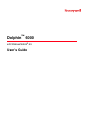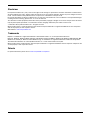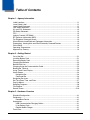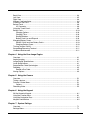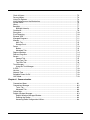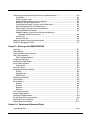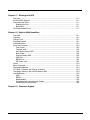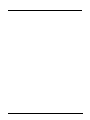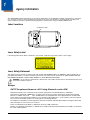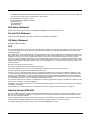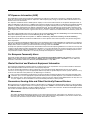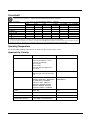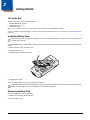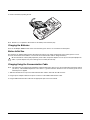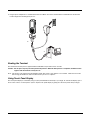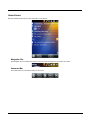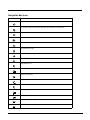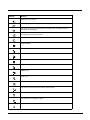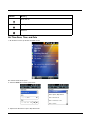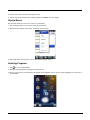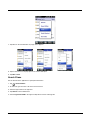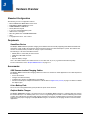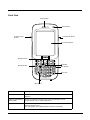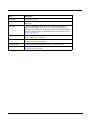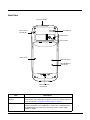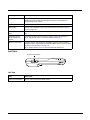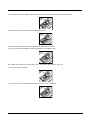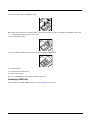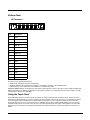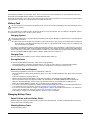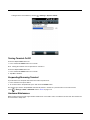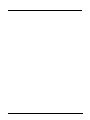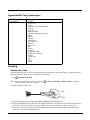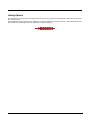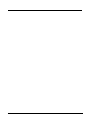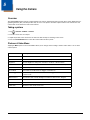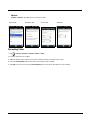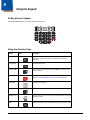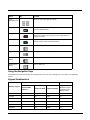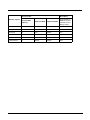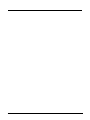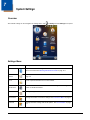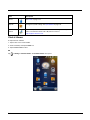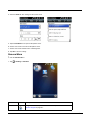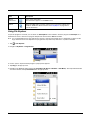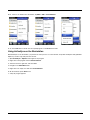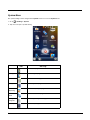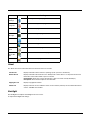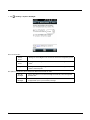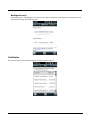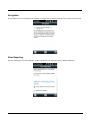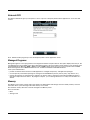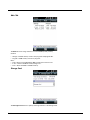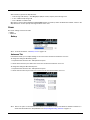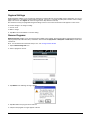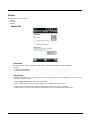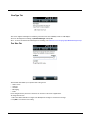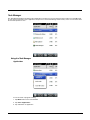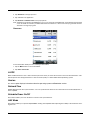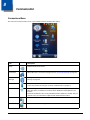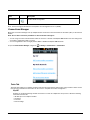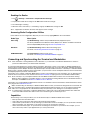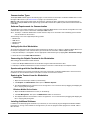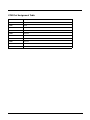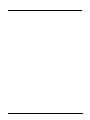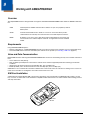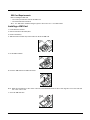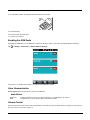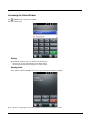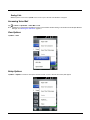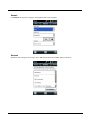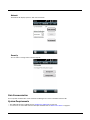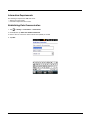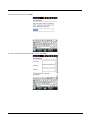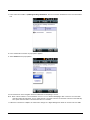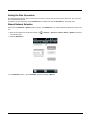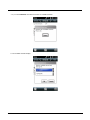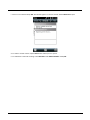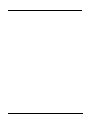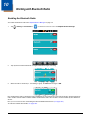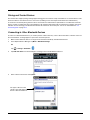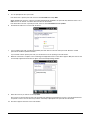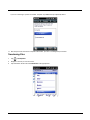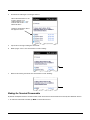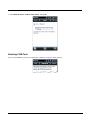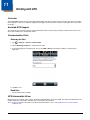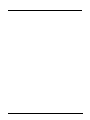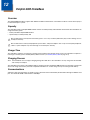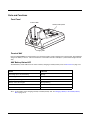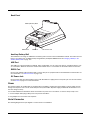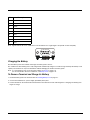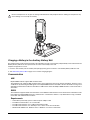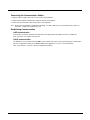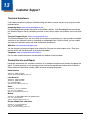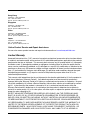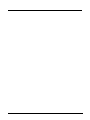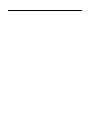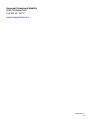Dolphin
™
6000
with Windows Mobile
®
6.5
User’s Guide

Disclaimer
Honeywell International Inc. (“HII”) reserves the right to make changes in specifications and other information contained in this
document without prior notice, and the reader should in all cases consult HII to determine whether any such changes have been
made. The information in this publication does not represent a commitment on the part of HII.
HII shall not be liable for technical or editorial errors or omissions contained herein; nor for incidental or consequential damages
resulting from the furnishing, performance, or use of this material.
This document contains proprietary information that is protected by copyright. All rights are reserved. No part of this document
may be photocopied, reproduced, or translated into another language without the prior written consent of HII.
© 2011-2012 Honeywell International Inc. All rights reserved.
Other product names or marks mentioned in this document may be trademarks or registered trademarks of other companies
and are the property of their respective owners.
Web Address: www.honeywellaidc.com
Trademarks
Dolphin is a trademark or registered trademark of Hand Held Products, Inc. or Honeywell International Inc.
Microsoft, Windows, Windows Mobile, Windows CE, Windows 98 Second Edition, Windows NT, Windows 2000, Windows ME,
Windows XP, ActiveSync, Outlook, and the Windows logo are trademarks or registered trademarks of Microsoft Corporation.
The Bluetooth trademarks are owned by Bluetooth SIG, Inc., U.S.A. and licensed to Honeywell.
Other product names mentioned in this manual may be trademarks or registered trademarks of their respective companies and
are the property of their respective owners.
Patents
For patent information, please refer to www.honeywellaidc.com/patents.

iii
Chapter 1 - Agency Information
Label Locations....................................................................................................................1-1
Laser Safety Label ...............................................................................................................1-1
Laser Safety Statement .......................................................................................................1-1
LED Safety Statement .........................................................................................................1-2
UL and C-UL Statement.......................................................................................................1-2
CB Safety Statement ...........................................................................................................1-2
FCC......................................................................................................................................1-2
Industry Canada (ICES-003)................................................................................................1-2
RF Exposure Information (SAR) ..........................................................................................1-3
For European Community Users .........................................................................................1-3
Waste Electrical and Electronic Equipment Information ......................................................1-3
Pacemakers, Hearing Aids and Other Electrically Powered Devices ..................................1-3
China RoHS .........................................................................................................................1-4
Operating Temperature........................................................................................................1-4
Approvals by Country...........................................................................................................1-4
Chapter 2 - Getting Started
Out of the Box ......................................................................................................................2-1
Installing Battery Pack .........................................................................................................2-1
Removing Battery Pack .......................................................................................................2-1
Charging the Batteries .........................................................................................................2-2
Before Initial Use..................................................................................................................2-2
Charging Using the Communication Cable..........................................................................2-2
Booting the Terminal............................................................................................................2-3
Using Touch Panel Display..................................................................................................2-3
Home Screen .......................................................................................................................2-4
Navigation Bar................................................................................................................2-4
Command Bar ................................................................................................................2-4
Navigation Bar Icons............................................................................................................2-5
Set Time Zone, Time, and Date...........................................................................................2-7
Pop-Up Menus .....................................................................................................................2-8
Selecting Programs..............................................................................................................2-8
File Explorer.........................................................................................................................2-9
Search Phone ....................................................................................................................2-10
Chapter 3 - Hardware Overview
Standard Configuration ........................................................................................................3-1
Peripherals...........................................................................................................................3-1
HomeBase Device .........................................................................................................3-1
Accessories..........................................................................................................................3-1
USB Communication/Charging Cables ..........................................................................3-1
Li-ion Battery Pack .........................................................................................................3-1
Dolphin Mobile Charger .................................................................................................3-1
Front View............................................................................................................................3-2
Table of Contents

iv
Back View............................................................................................................................ 3-4
Left View.............................................................................................................................. 3-5
Right View ........................................................................................................................... 3-6
Memory Card Installation..................................................................................................... 3-6
Installing a SIM Card ...........................................................................................................3-8
Bottom Panel ....................................................................................................................... 3-9
I/O Connector ................................................................................................................ 3-9
Using the Touch Panel ........................................................................................................ 3-9
Battery Pack ...................................................................................................................... 3-10
Charging Options......................................................................................................... 3-10
Charging Time ............................................................................................................. 3-10
Storing Batteries .......................................................................................................... 3-10
Battery Pack Use and Disposal ................................................................................... 3-10
Managing Battery Power ................................................................................................... 3-10
Default Critical and Low Battery Points ....................................................................... 3-10
Checking Battery Power .............................................................................................. 3-10
Turning Terminal On/Off.................................................................................................... 3-11
Suspending/Resuming Terminal ....................................................................................... 3-11
Hardware Maintenance ..................................................................................................... 3-11
Chapter 4 - Using the Scan Image Engine
Overview.............................................................................................................................. 4-1
Angled Imaging.................................................................................................................... 4-1
Image Engine Specifications ............................................................................................... 4-1
Laser Specifications ............................................................................................................4-1
Supported Bar Code Symbologies ...................................................................................... 4-2
Decoding ............................................................................................................................. 4-2
Decode a Bar Code ....................................................................................................... 4-2
Aiming Options .................................................................................................................... 4-3
Chapter 5 - Using the Camera
Overview.............................................................................................................................. 5-1
Taking a picture ................................................................................................................... 5-1
Pictures & Video Menu ........................................................................................................ 5-1
Options .......................................................................................................................... 5-2
Recording Video .................................................................................................................. 5-2
Chapter 6 - Using the Keypad
29-Key Numeric Keypad...................................................................................................... 6-1
Using the Function Keys...................................................................................................... 6-1
Using the Navigation Keys .................................................................................................. 6-2
Keypad Combinations ......................................................................................................... 6-2
Chapter 7 - System Settings
Overview.............................................................................................................................. 7-1
Settings Menu...................................................................................................................... 7-1

v
Clock & Alarms .................................................................................................................... 7-2
Personal Menu .................................................................................................................... 7-3
Using File Explorer .............................................................................................................. 7-4
Using ActiveSync on the Workstation.................................................................................. 7-5
System Menu....................................................................................................................... 7-6
About ................................................................................................................................... 7-7
Backlight .............................................................................................................................. 7-7
Backlight Intensity.......................................................................................................... 7-9
Certificates........................................................................................................................... 7-9
Encryption.......................................................................................................................... 7-10
Error Reporting .................................................................................................................. 7-10
External GPS..................................................................................................................... 7-11
Managed Programs ........................................................................................................... 7-11
Memory.............................................................................................................................. 7-11
Main Tab...................................................................................................................... 7-12
Storage Card ............................................................................................................... 7-12
Power ................................................................................................................................ 7-13
Battery .........................................................................................................................7-13
Advanced Tab.............................................................................................................. 7-13
Regional Settings .............................................................................................................. 7-14
Remove Programs............................................................................................................. 7-14
Screen ............................................................................................................................... 7-15
General Tab................................................................................................................. 7-15
ClearType Tab............................................................................................................. 7-16
Text Size Tab............................................................................................................... 7-16
Task Manager....................................................................................................................7-17
Using the Task Manager.............................................................................................. 7-17
A-GPS ............................................................................................................................... 7-18
Version .............................................................................................................................. 7-18
Network Time
....................................................................................................................7-18
Schedule Power On/Off..................................................................................................... 7-18
HAC Mode ......................................................................................................................... 7-18
Chapter 8 - Communication
Connections Menu............................................................................................................... 8-1
Connections Manager ......................................................................................................... 8-2
Tasks Tab...................................................................................................................... 8-2
Advanced Tab................................................................................................................ 8-3
Online Help.......................................................................................................................... 8-3
Dolphin Wireless Manager .................................................................................................. 8-3
Dolphin Wireless Manager Window............................................................................... 8-3
Enabling the Radios....................................................................................................... 8-4
Accessing Radio Configuration Utilities ......................................................................... 8-4

vi
Connecting and Synchronizing the Terminal and Workstation............................................ 8-4
Capabilities ....................................................................................................................8-4
Communication Types................................................................................................... 8-5
Software Requirements for Communication .................................................................. 8-5
Setting Up the Host Workstation.................................................................................... 8-5
Connecting the Dolphin Terminal to the Workstation .................................................... 8-5
Synchronizing with the Host Workstation ...................................................................... 8-5
Exploring the Terminal from the Workstation................................................................. 8-5
Installing Additional Software......................................................................................... 8-5
Adding Programs to the Terminal Using ActiveSync or
Windows Mobile Device Center ............................................................................... 8-6
Installer File ................................................................................................................... 8-6
Non-Installer File............................................................................................................ 8-6
Adding Programs Directly from the Internet ........................................................................ 8-6
COM Port Assignment Table .............................................................................................. 8-7
Chapter 9 - Working with GSM/GPRS/EDGE
Overview.............................................................................................................................. 9-1
Requirements ...................................................................................................................... 9-1
Voice and Data Communication .......................................................................................... 9-1
SIM Card Installation ...........................................................................................................9-1
SIM Card Requirements ................................................................................................ 9-2
Installing a SIM Card ...........................................................................................................9-2
Enabling the GSM Radio ..................................................................................................... 9-3
Voice Communication.......................................................................................................... 9-3
Audio Modes.................................................................................................................. 9-3
Volume Control.................................................................................................................... 9-3
Accessing the Dialer Window .............................................................................................. 9-4
Dialing............................................................................................................................ 9-4
Sending Calls................................................................................................................. 9-4
Ending Calls................................................................................................................... 9-5
Accessing Voice Mail........................................................................................................... 9-5
View Options ....................................................................................................................... 9-5
Setup Options...................................................................................................................... 9-5
Sounds........................................................................................................................... 9-6
Services......................................................................................................................... 9-6
Network.......................................................................................................................... 9-7
Security.......................................................................................................................... 9-7
Data Communication ........................................................................................................... 9-7
System Requirements ......................................................................................................... 9-7
Information Requirements ................................................................................................... 9-8
Establishing Data Communication....................................................................................... 9-8
Ending the Data Connection.............................................................................................. 9-11
Manual Network Selection................................................................................................. 9-11
Chapter 10 - Working with Bluetooth Radio
Transferring Files............................................................................................................... 10-4

vii
Chapter 11 - Working with GPS
Overview............................................................................................................................ 11-1
Assisted GPS Support....................................................................................................... 11-1
Communication Ports ........................................................................................................ 11-1
Selecting the Port ........................................................................................................ 11-1
Baud Rate.................................................................................................................... 11-1
GPS Intermediate Driver ................................................................................................... 11-1
Chapter 12 - Dolphin 6000 HomeBase
Overview............................................................................................................................ 12-1
Capacity............................................................................................................................. 12-1
Charge Time...................................................................................................................... 12-1
Charging Process .............................................................................................................. 12-1
Communications................................................................................................................ 12-1
Parts and Functions........................................................................................................... 12-2
Front Panel .................................................................................................................. 12-2
Terminal Well............................................................................................................... 12-2
AUX Battery Status LED.............................................................................................. 12-2
Back Panel................................................................................................................... 12-3
Auxiliary Battery Well................................................................................................... 12-3
USB Port...................................................................................................................... 12-3
RS232 Port .................................................................................................................. 12-3
DC Power Jack............................................................................................................ 12-3
Power ................................................................................................................................ 12-3
Serial Connector................................................................................................................ 12-3
Charging the Battery.......................................................................................................... 12-4
To Power a Terminal and Charge its Battery .................................................................... 12-4
Charging a Battery in the Auxiliary Battery Well................................................................ 12-5
Communication.................................................................................................................. 12-5
USB .............................................................................................................................12-5
RS232.......................................................................................................................... 12-5
Requirements .............................................................................................................. 12-5
Connecting the Communication Cables ...................................................................... 12-6
Establishing Communication ....................................................................................... 12-6
Chapter 13 - Customer Support

viii

1 - 1
1
Agency Information
The Dolphin 6000 mobile terminal meets or exceeds the requirements of all applicable standards organizations for safe opera-
tion. However, as with any electrical equipment, the best way to ensure safe operation is to operate them according to the
agency guidelines that follow. Read the following guidelines carefully before using your Dolphin 6000 terminal.
Label Locations
Laser Safety Label
If the following label shown below is attached to your product, it indicates the product contains a laser engine:
Laser Safety Statement
This device has been tested in accordance with and complies with IEC60825-1(Ed. 2.0), EN60825-1:2007. Complies with 21
CFR 1040.10 and 1040.11, except for deviations pursuant to Laser Notice No. 50, dated June 24, 2007. LASER LIGHT, DO
NOT STARE INTO BEAM. CLASS 2 LASER PRODUCT, 1.0 mW MAX OUTPUT: 650nM.
WARNING - use of controls or adjustments or performance of procedures other than those specified herein may result
in hazardous radiation exposure.
Europe
R&TTE Compliance Statement—802.11a/b/g, Bluetooth, and/or GSM
Dolphin RF terminals are in conformity with all essential requirements of the R&TTE Directive (1999/5/EC).
This product is marked with in accordance with the Class II product requirements specified in the R&TTE
Directive. In addition, this product complies to 2006/95/EC Low Voltage Directive when supplied with the recommended
power supply. Honeywell shall not be liable for use of our product with equipment (i.e., power supplies, personal computers,
etc.) that is not CE marked and does not comply with the Low Voltage Directive.
The equipment is intended for use throughout the European Community; PAN European Frequency Range: 2.402–2.480
GHz. Restrictions for use in France are as follows:
Indoor use: Maximum power (EIRP*) of 100 mW for the entire 2.400–2.4835 GHz.
Outdoor use: Maximum power (EIRP*) of 100 mW for the 2.400–2.454 GHz band & maximum power (EIRP*) of 10 mW for
the 2.454–2.483 GHz band.
Compliance Label
0560
!

1 - 2
5GHz band: UNII (Unlicensed National Information Infrastructure) or band1 (5.150 to 5.250 GHz) is restricted to indoor use
only. Any other use will make the operation of the device illegal.
For further information, please contact:
Honeywell Imaging & Mobility Europe BV
Nijverheidsweg 9
5627 BT Eindhoven
The Netherlands
LED Safety Statement
LEDs have been tested and classified as "EXEMPT RISK GROUP" to the standard: IEC 62471.
UL and C-UL Statement
UL and C-UL listed: UL60950-1 2nd edition and CSA C22.2 No. 60950-1 2nd edition.
CB Safety Statement
IEC 60950-1:2005 2nd edition
FCC
This device complies with Part 15 of the FCC Rules. Operation is subject to the following two conditions: (1) this device may not
cause harmful interference, and (2) this device must accept any interference received, including interference that may cause
undesired operation.
This equipment has been tested and found to comply with the limits for a Class B digital device pursuant to Part 15 of the FCC
Rules. These limits are designed to provide reasonable protection against harmful interference in a residential installation. This
equipment generates, uses, and can radiate radio frequency energy and, if not installed and used in accordance with the
instructions, may cause harmful interference to radio communications. However, there is no guarantee that interference will not
occur in a particular installation. If this equipment does cause harmful interference to radio or television reception, which can be
determined by turning the equipment off and on, the user is encouraged to try to correct the interference by one or more of the
following measures:
Reorient or relocate the receiving antenna.
Increase the separation between the equipment and receiver.
Connect the equipment into an outlet on a circuit different from that to which the receiver is connected.
Consult the dealer or an experienced radio/TV technician for help.
If necessary, the user should consult the dealer or an experienced radio/television technician for additional suggestions. The
user may find the following booklet helpful: “Something About Interference.” This is available at FCC local regional offices. Our
company is not responsible for any radio or television interference caused by unauthorized modifications of this equipment or
the substitution or attachment of connecting cables and equipment other than those specified by our company. The correction is
the responsibility of the user. Use only shielded data cables with this system.
In accordance with FCC 15.21, changes or modifications not expressly approved by the party responsible for compliance could
void the user’s authority to operate the equipment.
CAUTION! - Any changes or modifications not expressly approved by the grantee of this device could void the user's authority
to operate the equipment.
FCC: IEEE 802.11b or 802.11g operation of this product in the U.S.A. is firmware-limited to channels 1 through 11.
Industry Canada (ICES-003)
This Class B digital apparatus complies with Canadian ICES-003. Operation is subject to the following two conditions: (1) this
device may not cause harmful interference, and (2) this device must accept any interference received, including interference
that may cause undesired operation.
To prevent radio interference to the licensed service, this device is intended to be operated indoors and away from windows to
provide maximum shielding. Equipment (or its transmit antenna) installed outdoors is subject to licensing.
Cet appareil numérique de la Classe B est conforme à la norme NMB-003 du Canada.

1 - 3
RF Exposure Information (SAR)
This mobile phone meets the government's requirements for exposure to radio waves. This phone is designed and manufac-
tured not to exceed the emission limits for exposure to radio frequency (RF) energy set by the Federal Communications Com-
mission of the U.S. Government.
The exposure standard for wireless mobile phones employs a unit of measurement known as the Specific Absorption Rate, or
SAR. The SAR limit set by the FCC is 1.6W/kg and for Europe is 2W/Kg. Tests for SAR are conducted using standard operating
positions accepted by the FCC with the phone transmitting at its highest certified power level in all tested frequency bands.
Although the SAR is determined at the highest certified power level, the actual SAR level of the phone while operating can be
well below the maximum value. This is because the phone is designed to operate at multiple power levels so as to use only the
poser required to reach the network. In general, the closer you are to a wireless base station antenna, the lower the power out-
put.
The highest reported SAR values for this FCC ID are Part 22 Head 0.43 W/kg, Body-worn 0.603 W/kg; Part 24 Head 0.49 W/kg,
Body-worn 0.568 W/kg; and Part 15 Head 0.086 W/kg, Body-worn 0.061 W/kg.
The highest reported CE SAR for this product is: 900 band: 0.468 W/kg, 1800 Band: 0.433W/kg and WLAN:0.046W/kg.
While there may be differences between the SAR levels of various phones and at various positions, they all meet the govern-
ment requirement.
The FCC has granted an Equipment Authorization for this model phone with all reported SAR levels evaluated as in compliance
with the FCC RF exposure guidelines. SAR information on this model phone is on file with the FCC and can be found under the
Display Grant section of www.fcc.gov/oet/ea/fccid after searching on FCC ID: HD56000.
For body worn operation, this phone has been tested and meets the FCC RF exposure guidelines for use with an accessory that
contains no metal and the positions the handset a minimum of 1.5 cm from the body. Use of other accessories may not ensure
compliance with FCC RF exposure guidelines. If you do no t use a body-worn accessory and are not holding the phone at the
ear, position the handset a minimum of 1.5 cm from your body when the phone is switched on.
For European Community Users
Honeywell complies with Directive 2002/96/EC OF THE EUROPEAN PARLIAMENT AND OF THE COUNCIL of 27 January
2003 on waste electrical and electronic equipment (WEEE), European REACH Regulation 1907/2006 of 1 June, 2007, and
Restriction of Hazardous Substances Directive (RoHS)2002/95/EC of 1 July 2006.
Waste Electrical and Electronic Equipment Information
This product has required the extraction and use of natural resources for its production. It may contain hazardous substances
that could impact health and the environment, if not properly disposed.
In order to avoid the dissemination of those substances in our environment and to diminish the pressure on the natural
resources, we encourage you to use the appropriate take-back systems for product disposal. Those systems will reuse or recy-
cle most of the materials of the product you are disposing in a sound way.
The crossed out wheeled bin symbol informs you that the product should not be disposed of along with municipal waste
and invites you to use the appropriate separate take-back systems for product disposal. If you need more information on
the collection, reuse, and recycling systems, please contact your local or regional waste administration. You may also con-
tact your supplier for more information on the environmental performances of this product.
Pacemakers, Hearing Aids and Other Electrically Powered Devices
Most manufacturers of medical devices adhere to the IEC 601-1-2 standard. This standard requires devices to operate properly
in an EM Field with a strength of 3V/m over a frequency range of 26 to 1000MHz. The maximum allowable field strength emitted
by the Dolphin terminal is 0.3V/m according to Subpart B of Part 1 of the FCC rules. Therefore, the RF from the Dolphin terminal
has no effect on medical devices that meet the IEC specification.
Microwaves
The radio in the Dolphin RF terminal operates on the same frequency band as a microwave oven. Therefore, if you use a
microwave within range of the Dolphin RF terminal you may notice performance degradation in your wireless network. How-
ever, both your microwave and your wireless network will continue to function.

1 - 4
China RoHS
Operating Temperature
The recommended operating temperature for the terminal is -10°C to 50°C (14°F to 122°F).
Approvals by Country
有毒有害物质名称及含量的标识格式 (Names and Content of Hazardous Substances or Elements)
部件名称 (Parts Name) 有毒有害物质或元素 (Toxic and Hazardous Substances or Elements)
铅 (Pb) 汞 (Hg) 镉 (Cd) 六价铬 (Cr6+) 多溴联苯 (PBB) 多溴二苯醚 (PBDE)
IS4813
xoo oo o
印刷电路板 (PCB)
xoo oo o
外壳 (Housing)
ooo oo o
连线 (Cables)
xoo oo o
液晶显示器 (LCD)
xoo oo o
电池 (Battery)
ooo oo o
键盘 (Keypad)
ooo oo o
o: 表示该有毒有害物质在该部件所有均质材料中的含量均在 SJ/T11363-2006 标准规定的限量要求以下 (Indicates that this toxic or hazardous substance
contained in all of the homogeneous materials for this part is below the limit requirement in China’s SJ/T11363-2006.)
x: 表示该有毒有害物质至少在该部件的某一均质材料中的含量超出 SJ/T11363-2006 标准规定的限量要求 (Indicates that this toxic or hazardous substance
contained in at least one of the homogeneous materials for this part is above the limit requirement in China’s SJ/T11363-2006.)
Country EMC, Radio, & SAR Safety
U.S.A. FCC Part 15, Subpart B Class B
FCC Part 15, Subpart C, 15.247
FCC Part 15, Subpart E
FCC Part 22H
FCC Part 24E
FCC SAR OET 65 Supplement C
FCC 20.19
UL60950-1
Canada ICES-003 (Class B)
RSS 102, RSS-132, RSS-133, RSS-
210
CSA C22.2 No. 60950-1-07
European Community/CE EN300328, EN301893, EN55022,
EN55024, EN301489-1, EN301489-7/
24, EN301489-17, EN300328,
3GPPTS 51.010-1, EN301511,
EN301908, EN50360, EN50361,
EN50371, EN50392, IEC6220-1,
IEC6220-2, EN62311, EN300440
EN/IEC60950-1
EN/IEC60825-1
China SRRC, MII CCC
Brazil Anatel
Mexico COFETEL NOM-019-SCFI-1998
Australia/New Zealand A Tick (GSM), CTick (WLAN, BT)

2 - 1
2
Getting Started
Out of the Box
Verify that the carton contains the following items:
• Dolphin 6000 mobile terminal
• Battery pack (3.7V Li-ion)
• Quick Start Guide
Note: If you ordered accessories for your terminal, verify that they are included with the order.
Be sure to keep the original packaging in case you need to return the terminal for service. For details, see Customer Support on
page 13-1.
Installing Battery Pack
Ensure all components are dry prior to placing the battery in the terminal. Mating wet components may cause damage not
covered by the warranty.
The Dolphin 6000 device is shipped with the battery packaged separately from the terminal. Perform the following to install the
battery:
1. Slide the latch to unlock the battery door.
2. Open the battery door.
3. Install the battery into the battery well.
4. Install the battery door.
Note: Install the battery door before powering on the terminal.
We recommend use of Honeywell peripherals, power cables, and power adapters. Use of any non-Honeywell peripherals,
cables, or power adapters may cause damage not covered by the warranty.
Removing Battery Pack
Perform the following to remove the battery:
1. Slide the latch to unlock the battery door.
2. Open the battery door.
!
!!

2 - 2
3. Remove the battery by lifting the tab.
Note: Gentle force is required to lift and remove the battery from the battery bay.
Charging the Batteries
Power for the Dolphin 6000 terminal comes from the battery pack, which is accessed from the back panel.
Before Initial Use
The terminals are shipped with the battery discharged of all power. The initial charging time for the battery pack is 4 hours.
Insert the terminal into the HomeBase or connect to the Communication Cable to charge the battery.
We recommend use of Honeywell peripherals, power cables, and power adapters. Use of any non-Honeywell peripherals,
cables, or power adapters may cause damage not covered by the warranty.
Charging Using the Communication Cable
Note: The battery may be charged (via HomeBase, USB Communication cable) as long as the temperature is between 0-40°C
(32-104° F). If the ambient temperature is less than 0° or greater than 40°C, the device runs off of battery power even if
external power is applied.
1. Slide the terminal into the cup on the USB communication cable to mate with the I/O connector.
2. Plug the power adapter cable into the power connector on the USB Communication cable.
3. Plug the USB Communication cable into the appropriate port on the host terminal.
!

2 - 3
4. Plug the power adapter into a standard wall outlet. The LED on front of the terminal flashes and illuminates red when the
terminal begins the initializing boot process.
Booting the Terminal
The terminal boots when power is applied and the PWR button is pressed for three seconds.
Caution: Do not press any keys or interrupt the boot process. When the boot process is complete, the Home screen
appears and the terminal is ready for use.
Note: The Home screen appears and the CAB files install. The Home screen appears a second time. Wait several seconds
before using the terminal to make sure that the boot process is complete.
Using Touch Panel Display
The touch panel display is activated by using a stylus (included with the terminal) or your finger. To activate the display, open a
file or select a menu, use the tip of the stylus to tap the touch panel display or gently press the touch panel with your finger.
1
2
3
4

2 - 4
Home Screen
After the terminal initializes the first time, the Home screen appears.
Navigation Bar
The Navigation bar is located at the top of the screen. The active program and current time are shown.
Command Bar
The Command bar is located at the bottom of the screen.

2 - 5
Navigation Bar Icons
Indicator Meaning
Synchronizing data
The terminal could not synchronize data with the workstation via ActiveSync.
New e-mail
New text message
New voicemail
New instant message
Vibrate on
Ringer off
Speakerphone on
Voice call in progress
Calls are forwarded
Call on hold
Missed call
Data call in progress
Battery has a full charge.
Battery has a high charge.
Battery has a medium charge.

2 - 6
Battery has a low charge.
Battery has a very low charge and requires charging.
The terminal is running on external power. If a battery pack is installed, battery is
charging in the background.
The terminal is not connected to external power. A battery is installed, but is defective;
its charge level cannot be measured.
No SIM card is installed
GPRS available
GPRS connecting
GPRS in use
EDGE available
EDGE connecting
EDGE in use
Radio is off
The radio is not connected to a network.
The radio is connected. The bars indicate signal strength.
No radio signal
The terminal is searching for a signal.
Wi-Fi is on, but terminal is not connected.
Indicator Meaning

2 - 7
Set Time Zone, Time, and Date
1. On the Home screen, tap the time and date section.
The Clock & Alarms menu opens.
2. Select the Time tab to set the system clock.
3. Tap the Time Zone box to open a drop-down menu.
Wi-Fi data call
Pending alarm
Bluetooth
Indicator Meaning

2 - 8
4. Set the correct time zone from the drop-down menu.
5. Set the correct time and date in the remaining fields and tap OK to save the settings.
Pop-Up Menus
Pop-up menus allow you to choose an action for a selected file.
1. Tap and hold the stylus on the action to open the pop-up menu.
2. When the menu appears, lift the stylus, and tap the action desired.
3. Tap outside of the pop-up menu to close it without performing an action.
Selecting Programs
1. Tap
to access the Start Menu.
2. Open the desired program by tapping on the program icon.
3. Move an icon to the top of the Start Menu by tapping, then holding the stylus on the icon, while dragging the icon to the top of
the Start Menu.
Page is loading ...
Page is loading ...
Page is loading ...
Page is loading ...
Page is loading ...
Page is loading ...
Page is loading ...
Page is loading ...
Page is loading ...
Page is loading ...
Page is loading ...
Page is loading ...
Page is loading ...
Page is loading ...
Page is loading ...
Page is loading ...
Page is loading ...
Page is loading ...
Page is loading ...
Page is loading ...
Page is loading ...
Page is loading ...
Page is loading ...
Page is loading ...
Page is loading ...
Page is loading ...
Page is loading ...
Page is loading ...
Page is loading ...
Page is loading ...
Page is loading ...
Page is loading ...
Page is loading ...
Page is loading ...
Page is loading ...
Page is loading ...
Page is loading ...
Page is loading ...
Page is loading ...
Page is loading ...
Page is loading ...
Page is loading ...
Page is loading ...
Page is loading ...
Page is loading ...
Page is loading ...
Page is loading ...
Page is loading ...
Page is loading ...
Page is loading ...
Page is loading ...
Page is loading ...
Page is loading ...
Page is loading ...
Page is loading ...
Page is loading ...
Page is loading ...
Page is loading ...
Page is loading ...
Page is loading ...
Page is loading ...
Page is loading ...
Page is loading ...
Page is loading ...
Page is loading ...
Page is loading ...
Page is loading ...
Page is loading ...
Page is loading ...
Page is loading ...
Page is loading ...
Page is loading ...
Page is loading ...
Page is loading ...
Page is loading ...
Page is loading ...
Page is loading ...
Page is loading ...
Page is loading ...
Page is loading ...
Page is loading ...
Page is loading ...
Page is loading ...
Page is loading ...
-
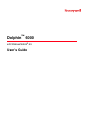 1
1
-
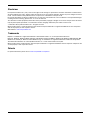 2
2
-
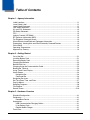 3
3
-
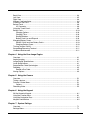 4
4
-
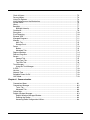 5
5
-
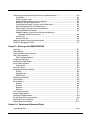 6
6
-
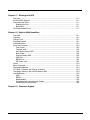 7
7
-
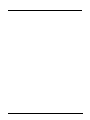 8
8
-
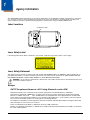 9
9
-
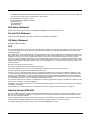 10
10
-
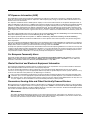 11
11
-
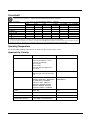 12
12
-
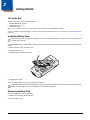 13
13
-
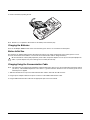 14
14
-
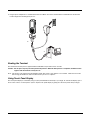 15
15
-
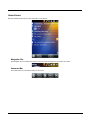 16
16
-
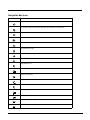 17
17
-
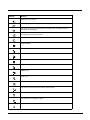 18
18
-
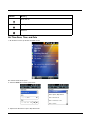 19
19
-
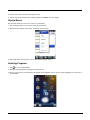 20
20
-
 21
21
-
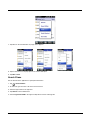 22
22
-
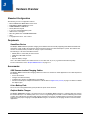 23
23
-
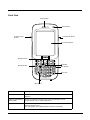 24
24
-
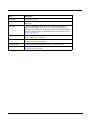 25
25
-
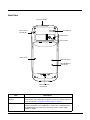 26
26
-
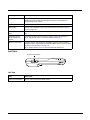 27
27
-
 28
28
-
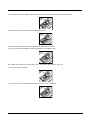 29
29
-
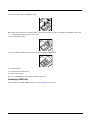 30
30
-
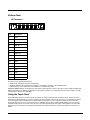 31
31
-
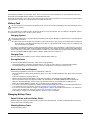 32
32
-
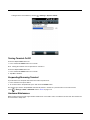 33
33
-
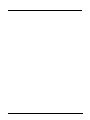 34
34
-
 35
35
-
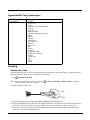 36
36
-
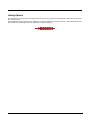 37
37
-
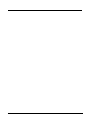 38
38
-
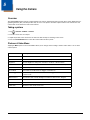 39
39
-
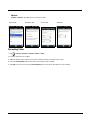 40
40
-
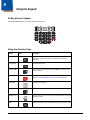 41
41
-
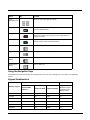 42
42
-
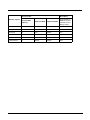 43
43
-
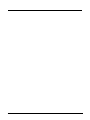 44
44
-
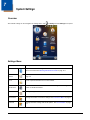 45
45
-
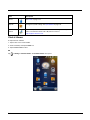 46
46
-
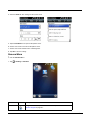 47
47
-
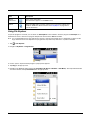 48
48
-
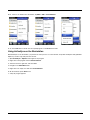 49
49
-
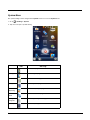 50
50
-
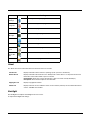 51
51
-
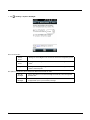 52
52
-
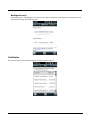 53
53
-
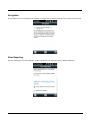 54
54
-
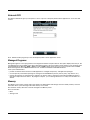 55
55
-
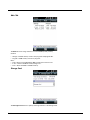 56
56
-
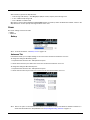 57
57
-
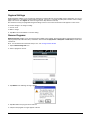 58
58
-
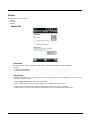 59
59
-
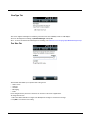 60
60
-
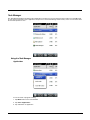 61
61
-
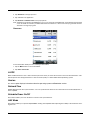 62
62
-
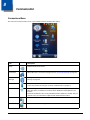 63
63
-
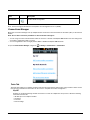 64
64
-
 65
65
-
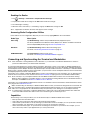 66
66
-
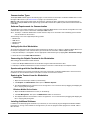 67
67
-
 68
68
-
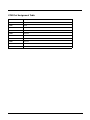 69
69
-
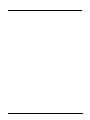 70
70
-
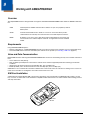 71
71
-
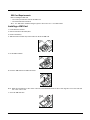 72
72
-
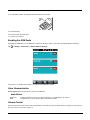 73
73
-
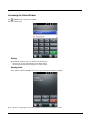 74
74
-
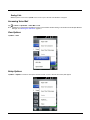 75
75
-
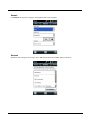 76
76
-
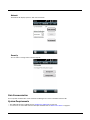 77
77
-
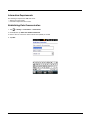 78
78
-
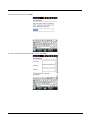 79
79
-
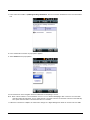 80
80
-
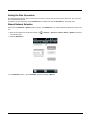 81
81
-
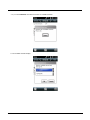 82
82
-
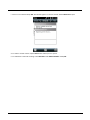 83
83
-
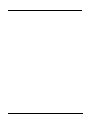 84
84
-
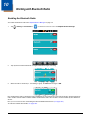 85
85
-
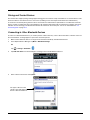 86
86
-
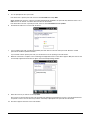 87
87
-
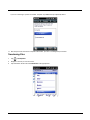 88
88
-
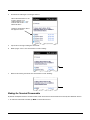 89
89
-
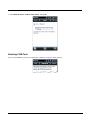 90
90
-
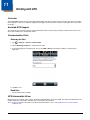 91
91
-
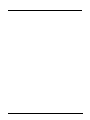 92
92
-
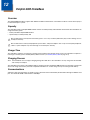 93
93
-
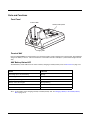 94
94
-
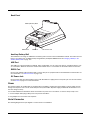 95
95
-
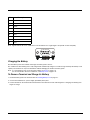 96
96
-
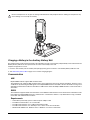 97
97
-
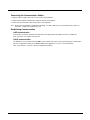 98
98
-
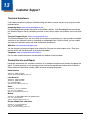 99
99
-
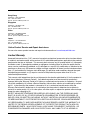 100
100
-
 101
101
-
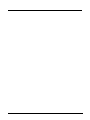 102
102
-
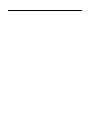 103
103
-
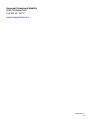 104
104
Ask a question and I''ll find the answer in the document
Finding information in a document is now easier with AI
Related papers
-
Honeywell DOLPHIN 9900 User manual
-
Honeywell 7600BP-112-B6EE - Hand Held Products Dolphin 7600 User manual
-
Honeywell HomeBase D7900 User manual
-
Honeywell 6500 User manual
-
Honeywell Dolphin 6100 Mobile Computer User manual
-
TV Ears 6500 User manual
-
Honeywell 7850 Series User manual
-
Honeywell Laptop 9700 User manual
-
Honeywell Dolphin 7850 User manual
-
Honeywell International HD5760002 User manual
Other documents
-
QUAD LOCK 10055530 Operating instructions
-
Hypercom M4230 User manual
-
Dynamode BT-USB Datasheet
-
 Hand Held Products Dolphin 7200 User manual
Hand Held Products Dolphin 7200 User manual
-
IRIS UY9-ST5 User manual
-
Phonix LGL9GUB Datasheet
-
Phonix S7500AP Datasheet
-
Phonix S8160AP Datasheet
-
Phonix LGL7GUY Datasheet
-
Handheld Dolphin 7900 Series Quick start guide