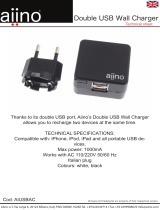Page is loading ...

Dolphin
®
7850 Mobile Computer
With Windows
Mobile
®
5.0
User’s Guide

Disclaimer
Honeywell International Inc. (“HII”) reserves the right to make changes in specifications and other
information contained in this document without prior notice, and the reader should in all cases consult HII
to determine whether any such changes have been made. The information in this publication does not
represent a commitment on the part of HII.
HII shall not be liable for technical or editorial errors or omissions contained herein; nor for incidental or
consequential damages resulting from the furnishing, performance, or use of this material.
This document contains proprietary information that is protected by copyright. All rights are reserved. No
part of this document may be photocopied, reproduced, or translated into another language without the
prior written consent of HII.
©2006–2008 Honeywell International Inc. All rights reserved.
Web Address: www.honeywell.com/aidc
Trademarks
Dolphin, Dolphin RF, HomeBase, Mobile Base, and QuadCharger are trademarks or registered
trademarks of Hand Held Products, Inc. or Honeywell International Inc.
Microsoft, Windows, Windows Mobile, Windows CE, Windows NT, Windows 2000, Windows ME,
Windows XP, ActiveSync, Outlook, and the Windows logo are trademarks or registered trademarks of
Microsoft Corporation.
Other product names mentioned in this manual may be trademarks or registered trademarks of their
respective companies and are the property of their respective owners.
Hand Held Products/Dolphin/Metrologics products have no affiliation with Honeywell branded batteries/
chargers, which are exclusively distributed by Global Technology Systems pursuant to a license
agreement.
Patents
Please refer to the product packaging for a list of patents.
Other Trademarks
The Bluetooth trademarks are owned by Bluetooth SIG, Inc., U.S.A. and licensed to Honeywell
International Inc.

Dolphin® 7850 Mobile Computer User’s
Guide
Rev D
10/30/2008
iii
Chapter 1 - Agency Information
Label Locations....................................................................................................................1-1
Regulatory and Safety Approvals for all Dolphin Terminals ................................................1-3
Chapter 2 - Getting Started
Out of the Box ......................................................................................................................2-1
Today Screen.......................................................................................................................2-2
Navigation Bar .....................................................................................................................2-2
Using the Stylus ...................................................................................................................2-3
Pop-Up Menus .....................................................................................................................2-3
Chapter 3 - Hardware Overview
Standard Terminal Configuration .........................................................................................3-1
Peripherals...........................................................................................................................3-2
Accessories..........................................................................................................................3-3
Front Panel Features ...........................................................................................................3-4
Back Panel Features............................................................................................................3-5
Side Panel Features ............................................................................................................3-6
Battery Door Tether (Optional).......................................................................................3-7
I/O Connector.......................................................................................................................3-9
Rubber Bumpers................................................................................................................3-10
Battery Power ....................................................................................................................3-11
Main Battery Pack ........................................................................................................3-11
Internal Backup Battery................................................................................................3-12
Resetting the Terminal.......................................................................................................3-15
Soft Reset (Warm Boot) ...............................................................................................3-15
Hard Reset (Cold Boot)................................................................................................3-15
Suspend Mode...................................................................................................................3-15
Terminal Technical Specifications .....................................................................................3-17
Chapter 4 - Using the Keyboards
Overview ..............................................................................................................................4-1
Using the Function Keys ......................................................................................................4-2
Using the Navigation Keys...................................................................................................4-3
Using the Modifier Keys .......................................................................................................4-3
Keyboard Mode Indicator.....................................................................................................4-3
24-Key Keyboard .................................................................................................................4-4
Toggling Between Alpha and Numeric Modes...............................................................4-4
24-Key Keyboard Numeric Key Combinations.....................................................................4-5
24-Key Keyboard Alpha Key Combinations.........................................................................4-6
38-Key Keyboard .................................................................................................................4-7
Toggling Between Numeric and Alpha Modes ...............................................................4-7
ALT & CTRL Functionality..............................................................................................4-7
38-Key Keyboard Alpha Key Combinations.........................................................................4-8
38-Key Keyboard Numeric Key Combinations...................................................................4-10
Table of Contents

iv Rev D
10/30/2008
Dolphin® 7850 Mobile Computer
User’s Guide
Chapter 5 - Using the Imager Scanner Engine
Overview.............................................................................................................................. 5-1
Available Engines ................................................................................................................ 5-1
Available Laser Engines ...................................................................................................... 5-2
Laser Specifications ............................................................................................................5-2
Supported Bar Code Symbologies ..................................................................................... 5-3
Activating the Engine...........................................................................................................5-4
Decoding ............................................................................................................................. 5-5
Capturing Images ................................................................................................................5-7
Chapter 6 - System Settings
Overview.............................................................................................................................. 6-1
Personal Settings ................................................................................................................ 6-2
Buttons........................................................................................................................... 6-3
Menus - Modifying the Start Menu................................................................................. 6-5
System Settings................................................................................................................... 6-7
About ............................................................................................................................. 6-7
Backlight ........................................................................................................................ 6-8
Memory........................................................................................................................ 6-10
Power...........................................................................................................................6-12
Remove Programs....................................................................................................... 6-14
Screen ......................................................................................................................... 6-15
Chapter 7 - Communication
Communication Options ...................................................................................................... 7-1
Default COM Port Assignments........................................................................................... 7-2
Installing Additional Software ..............................................................................................7-2
Using ActiveSync................................................................................................................. 7-3
Adding Programs via ActiveSync................................................................................... 7-4
Connections Tab .................................................................................................................7-6
Connecting the Terminal to a Wireless Network ................................................................. 7-7
Connecting the Terminal to an ISP...................................................................................... 7-7
Adding Programs From the Internet .................................................................................... 7-7
Using Infrared Communication ............................................................................................ 7-8
Connections Manager ....................................................................................................... 7-10
Network Cards...................................................................................................................7-12
Radio Manager .................................................................................................................. 7-13
USB to PC ......................................................................................................................... 7-15
Chapter 8 - Wireless PAN Communication with Bluetooth
Bluetooth Radio ................................................................................................................... 8-1
Enabling the Bluetooth Radio ........................................................................................ 8-1
BTExplorer........................................................................................................................... 8-1
Accessing BTExplorer ................................................................................................... 8-2
Using BTExplorer ................................................................................................................8-3
Connection Types................................................................................................................8-7
Device Types....................................................................................................................... 8-8
View Options ....................................................................................................................... 8-8

Dolphin® 7850 Mobile Computer User’s
Guide
Rev D
10/30/2008
v
Menu Options ...................................................................................................................... 8-9
Discovered Devices........................................................................................................... 8-10
Refreshing Discovered Devices................................................................................... 8-10
Making the Terminal Discoverable .............................................................................. 8-10
Pairing ............................................................................................................................... 8-13
Chapter 9 - Dolphin HomeBase Device
Overview.............................................................................................................................. 9-1
Front Panel ......................................................................................................................... 9-2
Back Panel ......................................................................................................................... 9-3
Bottom Panel Dimensions ................................................................................................... 9-4
Power .................................................................................................................................. 9-5
Charging the Main Battery................................................................................................... 9-7
ActiveSync Communication................................................................................................. 9-8
RS-232 Cables .................................................................................................................... 9-9
Mounting............................................................................................................................ 9-10
Wall Mounting.............................................................................................................. 9-11
Chapter 10 - Dolphin QuadCharger Device
Overview............................................................................................................................ 10-1
Front Panel ....................................................................................................................... 10-2
Back Panel ........................................................................................................................ 10-3
Inserting and Removing Battery Packs ............................................................................. 10-3
Supplying Power................................................................................................................ 10-3
Charging Batteries............................................................................................................. 10-4
Recommendations for Storing Batteries............................................................................ 10-4
Using the Battery Analyzer ................................................................................................ 10-5
Bottom Panel ..................................................................................................................... 10-6
Mounting............................................................................................................................ 10-6
Troubleshooting.................................................................................................................10-7
Chapter 11 - Dolphin ChargeBase Device
Overview............................................................................................................................ 11-1
Front Panel ....................................................................................................................... 11-2
Back Panel ........................................................................................................................ 11-3
Power Supply............................................................................................................... 11-3
Supplying Power to the ChargeBase................................................................................. 11-4
Inserting and Removing Terminals.................................................................................... 11-4
Charging Terminals in the ChargeBase ............................................................................ 11-5
Mounting the ChargeBase................................................................................................. 11-6
Chapter 12 - Cables Kits
Universal Cable Features .................................................................................................. 12-1
Using the Power Cable...................................................................................................... 12-2
Using the Mobile Charger.................................................................................................. 12-3
Using the Comm/Charge Cable......................................................................................... 12-4
Chapter 13 - Customer Support and Warranty

vi Rev D
10/30/2008
Dolphin® 7850 Mobile Computer
User’s Guide
Technical Assistance......................................................................................................... 13-1
Product Service and Repair............................................................................................... 13-1
Limited Warranty ............................................................................................................... 13-3
How to Extend Your Warranty ..................................................................................... 13-4

Dolphin® 7850 Mobile Computer
User’s Guide
Rev D
10/30/2008
1 - 1
1
Agency Information
Label Locations
Dolphin 7850 mobile computers meet or exceed the requirements of all applicable standards
organizations for safe operation. However, as with any electrical equipment, the best way to ensure safe
operation is to operate them according to the agency guidelines that follow. Please read these guidelines
carefully before using your Dolphin mobile computer.
Dolphin 7850 802.11b/g (WLAN) & Bluetooth
Dolphin 7850 RF terminals are designed to comply with the most current applicable standards on safe
levels of RF energy developed by the Institute of Electrical and Electronics Engineers (IEEE) and the
American National Standards Institute (ANSI) and has been recommended for adoption by the Federal
Communications Commission (FCC).
R&TTE Compliance Statement—802.11b/g (WLAN) and/or Bluetooth
Dolphin RF terminals are in conformity with all essential requirements of the R&TTE Directive (1999/5/
EC). This equipment has been assessed to the following standards as applicable:
This product is marked with in accordance with the Class II product requirements specified in
the R&TTE Directive, 1999/5/EC. The equipment is intended for use throughout the European
Community. PAN European Frequency Range: 2.402—2.480 GHz.
Restrictions in France are as follows:
• Indoor use: Maximum power (EIRP*) of 100 mW for the entire 2.400—2.4835 GHz
• Outdoor use: Maximum power (EIRP*) of 100 mW for the 2.400—2.454 GHz band and maximum
power (EIRP*) of 10 mW for the 2.454—2.483 GHz band
For further information, please contact:
Honeywell Imaging & Mobility Europe BV
Nijverheidsweg 9
5627 BT Eindhoven
The Netherlands
Parameter Specification
R&TTE EN 300 328-2:2000
EN 301 489-1 (2002-08)
EN 301 489-17 (2002-08)
EN 60950:2000
EN 50361:2001
Compliance Label
Laser Safety Label

1 - 2 Rev D
10/30/2008
Dolphin® 7850 Mobile Computer
User’s Guide
Honeywell shall not be liable for use of our product with equipment (i.e., power supplies, personal
computers, etc.) that is not CE marked and does not comply with the Low Voltage Directive.
Laser Safety Label
If the following label is attached to your product, it indicates the product contains a laser engine or laser
aimer:
Laser Eye Safety Statement: This device has been tested in accordance with and complies with
EN60825-1: 1993+A1+A2 and 21 CFR 1040.10 and 1040.11, except for deviations pursuant to Laser
Notice No. 50, dated July 26, 2001. LASER LIGHT, DO NOT STARE INTO BEAM, CLASS 2 LASER
PRODUCT, 1.0 mW MAX OUTPUT: 650nM.
Caution - use of controls or adjustments or performance of procedures other than those specified herein
may result in hazardous radiation exposure.
LED Safety Statement
This device has been tested in accordance with IEC60825-1 LED safety, and has been certified to be
under the limits of a Class 1 LED device.
Infrared LED Safety Statement
Caution - Class 1M LED radiation when open. Do not view directly with optical instruments.
The maximum power outputs for the IR LED is 145.1 uW.
UL and cUL Statement
UL and cUL listed: UL60950-1 and CSA C22.2 No. 60950-1-03.
LASER LIGHT. DO NOT STARE INTO BEAM
1.0 mW MAX OUTPUT: 650nM
IEC60825- 1: 1993 + A1 + A2
CLASS2LASERPRODUCT
Complies with 21 CFR 1040.10 and 1040.11
except for deviations pursuant to Laser
Notice No. 50, dated J une 24, 2007. Puls e
duration = 35+/- 5 S cans /Sec.
LASER LIGHT. DO NOT STARE INTO BEAM
1.0 mW MAX OUTPUT: 650nM
IEC60825-1:1993+A1+A2
CLASS 2 LASER PRODUCT
Complies with 21 CFR 1040.10 and 1040.1 1
except for deviations pursuant to Laser
Notice No. 50, dated July 26, 2001.
SE1200 Laser Scan Engine Image Engines with Integrated Laser Aimers

Dolphin® 7850 Mobile Computer
User’s Guide
Rev D
10/30/2008
1 - 3
Regulatory and Safety Approvals for all Dolphin Terminals
The CE Mark on the product indicates that the system has been tested to and conforms with the
provisions noted within the 89/336/EEC Electromagnetic Compatibility Directive and the 73/23/
EEC and 93/68/EEC Low Voltage Directive.
Dolphin RF Terminal—802.11b/g (WLAN) and/or Bluetooth
This device complies with Part 15 of the FCC Rules. Operation is subject to the following two conditions:
(1) this device may not cause harmful interference, and (2) this device must accept any interference
received, including interference that may cause undesired operation.
This equipment has been tested and found to comply with the limits for a Class B digital device pursuant
to Part 15 of the FCC Rules. These limits are designed to provide reasonable protection against harmful
interference in a residential installation. This equipment generates, uses, and can radiate radio frequency
energy and, if not installed and used in accordance with the instructions, may cause harmful interference
to radio communications. However, there is no guarantee that interference will not occur in a particular
installation. If this equipment does cause harmful interference to radio or television reception, which can
be determined by turning the equipment off and on, the user is encouraged to try to correct the
interference by one or more of the following measures:
• Reorient or relocate the receiving antenna.
• Increase the separation between the equipment and receiver.
• Connect the equipment into an outlet on a circuit different from that to which the receiver is connected.
• Consult the dealer or an experienced radio/TV technician for help.
If necessary, the user should consult the dealer or an experienced radio/television technician for
additional suggestions. The user may find the following booklet helpful: “Something About Interference.”
This is available at FCC local regional offices. Our company is not responsible for any radio or television
interference caused by unauthorized modifications of this equipment or the substitution or attachment of
connecting cables and equipment other than those specified by our company. The correction is the
responsibility of the user. Use only shielded data cables with this system.
In accordance with FCC 15.21, changes or modifications not expressly approved by Honeywell may void
the FCC authorization to operate the equipment.
CAUTION! Any changes or modifications not expressly approved by the grantee of this device could
void the user's authority to operate the equipment.
For body worn operation, this device has been tested and meets the FCC RF exposure guidelines when
used with the Honeywell Dolphin accessories supplied or designated for this product. Use of other
accessories may not ensure compliance with FCC RF exposure guidelines.
Parameter Specification
U.S.A. FCC Part 15, Class B
Canada ICES-003
European Community EN 55022 (CISPR 22) Class B
EN60950:2000
EN60825-1:1994 + A11 + A2
EN55024:1998

1 - 4 Rev D
10/30/2008
Dolphin® 7850 Mobile Computer
User’s Guide
RF, Regulatory, and Safety Agency Approvals—802.11b/g (WLAN) and/or Bluetooth
Canadian Compliance
This Class B digital apparatus complies with Canadian ICES-003. Operation is subject to the following
two conditions: (1) this device may not cause harmful interference, and (2) this device must accept any
interference received, including interference that may cause undesired operation.
To prevent radio interference to the licensed service, this device is intended to be operated indoors and
away from windows to provide maximum shielding. Equipment (or its transmit antenna) installed outdoors
is subject to licensing.
Cet appareil numérique de la Classe B est conforme à la norme NMB-003 du Canada.
For European Community Users
Honeywell complies with Directive 2002/96/EC OF THE EUROPEAN PARLIAMENT AND OF THE
COUNCIL of 27 January 2003 on waste electrical and electronic equipment (WEEE).
Waste Electrical and Electronic Equipment Information
This product has required the extraction and use of natural resources for its production. It may contain
hazardous substances that could impact health and the environment, if not properly disposed.
In order to avoid the dissemination of those substances in our environment and to diminish the pressure
on the natural resources, we encourage you to use the appropriate take-back systems for product
disposal. Those systems will reuse or recycle most of the materials of the product you are disposing in a
sound way.
The crossed out wheeled bin symbol informs you that the product should not be disposed of along
with municipal waste and invites you to use the appropriate separate take-back systems for product
disposal.
If you need more information on the collection, reuse, and recycling systems, please contact your local or
regional waste administration.
You may also contact your supplier for more information on the environmental performances of this
product.
Pacemakers, Hearing Aids and Other Electrically Powered Devices
Most manufacturers of medical devices adhere to the IEC 601-1-2 standard. This standard requires
devices to operate properly in an EM Field with a strength of 3V/m over a frequency range of 26 to
1000MHz. The maximum allowable field strength emitted by the Dolphin terminal is 0.3V/m according to
Subpart B of Part 1 of the FCC rules. Therefore, the Dolphin RF terminal has no effect on medical devices
that meet the IEC specification.
Parameter Specification
U.S.A. FCC Part 15.247
Canada RSS 210

Dolphin® 7850 Mobile Computer
User’s Guide
Rev D
10/30/2008
1 - 5
Microwaves
The radio in the Dolphin RF terminal operates on the same frequency band as a microwave oven.
Therefore, if you use a microwave within range of the Dolphin RF terminal you may notice performance
degradation in your wireless network. However, both your microwave and your wireless network will
continue to function. The Dolphin Batch terminal does not contain a radio, and therefore, is not affected
by microwave ovens.

Dolphin® 7850 Mobile Computer
User’s Guide
Rev D
10/30/2008
2 - 1
2
Getting Started
Out of the Box
When you open the carton, please verify that the carton contains the following items:
• Dolphin 7850 mobile computer (the terminal)
• Main battery pack (7.4v, li-ion)
• Getting Started CD-ROM
• Dolphin 7850 Mobile Computer Quick Start Guide
Be sure to keep the original packaging in the event that the Dolphin terminal should need to be returned
for service. For details, see Limited Warranty on page 13-3.
If you ordered additional peripherals and accessories, verify that they are included with the order.
Step 1. Install the Main Battery Pack
You must re-attach the battery door! This terminal contains a mechanical switch under the battery door that prevents
the terminal from initializing unless the battery door is closed.
For detailed information about installing and charging batteries, see Battery Power on page 3-11.
Step 2. Charge the Batteries
There are two types of battery power: the main battery pack and the backup battery located inside the
terminal. The main battery pack powers the terminal and charges the internal backup battery.
Dolphin terminals ship with both batteries discharged of power. Charge the main battery pack for a
minimum of four(4) hours before initial use!
You can use one of the following charging peripherals:
• Dolphin HomeBase Device
• Dolphin QuadCharger Device
• AC Adapter Cable
Step 3. Boot the Terminal
The terminal begins booting as soon as power is applied and runs by itself. Do NOT press any keys or
interrupt the boot process.
When the boot process is complete, the Today screen appears and the terminal is ready for use.
Mechanical Switch
!

2 - 2 Rev D
10/30/2008
Dolphin® 7850 Mobile Computer
User’s Guide
Today Screen
Initial boot and system resets end on the Today screen; see Resetting the Terminal on page 3-15.
Note: You can also open the Today screen at any time by tapping Start > Today.
Navigation Bar
Located at the top of every screen, the Navigation bar provides access to the Start menu, shows the
current time (from the system clock), and displays both status and keyboard status icons.
Command Bar
Located at the bottom of application screens, the Command bar includes application menus, buttons, and
provides access to the Soft Input Panel (SIP).
The contents of the Command bar changes according to the open application.
Tap to adjust the volume
Tap to change the date and time
Tap to access the Start menu
These are icons of programs
running in the background. Tap to
open the program or access a
menu for it.
Tap to see to customize your terminal
Tap to open a program recently used
Tap to open a program
Tap to see additional programs
Navigation bar
Start menu

Dolphin® 7850 Mobile Computer
User’s Guide
Rev D
10/30/2008
2 - 3
Using the Stylus
Use the stylus or your finger to select or enter information on the touch panel. The stylus functions as a
mouse; generally, a tap is the same as a click.
Tap Tap the touch panel once to open menu items and select options.
Drag Hold the stylus on the screen and drag across the screen to select text and images.
Tap & hold Tap and hold the stylus on an item and a pop-up menu appears. On the pop-up menu, tap
the action of the task you want to perform.
Using sharp objects, such as paper clips, pencils, or ink pens can damage the touch panel and may cause
damage not covered by the warranty. For more information about the touch panel, see Touch Panel Display
on page 3-4.
Selecting Programs
The Start menu does not fit all installed programs. To see additional programs, tap Start > Programs. To
open a program, tap once on the icon.
Pop-Up Menus
With pop-up menus, you can quickly choose an action for an item.
1. Tap and hold the stylus on the item name. The pop-up menu appears.
2. Lift the stylus, and tap the action you want to perform.
The contents of pop-up menus depend change according to the program you’re in.
Searching for Information
You can use the Search feature or File Explorer to find and organize information. Tap Start > Programs
> Search. Enter the text you want to find and tap Search.
!
Note: To close the menu
without performing an
action, tap the screen
anywhere outside the
menu.
The Results section
displays the search
results.

Dolphin® 7850 Mobile Computer
User’s Guide
Rev D
10/30/2008
3 - 1
3
Hardware Overview
There are a number of standard configurations as well as charging and communication peripherals and
accessories to maximize the efficiency of your application setting.
Standard Terminal Configuration
• Windows Mobile 5.0
• PXA270 520MHz processor
• 64MB volatile system memory for running programs & 64MB non-volatile Flash memory for storing data
• 24-key calculator-style numeric with scrolling alpha or 38-key calculator-style numeric with full alpha
• 3.5 in. 1/4 VGA 240 x 320 TFT color display with hard-coat industrial touch panel
• 5300 or 5100 Standard Range (SR) scan engine
• WLAN radio (Wi-Fi certified)
• Bluetooth radio
Additional Configuration Options
The Dolphin 7850 terminal offers you a number of configuration options to customize the terminal to your
business needs.
System Memory Memory (see page 6-10)
Scan Engines 5100SR/SF VGA Area Imagers with bright green LED aimer
5300SR/SF VGA Area Imagers with High-Vis aiming pattern
5300HD VGA Area Imagers with High-Vis aiming pattern
For more information, see Available Engines on page 5-1.
Laser Engines Options
HP (High Performance) scanner
LR (Long Range) scanner
ALR (Advanced Long Range) scanner
For more information, see Available Laser Engines on page 5-2.

3 - 2 Rev D
10/30/2008
Dolphin® 7850 Mobile Computer
User’s Guide
Peripherals
The following items are sold separately and enhance the capabilities of your Dolphin terminal.
Dolphin HomeBase
™
Device
This charging and communication cradle supports both RS-232 and USB communication, enabling your
terminal to interface with the majority of PC-based enterprise systems. When a terminal is seated in the
HomeBase device, its main battery pack charges in less than four(4) hours.
For more information, see Dolphin HomeBase Device on page 9-1.
Dolphin QuadCharger
™
Device
This four(4)-slot charging station for Li-ion battery packs can charge each battery in less than four(4)
hours. The fourth slot features a battery analyzer that completely resets and re-calibrates a battery, then
displays remaining capacity.
For more information, see Dolphin QuadCharger Device on page 10-1.
Cables Kits
There are a number of cable kits that enable you to charge and communicate with other devices.
For more information, see Cables Kits on page 12-1.
Dolphin ChargeBase
This charging bay holds up to four(4) Dolphin 7850 terminals.
For more information, see Dolphin ChargeBase Device on page 11-1.
Mobile Mount
The Mobile Mount is a plastic cradle and RAM mount that holds and positions the terminal and can be
mounted on a fork truck, pallet lift, or other stable, stationary surface.

Dolphin® 7850 Mobile Computer
User’s Guide
Rev D
10/30/2008
3 - 3
Accessories
The following items are sold separately and enhance the capabilities of your Dolphin terminal.
Battery Door Tether
For more information, see Battery Door Tether (Optional) on page 3-7.
Holster
The holster holds one terminal around the waist.
Li-ion Battery Pack
These are 7.4Vdc, 14.1 watt hour Li-on replacement battery packs; see Battery Power on page 3-11.
Protective Cover
The protective cover wraps around the terminal to protect it from wear and tear.
Protective Rubber Boot
The protective rubber boot wraps tightly around the terminal for added durability.
Screen Protectors
This is a pack of screen protectors that fit the touch panel display.
Stylus Three-Pack
This is a pack of three extra styluses.
Tote/Carry Bag
The tote and carry bag holds one terminal, a spare battery, and small printer. It can be shoulder-worn,
waist-worn, or carried by hand.
Wrist Lanyard/Stylus Tether
For more information, see Wrist Lanyard/Stylus Tether (Optional) on page 3-7.

3 - 4 Rev D
10/30/2008
Dolphin® 7850 Mobile Computer
User’s Guide
Front Panel Features
Decode and Scan LEDs
The Scan LED lights red when you press the Scan trigger in scanning applications.
The Decode LED lights green when a scanned bar code is successfully decoded.
For more information, see LEDs on page 4-1.
Keyboard Protection Ribs
These ribs protect the keyboard and prevent keys from being pressed accidentally when the
terminal is placed facedown on a flat surface. For a complete overview of each keyboard, see
Using the Keyboards on page 4-1.
Touch Panel Display
The 3.5 inch 1/4 VGA (Video Graphic Array) display is a transflective color LCD (Liquid Crystal
Display) in TFT (Thin Film Transistor) color with a 240 x 320 resolution. The LCD is covered
by an industrial touch screen lens for maximum durability and backlit for maximum viewability;
see Backlight on page 6-8.
For touch panel input, use the stylus included with the terminal or your finger. The method you
choose depends on which one is most appropriate for your application. While there is a great
deal of variation in different applications, use of the supplied stylus provides greater touch
screen accuracy; see Using the Stylus on page 2-3.
Dolphin terminals ship with screen protectors already installed. Screen protectors help prevent
wear and damage to the touch panel; especially when used with applications that require high-
volume interfacing with the touch panel. Screen protectors are subject to wear and tear.
Therefore, inspect screen protectors regularly and replace them when worn or punctured.
Using sharp objects, such as paper clips, pencils, or ink pens and may cause damage
not covered by the warranty.
Decode LED Scan LED
3.5 inch 1/4 VGA Touch
Panel Display
Keyboard Protection Ribs
!
/