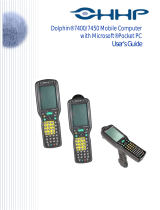Page is loading ...

Getting Started with Dolphin 7200 with
Image-Capture™ Handheld Computer
The Dolphin 7200 with Image-Capture handheld computer incorporates a low-power, high-resolution camera to electronically
capture and store images. The terminal can also be used to scan barcodes when equipped with a laser scanner.
These instructions briefly describe how to set-up and use the Dolphin Image-Capture terminal and supplied demonstration
software. Refer to Chapters 1 and 2 in the Dolphin User’s Guide for more on basic operation of the Dolphin terminal and Chapter
4 for specific details on the Dolphin Image Capture terminal.
Preparations for the Dolphin
STEP 1: Unpacking the Dolphin IC & peripherals
When you remove the terminal from its box, save the box and shipping material in case you
need to ship or store the terminal. The minimum required equipment and tools you need to
run the Dolphin IC demo includes:
HHP Part number
Dolphin Image Capture handheld computer 9001XXX 0-2
Battery (1500 mAh, Nickel Metal Hydride [NiMH]) 20000233
Dolphin HomeBase & including AC wall transformer 90009330
RS232 serial cable 77900910
Dolphin Handheld Computer/HomeBase User’s Guide(*) 80010100
Dolphin Image Capture demo installation disks(*)
Users Guide & Product reference information CD-ROM 80010120
(*) Item might also be part of the Users Guide & Product reference information CD-ROM
STEP 2: Installing the HomeBase
1. Connect the HomeBase to the host computer or other device by plugging an RS-232
serial cable into the
Main Comm Port
on the side of the HomeBase.
2. Ensure that both "DIP" switches (located on the back of the HomeBase) are in the "Up"
position (Single and Program position).
3. Connect the power supply to the Dolphin HomeBase. Plug the AC transformer into the
Dolphin HomeBase 12 Volt DC power supply connector.
STEP 3: Charging the main battery pack
The terminal’s main power source is a nickel metal hydride (NiMH) battery which needs to be
charged first.
For maximum battery life, Hand Held Products recommends that you deep cycle the battery
twice
before initial use. To deep cycle, insert the battery into the HomeBase auxiliary battery
well. Then, push and hold the
Service Aux Batt
button for at least 4 seconds. For more
information about battery charging, please consult Chapter 2 of the Dolphin Handheld
Computer/HomeBase User's Guide.
STEP 4: Starting the Dolphin IC demo program
•
Install the charged battery pack in Dolphin.
•
Press the
ON/SCAN
key to turn the Dolphin on. After several seconds, the Dolphin
Image Capture main menu screen will appear.
Dip
Switches
12 Volt DC
Connector
RS-232
Main
Comm Port
A
uxiliary
Battery Well

Getting Started with Dolphin 7200 with
Image-Capture™ Handheld Computer
Installing software on your PC & programming the
HomeBase
STEP 1: Installing software on the PC
Installation from diskette:
1. Follow the instructions on the diskette label and software installation program.
2. After successful installation, run the program by selecting the icon.
Installation from CD-ROM:
1. Insert CD-ROM in CD drive and run "HANDHELD.EXE" (Also see the instructions on
the back of the CD case).
2. Select the button "Dolphin Image Capture Demo" in the Software install group. Follow
the instructions to complete the installation.
3. After successful installation, run the program by selecting the
icon.
STEP 2: Configuring the HomeBase
1. Select Dolphin Image Capture Server window, select Communication option from the
Settings menu to open the Communication Settings dialog box.
2. In the Comm Port dialog box, select the COM port you want to use.
3. Select 57600 Baud Rate.
4. Click Configure HomeBase.
Using Dolphin with Image-Capture and the demo
application to take a single image
STEP 1: Taking an image with the Dolphin IC terminal
1. Select "F2 - Image Capture" from the Dolphin Image Capture Main Menu.
2. Select "F2- B/W" from the Pick Image Type Menu
3. Use the sample label included in the Aiming Instruction Guide to practice aiming and
taking images. Press the ON/SCAN key. The white LEDs will turn on and an image will
appear on the Dolphin display. Keep the ON/SCAN key pressed until you see the image
you want to capture on the screen. If the image is acceptable, release the ON/SCAN
key, press ENTER to save the image and proceed to the next step. If the image is not
satisfactory, press the ON/SCAN key again to take a new image.
STEP 2: Transferring an image from Dolphin IC to Host
Computer
Place Dolphin with Image-Capture terminal in the HomeBase; after a few seconds the
Dolphin will begin transmitting the file.
STEP 3: Viewing images on host computer
1. Select the window called HHP Dolphin Image Capture Server.
2. After successful communication, the last image taken with Dolphin will appear on
your PC.
/