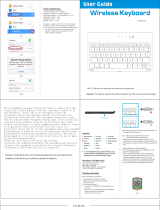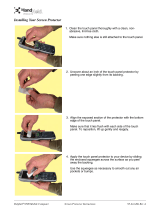v
System Tab ......................................................................................................................... 6-7
About ............................................................................................................................. 6-7
Backlight ........................................................................................................................ 6-8
Certificates..................................................................................................................... 6-8
ClearType Tuner............................................................................................................ 6-8
Clock & Alarms .............................................................................................................. 6-9
Encryption......................................................................................................................6-9
Error Reporting .............................................................................................................. 6-9
External GPS............................................................................................................... 6-10
Memory........................................................................................................................ 6-10
Power...........................................................................................................................6-12
Regional Settings......................................................................................................... 6-12
Remove Programs....................................................................................................... 6-13
Screen ......................................................................................................................... 6-14
WAN Info ..................................................................................................................... 6-15
Chapter 7 - Connecting the Terminal
Connections Tab .................................................................................................................7-1
Infrared Communication ...................................................................................................... 7-2
IrDA Port Location ........................................................................................................ 7-2
Sending Data................................................................................................................. 7-2
Receiving Data .............................................................................................................. 7-3
Connections Manager ......................................................................................................... 7-4
Task Tab........................................................................................................................7-4
Advanced Tab................................................................................................................ 7-5
Dolphin Wireless Manager .................................................................................................. 7-6
Dolphin Wireless Manager Window............................................................................... 7-6
Enabling the Radios....................................................................................................... 7-6
Accessing Radio Configuration Utilities......................................................................... 7-7
Icons in the Navigation Bar............................................................................................ 7-7
COM Port Assignment Table............................................................................................... 7-8
7600 with Windows Mobile Professional (with GSM): .................................................. 7-8
7600 with Windows Mobile Classic (without GSM): ...................................................... 7-8
Network Cards..................................................................................................................... 7-9
USB to PC ......................................................................................................................... 7-10
Installing Additional Software ............................................................................................ 7-11
Adding Programs via ActiveSync................................................................................. 7-11
Adding Programs From the Internet ............................................................................ 7-12
Chapter 8 - Working with GSM
Overview.............................................................................................................................. 8-1
Antenna .........................................................................................................................8-1
Icons in the Navigation Bar............................................................................................ 8-2
SIM Card Installation ...........................................................................................................8-2
To Install a SIM Card..................................................................................................... 8-2
Enabling the GSM Radio ..................................................................................................... 8-4
Data Communication ........................................................................................................... 8-5
Establishing Data Communication................................................................................. 8-5
Ending the Data Connection.......................................................................................... 8-7