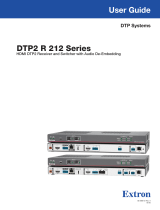E
Picture control buttons — Press these buttons to adjust the size, position, and zoom, or to perform an auto-image
adjustment on the selected window.
z Press Window/Image Size, Window/Image Position, or Window/Image Zoom once to select the window (the button
lights orange) or twice to select the image within the window (the button lights green).
Use the horizontal (
[
) and vertical (
{
) Adjust knobs to adjust the settings shown on the left and right sides of the LCD
screen, respectively.
z Press Auto Image to perform an auto image adjustment on the selected input window. Press it again to confirm the
adjustment.
F
LCD screen — Displays the configuration menus, messages, and your selections.
G
Menu navigation buttons — Press Menu to step through the menus on the LCD screen. From each menu, press Next to
step through its submenus.
H
Horizontal and vertical Adjust knobs — Turn these knobs to step through submenu options and preset slots, and to
adjust picture controls.
Setting Up the MGP 641 Using the Front Panel
After installing and connecting the MGP 641, use the front panel controls to congure
and adjust the unit for use. Press the Menu button to access the Main Menu (shown at
right). Then, repeatedly press the Menu button to cycle through the menus and access
the Input Conguration, Output Conguration, and Advanced Conguration menus
to perform steps 1 through 4.
1. Use the Input Configuration menu to configure inputs 1 through 4, including
EDID selection, aspect ratio selection, HDCP authorization, and image rotation
(available only for inputs 2 and 4) (some of these settings may require about
3 seconds to take effect after selection).
2. Use the Output Configuration menu to configure the outputs, including signal
type, resolution and rate, HDCP Note (encryption notification), TP and HDMI format,
and display rotation.
3. From the Advanced Configuration menu, Test Pattern submenu, use the crop
and grayscale test patterns to adjust the display settings.
4. Use the front panel menu system to set the IP address for your unit:
a. Press the Menu button repeatedly until the View Comm Settings menu name is
displayed on the LCD screen.
b. Press and hold the Next button until the screen displays Edit Comm Settings.
c. Press the Next button repeatedly until IP Address appears on the screen.
d. Rotate the Horizontal Adjust knob (
[
) to select a section of the address
(octet) to edit and the Vertical Adjust knob (
{
) to increase or decrease the
selected number.
e. Repeat step d for the remaining octets.
5. Use the picture control buttons to size and position each window as desired for
your application.
6. Save each window configuration to any of the 128 window preset slots for easy
recall of window settings.
Saving and Recalling Presets
To save the current conguration as a preset:
1. Press and hold the Preset Recall/Save button until the LCD screen displays
Window Preset/Save to #nnn (approximately 2 seconds). The button lights orange.
2. Rotate either Adjust knob to select the preset number or name to which you want
to save this configuration.
3. Press the Enter button. The button lights orange. Both the Preset Recall/Save
and the Enter buttons remain lit until the preset is saved, then turn off.
Power
On
OUTPUT
CONFIGURATION
Menu
Menu
Menu
30 sec.
IMAGE/LOGO
CONFIGURATION
Menu
30 sec.
30 sec.
Default
Cycle
2 sec.
ADVANCED
CONFIGURATION
Menu
Next
EXIT MENU
PRESS NEXT
Menu
30 sec.
VIEW COMM
SETTINGS
Menu
30 sec.
INPUT
CONFIGURATION
30 sec.
30 sec.
Menu
Extron MGP 641
Vn.nn
WINDOW
CONFIGURATION
Next
Hold 5 sec.
EDIT COMM
SETTINGS
30 sec.
Menu
3