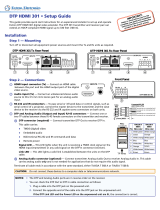3
LockIt™ Lacing Brackets
Use an included LockIt lacing bracket to securely fasten an HDMI cable to each device as
follows:
1
Plug the HDMI cable into the panel connection.
2
Loosen the HDMI connection mounting screw from the panel enough to allow the
LockIt lacing bracket to be placed over it. The screw does not have to be removed.
3
Place the LockIt lacing bracket on the screw and against the HDMI connector, then
tighten the screw to secure the bracket.
ATTENTION:
• Do not overtighten the HDMI connector mounting screw. The shield it
fastens to is very thin and can easily be stripped.
• Ne serrez pas trop la vis de montage du connecteur HDMI. Le blindage
auquel elle est attachée est très n et peut facilement être dénudé.
4
Loosely place the included tie wrap around the HDMI connector and the LockIt lacing
bracket as shown.
5
While holding the connector securely against the lacing bracket, use pliers to tighten
the tie wrap, then remove any excess length.
3
11
2
2
3
3
4
4
5
5
Front Panel Features
DTP2 R 211
CONFIG
INPUT
LINK
OUTPUT
SEND
POWER
OFF
STATUS
DTP2 T 211
CONFIG
INPUT
LINK
OUTPUT
SEND
POWER
OFF
STATUS
DTP2 T 211 Front Panel DTP2 R 211 Front Panel
AA BB CC DD AA BB CC DD
Figure 6. Front Panels of the DTP2 T 211 and DTP2 R 211
A
Power LED — Lights when the unit is receiving power, either locally or remotely (on the DTP cable).
B
Configuration port — Using a USB cable, connect a PC to the transmitter or receiver via this front panel USB mini‑B port for
firmware updates.
C
Status LEDs
• Input Signal LED — Lights when the unit is receiving a TMDS clock signal on the HDMI input (transmitter), or any valid
signal on the DTP2 In connector (receiver).
• Link Status LED — Lights when a transmitter or receiver detect a signal from a connected DTP device.
• Output Signal LED — Lights when the transmitter or receiver establish communication with the connected DTP device.
NOTE: The front panel LEDs are tied to the rear panel LEDs on the DTP connector (see figure 2,
D
on page1).
D
SEND POWER toggle switch — In a DTP2 transmitter to DTP2 receiver configuration, set the toggle switch to the UP
(SEND POWER) position on the powered DTP2 device to enable sending remote power to a DTP2 device on the far end. Set
the toggle switch to the DOWN (OFF) position on the DTP2 device receiving power (see figure 7 on the next page for toggle
switch configuration).
ATTENTION:
• The DTP2 211 device is congured to output power to DTP2 models only. If connected to a Legacy DTP device, set
the toggle switch to the DOWN (OFF) position. Failure to turn the power OFF will damage the connected Legacy
DTP device.
• Le DTP2 211 est conguré pour fournir une alimentation aux modèles DTP2 uniquement. S’il est connecté à un
autre appareil, veuillez positionner l’interrupteur à bascule sur « DOWN » (OFF). Si l’interrupteur n’est pas positionné
sur OFF, vous risquez d’entraîner la défaillance de l’appareil Legacy DTP connecté.
NOTE: DTP2 transmitters and receivers are compatible with Legacy DTP products. However, Remote Power must be
configured properly. Failure to do so will result in damage to the units (see figure 7 below).
figure 6