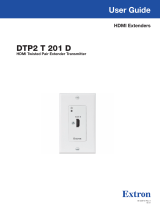Page is loading ...

1
IMPORTANT:
IMPORTANT:
Go to www.extron.com for the
complete user guide, installation
instructions, and specifications.
DTP2 T 201 D Series • Setup Guide
This setup guide provides instructions for an experienced installer to set up the Extron DTP2 T 201 D Transmitter.
Installation
Step 1 — Disconnect Power
Disconnect all equipment from power sources.
Step 2 — Prepare the Mounting Surface
NOTES:
• Use a wall box with a depth of at least 3.0 inches (7.6
cm). Alternatively, the included mud ring (MR 100) can
be used.
• For more information, see the full product user guide at
www.extron.com. The installation must comply with
the National Electrical Code and all applicable local
codes.
Refer to gure2 for the following steps.
a. Place the wall box against the installation surface and
mark the opening guidelines.
b. Cut out the material from the marked area.
c. Secure the wall box with 10-penny nails or #8 or #10 screws, leaving the front edge flush with the surface.
d. Run all required cables (see steps 4 and 5, on the next pages) and secure them with cable clamps.
e. Do not install the transmitter into the wall box until a later step.
TIP: To ensure a proper t the unit in the junction box, do not install boots on TP cables and RJ-45 connectors.
Step 3 — Connect Input to the Transmitter
Connect an HDMI cable between the HDMI input connector and the output of the digital video source (see figure1,
A
).
HDMI IN
LINK
a
OUT
DTP2 T 201 D
OFF
SEND
POWER
POWER
12V
--A MAX
HDBT
DTP
CONFIG
DTP2 T 201 D
Front Panel
A
DTP2 T 201 D
Rear Panel
Top View
B
C
F
D
E
DTP2 T 201 D
Bottom View
G
A
HDMI input connector
B
Send Power mode switch
C
Power connector
D
DTP OUT connector
E
USB Configuration port
F
HDBaseT/DTP mode switch
G
Grounding Screw
Wall Stud
Screws
or Nails
Signal
Output
Cable
HDMI IN
LINK
a
Decorator-Style Faceplate
Extron
DTP2 T 201 D
Transmitter
Figure 2. Typical DTP2 T 201 D Wall Installation
2
Figure 1. DTP2 T 201 D Front and Rear Panels
1

2
DTP2 T 201 D • Setup Guide (Continued)
Step 4 — Set DTP/HDBT and SEND POWER Switches
Connect an RJ-45 DTP or HDBT receiving device to the output (see figure1,
D
on the previous page) for either DTP or HDBT
model.
z For DTP2 series receivers, set the DTP/HDBT switch (
F
) to DTP and the SEND POWER switch (
B
) to the UP (SEND POWER)
position. On the receiver, set the SEND POWER switch to the Down (OFF) position (see figure 3 below).
z For legacy DTP series, set the DTP/HDBT toggle switch (
F
) to DTP, and the SEND POWER switch (
B
) to the Down (OFF)
position (see figure 3 below).
z If the receiver is HDBaseT enabled, set the DTP/HDBT toggle switch (
F
) to HDBT, and the SEND POWER switch (
B
) to the
Down (OFF) position.
ATTENTION:
• Position these toggle switches (see figure1,
F
and
B
) BEFORE connecting the appropriate device to the TP
connector. Failure to comply can damage the endpoint.
• Positionnez ces sélecteurs (voir figure1,
F
et
B
) AVANT de connecter l’appareil approprié au connecteur TP. Ne
pas respecter cette procédure pourrait endommager le point de connexion.
• The DTP2 T 201 D device is congured to output power to DTP2 models only. If connected to a legacy DTP or
HDBT device, set the SEND POWER toggle switch to the Down position (OFF). Failure to turn the power OFF will
damage the connected DTP device.
• Le DTP2 T 201 D est conguré pour fournir une alimentation aux modèles DTP2 uniquement. S’il est connecté à un
autre appareil, veuillez positionner l’interrupteur à bascule sur « Down » (OFF). Si l’interrupteur n’est pas positionné
sur OFF, vous risquez d’entraîner la défaillance de l’appareil legacy DTP connecté.
SEND
POWER
OFF
SEND
POWER
OFF
SEND
POWER
OFF
SEND
POWER
OFF
SEND
POWER
OFF
OFF
OFF
ON
ON
OFF
OUT
DTP2 T 201 D
OFF
SEND
POWER
POWER
12V
--A MAX
OUT
DTP2 T 201 D
OFF
SEND
POWER
POWER
12V
--A MAX
OUT
DTP2 T 201 D
OFF
SEND
POWER
POWER
12V
--A MAX
DTP HDMI 330 Rx
OVER DTP
RS-232
IR
Tx Rx Tx RxG
DTP2 R 211
CONFIG
INPUT
LINK
OUTPUT
SEND
POWER
OFF
STATUS
DTP2 R 211
CONFIG
INPUT
LINK
OUTPUT
SEND
POWER
OFF
STATUS
Local
Power Supply
CATx Cable
up to 330' (100 m)
Local
Power Supply
No Remote Power
Extron
DTP2 T 201 D
Transmitter
Extron
DTP HDMI 4K 330 Rx
Receiver
DTP2 Endpoint Connected to a DTP Endpoint
CATx Cable
up to 330' (100 m)
Direction of
Remote Power
Local
Power Supply
Extron
DTP2 T 201 D
Transmitter
Extron
DTP2 R 211
Receiver
CATx Cable
up to 330' (100 m)
Direction of
Remote Power
Extron
DTP2 T 201 D
Transmitter
Extron
DTP2 R 211
Receiver
DTP2 Endpoint Connected to a DTP2 Endpoint
Local
Power Supply
Figure 3. Send Power Toggle Switch Configuration
3
NOTE: When the output is configured
for DTP mode, remote power is
available for Extron DTP2 devices
only. When the output is configured
for HDBT mode, remote power is
disabled and both the switcher and
receiver require their own 12VDC
power supply.

3
Step 5 — Run Cable Between Units
NOTE: The DTP2 T 201 D product can transmit video, control, and audio (if applicable) signals up to 330feet (100 m).
Connect the transmitter output (see figure1,
D
) to the receiver input using shielded twisted pair (STP) cable.
For optimal performance, Extron highly recommends the following:
ATTENTION:
• Do not use Extron UTP23SF-4 Enhanced Skew-Free AV UTP cable or STP201 cable.
• N’utilisez pas le câble AV Skew-FreeUTP version améliorée UTP23SF d’Extron ou le câble STP201.
z RJ-45 termination with STP cable must comply with TIA/EIA T 568B wiring standard for all
connections (see image to the right to properly wire the RJ-45 connector).
z Use shielded twisted pair cable, 24 AWG solid conductor or better, with a minimum cable
bandwidth of 400 MHz.
z Use shielded RJ-45 plugs to terminate the cable.
z Limit the use of RJ-45 patches. Overall transmission distance capabilities vary depending on the
number of patches used. If possible, limit the number of patches to only 1 or 2 total.
z If RJ-45 patches must be used in the system, shielded CAT 6 (or better) patches are recommended.
Step 6 — Connect Outputs from the Receiver
The DTP2 T 201 D transmitter is compatible with DTP 230 and DTP 330 receivers (sold separately). Connect an HDMI cable
between the receiver HDMI output port and the input port of the display device.
Step 7 — Power the Units
When the unit is congured for DTP mode via the HDBT/DTP switch (see figure1,
F
), the
unit can be powered either locally, with the included external 12 VDC power supply, or over
the DTP line by a locally powered receiver or switcher.
When congured for HDBaseT mode, remote power capability is disabled, and the unit must
be powered locally.
To power the unit locally in either mode, wire the 2 pole captive screw connector for the
included external 12 VDC power supply as shown at right. Plug the power supply captive
screw connector into
C
.
Step 8 — Final Installation
a. Make all connections and test the system for satisfactory operation.
b. Run all required cables (see steps 4, 5, and 7) and secure them, as needed, with cable clamps.
c. At the power outlet for the transmitter, if connected, unplug the power supply.
d. Mount the transmitter into the wall box and attach the supplied decorator-style faceplate to the unit (see figure2).
e. At the power outlet, reconnect the power supply.
f. Power up all attached devices, including displays.
Operation
After all devices are powered up, the system is fully operational. See the denitions of the power indications below.
Transmitter Power and Link Indicators
• Power LED — This two-color front panel LED on the DTP2 T 201 D transmitter lights to indicate signal and power status as
follows:
• Amber — The unit is receiving power but no signal is present on the HDMI input.
• Green — The unit is receiving power and a signal is present on the HDMI input.
• Link LED — This green LED lights to indicate when a valid link is established between the units on the DTP cable.
SECTION A–A
AA
Power Supply
Output Cord
Captive Screw
Connector
Ridges
Smooth
3/16"
(5 mm) Max.
5
Pin
1
2
3
6
7
8
4
Wire color
White-green
Green
White-orange
White-blue
Orange
White-brown
Brown
Blue
TIA/EIA T
568 B
TP Wires
12345678
Pins:

4
68-3339-50 Rev. A
11 20
© 2020 Extron — All rights reserved. www.extron.com
All trademarks mentioned are the property of their respective owners.
Worldwide Headquarters: Extron USA West, 1025 E. Ball Road, Anaheim, CA 92805, 800.633.9876
For information on safety guidelines, regulatory compliances, EMI/EMF compatibility, accessibility, and related topics, see the
Extron Safety and Regulatory Compliance Guide on the Extron website.
Application Diagrams
The following gures show typical applications for the DTP2 T 201 D transmitters.
TLP Pro 1520 TG
IN1808 IPCP SA
DTP2 R 211
Projector
IN1808 IPCP SA
INPUTS (
DTP2/XTP)
LOOP OUT
31
2
5
4 6
7
SIG LINK
IN
8
SIG LINK
IN
OUTPUTS (
DTP2/XTP/HDBT)
AUDIO INPUTS OUTPUTS REMOTE
HDMI/CEC
OVER TP
1A 1B
SIG LINK
OUT
Tx Rx
IR
G
LAN
AV LAN2
AV LAN3
AV LAN1
2x25W(8Ω)/2x50W(4Ω)
LR
CLASS 2 WIRING
AMPLIFIED OUTPUT
Tx Rx
RTSCTS
G
Tx Rx GTxRxG
R
1234G
DIGITAL I/OCOM 3COM 2COM 1
SSGG
1
1
2
2
C34C
-S G+S+V
PWROUT =6W
RRRRRRRRRR
R
R
R
R
R
R
R
R
R
R
R
R
R
IR/SERIALeBUSRELAYS
100-240V 50/60 Hz
--A MAX
Tx Rx
RS-232
G
RESET
12
34
+48V
+48V
1
2
MIC/LINE
LR
AUX
34
SCALING PRESENTATION SWITCHER
IN1808
CONFIG
1 2 3 4 5 6 7 8
INPUTS
LOGO
VOLUMEMIC
ENTER
MENU
eBUS
OVER
LIMIT
S
Tx
Rx
RTS
12
1
3
1
4
2
3
1
4
2
CTS
23
COM
IR/S
I/ORELAYS
INPUTS
SIGNAL
OUTPUTS
12345678 1ALOOP 1B
HDCP
DTP2
DTP
HOLDFOR 720p/1080p
Extron
DTP2 T 201 D
Transmitter
Ethernet
A Typical DTP2 T 201 D Application
Network
OUTPUTS
POWER
12V
1.3A MAX
SIG LINK
DTP2 IN
RS-232
IR
Tx Rx Tx RxG
LR
AUDIO
OVER DTP2
CATx Cable
330 '
CATx Cable
330 '
HDMI
HDMI IN
LINK
2
1
1
100-240V
~ --A MAX
50
-60
Hz
L IN
R
L OUT
R
Tx Rx G
C T
2
C T
3
C T
4
C T
5
C T
6
C T
7
C T G
V+
RS-232
Tx Rx G
IR
RE
SET
LAN
3
4 1A
HDMI/CEC
1B
HDMI/CEC
OUTP
UTS
REMOTE
AUDIO
CONTACT
/TALLY
INP
UTS
OVER TP
SIG
IN
L
INK
HDMI IN
LINK
CATx Cable
up to 330' (100 m)
Extron
DTP2 T 201 D
Transmitter
Extron
IN1804 DI
Receiver
RS-232
HDMI
HDMI
Blu-ray Player
Flat Panel
Display
/