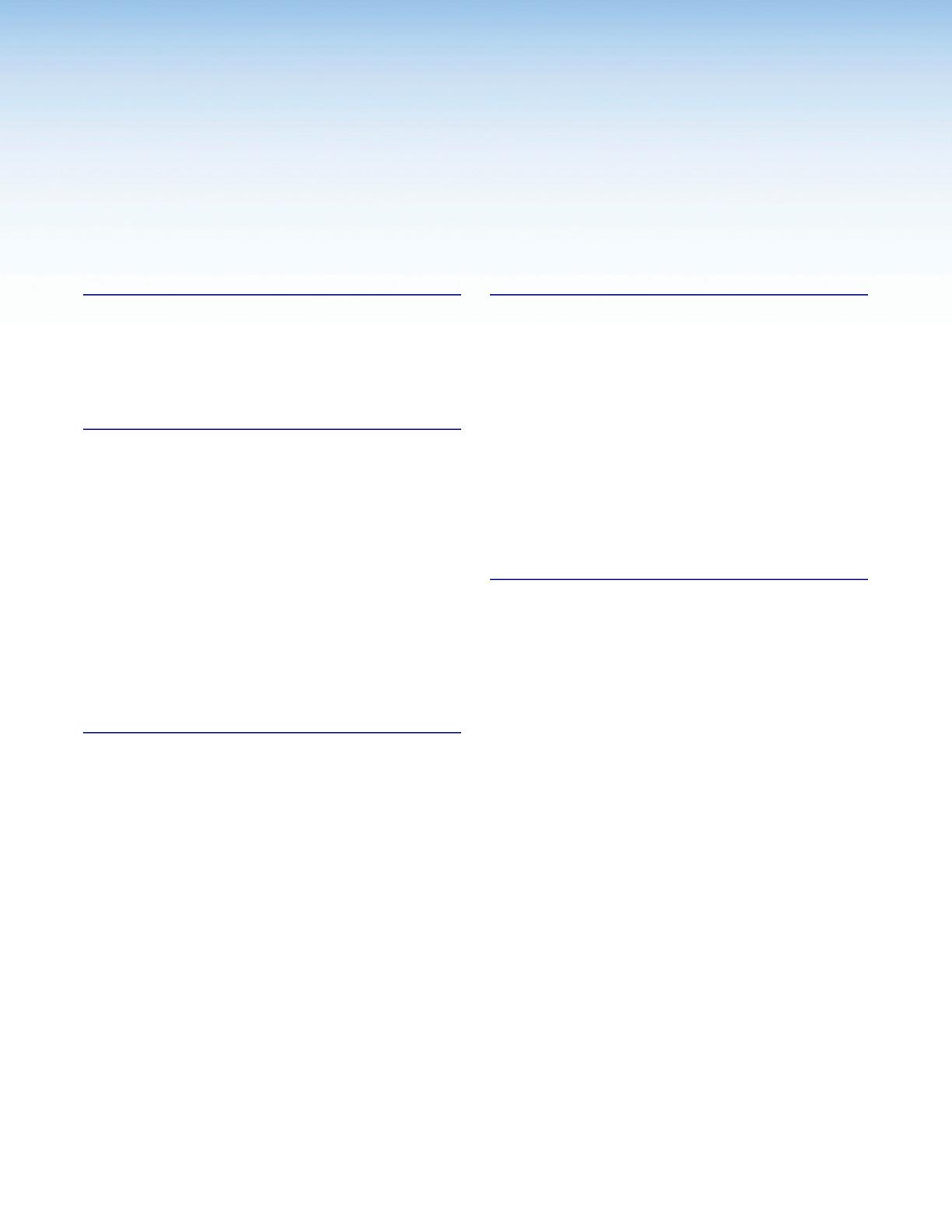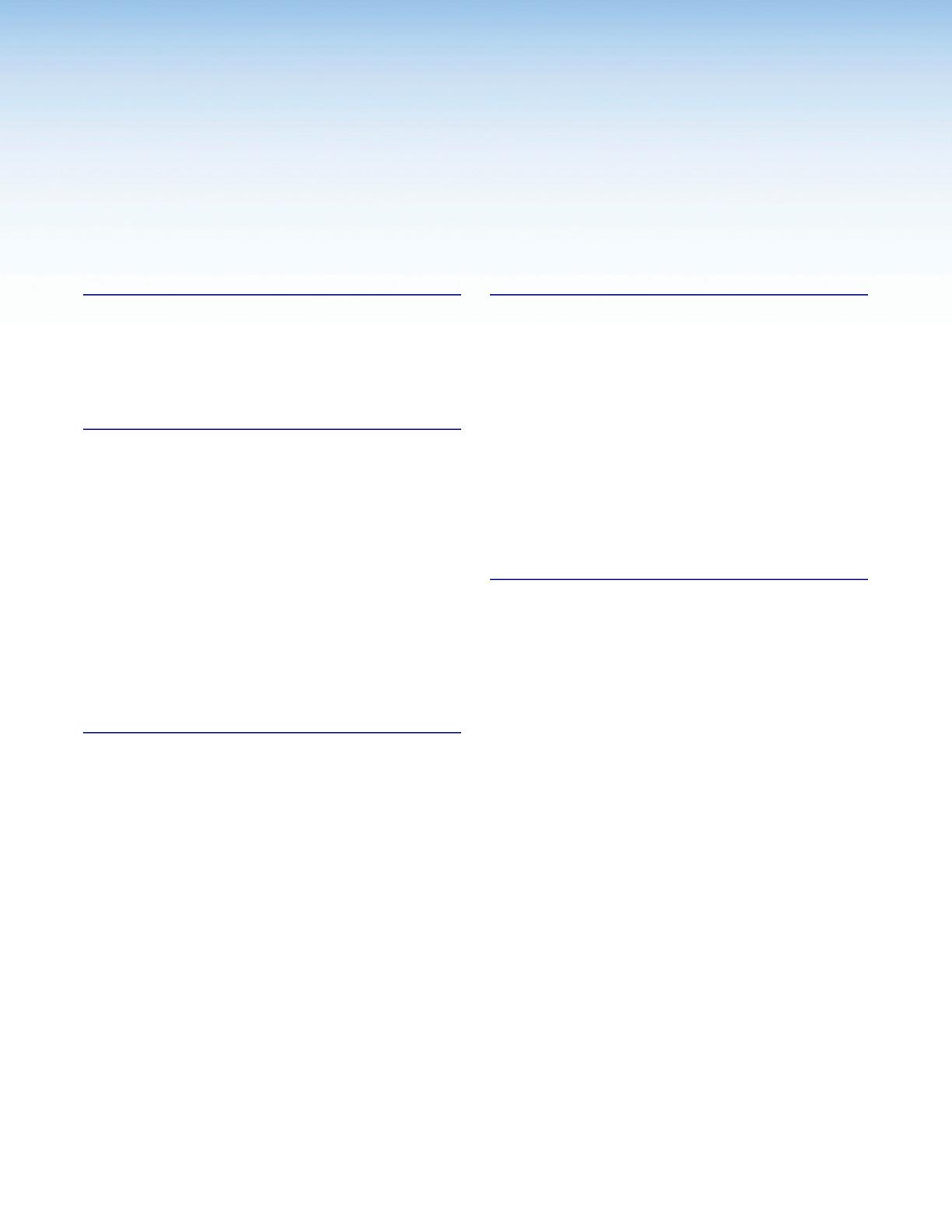
viiDTP2 T 203 • Contents
Contents
Introduction ................................................1
About this Guide .................................................. 1
About the DTP2T203 ......................................... 1
Features .............................................................. 1
Application Diagram ............................................ 4
Installation .................................................. 5
Installation Overview ............................................ 5
Rear Panel Features ............................................ 6
Wiring Connections ........................................... 10
Power Connector .......................................... 10
Wiring the LAN Connector ............................. 12
Wiring the TP Connector and Cable
Recommendations ....................................... 12
Remote RS‑232 Control ................................ 13
Over TP RS‑232 and IR Control ..................... 14
Contact In Port .............................................. 14
Tally Out Port ................................................. 15
Securing an HDMI Connector ............................ 15
Operation.................................................. 16
Front Panel Features .......................................... 16
Operations......................................................... 17
Powering on the Switching Transmitter .......... 17
Selecting an Input .......................................... 17
Resetting ....................................................... 18
Front Panel Lockout (Executive Mode) ........... 18
Configuration ..................................................... 18
Connecting to the USB Port .......................... 18
Enabling Auto‑Input Switching ....................... 20
EDID Minder .................................................. 21
HDCP ............................................................ 21
TMDS Output Format .................................... 22
Color Depth and Deep Color Support ............ 22
Audio Configuration ........................................... 22
Input Audio Configuration .............................. 22
Analog Audio Follow ...................................... 23
Analog Audio Mute ........................................ 23
TMDS Output Audio Configuration ................. 23
Product Configuration Software ................. 24
Downloading PCS from the Extron Website ....... 24
Using PCS Software .......................................... 25
Input and Output Configuration ...................... 26
EDID Minder .................................................. 28
General Settings ............................................ 30
AV Controls Panel .......................................... 34
Device Menu.................................................. 34
PCS Help File ................................................ 35
Updating Firmware Using PCS .......................... 35
Downloading the DTP2 T 203 Firmware ......... 35
Loading the Firmware to the Switcher ............ 36
SIS Commands ......................................... 39
Using Simple Instruction Set (SIS) Commands ... 39
Host‑to‑switcher Communications ................ 39
Switcher‑initiated Messages .......................... 39
Error Responses ............................................ 40
Timeout ......................................................... 40
Unsolicited Responses .................................. 40
Ethernet (LAN) Port............................................ 40
Using the Command and Response Table ......... 41
Symbol Definitions ......................................... 42
Command and Response Table for SIS
Commands ..................................................... 46
Command and Response Table for CEC
Communications SIS Commands .................... 54