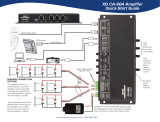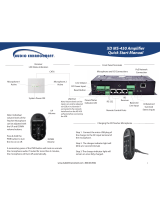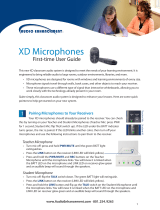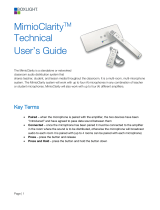Page is loading ...

IR CA-60 Amplier
Quick-Start Manual
1
www.AudioEnhancement.com • 800.383.9362
24 VDC Wall Switching Power Supply
Public Address Mute Input 5 to 70V
4 or 8-Ohm Speakers
3 Line Level Inputs
Tone Controls - Low, Mid, High
Line Output with Level Control
Infared wireless systems.
Receiver audio and power connections
are through a single CAT 6 cable.
- Teacher and Student microphones are available.
Input
level
controls for
three Line
Level Inputs
Convenience
Line Input
Connector
ALD
Assistive
Listening
Device
Output
with
level
control
Eco Mode
Power
Saving
Indicator

2
TLD100 IR Receiver
Connect the wall mount 24 VDC power supply
with 18-gauge wire. Be sure to observe polarity
and connect plus to plus and minus to minus.
www.AudioEnhancement.com • 800.383.9362
OR
SPEAKER CONNECTION OPTIONS
OR
The amplier will drive a
2-Ohm load so four 8-Ohm
speakers can be connected
in parallel and connected to
one of the amplier’s outputs.
The 2nd output is unused.
You could parallel two 8-Ohm
speakers and run two sets of
two speakers and connect
each pair to one of the two
ampliers’ outputs.

Optional SAFE System
Alert Activation
Press and hold
the Function button for
3 seconds
You can tell that the microphone
sent the alert signal when the
red CHG light is illuminated.
The three LEDs on the ceiling mounted
dome sensor will turn red indicating
that the signal has been sent.
Remote Volume Control of the Teacher
and Student Microphones
UP Volume
control button
DOWN Volume
control button
Teacher Microphone (OWN) Level Adjustment
Student Microphone (OTHER) Level Adjustment
Blinks with each
button press
Blinks with each
button press
The “SELECT” button determines which level
will be controlled by the UP/DOWN buttons
If your classroom is equipped with the
SAFE System (Security Alert For
Education) you can send an alert by
pressing and holding the Function
button on your microphone. The red
CHG light will illuminate on the face of
the microphone and three red LEDs
will illuminate on the ceiling mounted
IR-Satellite Dome Sensor indicating
that the alert signal has been sent.
3
Multimedia Level Adjustment
Press either the UP or DOWN arrow
button to increase or decrease the
level of the Teacher Microphone. A
blue LED over the “OWN” (for own
microphone) will ash with each
press.
The appropriate LED (#1) on the
dome sensor will blink with each
button press of UP or DOWN.
To adjust the Student Microphone
(OTHER) volume, rst press the
“SELECT” button so that the blue LED
over the “OTHER” label comes on.
Now press the UP/DOWN buttons to
control the level of the “OTHER”
microphone, which is typically the
Student Microphone.
If multimedia is routed through the
TLD100, then the Line Level Control
on the CA-60 amplier does not
adjust multimedia volume for
devices that are connected directly
to the CA-60 amplier.
DC-40562.01 IR
www.AudioEnhancement.com • 800.383.9362
/