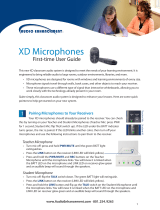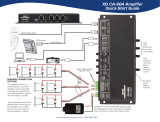Page is loading ...

1
CAT6
Step 1. Connect the micro-USB plug of
the charger to the DC input terminal of
the microphone.
Step 2. The charger indicator light will
blink at 2-second intervals
Step 3. The charger indicator light will
remain on once fully charged.
Press & hold the
PWR button to turn
the mic on or o.
Note: Individual
volume levels of the
Teacher Microphone
can be adjusted with
the UP and DOWN
volume buttons.
A momentary press of the PWR button will mute or unmute
the microphone audio. If muted for more than 5 minutes,
the microphone will turn o automatically.
System Power ON
Front Panel Terminals
PoE Network
Connection
Microphone and I/O Connections
Line Output
DC Power Input
Reset Button
USB Port
Power/Status
Indicator LED
Note: Volume levels on line
inputs can only be adjusted
via USB or in a browser if
connected to the network.
Install and run the MS-450
software before connecting
the USB.
RS-232
Balanced
Line Input
Unbalanced
Summed
Stereo Inputs
Remote Control Ports
Microphone 1
Active
Microphone 2
Active
Receiver
LED Status Indicators
Charging the XD Teacher Microphone
www.AudioEnhancement.com • 800.383.9362www.AudioEnhancement.com • 800.383.9362
XD
Receiver
UP
Volume
DOWN
Volume
XD MS-450 Amplier
Quick Start Manual

2
XD Receiver
CAT6 Cable
www.AudioEnhancement.com • 800.383.9362
When using 4 speakers, wire ceiling speakers parallel
in the ceiling—bringing one speaker wire per pair to
the MS-450 amplier channel.
DC Power Supply
Speaker end
Amplier end
Speaker wire with tinned leads can be used on
the spring loaded terminals on the speaker.
You must cut o the tinned portion of the ends
inserted into the green terminal blocks on the
amplier so that bare copper is being captured
by the screw compression terminals.

3
www.AudioEnhancement.com • 800.383.9362
Connecting XD Receiver to MS-450 for SAFE System

DC-40490.02 XD
Remote Volume Control of the
Teacher and Student Microphones
Pairing Microphones to Your Receivers
UP
Volume
DOWN
Volume
Teacher Microphone
(OWN) Level Adjustment
Student Microphone
(OTHER) Level Adjustment
Teacher Microphone
Student Microphone
The “SELECT” button determines which level
will be controlled by the UP/DOWN buttons
4
Multimedia Level Adjustment
Press either the UP or DOWN
arrow button to increase or
decrease the level of the Teacher
microphone. A blue LED over the
OWN (for own microphone) will
ash with each press.
To adjust the Student Microphone
(OTHER) volume, rst press the
SELECT button so that the LED
over the OTHER label comes on.
Now press the UP/DOWN buttons
to control the level of the OTHER
microphone, which is typically the
Student Microphone.
Your XD microphones should already be
paired to the receiver. You can check this
by turning on your Teacher and Student
Microphones (Teacher Mic: press PWR for
1 second; Student Mic: ip TALK switch up).
If the LED under the BATT indicator turns
green, the mic is paired. If the LED blinks
another color (orange), then turn o your
microphones and use the following
instructions to pair them to the receiver.
Turn mic o: ip the TALK switch down.
The green BATT light will extinguish.
Press the LINK button on the receiver
(LINK LED will blink yellow).
Press and hold the LINK button and ip up the
TALK switch on the Student Microphone until
the microphone links. You will know it is linked
when the BATT LED on the microphone and
LINK LED on receiver glow green and an
audible beep will sound through the speakers.
Turn mic o: press and hold PWR/MUTE until
the green BATT light extinguishes.
Press the LINK button on the receiver (LINK
LED will blink yellow).
Press and hold the PWR/MUTE and REC
buttons on the Teacher Microphone until the
microphone links. You will know it is linked
when the BATT LED on the microphone and
LINK LED on receiver glow green and an
audible beep will sound through the speakers.
Selecting the LINE audio source
will control the volume of audio
devices that you have plugged
into the “Line In” input on the XD
receiver or Input 5 on the MS-450
if the RS232 lines are connected.
www.AudioEnhancement.com • 800.383.9362
Teacher Mic Student Mic
/