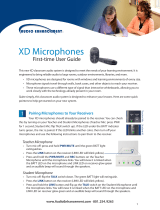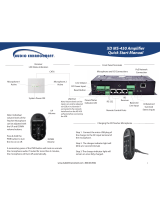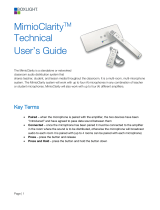Page is loading ...

DVD
Level controls for Media (Line )Sources
Front Panel line
input for a
portable device
Output level control
for Assistive Listening
Front Panel line level
output for Assistive
Listening Device such
as a Student FM transmitter
Teacher and Student Volumes are
remotely controlled from the
Teacher Microphone and not from
the front panel of the amplier.
See the other side of this sheet for
detailed remote volume control
information.
Turn power on to
activate classroom
sound system
UP Volume
control button
DOWN Volume
control button
Charging the Microphone
Press and hold for 3
seconds to activate
SAFE alert system.
See the other side
for detailed
SAFE System
information
Press and hold PWR button
to turn microphone On/O
A momentary press of PWR
button will Mute/Unmute
microphone audio
Student
Microphone
Active
System Power ON
Teacher
Microphone
Active
Step 1. Position the Micro Teardrop Teacher Microphone with
the black back of the microphone facing towards you.
Step 2. Align the charger connector so that the small triangle
shaped arrow on the charging connector is facing you.
Step 3. Insert the connector into the microphone.
Front Panel Controls
Dome Sensor LED Indicators
PRIME Amplier
Quick-Start Manual
1

Optional SAFE System Alert Activation
Press and hold
the Function button for
3 seconds
[Requires installation of SAFE (Security Alert For Education)
System components]
You can tell that the microphone
sent the Alert signal when the
OWN, OTHER, and LINE LEDs
are all Blue in color.
The three LEDs on the ceiling mounted
dome sensor will turn Red indicating
that the signal has been sent.
Press either the UP or DOWN
arrow button to increase or
decrease the level of the Teacher
microphone. A blue LED over the
“OWN” (for own microphone) will
ash with each press.
The Green LED (#1) on the dome
sensor will blink with each button
press of UP or DOWN.
To adjust the Student (OTHER)
volume, rst press the “SELECT”
button so the blue LED over the
“OTHER” label comes on. Now
press the UP/DOWN buttons to
control the level of the “OTHER”
microphone which is typically
the Student microphone.
Remote Volume Control of the Teacher
and Student Microphones
UP Volume
control button
DOWN Volume
control button
Teacher Microphone (OWN) Level Adjustment
Student Microphone (OTHER) Level Adjustment
Blinks with each
button press
Blinks with each
button press
The “SELECT” button
determines which
microphone level will
be controlled by the
UP/DOWN buttons
If your classroom is equipped with the
SAFE System you can send an alert by
pressing and holding the Function
button on your microphone. Three
Blue LEDs will illuminate on the face of
the microphone and three Red LEDs
will illuminate on the ceiling mounted
dome sensor indicating that the ALERT
signal has been sent.
2
DC-40179.01
/