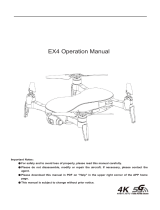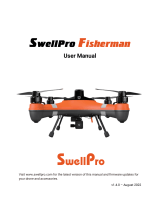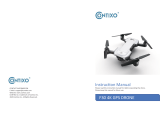Copyright ©2023 Ruko All Rights Reserved. 10
Common Problems and Solutions
There is signal interference
around, such as tall buildings
and trees
Question Reason Solutions
Wi-Fi can't be found or
connected
Short battery life
Video and photo pixels are
not 4K
The card memory is full Delete the contents of the SD card
Format the memory card and select FAT32
as the file system at the same time
Choose the SD card memory is 32G or less,
and the speed is over Class 10
Please check it whether has GPS signal
notification of closing on APP
Turn on GPS mode when flying outdoors,
Smart RTH and low battery RTH can't be
used
Please go to an open area to fly it
Search GPS signal again
Turn off GPS mode and switch to indoor
mode(not recommended)
Use other formats and
unsuitable SD card
Pictures and videos can not be
saved in SD card
The drone cannot return to home
or drift
The drone can't take off after
unlocking
Can't take off after replacing
propeller or flip over when
taking off
The propellers are installed
incorrectly
Please install the propellers according to
the marks in the drone arm
Please check the GPS lights on remote
control whether is off
The GPS mode was turned off
It does not switch to the indoor
mode if you are indoor
Do not search GPS signals
successfully
Change to another phone which supports
dual-band Wi-Fi
For android phones, please wait for seconds
after connecting with the drone’ s Wi-Fi,if
there is any, make sure your phone treats it
as safe Wi-Fi to connect it.
The Wi-Fi connect speed depends on
reaction speed of the phone, please try to
refresh the page
Your phone doesn't support
dual-band Wi-Fi
The memory card setting is not
set to 4K
Dim light when shooting Find the best light angle when shooting,
and the shooting effect will be better.
The drone was not be charged
when you received it
Please use a charger with 5V/3A to charge
and discharg it three times or more
Flying in windy weather will accelerate
power loss
In the upper right corner of the APP, enter
the SD card and set it to 4K@15fts.
In low temperatures, the chemical reaction
of the lithium battery is slowed down and
the energy cannot be fully released
Flying in cold weather
Flying in windy weather
Your phone has a high-security
system and treats it as unsafe
Wi-Fi, refuse to connect
Wi-Fi still can't find after
turn on the power
Recommend to fly the drone outdoors
Go to the another open-air area to fly the
drone
GPS signal can not be searched
The drone flies indoors
(not recommended)