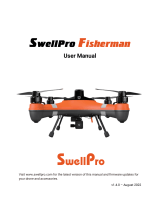Copyright ©2021 Ruko All Rights Reserved.10
The phone is a single band
phone
Question Reason Solutions
Turning on the drone indoors
Under the tree, next to the
building, in an obstructed place
Pairing the Transmitter with
the Aircraft without
unlocking the Transmitter
Please stay away from obstacles for more
than 32.81 feet(10 meters), and search for
GPS signals in an open area
The correct sequence is: Turn the Aircraft
on first,then turn on the Transmitter.Next
push the left stick up and down to pair the
Transmitter with the Aircraft.Connect your
mobile device to Wi-Fi in the end
Please don't turn off GPS suddenly during
outdoor flight. Switch back to GPS mode in
time
Correct pairing steps: 1. Turn on the Aircraft.
2. Turn on the Transmitter: push the left
joystick to 12 o'clock position, and then
push it down to 6 o'clock position to unlock
the Transmitter and pair it with the Aircraft.
Lights of the Aircraft turn pink if the
Transmitter is successfully paired with the
Aircraft
GPS signal was turned off
during the flight
GPS signal is weak
App does not display the
interface
Phone cannot connect to Wi-Fi
The WiFi name is not displayed
in the list
The Aircraft cannot be paired
with the Transmitter
Unable to return home, drifting
and flying away
The Transmitter does not
charge / App always says the
Transmitter has low battery
Cannot charge battery/Cannot
fully charge battery
Short battery life
Please use the original factory charging
cable to charge
Use a mobile USB charger that ensures
constant stable voltage output(5V) and
amperage output(2-3A)
Using inferior charging cables
Flying in windy weather
Flying in cold weather
Flying in windy weather will accelerate
power loss
We tested all Aircraft before
shipping
The product has slight marks
In low temperatures, the chemical reaction
of the lithium battery is slowed down and
the energy cannot be fully released
In order to give you the best experience, we
tested functions of all Aircraft before
shipping. Therefore, it is inevitable that
there will be slight traces. However, it can
be guaranteed that all Aircraft are 100%
brand new
The phone cannot connect to
the Transmitter due to the
wrong sequence for turning
equipment on
Using inferior charger or
charging on the computer with
unstable voltage output
GPS signals cannot be found indoors.
Please search for GPS signals in an open
place outdoors
Connect your mobile device to the
Wi-Fi : Ruko*****
Android 6.0 and above, IOS 10.02 and
above
Set the Wi-Fi correctly
Turn the phone to airplane mode
Turn off the VPN switch
The phone is not connected to
Wi-Fi
The phone version is too low
When connecting to the
drone’ s WiFi, the network is not
set or set incorrectly
VPN switch is turned on
Try connecting a few more times or restart
the phone
Use the dual band devices that support
both 2.4 GHz and 5 GHz/5.8 GHz
It is the first time to connect
your phone to the Wi-Fi
WiFi has not been activated
Wait for about 30 seconds after turning on
the Aircraft and keep refreshing the Wi-Fi
list while the Wi-Fi is activated