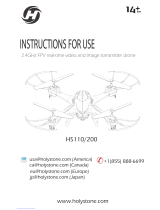F11 User Manual
The F11 has three speed ranges: 14.76 ft/s, 29.53 ft/s, and 39.37 ft/s. The default speed is
medium speed. Turn the speed wheel to the right to adjust the flight speed up to 39.37 ft/s,
and turn the wheel to the left to slow the Aircraft down to 14.76 ft/s, which provides diverse
flight experience and meets various needs with speed.
The F11 Aircraft's status indicator is located above the nose landing gear to indicate the
current status of the flight control system. Please refer to the following table for the status
of the flight control system represented by different blinking modes.
Copyright ©2021 Ruko All Rights Reserved.8
F11 aircraft is mainly composed of a flight controller, communication system, video downlink
system, propulsion system, and an intelligent flight battery.
3 Aircraft
3.1 Three Gears Speed of the Aircraft
3.2 Calibration and Aircraft Status Indicator
Front and rear
red lights
Four pink
lights
The front is white
and the back is blue
The front is white
and the back is blue
The front is white
and the back is blue
The front is white
and the back is red
Blinking back and forth
3 times per second Compass calibration is required.
Blinking slowly back and forth
blinking twice per second Aircraft low battery warning
White and blue are blinking
blinking twice every second
blinking once every second
White and blue are
blinking fast
White and blue always turn on
Gyroscope/level calibration is required.
GPS signal is detected and take-off
conditions are met.
Searching for GPS
Blinking twice per second indicates
GPS signal has not been found.
Blinking once per second indicates that
GPS signal is detected but the
conditions for takeoff are not met.
The Transmitter has not been paired
with the Aircraft( by pushing the left
control stick up and down.
Continuous blinking
of red light
Color of light Blinking status of the indicator Conditions
When wind speed is high, high speed flight should be maintained to improve wind
resistance effect.
When flying with fast gear, the pilot should reserve at least 3 meters of braking distance
to ensure flight safety when flying in windy conditions.
When using the fast gear for flight, the power of the aircraft will be greatly improved,
and the operation of the remote lever on the Transmitter will lead to the large flight
action of the Aircraft. During the actual flight, the pilot reserves enough flying space
to ensure the safety of the flight.