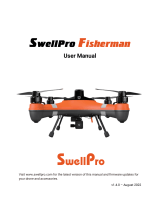Common Problems and Solutions
Copyright ©2021 Ruko All Rights Reserved.
10
The gyroscope is not calibrated
Question Reason Solutions
The motors cannot be
started
GPS signal is unstable. Flying near
buildings and in obstructed places
The Transmitter signal is interfered or
the Aircraft exceeds the range of
remote control
There are obstacles between the camera
and the ground. When the Aircraft is
turned on, the camera swings down for
self-checking and the camera got stuck on
obstacles
Please y the Aircraft outdoors without
interference, and ensure that it is within a
controllable range
Please manually land the drone in time and calibrate
the compass. Please make sure to y away from the
buildings, trees, power lines, and signal towers
Restart the drone and ensure that there is enough
space under the camera
Recalibrate the gyroscope, and the camera will
recheck itself as well
Prevent propellers from aecting photography.
Adjust the angle of the camera and let it point
straight ahead to acquire best shooting experience
Compass interference
Out of control, spinning
around on its own, abnormal
sound
The Aircraft is placed incorrectly
before takeo
Get into Headless mode
Before takeo, keep the camera ahead and the tail
towards the pilot
Turn o headless mode
The ight direction is
opposite or inconsistent with
the remote control
The Aircraft fall suddenly Emergency stop is used Do not use the emergency stop in non-emergency
situations to avoid unnecessary losses
The camera cannot be
adjusted up and down
The camera will not point
directly forward
Video freezes, image
transmission distance is
short
The Aircraft is out of Wi-Fi range Fly the Aircraft within the range of the Wi-Fi
Fly the Aircraft in an unobstructed open area free of
buildings, high-voltage wires and signal towers
WiFi image transmission signal
interference
The transmitter and the mobile
phone are not pointed at the
direction of the drone
Point the Transmitter and the mobile device at the
ying direction of the Aircraft to maintain the
strongest signal connection
Phone performance freezes Close unused apps running in the background to
maintain the best performance of the phone
Replace the propellers with new ones
The propellers become deformed
and incomplete
This is the unique design of the
camera, not a malfunction
Please y the Aircraft in an open area free of
obstacles within the circle of radius 32.81 ft(10
meters)
Turn on the Aircraft in an open area with strong GPS
signal
The Aircraft has low battery. Please charge the
battery in time
The compass is not calibrated. Please refer to the
"Calibration Before Flight" section of the user
manual
Push the left and right joysticks simultaneously to 5
o'clock and 7 o'clock for 2 seconds
Weak GPS signal
The red light stays on
The pink light stays on
The left and right joystick are in
place
Please y the Aircraft above 9.84ft(3 meters)
Place the Aircraft on a horizontal surface and conduct
gyroscope/horizontal calibration. Please refer to the "Calibration
Before Flight" section of the user manual
Unstable ight
Flying too low; aected by
airow
The propellers become deformed
and incomplete Replace the propellers with new ones