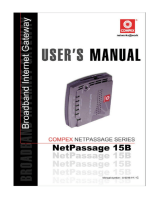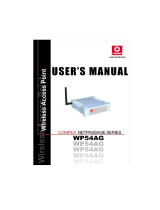After step 2, a dialogue box will display" Restore to factory defaults, You need to reboot the device to take effect. Do you
want to continue?" Click ok to continue. The dialogue box will display "Reboot the device to take effect now, Do you
want to continue?" Click ok to reboot the system.
Factory Default settings:
IP address:192.168.168.254
Subnet mask:255.255.255.0
Gateway: 192.168.1.1
Account:admin
Password:admin
Management port:port 23,port24
Input port: port1-11
Output port:port12-24
Current Mode: Mode 1
Port routing: P1-P12,P2-P13,P3-P14,P4-P15,P5-P16,P6-P17,P7-P18,P8-P19,P9-P20,P10-P21,P11-P22.
2.4 Port Cable Test
After steps 1-4, you will receive the cable test results. A status example is shown below: