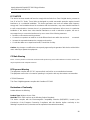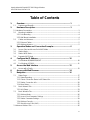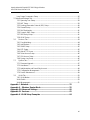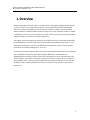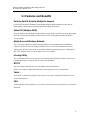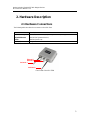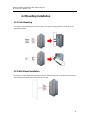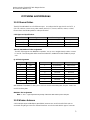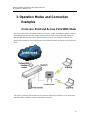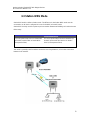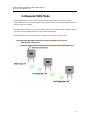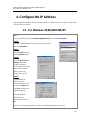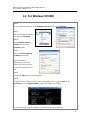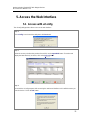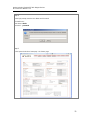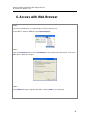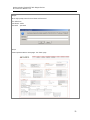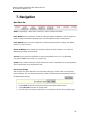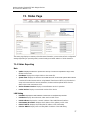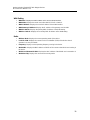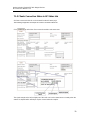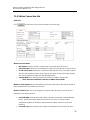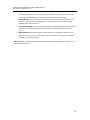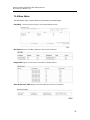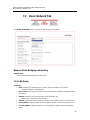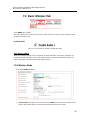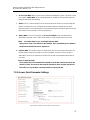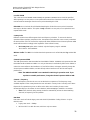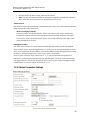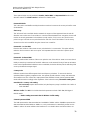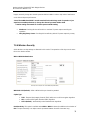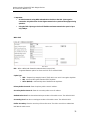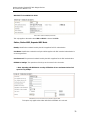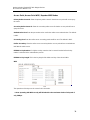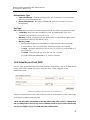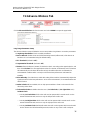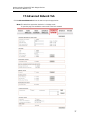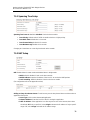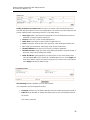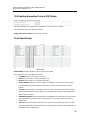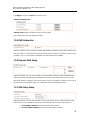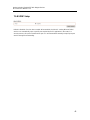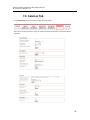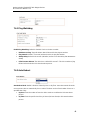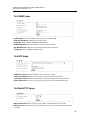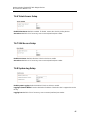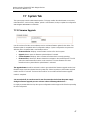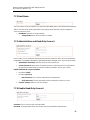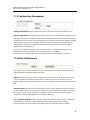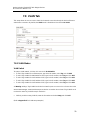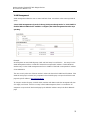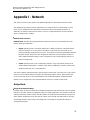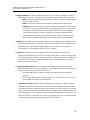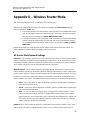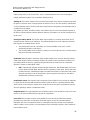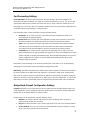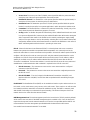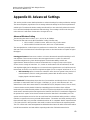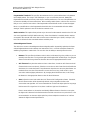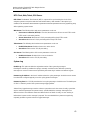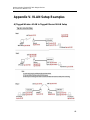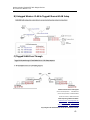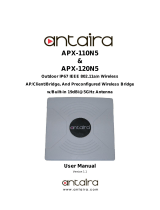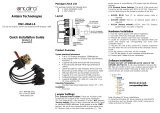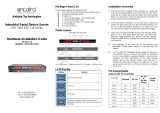Antaira Industrial Gigabit IEEE 802.11b/g/n Wireless
APX-5200 User Manual V 1.0
i
APX-5200
Industrial IP67 Outdoor Gigabit IEEE802.11b/g/n Wireless
AP/Client/Bridge/Repeater
User Manual
Version 1.0

Antaira Industrial Gigabit IEEE 802.11b/g/n Wireless
APX-5200 User Manual V 1.0
ii
© Copyright 2014 Antaira Technologies, LLC
All Rights Reserved
This document contains information, which is protected by copyright. Reproduction, adaptation or
translation without prior permission is prohibited, except as allowed under the copyright laws.
Trademark Information
Antaira is a registered trademark of Antaira Technologies, LLC, Microsoft Windows and the Windows logo
are the trademarks of Microsoft Corp. NetWare is the registered trademark of Novell Inc. WMM and
WPA are the registered trademarks of Wi-Fi Alliance. All other brand and product names are trademarks or
registered trademarks of their respective owners.
Notice: Copyrights © 2014 by Antaira Technologies, LLC. All rights reserved. Reproduction, adaptation, or
translation without prior permission of Antaira Technologies, LLC is prohibited, except as allowed under the
copyright laws.
Disclaimer
Antaira Technologies, LLC provides this manual without warranty of any kind, expressed or implied,
including but not limited to the implied warranties of merchantability and fitness for a particular purpose.
Antaira Technologies, LLC may make improvements and/or changes to the product and/or specifications
of the product described in this manual, without prior notice. Antaira Technologies, LLC will not be liable for
any technical inaccuracies or typographical errors found in this guide. Changes are periodically made to
the information contained herein and will be incorporated into later versions of the manual. The information
contained is subject to change without prior notice.

Antaira Industrial Gigabit IEEE 802.11b/g/n Wireless
APX-5200 User Manual V 1.0
iii
FCC NOTICE
This device has been tested and found to comply with the limits for a Class B digital device, pursuant to
Part 15 of the FCC Rules. These limits are designed to provide reasonable protection against harmful
interference in a residential installation. This device generates uses and can radiate radio frequency
energy and, if not installed and used in accordance with the instructions, may cause harmful interference
to radio communications. However, there is no guarantee that interference will not occur in a particular
installation. If this device does cause harmful interference to radio or television reception, the user is
encouraged to try to correct the interference by one or more of the following measures:
Reorient or relocate the receiving antenna.
Connect the computer to an outlet on a circuit different from that to which the receiver is connected.
Increase the separation between the computer and receiver.
Consult the dealer or an experienced radio/TV technician for help.
Caution: Any changes or modifications not expressly approved by the grantee of this device could void the
user's authority to operate the equipment.
CE Mark Warning
This is a Class-A product. In a domestic environment this product may cause radio interference in which case the user
may be required to take adequate measures.
RF Exposure Warning
The equipment complies with FCC RF exposure limits set forth for an uncontrolled environment.
The equipment must not be co-located or operating in conjunction with any other antenna or transmitter.
ICES 003 Statement
This Class B digital apparatus complies with Canadian ICES-003.
Declaration of Conformity
Antaira declares the following:
Product Type: Wireless Access Point
Model No.: APX-5200 conforms to the following Product Standards:
This device complies with the Electromagnetic Compatibility Directive (89/336/EEC) issued by the
Commission of the European Community. Compliance with this directive implies conformity to the
following European Norms (in brackets are the equivalent international standards.)

Antaira Industrial Gigabit IEEE 802.11b/g/n Wireless
APX-5200 User Manual V 1.0
iv
Electromagnetic Interference (Conduction and Radiation): EN 55022 (CISPR 22)
Electromagnetic Immunity: EN 55024 (IEC61000-4-2, 3, 4, 5, 6, 8, 11)
Low Voltage Directive: EN 60 950: 1992+A1: 1993+A2: 1993+A3: 1995+A4: 1996+A11: 1997.
Therefore, this product is in conformity with the following regional standards: FCC Class B:
following the provisions of FCC Part 15 directive, CE Mark: following the provisions of the EC directive.
Antaira also declares that:
The wireless card in this product complies with the R&TTE Directive (1999/5/EC) issued by the
Commission of the European Community. Compliance with this directive implies conformity to the
following:
EMC Standards: FCC: 47 CFR Part 15, Subpart B, 47 CFR Part 15, Subpart C (Section
15.247); CE: EN 300 328-2, EN 300 826 (EN 301 489-17)
Therefore, this product is in conformity with the following regional standards: FCC Class B:
following the provisions of FCC Part 15 directive, CE Mark: following the provisions of the EC directive.
Industrial Wireless
Gigabit AP/Client/Bridge/Repeater
User Manual
Version 1.0 July 2014
This manual supports the following model:
APX-5200
This document is the current official release manual. Please check our website (www.antaira.com) for any updated
manual or contact us by e-mail ([email protected]).

Antaira Industrial Gigabit IEEE 802.11b/g/n Wireless
APX-5200 User Manual V 1.0
v
Table of Contents
1. Overview ............................................................................................ 1
1.1 Features and Benefits ................................................................................................................... 2
2. Hardware Description ....................................................................... 3
2.1 Hardware Connections ....................................................................................................................... 3
2.2 Mounting Installation ..................................................................................................................... 4
2.2.1 Pole Mounting ........................................................................................................................... 4
2.2.2 Wall Mount Installation ............................................................................................................. 4
2.3 Cables and Antennas .................................................................................................................... 5
2.3.1 Ethernet Cables ........................................................................................................................ 5
2.3.2 Wireless Antenna ..................................................................................................................... 5
3. Operation Modes and Connection Examples ................................. 6
3.1 Access Point and Access Point WDS Mode ............................................................................. 6
3.2 Station Mode .................................................................................................................................. 7
3.3 Station WDS Mode ........................................................................................................................ 8
3.4 Repeater WDS Mode .................................................................................................................... 9
4. Configure the IP Address ............................................................... 10
4.1 For Windows 95/98/98SE/ME/NT ............................................................................................. 10
4.2 For Windows XP/2000 ................................................................................................................ 11
5. Access the Web Interface .............................................................. 12
5.1 Access with uConfig .................................................................................................................... 12
6. Access with Web Browser ............................................................. 14
7. Navigation ....................................................................................... 16
7.1 Status Page .................................................................................................................................. 17
7.1.1 Status Reporting ..................................................................................................................... 17
7.1.2 Clients Connection Status in AP Status Info ....................................................................... 19
7.1.3 Station Connection Info ......................................................................................................... 20
7.1.4 More Status ............................................................................................................................. 22
7.2 Basic Network Tab ....................................................................................................................... 23
7.2.1 LAN Setup ............................................................................................................................... 23
7.3 Basic Wireless Tab ...................................................................................................................... 26
7.3.1 Wireless Mode ........................................................................................................................ 26
7.3.2 Access Point Parameter Settings ........................................................................................ 27
7.3.3 Station Parameter Settings ................................................................................................... 29
7.3.4 Wireless Security .................................................................................................................... 31
7.3.5 Virtual Access Point (VAP) .................................................................................................... 35
7.4 Advance Wireless Tab ....................................................................................................................... 36

Antaira Industrial Gigabit IEEE 802.11b/g/n Wireless
APX-5200 User Manual V 1.0
vi
Long Range Parameters Setup ..................................................................................................... 36
7.5 Advanced Network Tab ..................................................................................................................... 37
7.5.1 Spanning Tree Setup ............................................................................................................. 38
7.5.2 NAT Setup ............................................................................................................................... 38
7.5.3 Routing Information Protocol (RIP) Setup .......................................................................... 40
7.5.4 Firewall Setup ......................................................................................................................... 40
7.5.5 DNS Redirection ..................................................................................................................... 41
7.5.6 Dynamic DNS Setup .............................................................................................................. 41
7.5.7 DNS Relay Setup ................................................................................................................... 41
7.5.8 UPNP Setup ............................................................................................................................ 42
7.6 Services Tab ................................................................................................................................. 43
7.6.1 Ping Watchdog ........................................................................................................................ 44
7.6.2 Auto-Reboot ............................................................................................................................ 44
7.6.3 SNMP Setup ........................................................................................................................... 45
7.6.4 NTP Setup ............................................................................................................................... 45
7.6.5 Web HTTP Server .................................................................................................................. 45
7.6.6 Telnet Access Setup ............................................................................................................... 46
7.6.7 SSH Access Setup ................................................................................................................. 46
7.6.8 System Log Setup .................................................................................................................. 46
7.7 System Tab ................................................................................................................................... 47
7.7.1 Firmware Upgrade ................................................................................................................. 47
7.7.2 Host Name .............................................................................................................................. 48
7.7.3 Administrative and Read-Only Account............................................................................... 48
7.7.5 Configuration Management .................................................................................................. 49
7.7.6 Device Maintenance .............................................................................................................. 49
7.8 VLAN Tab ...................................................................................................................................... 50
7.8.1 VLAN Modes ........................................................................................................................... 50
VLAN Switch ..................................................................................................................................... 50
VLAN Management .......................................................................................................................... 51
Appendix I - Network ................................................................................... 52
Appendix II – Wireless Router Mode ......................................................... 55
Appendix III- Advanced Settings ................................................................ 60
Appendix IV- Services ................................................................................. 62
Appendix V- VLAN Setup Examples .......................................................... 64

Antaira Industrial Gigabit IEEE 802.11b/g/n Wireless
APX-5200 User Manual V 1.0
1
1. Overview
Antaira Technologies’ APX-5200 series is a waterproof IP67 rated industrial gigabit wireless network
Access Point (AP). This managed wireless device has two gigabit Ethernet ports and two MIMO
antennas for enhanced throughput. The APX-5200 series utilizes an Atheros chipset and boasts
network robustness, stability and wider network coverage. This series of wireless products is capable
of operating as an access point, client, bridge or repeater and also includes some routing capabilities
making it suitable for a wide array of wireless applications.
The outdoor unit can be protected by utilizing the grounding plane that is conveniently located within
the mounting bracket. The APX-5200 series receives power though the Ethernet port and is a PoE
Powered Device (PD) that conforms to the IEEE802.3af standard. This series of outdoor wireless
products has an operating temperature of -20 to 70°C.
To protect your security and privacy, the access point is armed with the latest wireless security features
such as IEEE 802.11i standards, MAC address filtering, IEEE 802.1x authentication and
WEP/WPA/WPA2 encryption to ensure privacy for the heterogeneous mix of users within the same
wireless network. The unit also incorporates a unique set of advanced features such as virtual AP to
deliver multiple services and long-range parameter fine-tuning which provides the access point with
the ability to auto-calculate parameters like slot time, ACK time-out and CTS time-out to achieve a
longer range.

Antaira Industrial Gigabit IEEE 802.11b/g/n Wireless
APX-5200 User Manual V 1.0
2
1.1 Features and Benefits
Point-to-Point & Point-to-Multipoint Support
Point-to-point and point-to-multipoint communication between different buildings enable users to
bridge wireless clients that are kilometers apart while unifying the networks.
Virtual AP (Multiple SSID)
Virtual AP implements multi-SSID (mSSID) allowing a single wireless system to be set up with multiple
virtual AP connections with different SSIDs or Basic Service Set Identifiers (BSSID) and different
security settings.
Highly Secured Wireless Network
The access point supports the highest available wireless security standard which is IEEE802.11i
compliant. The access point also supports IEEE 802.1x for a secure and centralized user-based
authentication. Wireless clients are thus required to authenticate through highly secure methods like
EAP-TTLS and EAP-PEAP, in order to obtain access to the network.
uConfig Utility
The uConfig utility allows users to access the user-friendly web configuration interface of the access
point without having to change the TCP/IP setup of the workstation.
HTTPS
The access point supports HTTPS (SSL) in addition to the standard HTTP.
HTTPS (SSL) features additional authentication and encryption for secure communication.
Telnet
Telnet allows a computer to remotely connect to the access point Command Line Interface (CLI) for
control and monitoring.
SSH
Secure Shell Host (SSH) establishes a secure host connection to the access point’s CLI for control and
monitoring.

Antaira Industrial Gigabit IEEE 802.11b/g/n Wireless
APX-5200 User Manual V 1.0
3
2. Hardware Description
2.1 Hardware Connections
The following table describes the connectors on the APX-5200.
Port
Description
10/100/1000 RJ-45
Gigabit Ethernet
Ports
2*10/100/1000 Base-T(X) RJ-45 Gigabit Ethernet port supports IEEE
802.3af PoE (powered device)
Default Speed: Auto
ANT (1/2)
N-type connector for external antenna
Front Panel of the APX-5200
Antenna 1
Ethernet 1
Antenna 2
Ethernet 2

Antaira Industrial Gigabit IEEE 802.11b/g/n Wireless
APX-5200 User Manual V 1.0
4
2.2 Mounting Installation
2.2.1 Pole Mounting
Each AP has a pole mounting kit on the rear panel. The pole mounting kit helps to fix the AP in the
appropriate location.
2.2.2 Wall Mount Installation
Each AP has another installation method to fix the AP. A wall mount panel can be found in the package.
The following step shows how to mount the AP on a wall.

Antaira Industrial Gigabit IEEE 802.11b/g/n Wireless
APX-5200 User Manual V 1.0
5
2.3 Cables and Antennas
2.3.1 Ethernet Cables
The APX-5200 WLAN AP has a PoE Ethernet port. According to the link type, the AP use CAT 3, 4,
5,5e UTP cables to connect to any other network device (PCs, servers, switches, routers, or hubs).
Please refer to the following table for cable specifications.
Cable Types and Specifications
Cable
Type
Max. Length
Connector
10BASE-T
Cat. 3, 4, 5 100-ohm
UTP 100 m (328 ft)
RJ-45
100BASE-TX
Cat. 5 100-ohm
UTP 100 m (328 ft)
RJ-45
1000Base-TX
Cat. 5, 5e, 6 100-ohm
UTP 100 m (328 ft)
RJ-45
10BaseT/100/1000BaseTX Pin Assignments
The APX-5200 supports auto MDI/MDI-X operation. You can use a straight-through cable to connect
PC and AP. The following table below shows the 10BASE-T/ 100BASE-TX MDI and MDI-X port pin
outs.
RJ-45 Pin Assignments
Pin Number
Assignment
1
TD+
2
TD-
3
RD+
4
Not used
5
Not used
6
RD-
7
Not used
8
Not used
With 100BASE-TX/10BASE-T cable, pins 1 and 2 are used for transmitting data, and pins 3 and 6 are
used for receiving data.
MDI/MDI-X Pin Assignments
Note: “+” and “-” signs represent the polarity of the wires that make up each wire pair.
2.3.2 Wireless Antenna
2.4GHz Multiple-Input and Multiple-Output (MIMO) antennas are used for the APX-5200 and are
connected using N-type connectors. External antennas can also be used with this type of connector.
Pin Number
MDI port
MDI-X port
1
TD+(transmit)
RD+(receive)
2
TD-(transmit)
RD-(receive)
3
RD+(receive)
TD+(transmit)
4
Not used
Not used
5
Not used
Not used
6
RD-(receive)
TD-(transmit)
7
Not used
Not used
8
Not used
Not used

Antaira Industrial Gigabit IEEE 802.11b/g/n Wireless
APX-5200 User Manual V 1.0
6
3. Operation Modes and Connection
Examples
3.1 Access Point and Access Point WDS Mode
The access point mode is the default mode for the device. It enables the bridging of wireless clients to
wired network infrastructures and enables transparent access and communication with each other.
The illustration below shows a typical application when resources are sharing the same AP. The
wireless users are able to access the file server connected to the switch, through the access point in AP
mode.
This mode is generally used for point-to-point or point-to-multi-point connections, and is mainly used
with station WDS to build the point and multi-point connections.

Antaira Industrial Gigabit IEEE 802.11b/g/n Wireless
APX-5200 User Manual V 1.0
7
3.2 Station Mode
In station mode, the device acts as a wireless client. When connected to an access point, it creates a
network link between the Ethernet network connected at the client device and the wireless Ethernet
network connected at the access point.
In the example below, the workgroup of PCs on the Ethernet network are connected to the station
device, which can access the printer across the wireless connection to the access point where the
printer is connected.

Antaira Industrial Gigabit IEEE 802.11b/g/n Wireless
APX-5200 User Manual V 1.0
8
3.3 Station WDS Mode
Station WDS mode is similar to Station mode. The difference is that Station WDS mode must be
connected to an AP that is configured in Access Point WDS (or RootAP) mode.
Station WDS is mainly used for a point-to–point connection between two buildings or locations that are
further away.
Point-to-Point
Point-to-Multi-Point
An access point setup as Access Point WDS
(or RootAP) and the other as Station WDS
(Transparent Client).
An access point setup as Access Point WDS (or
RootAP) and several other devices as Station
WDS (or Transparent Client).
This mode is generally used for outdoor connections over long distances, or for indoor connections
between local networks.

Antaira Industrial Gigabit IEEE 802.11b/g/n Wireless
APX-5200 User Manual V 1.0
9
3.4 Repeater WDS Mode
Repeater WDS Mode is mainly used to extend the wireless range and coverage of the wireless
network allowing access and communication to go over places which are generally difficult for wireless
clients to connect to a network.
In repeater mode, the AP acts as a relay for network signals on the network by regenerating the signals
it receives, and retransmitting them to the main network infrastructure.
*Detailed information on the repeater mode is available in the ‘Repeater Setup’ section.
** Note: Repeater WDS requires the AP to be setup in RootAP or Access Point
WDS mode in order to work.

Antaira Industrial Gigabit IEEE 802.11b/g/n Wireless
APX-5200 User Manual V 1.0
10
4. Configure the IP Address
After setting up the hardware, the user needs to assign an IP address to the PC so that it is in the same
subnet as the access point.
4.1 For Windows 95/98/98SE/ME/NT
S
S
t
t
e
e
p
p
1
1
:
:
From your desktop, right-click the Network Neighborhood icon and select Properties.
S
S
t
t
e
e
p
p
2
2
:
:
Select the network adapter that you are using, then right-click
and select Properties.
S
S
t
t
e
e
p
p
3
3
:
:
Highlight TCP/IP and click
on the Properties button.
S
S
t
t
e
e
p
p
4
4
:
:
Select the Specify an IP
address radio button.
Set the IP address to
192.168.168.X and subnet
mask to 255.255.255.0,
where X can be any
number from 2 to 254.
S
S
t
t
e
e
p
p
5
5
:
:
To verify that the IP
address has been
correctly assigned to your
PC, go to the Start menu,
select Run, and enter the
command: winipcfg.
Select the Ethernet
adapter from the
drop-down list and click
OK.
The PC is now setup with a proper IP address to communicate with the access point.

Antaira Industrial Gigabit IEEE 802.11b/g/n Wireless
APX-5200 User Manual V 1.0
11
4.2 For Windows XP/2000
S
S
t
t
e
e
p
p
1
1
:
:
Go to your desktop, right-click on the My Network Places icon and select Properties.
S
S
t
t
e
e
p
p
2
2
:
:
Right-click the network adapter
icon and select Properties.
S
S
t
t
e
e
p
p
3
3
:
:
Highlight Internet Protocol
(TCP/IP) and click on the
Properties button.
S
S
t
t
e
e
p
p
4
4
:
:
Select the Use the following
IP address radio button.
Set the IP address to
192.168.168.X and subnet
mask to 255.255.255.0, where
X can be any number from 2 to
254.
S
S
t
t
e
e
p
p
5
5
:
:
Click on the OK button to close all windows.
S
S
t
t
e
e
p
p
6
6
:
:
To verify that the IP address has been correctly assigned to your PC, go to the Start menu,
Accessories, select Command Prompt, and type the command: ipconfig/all
PC is now setup with a proper IP address to communicate with the access point.

Antaira Industrial Gigabit IEEE 802.11b/g/n Wireless
APX-5200 User Manual V 1.0
12
5. Access the Web Interface
5.1 Access with uConfig
The uConfig utility provides direct access to the web interface.
S
S
t
t
e
e
p
p
1
1
:
:
Click
u
u
C
C
o
o
n
n
f
f
i
i
g
g icon to launch the utility then click
Y
Y
e
e
s
s button.
S
S
t
t
e
e
p
p
2
2
:
:
Select the access point from the products list and click on the
O
O
p
p
e
e
n
n
W
W
e
e
b
b button. To retrieve and
display the latest device(s) in the list, click on the
R
R
e
e
f
f
r
r
e
e
s
s
h
h button.
S
S
t
t
e
e
p
p
3
3
:
:
Do not exit the uConfig program while accessing the web-based interface as this will disconnect you
from the device. Click on the
O
O
K
K button.

Antaira Industrial Gigabit IEEE 802.11b/g/n Wireless
APX-5200 User Manual V 1.0
13
S
S
t
t
e
e
p
p
4
4
:
:
At the login prompt, enter the User Name and Password.
The default are :
User Name : admin
Password : password
S
S
t
t
e
e
p
p
5
5
:
:
It then opens the device’s home page - the ‘Status’ page.

Antaira Industrial Gigabit IEEE 802.11b/g/n Wireless
APX-5200 User Manual V 1.0
14
6. Access with Web Browser
S
S
t
t
e
e
p
p
1
1
:
:
Launch your web browser, e.g. Internet Explorer, FireFox, Netscape, etc.
If using MS IE, under the
T
T
o
o
o
o
l
l
s
s tab, select
I
I
n
n
t
t
e
e
r
r
n
n
e
e
t
t
O
O
p
p
t
t
i
i
o
o
n
n
s
s.
S
S
t
t
e
e
p
p
2
2
:
:
Open the
C
C
o
o
n
n
n
n
e
e
c
c
t
t
i
i
o
o
n
n
s
s tab and in the
L
L
A
A
N
N
S
S
e
e
t
t
t
t
i
i
n
n
g
g
s
s section disable all the option boxes. Click on the
O
O
K
K button to update the changes.
S
S
t
t
e
e
p
p
3
3
:
:
At the
A
A
d
d
d
d
r
r
e
e
s
s
s
s bar type in http://192.168.168.1 and press
E
E
n
n
t
t
e
e
r
r on your keyboard.
Page is loading ...
Page is loading ...
Page is loading ...
Page is loading ...
Page is loading ...
Page is loading ...
Page is loading ...
Page is loading ...
Page is loading ...
Page is loading ...
Page is loading ...
Page is loading ...
Page is loading ...
Page is loading ...
Page is loading ...
Page is loading ...
Page is loading ...
Page is loading ...
Page is loading ...
Page is loading ...
Page is loading ...
Page is loading ...
Page is loading ...
Page is loading ...
Page is loading ...
Page is loading ...
Page is loading ...
Page is loading ...
Page is loading ...
Page is loading ...
Page is loading ...
Page is loading ...
Page is loading ...
Page is loading ...
Page is loading ...
Page is loading ...
Page is loading ...
Page is loading ...
Page is loading ...
Page is loading ...
Page is loading ...
Page is loading ...
Page is loading ...
Page is loading ...
Page is loading ...
Page is loading ...
Page is loading ...
Page is loading ...
Page is loading ...
Page is loading ...
Page is loading ...
-
 1
1
-
 2
2
-
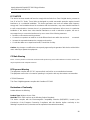 3
3
-
 4
4
-
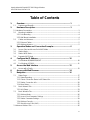 5
5
-
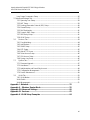 6
6
-
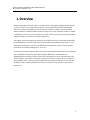 7
7
-
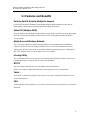 8
8
-
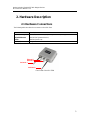 9
9
-
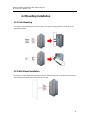 10
10
-
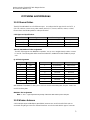 11
11
-
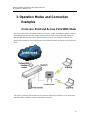 12
12
-
 13
13
-
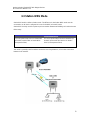 14
14
-
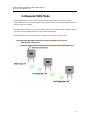 15
15
-
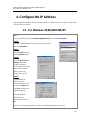 16
16
-
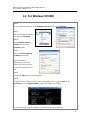 17
17
-
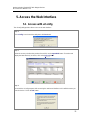 18
18
-
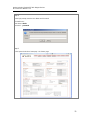 19
19
-
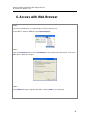 20
20
-
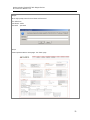 21
21
-
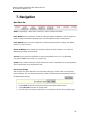 22
22
-
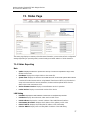 23
23
-
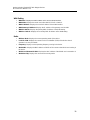 24
24
-
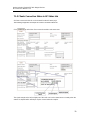 25
25
-
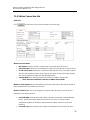 26
26
-
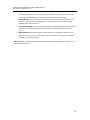 27
27
-
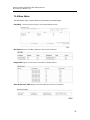 28
28
-
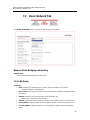 29
29
-
 30
30
-
 31
31
-
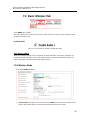 32
32
-
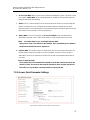 33
33
-
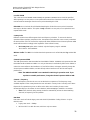 34
34
-
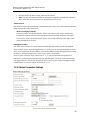 35
35
-
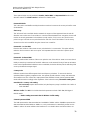 36
36
-
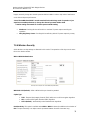 37
37
-
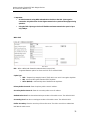 38
38
-
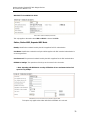 39
39
-
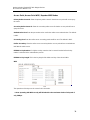 40
40
-
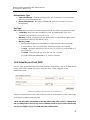 41
41
-
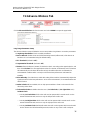 42
42
-
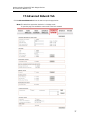 43
43
-
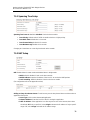 44
44
-
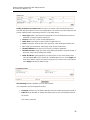 45
45
-
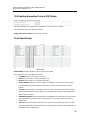 46
46
-
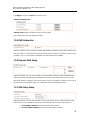 47
47
-
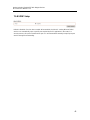 48
48
-
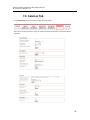 49
49
-
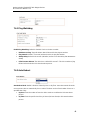 50
50
-
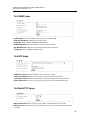 51
51
-
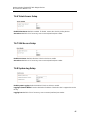 52
52
-
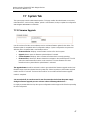 53
53
-
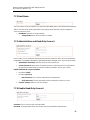 54
54
-
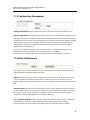 55
55
-
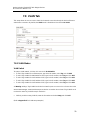 56
56
-
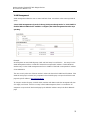 57
57
-
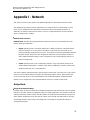 58
58
-
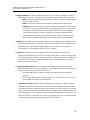 59
59
-
 60
60
-
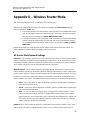 61
61
-
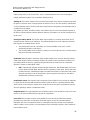 62
62
-
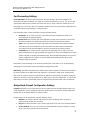 63
63
-
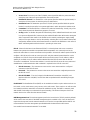 64
64
-
 65
65
-
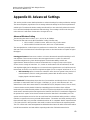 66
66
-
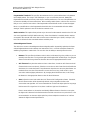 67
67
-
 68
68
-
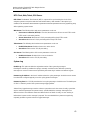 69
69
-
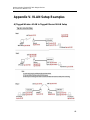 70
70
-
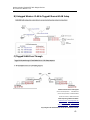 71
71
ANTAIRA APX-3200 User manual
- Category
- Networking
- Type
- User manual
Ask a question and I''ll find the answer in the document
Finding information in a document is now easier with AI
Related papers
-
 ANTAIRA STE-6104C-T User manual
ANTAIRA STE-6104C-T User manual
-
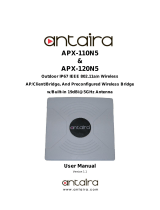 ANTAIRA APX-120N5 User manual
ANTAIRA APX-120N5 User manual
-
ANTAIRA APN-210N User manual
-
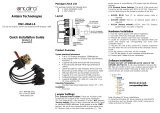 ANTAIRA MSC-204A1-S Quick Installation Manual
ANTAIRA MSC-204A1-S Quick Installation Manual
-
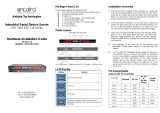 ANTAIRA STE-708 Series Hardware Installation Manual
ANTAIRA STE-708 Series Hardware Installation Manual
-
 ANTAIRA INJ-0200G-at-24 Series Quick Installation Manual
ANTAIRA INJ-0200G-at-24 Series Quick Installation Manual
-
 ANTAIRA APR-3100N Series User manual
ANTAIRA APR-3100N Series User manual
-
 ANTAIRA STW-612C User manual
ANTAIRA STW-612C User manual
-
 ANTAIRA ARY-7234-AC-PD User manual
ANTAIRA ARY-7234-AC-PD User manual
-
ANTAIRA LMP-0800G-24 User manual