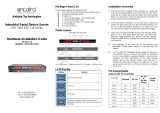Page is loading ...

Industrial Wireless Ethernet Router
APR-3100 Series User Manual V1.0
i
APR-3100N Series
Industrial AP/VPN/Router
IEEE 802.11a/b/g/n
User Manual
Version 1.0

Industrial Wireless Ethernet Router
APR-3100N Series User Manual V1.0
ii
© Copyright 2014 Antaira Technologies, LLC
All Rights Reserved
This document contains information, which is protected by copyright. Reproduction, adaptation or translation
without prior permission is prohibited, except as allowed under the copyright laws.
Trademark Information
Antaira is a registered trademark of Antaira Technologies, LLC, Microsoft Windows and the Windows logo are the
trademarks of Microsoft Corp. NetWare is the registered trademark of Novell Inc. WMM and WPA are the
registered trademarks of Wi-Fi Alliance. All other brand and product names are trademarks or registered
trademarks of their respective owners.
Notice: Copyrights © 2014 by Antaira Technologies, LLC. All rights reserved. Reproduction, adaptation, or
translation without prior permission of Antaira Technologies, LLC is prohibited, except as allowed under the
copyright laws.
Disclaimer
Antaira Technologies, LLC provides this manual without warranty of any kind, expressed or implied, including but
not limited to the implied warranties of merchantability and fitness for a particular purpose. Antaira Technologies,
LLC may make improvements and/or changes to the product and/or specifications of the product described in this
manual, without prior notice. Antaira Technologies, LLC will not be liable for any technical inaccuracies or
typographical errors found in this guide. Changes are periodically made to the information contained herein and
will be incorporated into later versions of the manual. The information contained is subject to change without prior
notice.

Industrial Wireless Ethernet Router
APR-3100N Series User Manual V1.0
iii
FCC Warning
This equipment has been tested and found to comply with the limits for a Class-B digital device, pursuant to Part
15 of the FCC rules. These limits are designed to provide reasonable protection against harmful interference in a
residential installation. This equipment generates, uses, and can radiate radio frequency energy. It may cause
harmful interference to radio communications if the equipment is not installed and used in accordance with the
instructions. However, there is no guarantee that interference will not occur in a particular installation. If this
equipment does cause harmful interference to radio or television reception, which can be determined by turning
the equipment off and on, the user is encouraged to try to correct the interference by one or more of the following
measures:
Reorient or relocate the receiving antenna.
Increase the separation between the equipment and receiver.
Connect the equipment into an outlet on a circuit different from that to which the receiver is connected.
Consult the dealer or an experienced radio/TV technician for help.
Caution: Any changes or modifications not expressly approved by the grantee of this device could void the user's
authority to operate the equipment.
This device complies with Part 15 of the FCC Rules. Operation is subject to the following two conditions:
(1) This device may not cause harmful interference, and
(2) This device must accept any interference received, including interference that may cause undesired operation.
CE Mark Warning
This is a Class-B product. In a domestic environment this product may cause radio interference in which case the
user may be required to take adequate measures.
RF Exposure Warning
The equipment complies with FCC RF exposure limits set forth for an uncontrolled environment. The equipment
must not be co-located or operating in conjunction with any other antenna or transmitter.
ICES 003 Statement
This Class B digital apparatus complies with Canadian ICES-003.
Industry Canada Statement:
This device complies with RSS-210 of the Industry Canada Rules. Operation is subject the following two
conditions:
(1) This device may not cause harmful interference, and
(2) This device must accept any interference received, including interference that may cause undesired operation.

Industrial Wireless Ethernet Router
APR-3100N Series User Manual V1.0
iv
Declaration of Conformity
Antaira declares the following:
Product Type: Wireless Industrial Router
Model No.: APR-3100N conforms to the following product standards:
This device complies with the Electromagnetic Compatibility Directive (89/336/EEC) issued by the Commission of
the European Community. Compliance with this directive implies conformity to the following European Norms (in
brackets are the equivalent international standards.)
Electromagnetic Interference (Conduction and Radiation): EN 55022 (CISPR 22)
Electromagnetic Immunity: EN 55024 (IEC61000-4-2, 3, 4, 5, 6, 8, 11)
Low Voltage Directive: EN 60 950: 1992+A1: 1993+A2: 1993+A3: 1995+A4: 1996+A11: 1997.
Therefore, this product is in conformity with the following regional standards: FCC Class B: following the
provisions of FCC Part 15 directive, CE Mark: following the provisions of the EC directive.
Antaira also declares that:
The wireless card in this product complies with the R&TTE Directive (1999/5/EC) issued by the Commission of
the European Community. Compliance with this directive implies conformity to the following:
EMC Standards: FCC: 47 CFR Part 15, Subpart B, 47 CFR Part 15, Subpart C (Section 15.247);
CE: EN 300 328-2, EN 300 826 (EN 301 489-17)
Therefore, this product is in conformity with the following regional standards: FCC Class B: following the
provisions of FCC Part 15 directive, CE Mark: following the provisions of the EC directive.
Industrial Wireless Router
Antaira’s Industrial Wireless Ethernet Router
User Manual
Version 1.0 (November 2014)
This manual supports the following models:
APR-3100N
This document is the current official release manual. Please check our website (www.antaira.com) for any
updated manual or contact us by e-mail ([email protected]).

Industrial Wireless Ethernet Router
APR-3100N Series User Manual V1.0
v
Table of Contents
1. Introduction ................................................................. 1
1.1 Product Overview ............................................... 1
1.2 Product Software Features ................................ 1
1.3 Product Hardware Features ............................... 2
1.4 Package Contents .............................................. 2
1.5 Safety Precaution ............................................... 2
2. Hardware Description ................................................. 3
2.1 Physical Dimensions .......................................... 3
2.2 Front Panel ........................................................ 4
2.3 Top View ............................................................ 4
2.4 LED Indicators ................................................... 5
2.5 Ethernet Ports .................................................... 6
2.6 Cabling ............................................................... 7
2.7 Wiring the Power Inputs ..................................... 7
2.8 Wiring the Fault Alarm Contact .......................... 8
3. Mounting Installation .................................................. 9
3.1 DIN-Rail Mounting .............................................. 9
3.2 Wall Mounting .................................................. 10
4. Hardware Installation ................................................ 11
4.1 Installation Steps .............................................. 11
5. Web Management ..................................................... 12
5.1 Web Console Configuration ............................. 12
5.1.1 About Web-Based Management ................. 12

Industrial Wireless Ethernet Router
APR-3100N Series User Manual V1.0
vi
5.2 Setup ................................................................ 14
5.2.1 Basic Setup ................................................. 14
5.2.2 DDNS .......................................................... 17
5.2.3 MAC Address Clone ................................... 19
5.2.4 Advance Routing ......................................... 20
5.2.5 Networking .................................................. 21
5.2.6 EoIP Tunnel ................................................ 23
5.3 Wireless ........................................................... 24
5.3.1 Basic Settings ............................................. 24
5.3.2 SuperChannel ............................................. 29
5.3.3 Wireless Security ........................................ 30
5.3.4 MAC Filter ................................................... 31
5.3.5 WDS ............................................................ 32
5.4 Services ........................................................... 33
5.4.1 Services ...................................................... 33
5.4.2 VPN ............................................................. 35
5.4.3 USB ............................................................. 37
5.4.4 Hotspot Portal ............................................. 37
5.5 Security ............................................................ 38

Industrial Wireless Ethernet Router
APR-3100N Series User Manual V1.0
vii
5.5.1 Firewall ........................................................ 38
5.5.2 VPN Passthrough ....................................... 40
5.6 Access Restrictions .......................................... 41
5.6.1 WAN Access ............................................... 41
5.7 NAT/QoS .......................................................... 43
5.7.1 Port Forwarding .......................................... 43
5.7.2 Port Range Forwarding ............................... 44
5.7.3 Port Triggering ............................................ 45
5.7.4 UPnP ........................................................... 46
5.7.5 DMZ ............................................................ 47
5.7.6 QoS ............................................................. 47
5.8 Administration .................................................. 50
5.8.1 Management ............................................... 50
5.8.2 Keep Alive ................................................... 52
5.8.3 Commands .................................................. 53
5.8.4 WOL ............................................................ 53
5.8.5 Factory Defaults .......................................... 54
5.8.6 Firmware Upgrade ...................................... 54
5.8.7 Backup ........................................................ 55

Industrial Wireless Ethernet Router
APR-3100N Series User Manual V1.0
viii
5.9 Status ............................................................... 56
5.9.1 Router ......................................................... 56
5.9.2 LAN ............................................................. 57
5.9.3 Wireless ...................................................... 58
5.9.4 Bandwidth ................................................... 59
5.9.5 Sys-Info ....................................................... 60
6. Terms ......................................................................... 61

Industrial Wireless Ethernet Router
APR-3100 Series User Manual V1.0
1
1. Introduction
Antaira Technologies’ industrial wireless devices come with a pre-installed “user friendly” web console
interface, which allows users to easily configure and manage units.
1.1 Product Overview
Antaira’s APR-3100N series of wireless routers is designed to operate within industrial
environments. The router provides a fast and effective means of communicating over a LAN via
a wired or wireless connection. Multiple WAN connection types are provided for easy access to
the internet. The APR-3100N series is an 802.11a/b/g/n high-performance wireless device. It is
capable of data transfer rates up to 300 Mbps. It is easy to extend the reach and number of
computers connected to your wireless network. The APR-3100N wireless router's VPN
capability creates encrypted "tunnels" through the internet, allowing a remote office or traveling
users to securely connect into the user’s corporate network from off-site.
It is a fully manageable industrial Ethernet device that supports the standard Layer 3 Ethernet
configurable settings. This product series is IP30 rated and DIN-rail mountable that provides a
standard operating temperature range (-10°C to 60°C) and an extended operating temperature
range (-35°C to 75°C).
1.2 Product Software Features
Effortless installation via configurable Universal Plug and Play (UPnP) integration with an
intuitive Graphical User Interface (GUI) on UPnP-supported operating systems (Windows ME
and XP).
Intuitive web-based management interface to simplify operation and support.
Ethernet connectivity to the Internet or network through a network interface card (NIC), providing
10/100 Mbps to the port.
Firewall that provides many security features such as blocking common hacker attacks,
including IP Spoofing, Ping flood, Stealth Scan, ICMP flooding etc.
Advanced firewall released configuration to extend the capability and security, including a virtual
server, port trigger, DMZ host, UPnP auto forwarding, IP filter and MAC filter.

Industrial Wireless Ethernet Router
APR-3100N Series User Manual V1.0
2
1.3 Product Hardware Features
System Interface and Performance
All RJ-45 ports support Auto MDI/MDI-X Function
Store-and-forward switching architecture
8K MAC address table
Power Input
DC 12~48V redundant with a 6-pin removal terminal block
One user programmable alarm relay contact
Operating Temperature
Standard operating temperature models: -10°C to 60°C
Extended operating temperature models: -35°C to 75°C
Case/Installation
IP-30 protection metal housing
Grounding Screw for protection
DIN-Rail and wall mount design
1.4 Package Contents
1– APR-3100N series: Industrial 802.11 a/b/g/n Access Point/VPN/Router
2- Reverse SMA connector antennas
1-Product CD
1- Din-Rail & wall mounting bracket with screws
1-RJ45 to DB9 serial console cable
1.5 Safety Precaution
Attention: If the DC voltage is supplied by an external circuit, please use a protection
device on the power supply input. The industrial APR-3100N series
hardware specs, ports, cabling information, and wiring installation will be
described within this user manual.

Industrial Wireless Ethernet Router
APR-3100N Series User Manual V1.0
3
2. Hardware Description
2.1 Physical Dimensions
Figure 2.1, below, shows the physical dimensions of Antaira’s APR-3100N series: industrial
802.11a/b/g/n access point/VPN/router
.
(W x D x H) is 46mm x 115mm x 155mm
Figure 2.1
APR-3100N Series Physical Dimensions

Industrial Wireless Ethernet Router
APR-3100N Series User Manual V1.0
4
2.2 Front Panel
The front panel of the APR-3100N series: industrial 802.11a/b/g/n access point/VPN/router
is
shown below in Figure 2.2.
2.3 Top View
Figure 2.3, below, shows the top panel of the APR-3100N series that is equipped with one
6-pin removal terminal block connector for dual DC power inputs (12~48VDC).
Figure2.2
The Front Panel of APR-3100N Series
Figure2.3
Top Panel View of APR-3100N Series

Industrial Wireless Ethernet Router
APR-3100N Series User Manual V1.0
5
2.4 LED Indicators
There are LED light indicators located on the front panel of the industrial access
point/VPN/router that display the power status and network status. Each LED indicator has a
different color and has its own specific meaning (Table 2.1).
LED
Color
Description
ACT
PWR1
Green
Powerinput1is active
Off
Powerinput1isinactive
PWR2
Green
Powerinput2is active
Off
Powerinput2isinactive
PWR1
Red
No Power going into PWR1
Off
Power detected going into PWR1
Fail
PWR2
On
No Power going into PWR2
Off
Power detected going into PWR2
Diag
Green
Blinking
Unit not ready/ Boot sequence
Off
Unit is ready
WLAN
Green/Red
Red
LED 1 < 25%
Green
LED 2 < 50%
Green
LED 3 < 75%
Green
LED 4 < 100%
LAN Port 1 & 2
On
Connected to network, 10/100Mbps
Flashing
Networking is active
Off
Not connected to network
Table 2.1
LED Indicators for APR-3100N Series

Industrial Wireless Ethernet Router
APR-3100N Series User Manual V1.0
6
2.5 Ethernet Ports
RJ-45 Ports
RJ-45 Ports (Auto MDI/MDIX): The RJ-45 ports are auto-sensing for 10Base-T and 100Base-Tx
connections. Auto MDI/MDIX means that the switch can connect to another switch or workstation
without changing the straight-through or crossover cabling. See the figures below for the straight-
through and crossover cabling schematics.
RJ-45 Pin Assignments (Table 2.2)
Pin Number
Assignment
1
TD+
2
TD-
3
RD+
4
Not used
5
Not used
6
RD-
7
Not used
8
Not used
All ports on this industrial Ethernet switch support the automatic MDI/MDI-X operation. Users
can use straight-through cables (see the figure below) for all network connections to PCs,
servers, other switches and hubs. With straight-through cable pins 1, 2, 3, and 6, at one end of
the cable are connected straight through to pins 1, 2, 3 and 6 at the other end of the cable. The
table below (Table 2.3) shows the 10BASE-T and 100BASE-Tx MDI and MDI-X port pin outs.
Note
“+” and “-” signs represent the polarity of the wires that make up each wire pair.
Pin MDI-X
Signal Name
MDI Signal Name
1
Receive Data plus (RD+)
Transmit Data plus (TD+)
2
Receive Data minus (RD-)
Transmit Data minus (TD-)
3
Transmit Data plus (TD+)
Receive Data plus (RD+)
6
Transmit Data minus (TD-)
Receive Data minus (RD-)
Table 2.2
RJ45 Pin Assignments
Table 2.3
Ethernet Signal Pin Outs

Industrial Wireless Ethernet Router
APR-3100N Series User Manual V1.0
7
The following figures show the cabling schematics for straight-through and crossover.
Figure 2.5 Figure 2.4
Straight-Through Cable Schematic Crossover Cable Schematic
2.6 Cabling
Twisted-pair segments can be connected with an unshielded twisted pair (UTP) or shielded
twisted pair (STP) cable. The cable must comply with the IEEE 802.3u 100BaseTx
standard (e.g. Category 5, 5e, or 6). The cable between the equipment and the link partner
(switch, hub, workstation, etc.) must be less than 100 meters (328 ft.) long.
2.7 Wiring the Power Inputs
Please follow the steps below to insert the power wire.
1. Insert the positive and negative wires into the PWR1 (V1+, V1-) and PWR2 (V2+, V2-)
contacts on the terminal block connector as shown below in Figure 2.7.
2. Tighten the wire-clamp screws to prevent the wires from loosening, as shown below in Figure
2.8.
Note
Only use copper conductors, 60/75°C, tighten to 5lbs.
The wire gauge for the terminal block should range between 18~20 AWG.
Figure 2.8
Power Terminal Block
Figure 2.7
Power Terminal Block

Industrial Wireless Ethernet Router
APR-3100N Series User Manual V1.0
8
2.8 Wiring the Fault Alarm Contact
The fault alarm contact is in the middle of the terminal block connector as the picture shows below.
An application example for the fault alarm contact is shown below in Figure 2.9.
Note
The wire gauge for the terminal block should range between 12 ~ 24AWG
Figure 2.9
Wiring the Fault Alarm Contact

Industrial Wireless Ethernet Router
APR-3100N Series User Manual V1.0
9
3. Mounting Installation
3.1 DIN-Rail Mounting
The DIN-Rail is pre-installed on the industrial router from the
factory. If the DIN-Rail is not on the industrial Ethernet
switch, please see Figure 3.1 to learn how to install the DIN-
Rail on the switch.
Follow the steps below to learn how to hang the industrial router.
1. Use the screws to install the DIN-Rail bracket on the rear side of the industrial Ethernet switch.
2. To remove the DIN-Rail bracket, do the opposite from step 1.
3. After the DIN-Rail bracket is installed on the rear side of the switch, insert the top of the DIN-
Rail on to the track as shown below in Figure 3.2.
4. Lightly pull down the bracket on to the rail as shown below in Figure 3.3.
5. Check if the bracket is mounted tightly on the rail.
6. To remove the industrial
Ethernet
switch from the rail, do the opposite from the above steps.
Figure 3.1
The Rear Side of the Switch and DIN-Rail Bracket
Figure 3.3
Stable the Switch on DIN-Rail
Figure 3.2
Insert the Switch on the DIN-Rail

Industrial Wireless Ethernet Router
APR-3100N Series User Manual V1.0
10
3.2 Wall Mounting
Follow the steps below to mount the industrial
Ethernet
switch using the wall mounting bracket as
shown below in Figure 3.4.
1. Remove the DIN-Rail bracket from the industrial Ethernet switch by
loosening the screws.
2. Place the wall mounting bracket flush with the back of the industrial
Ethernet switch.
3. Use the screws to screw the wall mounting bracket on the industrial
Ethernet router.
4. Use the hook holes at the edges of the wall mounting bracket to hang
the industrial Ethernet switch on the wall.
5. To remove the wall mount bracket, do the opposite from the steps
above.
Figure 3.4
Wall Mounting Bracket on the Router

Industrial Wireless Ethernet Router
APR-3100N Series User Manual V1.0
11
4. Hardware Installation
4.1 Installation Steps
This section will explain how to install Antaira’s APR-3100N series: industrial IEEE 802.11a/b/g/n
access point/VPN/router.
Installation Steps
1. Unpack the industrial Ethernet router from the original packing box.
2. Check if the DIN-Rail bracket is screwed on the industrial Ethernet router.
If the DIN-Rail is not screwed on the industrial Ethernet router, please refer to the
DIN-Rail Mounting section for DIN-Rail installation.
If you want to wall mount the industrial Ethernet router, please refer to the Wall
Mounting section for wall mounting installation.
3. To hang the industrial Ethernet router on a DIN-Rail or wall, please refer to the Mounting
Installation section.
4. Power on the industrial Ethernet router and then the power LED light will turn on.
If you need help on how to wire power, please refer to the Wiring the Power Inputs
section.
Please refer to the LED Indicators section for LED light indication.
5. Prepare the twisted-pair, straight-through category 5 cable for Ethernet connection.
6. Insert one side of the RJ-45 cable into router’s Ethernet port and on the other side into the
networking device’s Ethernet port, e.g. switch, PC or server. The Ethernet port’s (RJ-45) LED
on the industrial Ethernet router will turn on when the cable is connected to the networking
device.
Please refer to the LED Indicators section for LED light indication.
7. When all connections are set and the LED lights all show normal, the units connection is
complete.

Industrial Wireless Ethernet Router
APR-3100N Series User Manual V1.0
12
5. Web Management
5.1 Web Console Configuration
This section introduces the configuration by web browser.
5.1.1 About Web-Based Management
All of Antaira’s industrial managed routers are embedded with HTML web console interfaces
that have a flash memory on the CPU board. It is a “user friendly” design with advanced
management features that allow users to manage the router from anywhere on the network
through any Internet browser, such as Internet Explorer (version 9.0 or above is recommended),
Firefox, Chrome and many more.
Preparing for Web Console Configuration
Antaira’s industrial router comes with a factory default value outlined below:
Default IP Address: 192.168.1.1
Default User Name: root
Default Password: admin
System Login
1. Launch any Internet browser
2. Type in factory default IP address: http://192.168.1.1 of the router. Press “Enter”.
3. The login screen appears.
4. Key in the default username: root and password: admin.
Figure 5.1 - Web Console “Login”
/