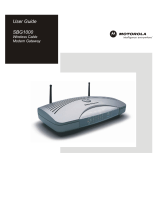Page is loading ...

IBM
®
High Rate
Wireless
LAN Gateway
User’ s Guide
OPTIONS
by IBM

Note: Before using this information and the product it supports, be sure to read the
IBM High Rate Wireless LAN Gateway Safety and Warranty Information that comes with
your option. The Safety and Warranty Information contains the following information,
which is necessary to review before operating the device:
v Safety information
v Information to the user, including regulatory information and additional installation
requirements.
v Federal Communications Commission (FCC) statement
v Product warranty and notices
v Help and service information
First Edition (November 2001)
© Copyright International Business Machines Corporation 2001. All rights reserved.
US Government Users Restricted Rights – Use, duplication or disclosure restricted by
GSA ADP Schedule Contract with IBM Corp.

Contents
Preface ........................v
About this book .....................v
Registering your option ..................v
Part 1: Product description ................1-1
Part 2: Configuration ..................2-1
Web-based interface ...................2-1
Saving configurations..................2-3
Part 3: Setting up the wireless access point in the IBM High Rate
Wireless LAN Gateway .................3-1
Wireless Settings - Advanced ................3-3
Wireless Settings - MAC Control Setup .............3-4
Wireless Settings - Status Monitor...............3-5
IEEE 802.11b Wireless LAN Access Point General Information .....3-5
Part 4: Setting up client computers for Internet access ......4-1
Clientcomputerrequirements................4-1
System requirements ..................4-1
Part 5: Using tools for advanced configuration .........5-1
Advanced configuration ..................5-1
DHCPconfiguration..................5-1
DMZconfiguration..................5-5
Firmware Upgrade...................5-6
LANconfiguration...................5-7
Language select....................5-9
MAC address clone ..................5-9
Packet filtering ...................5-10
Profile upload/download ................5-15
StaticRoutingtable..................5-16
Virtual server ....................5-17
Change password....................5-19
Reset factory defaults ..................5-20
Restart Wireless Gateway .................5-21
Part 6: System information and help .............6-1
System Information ...................6-1
HelpFeature......................6-2
Part 7: Tips and Troubleshooting ..............7-1
© Copyright IBM Corp. 2001 iii

Preface
About this book
This User’s Guide contains instructions for installing and using the IBM
®
High
Rate Wireless LAN Gateway.
The User’s Guide contains the product description and usage instructions. For
information about the product warranty and help and service information, see
the Safety and Warranty Information that comes with your option.
Registering your option
Thank you for purchasing OPTIONS by IBM. Please take a few moments to
register your product and provide us with information that will help IBM to
better serve you in the future. Your feedback is valuable to us in developing
products and services that are important to you, as well as in developing better
ways to communicate with you. Register your option on the IBM Web site at
http://www.ibm.com/pc/register
IBM will send you information and updates on your registered product unless
you indicate on the Web site questionnaire that you do not want to receive
further information.
© Copyright IBM Corp. 2001 v

vi IBM
®
High Rate Wireless LAN Gateway: User’s Guide

Part 1: Product description
The IBM High Rate Wireless LAN Gateway provides small offices and home
offices (SOHO) an economical way to connect a small local area network
(LAN) to the Internet using an external DSL/Cable modem. With its built-in
wireless access point, you can connect your IEEE 802.11b-compliant mobile
computers or other clients to establish a home network.
The IBM High Rate Wireless LAN Gateway has the following features.
v High-speed Internet access: Connect an external DSL/Cable modem to
provide Internet access 10-100 times faster than a 56k modem.
v Wireless access point: The IBM High Rate Wireless LAN Gateway contains
an embedded wireless access point that supports the industry standard
(IEEE 802.11b WLAN) protocol with a data rate up to 11 megabits per
second (Mbps), can have up to 63 simultaneous users, and is compatible
with all WiFi IEEE 802.11b-compliant wireless LAN (WLAN) client cards
with seamless roaming between access points.
v Built-in switch: With a built-in four-port, dual speed (10/100 Mbps)
Ethernet switch, you get complete and fast connectivity for small offices.
v Single shared ISP account with network address translation (NAT):NAT
works by translating the data packets’ IP address from the one provided by
the Internet service provider (ISP) to the IP address of the computer
connected to the IBM High Rate Wireless LAN Gateway. All computers on
the network can share a single ISP account.
v Dynamic host configuration protocol (DHCP): The IBM High Rate Wireless
LAN Gateway provides IP address acquisition and management.
v Web-based management: The IBM High Rate Wireless LAN Gateway
simplifies management with a built-in, Web-based setup utility.
v Built-in firewall: The IBM High Rate Wireless LAN Gateway has a built-in
firewall to protect the computers on the local network from hackers on the
Internet.
– NAT: NAT hides the IP address of the local network from the Internet.
– Packet filtering: Data packets without a trusted IP address or port are
dropped. For DMZ, the exposed computer receives all packets that would
otherwise be dropped.
– Stateful inspection: Data packets are inspected for relevance within a data
stream or session. If the data packets are not relevant to the session that
contains them, they are dropped. For DMZ, the exposed computer
receives all packets that would otherwise be dropped.
v Virtual Server: With the IBM High Rate Wireless LAN Gateway, you can set
up a server on your local network that can be remotely accessed from the
Internet (an ftp server, for example).
© Copyright IBM Corp. 2001 1-1

v DMZ: The IBM High Rate Wireless LAN Gateway can support some special
applications and Internet games. With DMZ, one designated computer is
removed from behind the built-in firewall and exposed to the Internet. This
speeds up Internet gaming and might be required from special applications.
v Access control (Packet filtering): The IBM High Rate Wireless LAN
Gateway can monitor and block specific packets or applications. This
function is not the same packet filtering function described for the built-in
firewall. The Administrator can set up IP addresses or URLs on the Internet
that the local computers are blocked from accessing. For example, if the
Administrator does not want users to access IP address 255.255.255.255 or
www.urlcom. on the Internet, this function blocks the address.
The Administrator can also set ports to be blocked from local use. For
example, if the Administrator does not want users to have ftp access to the
Internet, port 21 can be blocked.
v Wireless security: As access control mechanisms, the IBM High Rate
Wireless LAN Gateway has ESSID for wireless network segmentation, MAC
address registration, and wireless equivalency protection (WEP) (64-bit and
128-bit) encryption.
v Firmware upgrade: Using the built in Web-based setup utility, users can
update the firmware to the IBM High Rate Wireless LAN Gateway.
v MAC Address Clone: For ISPs needing a specific MAC address, the IBM
High Rate Wireless LAN Gateway can be configured to use the expected
MAC address.
v Virtual private networks (VPN): The IBM High Rate Wireless LAN Gateway
supports the following VPNs:
– IP Security (IPSec) passthrough
– Point-to-point tunneling protocol (PPTP) passthrough
– Point-to-point protocol over Ethernet (PPPoE) for DSL
Note: Functions listed above that are not viewable in the built in Web-based
setup utility are active and not adjustable.
v Status light emitting diodes (LEDs): These LEDs provide a quick method to
check the status of the Gateway.
v Internet-broadband port: The IBM High Rate Wireless LAN Gateway has an
RJ-45 interface for a 10Base-T Ethernet connection to a DSL/Cable modem.
v 10BASE-T/100BASE-Tx ports: These ports can automatically detect the
connection speed of a link and provide a 10 or 100 Mbps connection to
Ethernet devices, based on the detected capabilities. All of the 10/100 Mbps
Ethernet ports automatically detect whether the attached Ethernet cable is
wired in standard or crossover configuration. These ports support a
maximum length of 100 m (328.1 ft.) over a Category 5 twisted pair cable.
v Power jack: Connect the included external power adapter to the power jack.
The following items are included in your option package:
1-2 IBM
®
High Rate Wireless LAN Gateway: User’s Guide

v One IBM High Rate Wireless LAN Gateway unit
v One AC power supply
v One power cord
Note: In the event that your Gateway comes with two power cords, be sure
to use the one labeled for your country. One is labeled for use in the
United States and Canada, and one is labeled for use in Japan.
v One RJ-45 Ethernet cable
v The IBM High Rate Wireless LAN Gateway Quick Start Guide
v The IBM High Rate Wireless LAN Gateway Safety and Warranty Information
v The IBM High Rate Wireless LAN Gateway User’s Guide CD
The included CD contains the following items:
– This User’s Guide (in PDF format)
– Adobe Acrobat Reader
If any of the above items are missing or damaged, contact the place of
purchase.
Part 1: Product description 1-3

1-4 IBM
®
High Rate Wireless LAN Gateway: User’s Guide

Part 2: Configuration
The IBM High Rate Wireless LAN Gateway has a Web-based setup utility.
Note: It is not recommended that multiple users be logged into the Web-based
setup utility at the same time.
Web-based interface
The Web-based setup utility has an easy-to-use graphical user interface (GUI).
Note: Updated Web browser software can be downloaded from:
v Netscape: <http://www.netscape.com>
v Microsoft: <http://www.microsoft.com>
The Gateway is pre-configured with the default IP address of 192.168.1.1.
1. Launch your Internet browser on a computer you have configured for
TCP/IP networking.
2. Be sure that the computer and the Gateway have LAN IP addresses on the
same subnet.
3. Type http://192.168.1.1 into the Location field (in Netscape Navigator) or
the Address field (in Internet Explorer) at the top of the browser window,
and then press Enter.
Note: If the Gateway IP address has been changed, replace 192.168.1.1 with
the current IP address.
The Enter Network Password dialog box opens.
4. Type default in the Login Name field, then press Enter or click OK.
© Copyright IBM Corp. 2001 2-1

Note: All IBM High Rate Wireless LAN Gateways are factory-configured
with ″default″ as the default Administrator name with no password
needed.
After login, the Language selection window opens.
5. Select your language by clicking the appropriate icon. The language home
page opens.
The following is a list of buttons and links displayed in the Web-based setup
utility.
v Apply: Stores the new configurations into flash memory after configuration
is completed
v Add: Adds a new entry into the configuration table
v Modify: Modifies an entry in the configuration table
v Cancel: Cancels the configurations and restores previous values
v Back: Back to the last page viewed
v Refresh: Only used on the System Information page to display the system
information
2-2 IBM
®
High Rate Wireless LAN Gateway: User’s Guide

v Help: Displays related help information
v Delete: Deletes an entry in the configuration table
Saving configurations
The configuration changes made through the Web-based setup utility are
automatically saved into the flash memory within 30 seconds after clicking
Apply.
For more information, see “Part 5: Using tools for advanced configuration” on
page 5-1.
Part 2: Configuration 2-3

2-4 IBM
®
High Rate Wireless LAN Gateway: User’s Guide

Part 3: Setting up the wireless access point in the IBM
High Rate Wireless LAN Gateway
The IBM High Rate Wireless LAN Gateway is a multifunctional device with an
integrated IEEE 802.11b-compliant WiFi certified access point. You can use it as
a base station for your wireless network. Through the following procedure,
you can turn on the wireless function of the Gateway and connect your
wireless devices with other Ethernet nodes such as a DSL/Cable modem,
printer, file server, or other wireless clients.
Click Wireless settings on the home page.
These three items are displayed in the left-hand navigation bar:
v Advanced
v MAC control setup
v Status monitor
The Network Name or SSID (ESSID) window is displayed in the right frame.
Devices must use the same SSID, for example ″ANY″, before they can
communicate with or through the Gateway. The default SSID is ″ANY″, which
means that if the SSID of your device is something other than ″ANY″ (or is
blank), you cannot access this Gateway through a wireless connection. The
SSID can have up to 13 characters.
© Copyright IBM Corp. 2001 3-1

Channels are the spectrum range where your wireless signals are transmitted.
The clearer the channel, the better your network performance. You can select
the desired channel from the pull-down menu.
Wired equivalency privacy (WEP) encrypts the packets sent by the wireless
Gateway. The security settings can affect performance, and must be balanced to
your needs.
Note: A higher encryption setting is more secure but will not perform as well
as a less secure setting. A 128-bit WEP encryption setting gives the most
security, but also produces the least effective data exchange Disabling
encryption gives the highest effective data exchange, but does not offer
any security.
Closed Network Function: With this function enabled, only wireless clients
with the exact same ESSID are allowed access to the Gateway. When disabled,
wireless clients with the WSSID of ’ANY are also allowed access.
WEP Key: You can create up to four WEP keys. After enabling WEP, you must
enter the same WEP key in the client computers, otherwise they will be
refused a connection.
When WEP is enabled, type the WEP key in the WEP Key 1 field. You can
type your WEP key in one of two ways:
v For 64-bit encryption, use either five alphanumeric characters or 10
hexadecimal digits.
v For 128-bit encryption, use 13 alphanumeric characters or 26 hexadecimal
digits.
The range of digits is ″0-9″ and ″A-F″. The range of characters is ″a-z, ″A-Z″,or
″0-9″.
You can also type a WEP key in the Key 2, Key 3, or Key 4 fields. WEP only
uses one key. You must select one WEP key as an active key before enabling
encryption. The keys must be defined the same on the client and the Wireless
Gateway.
Note: The configuration changes made through the Web-based setup utility are
automatically saved into the flash memory within 30 seconds after
clicking Apply.
3-2 IBM
®
High Rate Wireless LAN Gateway: User’s Guide

Wireless Settings - Advanced
Request to send (RTS) Threshold: In some situations, not all clients in a WLAN
are aware of each other (hidden node problem). That can lead to different
WLAN clients transmitting to the Gateway at the same time, therefore
jamming both transmissions. RTS Threshold is a packet size above which the
Gateway will expect to use the RTS mechanism. This is negotiated with the
client.
The client issues an RTS signal (before data packets were sent) to advise the
Gateway nearby that it has a large packet to send. The Gateway then issues a
clear to send (CTS) signal to all clients, which keeps the other clients waiting
while the requesting client sends its data.
The default value for the IBM High Rate Wireless LAN Gateway is 2432, which
is large so that RTS does not activate in most cases. In most network
environments, RTS is not necessary or desired, since it reduces performance.
The Fragmentation Threshold figure determines whether a long packet is split
into several shorter packets. This is done for efficiency reasons. Packets longer
than the Fragmentation Threshold are split, resulting in better network
performance.
Part 3: Setting up the wireless access point in the IBM High Rate Wireless LAN Gateway 3-3

Wireless Settings - MAC Control Setup
After you enable the MAC access limit function, then you can determine the
access mode.
In IEEE 802.11b-compliant devices, the MAC address is a means of controlling
network access. MAC addresses can be found in the package of the network
interface card (NIC). The following is an example of a MAC address:
v 00:30:AB:00:00:01
After you have entered the MAC address, click Apply to save your settings.
If you choose Disable MAC Address Limit, any user with the correct ESSID,
correct WEP settings, and within range of your access point can access your
Gateway. Enabling this mechanism provides protection to your Gateway and
LAN.
Enable MAC Address Control: In this field, you can type the MAC address of
the wireless clients whose access you want to control.
3-4 IBM
®
High Rate Wireless LAN Gateway: User’s Guide

Block or Allow: You can list specific MAC addresses to block or allow in this
window. Blocking a specific MAC address will allow everyone else with the
correct settings to access the LAN and the Gateway. Allowing a specific MAC
address will allow only that MAC address access to the LAN and Gateway as
long as WEP and ESSID are correct.
Wireless Settings - Status Monitor
The Status monitor is an advanced function for experts only. Click Status
monitor in the left-hand navigation bar to display the following window.
IEEE 802.11b Wireless LAN Access Point General
Information
v MAC Address (BSS ID): 00-00-00-00-00-00
v Frequency Domain
v Statistics
v Wireless Transmit
v Wireless Receive
v Fragments: 0
v Fragments: 0
v Unicast Packets: 0
v Unicast Packets: 0
v Unicast Bytes: 0
v Unicast Bytes: 0
Part 3: Setting up the wireless access point in the IBM High Rate Wireless LAN Gateway 3-5

v Multicast Packets: 0
v Multicast Packets: 0
v Multicast Bytes: 0
v Multicast Bytes: 0
v Wireless Transmit Error
v Wireless Receive Error
v Deferred Transmissions: 0
v Packet FCS Errors: 0
v Retry Limit Exceed: 0
v Discards: No Buffer: 0
v Single Retries: 0
v Discards: WEP Errors: 0
v Multiple Retries: 0
v Discards: Wrong Source Address: 0
v Discards: Other Reason: 0
The following list provides descriptions about the statistics listed above.
v Wireless Transmit
– Fragments: The number of fragmented packets that are transmitted
without errors
– Unicast Packets: The number of directed packets that are transmitted
without errors
– Unicast Bytes: The number of bytes in directed packets that are
transmitted without errors
– Multicast Packets: The number of multicast packets that are transmitted
without errors
– Multicast Bytes: The number of bytes in multicast packets that are
transmitted without errors
v Wireless Receive
– Fragments: The number of fragmented packets that are received without
errors
– Unicast Packets: The number of directed packets that are received
without errors
– Unicast Bytes: The number of bytes in directed packets that are received
without errors
– Multicast Packets: The number of multicast packets that are received
without errors
– Multicast Bytes: The number of bytes in multicast packets that are
received without error
v Wireless Transmit Error
– Deferred Transmissions: The number of packets successfully transmitted
after the wireless MAC defers transmission at least once
3-6 IBM
®
High Rate Wireless LAN Gateway: User’s Guide
/