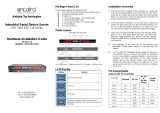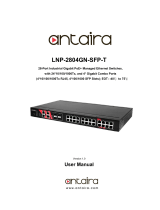Page is loading ...

4
-
Port DIN
-
Rail Serial Device Server
STE
-
6104
C
-
T
User’s Manual
Version 1.2

Copyright © 2018 Antaira Technologies, LLC All
rights reserved.
- 1 -
User
M
anual Version 1.2
STE
-
6104
C
4
-
Port DIN
-
Rail Serial Device Server
Important Announcement
The information contained in this document is the property of Antaira Technologies, LLC and is supplied for the sole
purpose of operation and maintenance of products of Antaira Technologies, LLC No part of this publication is to be
used for any other purposes, and it is not to be reproduced, copied, disclosed, transmitted, stored in a retrieval
system, or translated into any human or computer language, in any form, by any means, in whole or in part, without
the prior explicit written consent of Antaira Technologies, LLC.
Published by
Antaira Technologies, LLC
Toll-Free: 1-877-229-3665 e-
Mail: info@antaira.com
Website: www.antaira.com
Copyright © 2018 Antaira Technologies, LLC. All rights reserved.
All other product names referenced herein are registered trademarks of their respective companies.

Copyright © 2018 Antaira Technologies, LLC All
rights reserved.
- 2 -
User
M
anual Version 1.2
STE
-
6104
C
4
-
Port DIN
-
Rail Serial Device Server
Thank you for purchasing STE-6104C Serial Device Server product. This document intends to provide customers
with brief descriptions about the product and to assist customers to get started. For detail information and operations
of the product, please refer to the product user’s manual in the product CD or diskette.
FCC WARNING
Class A for Serial Device Server
This equipment has been tested and found to comply with the limits for a Class A digital device pursuant to Part 15
of the FCC rules. These limits are designed to provide reasonable protection against harmful interference when the
equipment is operated in a commercial environment. This equipment generates, uses and radiates radio frequency
energy and, if not installed and used in accordance with the instructions, may cause harmful interference to radio
communications.
Operation of this equipment in a residential area is likely to cause harmful interference in which case the user will be
required to correct the interference at his own expenses.
A shielded-type power cord is required in order to meet FCC emission limits and also to prevent interference to the
nearby radio and television reception. It is essential that only the supplied power cord can be used.
Use only shielded cables to connect other devices to this equipment by RS-232 or RS-485 ports.
Be cautioned that changes or modifications not expressly approved by the party responsible for compliance could
void your authority to operate the equipment.

Copyright © 2018 Antaira Technologies, LLC All
rights reserved.
- 3 -
User
M
anual Version 1.2
STE
-
6104
C
4
-
Port DIN
-
Rail Serial Device Server
Contents
1. Introduction ........................................................................................ 7
1.1 Packaging .......................................................................................... 7
1.2 Application Connectivity .................................................................... 8
2. Hardware Setup ............................................................................... 11
2.1 LED Indicators ................................................................................. 12
2.2 Installation Procedures .................................................................... 13
3. Software Setup................................................................................. 14
3.1 Configuration by SerialManager Utility ............................................ 15
3.1.1.Static IP ........................................................................................ 15
3.1.2 DHCP client (Dynamic IP) ............................................................ 15
3.2 Telnet Configuration ........................................................................ 16
3.2.1 General Information ...................................................................... 17
3.2.2 Networking Configuration ............................................................. 18
3.2.3 LAN Settings ................................................................................. 18
3.2.4 DNS Settings ................................................................................ 19
3.2.5 SNMP Settings ............................................................................. 20
3.2.6 COM Port Configuration ............................................................... 21
3.2.7 TCP Server for Link Mode ............................................................ 21
3.2.8 TCP Client for Link Mode ............................................................. 22
3.2.9 UDP Link Mode ............................................................................ 23
3.2.10 Serial Settings ............................................................................ 23
3.2.12 Alert Settings .............................................................................. 24
3.2.13 Configuring E-mail ...................................................................... 24

Copyright © 2018 Antaira Technologies, LLC All
rights reserved.
- 4 -
User
M
anual Version 1.2
STE
-
6104
C
4
-
Port DIN
-
Rail Serial Device Server
3.2.14 Configuring Alert Event ............................................................... 25
3.2.15 System Configuration ................................................................. 26
3.2.16 Link State .................................................................................... 26
3.2.17 Time Settings .............................................................................. 27
3.2.18 Security Settings ......................................................................... 27
3.2.19 Restoring Factory Default ........................................................... 28
3.2.20 Restart System ........................................................................... 28
3.3 Web Configuration ........................................................................... 29
3.3.1 Login to System ............................................................................ 29
3.3.2 General Information ...................................................................... 30
3.3.3 Network Configuration .................................................................. 31
3.3.4 LAN 1 Settings .............................................................................. 32
3.3.5 LAN 2 Settings .............................................................................. 33
3.3.6 DNS Settings ................................................................................ 33
3.3.7 SNMP Settings ............................................................................. 34
3.4 COM Port Configuration .................................................................. 34
3.4.1 TCP Server for Link Mode ............................................................ 35
3.4.2 TCP Client for Link Mode ............................................................. 36
3.4.3 UDP for Link Mode ....................................................................... 37
3.4.5 Serial Settings............................................................................... 38
3.4.6 Advanced Settings ........................................................................ 40
3.4.7 Alert Settings ................................................................................ 42
3.4.8 Configuring E-mail ........................................................................ 42
3.4.9 Configuring Alert Event ................................................................. 43
3.5 System Configuration ...................................................................... 44

Copyright © 2018 Antaira Technologies, LLC All
rights reserved.
- 5 -
User
M
anual Version 1.2
STE
-
6104
C
4
-
Port DIN
-
Rail Serial Device Server
3.5.1 Link State information ................................................................... 45
3.5.2 Log Settings .................................................................................. 45
3.5.3 System Log ................................................................................... 46
3.5.4 COM Log ...................................................................................... 46
3.5.5 Time Settings ................................................................................ 47
3.5.6 Security Configuration .................................................................. 47
3.5.7 Import/Export ................................................................................ 49
3.5.8 Restore Factory Default ................................................................ 50
3.5.9 Restart System ............................................................................. 50
4. Using Virtual COM ........................................................................... 51
4.1 Setup of a virtual COM driver .......................................................... 52
4.1.1 Pre-installation requirements ........................................................ 52
4.1.2 Cautions on Use ........................................................................... 52
4.1.3 Limitation ...................................................................................... 52
4.1.4 Installation..................................................................................... 52
4.1.5 Uninstalling ................................................................................... 52
4.2 Virtual COM communication ............................................................ 52
4.2.1 Enable Virtual COM on STE-6104C ............................................. 52
4.2.2 Run Serial/IP on PC ..................................................................... 53
4.3 Configuring Virtual COM Ports ........................................................ 54
5. SNMP Setup ..................................................................................... 55
5.1 SNMP Network Management Platform ............................................ 55
6. Start Writing Ones Own Applications ............................................ 56
6.1 Preparing The System ..................................................................... 56
6.2 Running The Sample Program ........................................................ 56

Copyright © 2018 Antaira Technologies, LLC All
rights reserved.
- 6 -
User
M
anual Version 1.2
STE
-
6104
C
4
-
Port DIN
-
Rail Serial Device Server
6.2.1 TCPTEST in Visual Basic ............................................................. 56
6.2.2 TCPTEST2 in Visual C ................................................................. 57
7. Diagnostics ...................................................................................... 58
7.1 Use Standard TCP/IP Utility ping Command ................................... 58
7.2 Use SerialManager Configuration Utility Program ........................... 58
7.3 Use TCPTEST.EXE or TCPTEST2.EXE Sample Program ............. 59
Appendix A: Specifications ................................................................ 60
A.3 Panel Layout and Connector Pin Assignments ............................... 62
A.3.1. Panel Layout ............................................................................... 62
A.3.2.1 DB9 Pin Assignments ............................................................... 65
A.3.3.1 Ethernet Port (RJ-45) ................................................................ 66
A.3.4.1 Console Port (RJ-45) ................................................................ 67
A.4 Buzzer/LED Message ..................................................................... 67
A.4.1 Buzzer .......................................................................................... 67
Appendix B: Upgrade System Firmware ........................................... 68
B.2 Critical Issues of Upgrading ............................................................ 69
B.3 Error Messages ............................................................................... 69
Appendix C: Using SerialManager Utility .......................................... 70
C.2.
Interface .......................................................................................... 70
C.3.
Functions ........................................................................................ 70
C.3.1.
Device Search ............................................................................. 70
C.3.2.
Firmware ..................................................................................... 73
C.3.3.
Configuration ............................................................................... 75

Copyright © 2018 Antaira Technologies, LLC All
rights reserved.
- 7 -
User
M
anual Version 1.2
STE
-
6104
C
4
-
Port DIN
-
Rail Serial Device Server
C.3.4.
Security ....................................................................................... 83
C.3.5.
Virtual COM ................................................................................ 85
C.3.6.
About ........................................................................................... 88
1. Introduction
Many industrial and Commercial devices equipped with slow serial communication ports—RS-232, RS-485, and RS-
422—are limited in their transmission distance of 15 m. Examples of these devices are PLC controllers, card readers,
display signs, security controls, CNC controller, etc. ANTAIRA Technologies has overcome the limit with a family of
STE-6104C Series Serial Device Servers. The STE-6104C sever family is designed to transmit data between one-
or-more serial device and one-or-more TCP/IP device through Ethernet, and hence enhance the accessibility of the
serial device through the ubiquitous TCP/IP based Ethernet.
1.1 Packaging
Please check your package contains the following items:
◎ STE-6104C Serial Device Server
◎ Quick Start Guide with Warranty Card
◎ Product CD
◎ 7-pin Terminal Block x1

Copyright © 2018 Antaira Technologies, LLC All
rights reserved.
- 8 -
User
M
anual Version 1.2
STE
-
6104
C
4
-
Port DIN
-
Rail Serial Device Server
1.2 Application Connectivity
TCP Server Mode:STE-6104C can be configured as a TCP server on TCP/IP Network to wait for other applications
(clients) in host computer to establish a connection with the serial device. After the connection
is established between serial device and host computer, data can be transmitted in both
directions Figure 1.1.
Figure 1.1 TCP Server Mode
TCP Client Mode:STE-6104C can be configured as a TCP client on TCP/IP Network to actively establish a
connection with other applications(server) in host computer. After the connection is established, data can be
transmitted between serial device and host computer in both directions (Figure 1.2).

Copyright © 2018 Antaira Technologies, LLC All
rights reserved.
- 9 -
User
M
anual Version 1.2
STE
-
6104
C
4
-
Port DIN
-
Rail Serial Device Server
Figure 1.2 TCP Client Mode
UDP Mode:UDP is a faster but non-guaranteed datagram delivery protocol.STE-6104C can be configured as a
UDP mode on TCP/IP Network to establish a connection using unicast data from the serial device to
one or multiple host computers (Figure 1.3) Vice versa is also true.

Copyright © 2018 Antaira Technologies, LLC All
rights reserved.
- 10 -
User
M
anual Version 1.2
STE
-
6104
C
4
-
Port DIN
-
Rail Serial Device Server
Figure 1.3 UDP Mode
Tunneling Mode: You can manually pair up two serial servers using TCP Server and TCP Client modes
and our server would transparently bridge between your serial devices.
Figure 1.4 Tunneling Mode

Copyright © 2018 Antaira Technologies, LLC All
rights reserved.
- 11 -
User
M
anual Version 1.2
STE
-
6104
C
4
-
Port DIN
-
Rail Serial Device Server
2. Hardware Setup
NOTE:
1. STE-6104C
2. You can press the Default button of STE-6104C to reset the settings to the default value Figure
2.1 Show the names of STE-6104C components.
Figure 2.1 Front Panel Interfaces

Copyright © 2018 Antaira Technologies, LLC All
rights reserved.
- 12 -
User
M
anual Version 1.2
STE
-
6104
C
4
-
Port DIN
-
Rail Serial Device Server
Figure 2.2 7-Pin Terminal Block DC Power on Top Plate
Attention
This product is intended to be grounded properly. Please do so via the Frame
Ground.
2.1 LED Indicators
Name
Color
Status
Description
Power Green
Off
Power is not connected
On
Power is connected
LAN
Green
Off
Ethernet Disconnected
Blinking
Data is transmitting on Ethernet for 100Mbps
Orange Blinking
Data is transmitting on Ethernet for 10Mbps
COM Green
Off
No data is transmitting on COM port

Copyright © 2018 Antaira Technologies, LLC All
rights reserved.
- 13 -
User
M
anual Version 1.2
STE
-
6104
C
4
-
Port DIN
-
Rail Serial Device Server
Blinking
Data is transmitting on COM port
RUN
Green
Off
System is not ready or halt
Blinking
AP firmware is running normally
2.2 Installation Procedures
Step 1: Connect STE-6104C to power source
Step 2: Connect STE-6104C to the Ethernet network. Use a standard straight-through or cross-over Ethernet
cable Always make sure the PC is on the same network subnet as STE-6104C.
Step 3: Connect STE-6104C’s serial port to a serial device.
Step 4: Mount STE-6104C to a Din Rail.
Attention
Disconnect the device from power source completely before installing and wiring
the server.
Do not exceed the maximum allowable current of the power cord and common wire.
Applying the wire over its specification would cause the wire to overheat and cause
serious damage to the connected and neighboring equipment.
The casing could become too hot to touch when operating in harsh environments.
Please handle with care.

Copyright © 2018 Antaira Technologies, LLC All
rights reserved.
- 14 -
User
M
anual Version 1.2
STE
-
6104
C
4
-
Port DIN
-
Rail Serial Device Server
3. Software Setup
STE-6104C Serial Device Server is shipped with default settings shown in the following table:
Property
Default Value
LAN1
IP Address
10.0.50.100
Gateway 10.0.0.254
Subnet
Mask
255.255.0.0
LAN2
IP Address
192.168.1.1
Gateway 192.168.1.254
Subnet
Mask
255.255.255.0
Firmware 456 and later
User Name admin
Password default
Firmware 455 and earlier
User Name
admin
Password
null (leave it blank)
COM (1/2/3/4) 9600,None, 8, 1, No Flow Control, Serial packet delimiter enabled
COM (1/2/3/4)Link Mode Type: TCP Server, Listen port 4660, Filter=0.0.0.0, Virtual COM disabled
SysName of SNMP name
SysLocation of SNMP location
SysContact of SNMP contact

Copyright © 2018 Antaira Technologies, LLC All
rights reserved.
- 15 -
User
M
anual Version 1.2
STE
-
6104
C
4
-
Port DIN
-
Rail Serial Device Server
3.1 Configuration by SerialManager Utility
3.1.1.Static IP
Figure 3.1 Configure by SerialManager Utility
Figure 3.2 Static IP setup dialog window
3.1.2 DHCP client (Dynamic IP)
A DHCP server can automatically assign the IP address and network settings. STE-6104C supports the DHCPclient
function. By default, the DHCP client function on STE-6104C is disabled; one can client use SerialManager Utility
software to search network information automatically by putting a check on Auto IP on Dialog window. (ref Figure
3.1)STE-6104C (Figure 3.2) (ref Figure 3.3)STE-6104C

Copyright © 2018 Antaira Technologies, LLC All
rights reserved.
- 16 -
User
M
anual Version 1.2
STE
-
6104
C
4
-
Port DIN
-
Rail Serial Device Server
Figure 3.3 SerialManager Utility Auto IP
3.2 Telnet Configuration
One may also use Telnet utility to change configuration settings.
Open MS-DOS command prompt window or other telnet tools
Enter the “Telnet IP_address” (For example, Telnet 10.0.50.100). The system will prompts for a user and password,
the default User is “admin” and password is default
Password for firmware 456 or greater is default
Password for firmware 455 or earlier is null (leave it blank)
Figure 3.4 System Login by Telnet

Copyright © 2018 Antaira Technologies, LLC All
rights reserved.
- 17 -
User
M
anual Version 1.2
STE
-
6104
C
4
-
Port DIN
-
Rail Serial Device Server
Then the following main menu shall appear.
Figure 3.5 Main menu of Telnet
Note: If the Serial Server does not receive any command within 3 minutes, Telnet will be terminated
automatically.
3.2.1 General Information
Operation: Main[1]Overview
This system overview window gives the general information on Ethernet, MAC address, kernel and AP version.

Copyright © 2018 Antaira Technologies, LLC All
rights reserved.
- 18 -
User
M
anual Version 1.2
STE
-
6104
C
4
-
Port DIN
-
Rail Serial Device Server
Figure 3.6 Overview Information by Telnet
3.2.2 Networking Configuration
Operation: Main[2]Networking
This section allows for changes in IP address, subnet mask, gateway IP address and SNMP information. Please
note that setting changes will not take effect until the device is restarted.
Figure 3.7 Network Settings by Telnet
Note: Press “ESC” key to return to the previous menu
3.2.3 LAN Settings
Operation: Main[2]Networking[1]LAN 1 Settings
Enter “LAN 1 settings”, and there is all information at this section about IP address, gateway, subnet mask and IP
mode (static/DHCP) of LAN 1.

Copyright © 2018 Antaira Technologies, LLC All
rights reserved.
- 19 -
User
M
anual Version 1.2
STE
-
6104
C
4
-
Port DIN
-
Rail Serial Device Server
Figure 3.8 LAN 1 Settings by Telnet
Operation: Main[2]Networking[2]LAN 2 Settings
Enter “LAN 2 settings”, and there is all information at this section about IP address, gateway, subnet mask
and IP mode (static/DHCP) of LAN 2.
Figure 3.9 LAN 2 Settings by Telnet
3.2.4 DNS Settings
Operation: Main[2]Networking[3]DNS Settings
Serial Server is able to configure the DNS1 or DNS2 Server IP Address manually. Alternatively, you can set the
Serial Server to receive DNS server IP address from DHCP server automatically by enabling the DHCP of “LAN 1
Settings”.
/