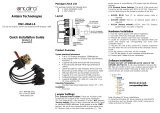Page is loading ...

Antaira Technologies
Industrial Serial Device Server
STE-708 / STE-716 Series
Hardware Installation Guide
Version 1.0
Updated - November 2014
Tel: 1-844-268-2472
Fax: 1-714-671-9944
www.antaira.com
Package Check List
The package contains the following items:
STE-708 / STE-716 Industrial Serial Device Server
Hardware Installation Guide
Product CD
1 * 3-pin Terminal Block (DC models only)
1 * RJ-45 to Male DB9 cable
1 * AC Power Cord (EU / US models only)
4 * Foot Rubbers
1 * Rack Mount Kit
Panel Layout
*STE-708 Series – 8*Serial Ports & STE-716 Series – 16*Serial Ports
LCM Display
Buttons
Function
Opens the main menu
Scroll up
Scroll down
Confirm the selection. When working with IP
addresses, pressing <SEL> means moving to the
next digit.
Installation Overview
1. Ground the device properly. When using the AC model, the
user can use the grounding screw next to the AC inlet. When
using the DC model, the user can utilize the 3-pin terminal
block. It is required to connect to the grounds at all times to
ensure overall maximum performance.
2. If the unit requires installing on a rack, the user is required to
secure the rack mount kit on to the unit before placing it on
the rack. If the unit requires installing on a surface, the user
can use the foot rubbers to prevent the device from sliding.
3. Then user can choose whether to plug in the I/O ports at this
point or at a later time. Next, the user can utilize the
Ethernet cable between the device and the network
(Ethernet switch or PC), and then the user can start setting
up the device.
The openings to the sides are for the device’s heat
dissipation. Please never obstruct or cover them with any
objects.
All STE-708/STE-716 series’ factory default IP address is
10.0.50.100. Users can access the device by its WebUI
once it is connected to a physical network; or use the serial
manager. For more information on the serial manger,
please refer to the manual. Please note, the user is
required to follow the procedure to setup the PC in the
same subnet, and then use the web console to configure
the device.
Pin Assignments
Serial and RJ-45 Connectors
Ethernet
RS-232
RS-422
&
RS-485
4-Wire
RS-485
2-Wire
Pin 1
Tx+
RTS
-
-
Pin 2
Tx-
DTR
TX-
-
Pin 3
Rx+
TXD
TX+
-
Pin 4
SG
SG
SG
Pin 5
SG
SG
SG
Pin 6
Rx-
RXD
RX+
Data+
Pin 7
DSR
RX-
Data-
Pin 8
CTS
-
-

Serial and Male DB9 Connectors
RS-232
RS-485
2-Wire
RS-422 or
RS-485
4-Wire
Pin 1
-
-
-
Pin 2
RXD
Data+
RX+
Pin 3
TXD
-
TX+
Pin 4
DTR
-
TX-
Pin 5
SG
SG
SG
Pin 6
DSR
Data-
RX-
Pin 7
RTS
-
-
Pin 8
CTS
-
-
Pin 9
-
-
-
*A cable (RJ-45 to Male DB9) is included in the package.
LED Indicators
Name
Color
Status
Message
Power
Green
On
System is powered on
Off
System is not powered
on
Ready
Green
Off
System is not ready or
halt
Blinking
AP firmware is running
normally
COM
Green
Blinking
Data is transmitting on
COM port
Off
No data is transmitting
LAN
Orange
On
Ethernet is connected at
100Mbps
Off
Ethernet is connected at
10Mbps or Disconnected
Green
Blinking
Data is transmitting on
this port
Off
Ethernet is Disconnected
Field Maintenance and Service
If the device requires servicing of any kind, the user is
required to disconnect and remove it from its mounting.
The initial installation should be done in a way that makes
this as convenient as possible.
Voltage/Power lines should be properly insulated as well
as other cables. Be careful when handling them so as to
not trip over.
Do not under any circumstance insert foreign objects of
any kind into the heat dissipation holes located in the
different faces of the device. This may not only harm the
internal layout, but might cause harm to you as well.
Do not under any circumstance open the device for any
reason. Please contact your dealer for any repair needed
or follow the instructions within your manual.
Warranty Policy
Warranty Conditions
Products supplied by Antaira Technologies are covered in this
warranty for sub-standard performance or defective
workmanship. The warranty is not, however, extended to goods
damaged in the following circumstances:
(a) Excessive forces or impacts
(b) War or an Act of God: wind storm, fire, flood, electric shock,
earthquake
(c) Use of unqualified power supply, connectors, or
unauthorized parts/kits
(d) Replacement with unauthorized parts
RMA and Shipping Costs Reimbursement
Customers shall always obtain an authorized "RMA" number
from Antaira before shipping the goods for repair or
replacement.
Within the warranty period (based on the invoice date), all parts
and labor are free of charge to the customers.
Customers are required to be responsible for the cost of parts
and labor, if the products are out of warranty.
For RMA service, customers are required to be responsible for
the shipping expense for shipping the RMA unit(s) to Antaira;
and Antaira will be responsible for the shipping expense by
ground service for the return repair/replace unit(s) back to
customers.
Limited Liability
Antaira would not be held responsible for any consequential
losses from using Antaira’s product.
Warranty Period
5-Year Warranty
Antaira’s Customer Service and Support
Antaira’s Technical Service & Support Centers:
+ 844-268-2472 (Antaira US Headquarter)
+ 48-22-862-88-81 (Antaira Europe Office)
+ 886-2-2218-9733 (Antaira Asia Office)
Antaira’s Web Sites & Repair/Support Emails:
www.antaira.com / s[email protected]
www.antaira.eu / inf[email protected]
www.antaira.com.tw / i[email protected].tw
*Any changes will be announced on the Antaira website.
/