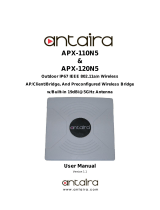Page is loading ...

How to Setup Bridge Function
All AirLive WL-1100AP is capable of performing Bridge function. Bridge is used to link two or more LANs together
wirelessly. Once the AP is in bridge mode, the AP's access point function is ceased. That means no wireless cards can
connect to AP anymore.
To connect 2 bridges together, we should use point to point connection. To connect 3 or more bridges together, we need 1 AP
to act as the multipoint center. Please follow the instruction below:
Connect 2 Bridges Together (Point to Point):
Environment:
Computer A & Bridge B are in building 1. Computer D & Bridge C are in building 2.
Procedure:
1. On computer A, open the SNMP utility. Get into the Bridge B. Select Administrator and enter "public" as
password. From the menu Setup->Wireless LAN->Operational Setting->Advance: check "Bridge, Point to Point
function." Enter Bridge C's MAC address in the "remote bridge MAC address" field.
2. On computer D, open the SNMP utility. Get into the Bridge C. Check Setup->Wireless LAN->Operational
Setting->Advance: Bridge, Point to Point function. Enter Bridge Bs MAC address in the "remote bridge MAC
address" field.
3. Both bridges must use the same channel and ESSID
4. Bridges and computers on both side of the building must be in the same subnet.
*Note: If you don't see the "Advance" option in the "Operational Setting" menu, please click here to download the Bridge Utility.
Please remember that it's better for two bridges to be on the same floor, facing each other through the windows so the signal is
strong enough for stable transmission.
Connecting 3 or more Bridges together (multipoint):

Environment:
Computer A & Bridge B are in building 1. Bridge E in Building 2. Computer D & Bridge C are in building 3.
Procedure:
1. On computer A, open the SNMP utility. Get into the Bridge B. Select Administrator and enter "public" as
password. From the menu Setup->Wireless LAN->Operational Setting->Advance: check "Bridge, Point to Point
function." Enter Bridge E's MAC address in the "remote bridge MAC address" field.
2. Connect a computer to Bridge E. Open the SNMP utility. Get into the Bridge E. Select Administrator and enter
"public" as password. From the menu Setup->Wireless LAN->Operational Setting->Advance: check "Bridge, Point to
MultiPoint function."
3. On computer D, open the SNMP utility. Get into the Bridge C. Check Setup->Wireless LAN->Operational
Setting->Advance: Bridge, Point to Point function. Enter Bridge E's MAC address in the "remote bridge MAC
address" field.
4. All bridges must use the same channel and ESSID
5. All bridges and computers on must be in the same subnet.
<>
*Note: If you don't see the "Advance" option in the "Operational Setting" menu, please click here to download the Bridge Utility.
<>
Please remember that it's better for all bridges to be on the same floor, facing each other through the windows so the signal is
strong enough for stable transmission.
/