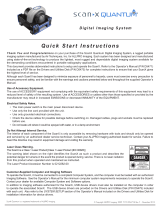Page is loading ...

Digital Imaging System
Instruction Manual

Air Techniques, Inc.
Page
2
Contents
Important Information
1. General .........................................................4
1.1 General Notes ...............................................4
1.2 Equipment Disposal .............................................4
1.3 Medical Device ................................................4
1.4 Correct Usage .................................................4
1.5 Incorrect Usage ................................................5
1.6 Using Plates and Barrier Envelopes ...................................5
1.7 Using Software .................................................5
2. Safety .........................................................5
2.1 General Safety Notes ............................................5
2.2 Electrical Safety Instructions ........................................5
3. Warnings and Symbols ...............................................6
3.1 Instruction Manual ..............................................6
3.2 ScanX Swift ...................................................6
4. Delivery Contents. . . . . . . . . . . . . . . . . . . . . . . . . . . . . . . . . . . . . . . . . . . . . . . . . 7
4.1 System Components .............................................7
4.2 Unpacking and Inspection .........................................7
5. Functional System Description .........................................8
6. Functional Layout ...................................................8
6.1 Controls and Indicators ...........................................9
7. Computer System Requirements ....................................... 10
7.1 Computer System Required Components .............................. 10
7.2 Recommended Components ...................................... 10
7.3 System Properties .............................................. 11
Installation
8. Set-up ........................................................ 11
8.1 Room for Set-up ............................................... 11
8.2 Counter/Table Top Set-up ........................................ 11
8.3 Monitor ..................................................... 11
9. Software Installation ............................................... 12
10. ScanX Swift Connection Procedure ..................................... 12
Operation
11. Barrier Envelope ................................................ 14
11.1 Barrier Envelope Use ............................................ 14
11.2 Barrier Envelope Handling ........................................ 14
12. Plates ........................................................ 14
12.1 General ...................................................... 14
12.2 Working with Plates .............................................. 15
12.3 Storing Plates .................................................. 15
12.4 Cleaning Phosphor Storage Plates ................................... 16
12.5 Disinfecting the Phosphor Storage Plates ............................... 16
12.6 Disposal of Phosphor Storage Plates .................................. 16
12.7 Preparing Intraoral Plates for Patient Use ............................... 16
12.8 Take an X-ray Image ............................................. 17

Page
3Air Techniques, Inc.
Contents
Operation
13. Plate Scanning with Swift .......................................... 17
13.1 Changing the Inlet Guide ........................................ 17
13.2 Scanner Start Up .............................................. 18
13.3 Scanner Plate Processing Options ................................... 18
13.4 Single Plate Scanner Processing Preparation ........................... 19
13.5 Feeding Single Plates ........................................... 19
13.6 Preparing Multiple Exposed Plates for Batch Scanner Processing ............. 20
13.7 Scanning Multiple Plates ......................................... 21
13.8 Erasing the Image Data .......................................... 21
14. Disinfection and cleaning .......................................... 22
15. Maintenance ................................................... 22
15.1 Yearly Scheduled Maintenance ..................................... 22
15.2 Phosphor Storage Plates ......................................... 22
16. Technical Data .................................................. 23
16.1 Scanx Swift Power Unit Electrical Details .............................. 23
16.2 Ambient Conditions ............................................ 23
Troubleshooting
17. Troubleshooting ................................................. 24
Storage
18. Device Shutdown And Storage ...................................... 26
18.1 Powering Down System .......................................... 26
18.2 Protective Dust Cover Installation ................................... 26
Parts
19. Replacement and Accessory Parts .................................... 26
19.1 Replacement Parts. . . . . . . . . . . . . . . . . . . . . . . . . . . . . . . . . . . . . . . . . . . . . . 26
19.2 Accessory and Consumable Parts ................................... 26
19.3 Transfer Storage Box ............................................ 27
19.4 Intraoral Phosphor Storage Plates ................................... 27
19.5 Barrier Envelopes and PSP Cleaning Wipes ............................ 27
19.6 VISIX Imaging Software, 5 licenses, order number 74500 .................. 27
Appendix
A-1. Scanning Times ............................................... 28
A-2. File Size (uncompressed) ......................................... 28
A-3. Intraoral X-ray Unit Settings ........................................ 29
Warranty .......................................................... 31
Online Registration ................................................. 31

Air Techniques, Inc.
Page
4
Important Information
1. General
1.1 General Notes
These installation and operating instructions form an integral part of the unit. As such they
must be kept close to the unit at all times. Observing the instructions is a precondition for the
designated use and the correct operation of the unit. New personnel must be instructed and
made aware of the contents of this manual and the document should be passed on to future
operating staff.
The safety for the operator and a trouble-free operation of the unit are only guaranteed by
using original parts of the unit. Furthermore, only the accessories described in the installation
and operating instructions or approved by Air Techniques for use with this unit may be used. If
other accessories are used, Air Techniques can assume no warranty for the safe operation and
reliable function of the unit. No claims for damages resulting therefrom will be accepted.
Air Techniques is responsible for the device from the point of view of safety, reliability and
function only when installation, new settings, modifications, expansions and repairs are carried
out by Air Techniques or by a service center authorized by Air Techniques, and when the unit
is used and operated in accordance with this manual.
These installation and operating instructions conform to the relevant version of the equipment
and the underlying safety standards valid at the time of going to press. All copyrights are
reserved for the indicated switches, procedures, names, software programs and units.
Reprinting of this document, in whole or in part, requires the written approval of Air Techniques.
The packaging should be retained for possible return of the product to the manufacturer.
Ensure that the packaging is kept out of the reach of children. Only the original packaging
provides adequate protection during transport of the unit. If the unit has to be returned to the
manufacturer during the warranty period, Air Techniques will accept no liability for damage
occurring during transport resulting from poor packaging.
1.2 Equipment Disposal.
ScanX Swift Unit. Disposal of units, including internal electronic circuitry and external covers must
be done only at appropriate facilities for recovery and recycling. Make sure to dispose of such items
in accordance with current federal, national, state and local government rules and regulations.
Plates. The plate contains a light sensitive material and therefore must be disposed of as
appropriate for special waste. Make sure to dispose of such items in accordance with current
federal, national, state and local government rules and regulations.
1.3 Medical Device.
Caution: Federal law restricts this device to sale by or on the order of a dentist. Use of this
device, other than as described in this manual, may result in injury.
1.4 Correct Usage.
ScanX Swift has been solely designed for the optical scanning of image data using
phosphor storage plates.
Correct usage of the appliance involves adhering to the installation and operating instructions
concerning set-up, operation and maintenance.
The operator is liable for any damage arising through incorrect usage.
Correct usage includes observing all local and national regulations concerning health and
safety at work and radiation exposure prevention.
Usage which is not in accordance with the Correct Usage identified above will lead to the
warranties of Air Techniques becoming null and void.

Page
5Air Techniques, Inc.
1.5 Incorrect Usage.
Any usage of the ScanX Swift that is not described here as correct usage is considered as incorrect
usage . The manufacturer is not liable for any damages arising from incorrect usage. The operator
bears all risks and liabilities.
1.6 Using Plates and Barrier Envelopes.
Only use ScanX Swift with Air Techniques plates, barrier envelopes, and barrier film.
Plates and barrier envelopes from other manufacturers can lead to loss of image data or poor
quality images, interference with correct operation and greater wear of the ScanX Swift.
1.7 Using software.
Only use imaging software that has been authorized by Air Techniques. Further information can
be found on our web site www.airtechniques.com.
See Section 7 for the supported operating systems and computer requirements.
2. Safety
2.1 General Safety Notes.
ScanX Swift has been designed to minimize exposure of personnel to hazards. While the equipment is
designed for safe operation, certain precautions must be observed. Use of ScanX Swift not in conformance
with the instructions specified in this manual may result in permanent failure of the unit.
When using this device all local and relevant regulations must be observed. The operator
is responsible for observing these regulations.
Converting or modifying ScanX Swift in any way is strictly prohibited. Air Techniques can
assume no warranty or liability for modified units.
Installation must be carried out by a trained authorized technician.
Before every use the operator must check the functional safety and the condition of the unit.
The operator must be trained and knowledgeable in the operation of the unit.
The product is not designed to be used in medical treatment areas where the danger of
explosion exists. Such areas include those where flammable anesthetic material and oxygen
are present. This unit is not to be used in areas where the environment could cause fire.
2.2 Electrical Safety Instructions.
The appliance may only be connected to a correctly installed electrical outlet socket.
Before connecting to the electrical outlet, the appliance must be inspected and checked that
the supply voltage and the supply frequency correspond to that of the local electrical supply.
Before initial use and start-up, the device and power supply adapter must be checked for
any signs of damage. Damaged parts must be replaced immediately.
Never come into contact with patients and open plug-in connections on the appliance at
the same time.
When using the ScanX Swift, observe all the relevant electrical safety procedures.
Important Information

Air Techniques, Inc.
Page
6
Alerts users to important Operating
and Maintenance instructions. Read
carefully to avoid any problems.
Alerts users to special instructions
and useful notes concerning device
usage.
Unplug power supply adapter to re-
move all power! ON / OFF button
Only use once (disposable item) Wear protective gloves
3. Warnings and Symbols
3.1 Instruction Manual.
The following warnings and symbols have been used throughout this manual.
3.2 ScanX Swift.
The model identification plate can be found on the rear of the ScanX Swift. The following terminology and/
or symbols are used in conjunction with this appliance, model identification plate and power unit:
Warning dangerous
voltage.
Date of manufacturer
REF
SN
Model No.
Serial No.
Class 2 Power supply
adapter
Laser beam class 3B when
covers are removed
4005460
Air Techniques, Inc.
1295 Walt Whitman Road
Melville, New York 11747 USA
The ScanX Swift is a Class I Laser Product [Class 1 Laser Product (IEC)]
This warning label identifies the ScanX Swift as such a product
and describes the potential danger to humans in the event the
product is opened during service. There is no laser radiation from
this product when operated and maintained as instructed.
The Laser Product Accession Number is 0212282-00
Important Information
Alerts user to electrostatic
sensitive devices

Page
7Air Techniques, Inc.
Important Information
4. Delivery Contents
4.1 System Components.
ScanX Swift consists of the indicated main assembly and accessory kit as listed below:
Delivered System Components
Main ScanX Swift Assembly
Size #2 Inlet Guide
Accessory Kit containing:
24 VDC Power Supply Adapter
6-Foot 2.0 USB Cable
Size #2 Phosphor Storage Plates (2 Packs of 4 plates for a of total 8)
Size #1 Phosphor Storage Plates (2 Packs of 2 plates for a of total 4)
Size #0 Phosphor Storage Plates (2 Packs of 2 plates for a of total 4)
Size #2 Barrier Envelopes (Box of 300)
Size #1 Barrier Envelopes (Box of 100)
Size #0 Barrier Envelopes (Box of 100)
Size #0 Inlet Guide
Barrier Film (Roll of 900 sheets)
ScanX Swift Quick Start Guide
User Information Folder containing:
CD Disk containing Drivers, Utilities and Instruction Manual
Sample Cleaning Sheet
PSP Cleaning Wipe Sample Pack
The use of equipment and components not complying with the
equivalent safety requirements of those specically listed under
accessories may lead to a reduced level of safety of the system.
4.2 Unpacking and Inspection.
Unpack each component of ScanX Swift and inspect for physical damage such as scratched panels,
damaged connectors, etc. If there is any damage, notify your Air Techniques authorized dealer
immediately so corrective action can be taken. Save all cartons and packing materials to protect
ScanX Swift in the event that it is to be transported or shipped in the future. ScanX Swift consists of
the main assembly and accessory kit as listed above. Verify that all listed items were received. If any
item is missing, notify your dealer.

Air Techniques, Inc.
Page
8
Important Information
Figure 5 -1.
ScanX Swift Digital Imaging System
6. Functional Layout
Figure 6 -1. ScanX Swift Controls and Indicators
5. Functional System Description
ScanX Swift is a self-contained digital imaging scanner/eraser system
that utilizes reusable photostimulable or Phosphor Storage Plates
(PSP) in place of X-ray film to produce quality digital radiographs.
These wireless flexible sensors are durable and reusable thousands
of times when properly handled. Upon exposure to X-rays, the
plate stores a latent image, which is scanned by the ScanX Swift.
After scanning, the image is processed via the user-supplied
computer running authorized software and ready for viewing
in seconds. In addition to immediate display of the resultant
images, the software allows image enhancement processing,
storage (hard drive or CD), and sharing/retrieval.
An additional feature of ScanX Swift includes a patented in-line
erase function that removes the latent image immediately after
scanning. This design provides an efficient one-operation
scanning and erasing process leaving the user with a PSP
ready for the next X-ray procedure.
3
5
4
9
6
8
7
10
1
2

Page
9Air Techniques, Inc.
Important Information
6.1 Controls and Indicators.
1. Plate The plate serves as the exposure medium for X-rays and stores the image data.
2. Barrier envelopes Barrier envelopes protect the patient from infection by contaminated plates.
Reduces the risk of damage to the plate in the patient’s mouth.
Protects the plate from contamination and dirt.
Prevents image data on the plate from being erased.
3. Operational LED
indicators General information concerning the operating state of the device is displayed.
Green LED Indicates unit is ready for operation when illuminated green.
Blue LED Indicates data communication not in process when illuminated bright blue.
The unit is idle - no communication with software.
4. On / Off button Operating power control switch
Switch on: Press the On / Off button.
Switch off: Press the On / Off button for 2 seconds. ScanX Swift shuts down, the
green and blue LEDs blink alternately.
5. Status LED indicators Displays information on status of plate transport.
Red LED: Fault
Yellow LED: System busy processing a plate.
Green LED: Plate scanning may be started.
6. Inlet guide Size #0 and Size #2 Inlet Guides are provided with unit. Used for proper input
alignment of corresponding plates to be processed.
The Size #0 guide accepts Size #0 PSPs.
The Size #2 guide accepts both Size #1 and Size #2 plates.
7. Inlet guide lock Unlocks the guide for removal from unit for cleaning and disinfection or to
change to a different guide allowing ScanX Swift to accept different size PSPs.
8. Plate Outlet Pad After scanning and erasure, plates fall into the detachable plate outlet pad.
9. Interior image transport Inside the unit the plates are transported through the film scanning and film
erasure units.
10. Intake slot The plate is inserted into the plate transport and into the device.

Air Techniques, Inc.
Page
10
Important Information
7.1 Computer System Required Components
The minimum computer system, computer and monitor, requirements necessary to operate ScanX Swift
are listed below.
Operating System: Microsoft Windows 7 Professional, Enterprise, or Ultimate with
Service Pack 1 for an Intel 32-bit or an Intel 64-bit extended (x64)
processor;
Microsoft Windows 8.1 Professional or Enterprise for an Intel 64-bit
extended (x64) processor; or
Microsoft Windows 10 Professional or Enterprise for an Intel 64-bit
extended (x64) processor.
CPU/Speed: Pentium-4, 1.4 GHz or faster required.
USB Port/Version: USB 2.0 or later
Hard Drive: 2 GB (1 GB available disk space required to start scanning.)
System RAM: 1 GB
Image Management Compatible authorized third-party software
Software: (not included with product).
Optical Drive: Device capable of reading a CD-ROM required
7.2 Recommended Components
The items listed below are recommended (but not required) computer system components to aide in
ScanX Swift operation
Monitor SVGA 24”, 1280 x 1024 or higher resolution, contrast ratio
10,000:1, .22 dot pitch
Video Display Adapter: 32 MB RAM
Peripherals: Standard Keyboard & Mouse
Backup Device
External Surge Protector
Power supply backup
7. Computer System Requirements
ScanX Swift must be connected to a compliant Computer System supplied by the customer. Optional
Imaging Software (PACS) can be used for enhanced features.
Smooth operation of Air Techniques hardware and software can be affected through specic hardware and
software incompatibility on site at the client despite meeting system requirements. In this case, Air Techniques
cannot guarantee smooth and trouble-free operation of the Air Techniques hardware and software.
Where further systems are connected to the PC please note that this may change the system requirements.
Observe the system requirements for all connected systems.

Page
11Air Techniques, Inc.
Important Information
Only suitably qualied personnel should set up, install
or operate ScanX Swift.
Damage through shock.
During operation and the switching off process (blue
and green operational LEDs blinking alternately) ensure
that the unit is not moved in any way whatsoever, as the
moving parts must be allowed to stop moving completely.
8. Setup
8.1 Room for Set-up.
ScanX Swift should be set up in a closed, dry and well-ventilated room.
Room temperature should not fall below 50°F (+10°C) or exceed 95°F (+35°C).
Danger of short circuit due to condensation.
ScanX Swift can only be put into operation once the
unit has warmed up to room temperature and is dry.
Do not install in a utility room, e.g. in a boiler room or in a wet room.
Set up in ordinary room light. Avoid direct sunlight and bright interior lighting (more than 800
lux) directly above the inlet guide.
There must be no source of interference in the room for set-up (e.g. strong magnetic field).
Any such disturbances can interfere with the operation of the ScanX Swift.
In order to avoid problems when scanning the image
data, ScanX Swift should be set up so that will not be
subject to knocks, vibration or similar.
8.2 Counter Top/Table Set-up.
ScanX Swift may be located almost anywhere in the office. Follow these guidelines for optimum performance:
Provide a stable, flat counter top large enough to hold the scanner.
Locate the computer within 6 feet (length of USB cord provided).
Locate ScanX Swift no further than 6 feet from an AC outlet.
Make sure to leave the socket outlet easily accessible, so that the unit may be
unplugged if necessary. The power supply adapter is the Mains disconnect device.
8.3 Monitor.
Monitors designed for digital X-ray processes with a higher light intensity and broad contrast range
should be used. Strong room lighting, direct sunlight and reflections all serve to reduce the diagnostic
capabilities of the X-ray exposures.
7.3 System Properties.
If unsure of the operating system version
installed, check that it meets the neces-
sary requirements by checking the System
Settings window as shown to the right.
The System Settings window can also be
opened from the Control Panel button. Just
press the Start button and select Control
Panel and then click the System icon.

Air Techniques, Inc.
Page
12
Installation
9. Software Installation
Before connecting ScanX Swift to your computer or attempting to use it for the first time, run the Setup
program on the Drivers and Utilities Disk. This CD contains the software necessary to integrate ScanX
Swift with your imaging software. If the startup screen does not appear, double-click My Computer,
double-click the CD drive and then double-click Autorun.exe.
10. ScanX Swift Connection Procedure
Refer to Figures 10-1 thru 10-3 and perform the following procedure to connect ScanX Swift for
operation to a computer for the first time.
1. Select a location that meets the Setup guidelines.
2. Make sure that the computer meets all requirements (see Section 7) necessary to support ScanX
Swift operation. Set up the computer according to the manufacturer's recommendations.
3. Verify that an authorized Imaging Software and the supplied USB drivers are installed properly
on the computer.
4. Connect the ScanX Swift to the computer and power as follows.
a. Refer to Figure 10-1 and remove the cover on the rear side of ScanX Swift.
b. Connect the high speed USB cable between the USB Type B connector located on ScanX
Swift rear panel and the USB Type A connector located on the computer.
c. As shown by Figure 10-2, make sure that the adapter connector is properly installed. Install
the connector if necessary.
Note: Connect the 24V Power Supply Adapter to ScanX Swift prior to plugging it into
the Mains outlet.
d. Connect the 24V Power Supply Adapter Output Connection Cable to the Inlet Power Jack
located on ScanX Swift rear panel
e. Secure the cable using a cable clip as shown by Figure 10-3.
f. Connect the 24V Power Supply Adapter to the Mains outlet. The scanner is now in the
Standby mode.
Note: The rear side cover must be correctly tted when operating ScanX Swift.
g. Replace and secure the rear cover making sure that it is correctly fitted.
5. Switch ScanX Swift from standby to ON by pressing the push button ON/OFF button
( ) located on the Control Panel on the front of the scanner. Verify that both the blue
communication LED and then the green READY LED illuminate.
6. With both ScanX Swift and computer turned on, Windows detects ScanX Swift as a new USB
Device and the Found New Hardware Wizard will appear. Windows should automatically find
the drivers installed from ScanX Swift Drivers and Utilities Disk.
7. Run the configuration program.
ScanX Swift is designed to be installed by your authorized dealer. The user
must provide appropriate and compliant computer hardware. In addition,
authorized Imaging Software purchased from your dealer or other com-
pany, must be installed on the computer in order to operate ScanX Swift.

Page
13Air Techniques, Inc.
Installation
AUX
RESET
24V
1
3
4
2
1. 24V - Connection - The 24V -connection
provides the power to operate ScanX Swift.
2. Reset Button - Pressing and holding the Reset
button for 15 - 20 seconds while switching on
returns all settings of the unit to the original
factory settings.
3. AUX Connection - The AUX connection is
used for diagnosis purposes by our Service
Technician.
4. USB - Connection - USB Type A connector
that allows connection of a computer. ScanX
Swift can not operate using USB 1.1. Use USB
2.0 or higher.
Figure 10-1. ScanX Swift Rear Panel Connection Ports
Figure 10-3. Power Cable Secured with Cable Clip
Note: The power supply
adapter is the Mains
disconnect device.
Figure 10-2. ScanX Swift Swift Adapter Connecter
IMPORTANT:
Make sure Adapter Connector
is properly installed
IMPORTANT:
Must use USB 2.0 or higher.
Unit can not be operated
using USB 1.1.

Air Techniques, Inc.
Page
14
12. Plates
12.1 General.
CAUTION
Loss of image information and functional interference on using
the incorrect plates.
• Only use Air Techniques Plates.
ScanX Swift is operated in combination with Air Techniques plates in size #0, #1 and #2. (See 4.1,
System Components.) Each size of plate requires the matching barrier envelope. Exposure of the
plate must always be carried out on the active side:
Active side:
The active side is light blue. This side is also marked with an “a” positioning guide.
Inactive side:
The inactive side is black. This is printed with the size and manufacturer´s information.
Furthermore, in one corner there is an “a”; this replaces the slight indentation found on
conventional X-ray film. This positioning guide should always be set in the direction of the
occlusal plane to allow easier orientation of the resulting X-ray image.
11. Barrier Envelope
11.1 Barrier Envelope Use.
Protect the plate from contamination and dirt.
Protect the plates from stray light.
Available in different sizes just like plates. Select appropriate
size (Size #0, #1 or #2).
WARNING
Danger of cross contamination when not using the barrier envelope
or when using the barrier envelope more than once.
• Do not use a plate without a barrier envelope.
• Do not use the barrier envelope more than once
CAUTION
Loss of image information and functional interference on using
the incorrect barrier envelopes
• Only use Air Techniques plates and envelopes.
Figure 11-1.
Typical Air Techniques
Barrier Envelope
11.2 Barrier Envelope Handling.
Always guard against contamination by using standard infection control procedures when handling
individual barrier envelopes. It is best to discard suspected contaminated envelopes since no cleaning
or disinfection procedure exist or are required for barrier envelopes.
Operation

Page
15Air Techniques, Inc.
Operation
Figure 12-1. Typical Air Techniques Size #2 Plate Configuration
Printed Side Inactive Side
Positioning
Guide
Tube or
Active Sensitive Side
a
Positioning
Guide
12.2 Working with Plates.
Plates must be visibly checked for signs of damage. Damaged plates (e.g. a torn outer layer, or visible
scratches, which will affect the diagnostic quality) must be replaced.
Plates are flexible like X-ray film.
Do not bend or subject to pressure.
Do not scratch or get dirty.
Do not put in an autoclave.
12.3 Storing Plates.
Store plates in a dark place.
Do not store in hot or moist conditions.
Store intraoral plates in a barrier envelope of the appropriate size.
If a plate is stored for longer than 24 hours, then it should be erased again before
the next X-ray exposure. See section 13.8.
Protect from direct sunlight and ultraviolet beams.
If stored in the X-ray room itself then the plates must be protected from pre-exposure
caused by scattered X-ray radiation.
Figure 12-2. Plate Handling

Air Techniques, Inc.
Page
16
Operation
12.7 Preparing Intraoral Plates for Patient Use.
Insert the erased plate into the barrier envelope so the printed side of the PSP is visible through the transparent
side of the envelope. Peel off the adhesive strip and seal the envelope. See Figure 12-4.
View A.
Insert the Plate.
View B.
Peel off the adhesive strip.
View C.
Seal the Barrier Envelope.
12.4 Cleaning Phosphor Storage Plates.
For the best images, plates should be handled carefully and kept
clean. Use specially formulated PSP Cleaning Wipes (P/N B8910)
to clean all plates. These single-use, extra soft, 100% polyester
fabric wipes will not scratch or damage while safely removing dust,
hair, dirt and smudges from the imaging surface. Use one wipe and
clean plates as follows:
1. As shown by Figure 12-3, gently wipe the PSP
Cleaning Wipe over the dry Plate surface. Wipe
back and forth and then in a circular motion.
2. Allow the plate surface to air dry. Make sure that the
PSP is completely dry before re-using.
Plate must not be put in an autoclave.
Always use standard infection control procedures when
handling devices that contact the patient.
12.5 Disinfecting the Phosphor Storage Plates.
There is no reason to routinely disinfect the PSPs unless contamination is suspected. If a PSP has touched
a contaminated surface, it may be immersed briefly in a cold sterilant (such as a 2% Gluteraldehyde
solution) according to sterilant manufacturers directions. Do not immerse the plate if there is any
evidence of deep scratches in the surface of the plate or nicks in the edges of the plate. After disinfection,
clean and dry the plate using the instructions above.
12.6 Disposal of Phosphor Storage Plates.
Consult with your federal, national, state and local government, for rules and regulations on disposal
of Phosphor Storage Plates.
Figure 12-3. PSP Cleaning
Figure 12-4. Sealing the Plate in the Barrier Envelope
The Barrier Envelope must be used only once and
disposed of properly in accordance with local code.
2

Page
17Air Techniques, Inc.
Operation
Note: 1. The orientation letter “a”, printed on the PSP, may be used for reference as you would use the
dot on an intraoral X-ray film. In addition, a backwards “a” (i.e. “ ”), appearing in an image,
is an indication that the image has been flipped.
2. If using holders with alligator clips, it is advisable to file down the points to avoid puncturing the
Barrier Envelope. It is important to take care not to puncture the Barrier Envelope or damage
the PSP.
12.8 Take an X-ray Image.
Put an image on the PSP by performing the following procedure.
1. Place the erased intraoral PSP in the sealed Barrier Envelope into the patient's mouth exactly as you
would use X-ray film. Make sure the opaque side of the Barrier Envelope is facing the tubehead.
Note:. Refer to Appendix A-3, Intraoral X-ray unit settings, which provides standard recommended values.
The dentist determines the individual setting of the exposure values.
2. Take the exposure. The X-ray dose may typically be reduced by 80 - 85% of that required for
D-speed intraoral film (depending on X-ray system used; the actual X-ray dose should be deter-
mined through experimentation).
a
View A. Unlock Catch .View B. Lift and remove the inlet guide.
Figure 13-1. Changing the inlet guide
CAUTION
Loss of image information and damage to the device can occur if using the incorrect inlet guide.
• Always use the correct size of inlet guide for the plate being used.
• Before each scanning phase compare the size of plate with the markings on the inlet guide.
13. Plate Scanning with Swift
13.1 Changing the Inlet Guide.
ScanX Swift can be used to scan plates Size #0, Size #1 and Size #2.
Each size of plate requires the matching size inlet guide. Size #0 guide accepts Size #0 PSPs
while Size #2 guide accepts both Size #1 and Size #2 plates.
The size of the plate is clearly marked on the inlet guide.
Press the locking catch and lift and remove the inlet guide at the same time.
Place the inlet guide into position from above and slide down until it latches into place.

Air Techniques, Inc.
Page
18
Operation
13.2 Scanner Start Up.
Switch on PC and monitor.
Switch on the ScanX Swift at the On/Off switch.
After switching the unit on the ScanX Swift needs to go through initialization.
Ready for operation mode is shown by the green Ready LED being lit.
Start software.
Select the correct patient.
Set desired resolution.
Ready LED and status LED are both green.
The green Status LED blinks while the ScanX Swift is being activated by
imaging software. As soon as the unit is ready for use, the Status LED
lights solid green.
When the On/Off switch is pressed for 2 seconds then the unit shuts down.
There may be a slight delay (green and blue LEDs blink alternately). The
unit will shut down completely. Do not move the scanner during this phase.
13.3 Scanner Plate Processing Options.
Using the ScanX Swift, the user has the option to perform single plate processing or batch processing
depending on their needs. The difference between the two processing procedures is mainly how the
plates are handled. Refer to paragraphs 13.4 and 13.5 to perform single plate processing. Paragraphs
13.6 and 13.7 provide the batch processing procedures.
Operational LEDs
Ready for operation
Idle - no communication
with software
Shut down in process
On Off Blinking
Status LEDs
Problem
Missing inlet guide
Plate currently being processed
Film feed slot ready; the next plate
can be inserted
Being activated by imaging software
On Off Blinking
On / Off
button
Operational LED
indicators
Status LED
indicators

Page
19Air Techniques, Inc.
Operation
View B
View C
Figure 13-3. Single Plate Feeding and Scanning
Loss of image data
Image data on the plate will be lost when exposed to light. Transfer the PSP
from the Barrier Envelope to the Plate Guide slot quickly. Always keep the
sensitive side away from any light source to minimize image loss.
Make sure that the user-supplied imaging software is set to scan, the
green control LED on the scanner is lit and the Swift Barrier Film is applied
13.5 Feeding Single Plates.
Refer to Figure 13-3 and process a single plate as follows.
1. Disinfect and Dry the Barrier Envelope (with plate still inside).
2. Hold the plate above the inlet guide with the printed side facing you and the notch of the envelope on
the bottom as shown.
3. Tear the envelope lengthwise starting at the bottom notch while lowering the plate into the inlet guide.
4. Press the plate all the way down until the unit takes over and moves the plate on its own.
5. Remove and discard the envelope. The plate will drop into the bottom outlet pad when processing is
completed.
6. View and save each scanned image using the user-supplied imaging software.
13.4 Single Plate Processing Scanner Preparation
Apply a barrier film to the ScanX Swift input guide making sure to
align the opening in the film center with the slot of the inlet guide.
See Figure 13-2.
Barrier Film
View A
Figure 13-2.
Applying barrier film
View D
Contamination of the ScanX Swift
Use a new Barrier Film for each patient.
2

Air Techniques, Inc.
Page
20
Operation
Use of the optional Transfer Storage Box is recommended to protect data
loss when performing batch processing.
13.6 Preparing Multiple Exposed Plates for Batch Scanner Processing.
Use the optional Transfer Storage Box when performing batch processing. Keep the exposed plate
away from light once removed from the barrier envelope. Always keep the sensitive side away from
any light source to minimize image loss.
1. Disinfect the Barrier Envelope (with plate still inside) by washing with disinfectant hand soap and
water. Dry the Barrier Envelope thoroughly.
2. Remove gloves and wash any powder from hands. Powder on a PSP will degrade the image, and
an accumulation of powder in the scanner will lead to degradation of scanner performance.
IMPORTANT: When using optional transfer box, be sure that the sensitive side of the PSP is facing down
as it lands on the in the box (See Figure 13-4, View C). If the plate is not sensitive side down, TURN IT
OVER IMMEDIATELY. Failure to do so may result in erasure of the PSP.
3. Lay the box on a flat surface near the ScanX Swift as shown by Figure 13-4, View A.
4. As shown by Figure 13-4, View B, remove the exposed PSP from its washed and dried envelope
as follows:
a. Hold the enveloped exposed PSP, with the printed side facing up, parallel to and about an inch
above the Transfer Storage Box or some other container or cover.
b. Tear the envelope lengthwise starting at the notch to eject the PSP onto the box or surface.
5. As shown by Figure 13-4, View C, the PSP is now ready to be scanned to read the image from
the PSP by performing scanning procedures.
View A Empty Transfer box View B
Ejecting PSP to Transfer box View C PSPs ready for Scanning
Figure 13-4. Preparing the Exposed Plate for Scanning
/