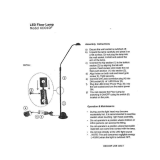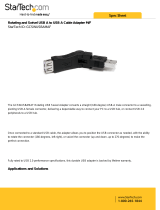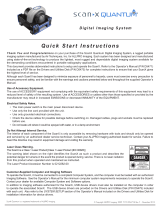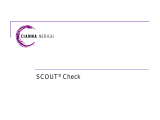Page is loading ...

Operator ’s Manual
U n i v e r s a l
I n t r a o r a l V i d e o
C a m e r a S y s t e m
Part Number D7500

TABLE OF CONTENTS
Page
GeneralSafety 3
Congratulations 4
ImportantInformation 5
BoxContents 6
KeyPartsIdentification 7
ComponentDescription 7
Pre-InstallationInformation 9
HandpieceFunctions 10
ControlModuleFunctions 11
SystemInterconnections 12
Installation 12
CameraPortability 16
Pre-Operation 17
Activation 18
SystemOperation 18
DiagnosticProcedures 20
Maintenance 21
Specifications 22
PhysicalCharacteristics 22
Accessories 23
VISIXImagingSoftware 24
Warranty 25
On-LineWarrantyRegistration 25
FOREWORD
Air Techniques has prepared this document as a guide to the proper use of the
PolarisUniversalIntraoralVideoCameraSystemReviewandfollowtheguidelines
includedinthisOperator’sManualtoensurethatyourPolarisSystemgivesyou
thehighestlevelofservice
For product support and information on how to expand your Polaris System,
contact yourauthorized Air Techniques dealer;callour TechnicalSupport at
1-800-AIR-TECH(1-800-247-8324)orvisittheAirTechniqueswebsite:
www.airtechniques.com

GENERAL SAFETY
Thisequipmenthasbeendesignedtominimizeexposureofpersonneltohazards
WhilethePolarisSystemisdesignedforsafeoperation,certainprecautionsmust
beobservedUseofthePolarisSystemnotinconformancewiththeinstructions
specifiedinthismanualmayresultinpermanentfailureoftheunit
KNOWLEDGE OF WARNINGS AND CAUTIONS
Users must exercise every precaution to ensure personnel safety, and be
familiar with the warnings and cautions presented throughout this manual
andsummarizedbelow
Warnings.
Topreventfireorelectricalshock,donotexposethisequipmenttorainor
moisture
Do not spray cleaning liquids or disinfectants directly on the camera
handpieceortheHandpieceCableUsecarenottoallowliquidstorun
intointernalcircuitry
Donotwipethesurfacesusingbenzine,thinner,etcasthismaydegrade
thefinish
Cautions.
There are no user-serviceable parts inside Servicing should be per-
formedbyqualifieddealerservicerepresentativesonly
ConnectinganydevicetothePolarisSystemthatdoesnotmeettheequivalent
safety requirements ofthe system mayreduce thesafetyeffectivenessofthe
PolarisSystem
Unplugthesystemcomponentsfrompowerbeforeperformingcleaning
procedures
Contraindications.
Noneknown
Do Not Attempt Internal Service.
Theinteriorof thecameraisonlyaccessible byremovinghardwarewith tools
andshouldonlybeopenedandservicedbyanauthorizedservicetechnician
ContactyourlocalAirTechniquesauthorizeddealerforserviceFailuretoheed
thisdirectivemayresultinequipmentdamageandvoidingthewarranty
Use of Accessory Equipment.
Allperipheralequipment (computers,monitors,printers,etc)connected tothis
equipmentmustcomplywithIEC60601-1andtheresultingsystemmustcomply
withIEC60601-1and/orIEC60601-1-1harmonizednationalstandardswhen
set-upwithintheimmediatepatientvicinity(iewithin6feet)
AccessoryequipmentoutsidethepatientvicinitymustcomplywithIEC60601-1
orIEC60950-1asallowedbyIEC60601-1-1
UseofACCESSORIESorcablesotherthanthosespecifiedor provided by Air
TechniquesmayresultinincreasedEMISSIONSordecreasedIMMUNITYofthe
equipment

GENERAL SAFETY
CONGRATULATIONS
CongratulationsonyourpurchaseofthePolarisUniversalIntraoralVideoCamera
System, the latest camera in the dental video imaging product line from Air
Techniques,aleadingmanufacturerofdentalequipmentsince1962 ThePolaris
UniversalIntraoralVideo Camera System is hereafter referred to as the Polaris
Systeminthismanual
ThePolarisSystemdesignoffersthebenefitsofaflexibleandreliableimagecap-
turingsystemthatiseasilyintegratedintoanypracticeTheverylightweight
one-piecePolarisCamera Handpieceisan extremelymaneuverableinstru-
ment,whichproducescrisp,clearimages
In addition to providing quality high-resolution images, the Polaris Camera
HandpieceisaversatileadditionthatcangrowwithyourpracticeUsingaquick-
disconnectfeaturethePolarisCameraHandpiecequicklydetachesandiseasily
carriedamongpatientoperatoriesforusewithotherPolarisSystemcomponents
Thismanualcoverstheinstallation,operationandmaintenanceof
:
PolarisCameraHandpiecewithControlModule,
PowerSupplyAdapterandCables D7500
PolarisCameraHandpiece D7520
ControlModulewithPowerSupplyAdapterandCables D7560
ReviewandfollowtheguidelinesincludedinthisOperator’sManualtoensure
thatyourPolarisSystemgivesyouthehighestlevelofserviceForproductsupport
andinformationonhowtoexpandyourPolarisSystem,contactyourauthorized
AirTechniquesdealer
Markings.
The following termsor symbols areused on the equipment orin this manual
todenoteinformationofspecialimportance:
Manufacturer:
ATTENTION USERS:

General Notes.
AllinstructionsinthismanualformanintegralpartoftheunitTheymust
be kept close to the unit and in readiness whenever required Precise
observanceoftheseinstructionsisapre-conditionforuseoftheunitfor
theintended purposeandforitscorrectoperationThismanualshould
bepassedontoanyfuturepurchaseroroperator
Safetyoftheoperatoraswellastrouble-freeoperationoftheunitareonly
ensuredifuseismadeoforiginalequipmentpartsMoreover,usemay
onlybemadeofthoseaccessoriesthatarespecifiedinthetechnical
documentationorthathavebeenexpresslyapprovedandreleasedbythe
manufacturerfortheintendedpurposeThemanufacturercannotwarranty
forthesafetyorproperfunctioningofthisunitinthecasewherepartsor
accessoriesareusedthatarenotsuppliedbythemanufacturer
Thereisnoguaranteeagainstdamagearisingwherepartsoraccessories
areusedthatarenotsuppliedbythemanufacturer
Observetheusageandstorageconditions
ThePolarisSystemmayonlybeoperatedusingauthorizedsoftware
Themanufacturerregardthemselvesasbeingresponsiblefortheequipment
withregardtosafety,reliabilityandproperfunctioningonlyifassembly,
resetting,changesormodificationsandrepairshavebeencarriedoutby
anauthorizeddealerandiftheequipmentisusedinconformitywiththe
instructionscontainedinthismanual
Thedeviceconformstotherelevantsafetystandardsvalidatthistime
Anyreprintingofthetechnicaldocumentation,inwholeorinpart,issubject
topriorwrittenapprovalbythemanufacturer
Incorrect Usage
Anyusethatisnotdescribedinthismanualascorrectusageisconsidered
asincorrectusageThemanufacturerisnottobeheldliableforanydamage
causedasaresultofincorrectusageTheoperatorbearsallrisks
IMPORTANT INFORMATION
UNPACKING AND INSPECTION
Unpack each component of the Polaris System and inspect for physical
damagesuchasscratchedpanels,damagedconnectors,etcIfanydamageis
noted,immediatelynotifyyourAirTechniquesauthorizeddealerimmediatelyso
correctiveactioncanbetaken
Makesuretosaveallpackagingmaterialincaserepackagingandshipmentis
necessaryVerifythatalllisteditemswerereceivedIfanyitemismissing,notify
yourAirTechniquesauthorizeddealer

ThePolarisSystemiscomprisedofaCameraHandpieceandControlModule
Eachisboxedseparatelyalongwithassociatedaccessoriesandisavailable
individuallybytheirsellingnumbersD7520andD7560respectivelyWhen
shippedtogetherasacompletePolarisSystem,theseparateboxesarepacked
inasingleboxassellingnumberD7500Someoftheitemsmaybepurchased
individuallybythepartnumberslistedbeloworaslistedonpage23
ThefollowingliststhecomponentsincludedwiththePolarisSystem
PolarisSystem,PartNumberD7500,includes:
Item Quantity
ContentsofD7520CameraHandpieceBox
CameraHandpiece 1
DisposableCameraCoversSamplePack 20
CameraHandpieceInstructions 1
ContentsofD7560ControlModuleBox
CameraControlModule 1
DualLockFastenerKit 1
HandpieceCable,15feet 1
PowerSupplyAdapter 1
RCAMaleCompositeCable 1
HandpieceHolderwithChair-sideAdapter 1
USB20HighSpeedCable 1
CDcontaining-
PDFversionofOperator’sManual
USBDeviceDrivers
DemonstrationProgramandUtilities
AdobeAcrobatReader
1
QuickStartInstructions 1
BOX CONTENTS

KEY PARTS IDENTIFICATION
COMPONENT DESCRIPTION
ThePolarisSystemis anintraoralcamerasystemdesignedfordentalapplications
thatconsistsoftheCameraHandpiecewithholder,ControlModule,PowerSupply
Adapterandassociatedcablesasdescribedbelow
NOTE:
Camera Handpiece - TheCameraHandpieceisextremelylightweightwith
ahighresolution,highsensitivity,auto-exposurecontrolledCCDsensoranda
highperformancelenssystemilluminatedbyultra-brightwhiteLEDlampsThe
fixedfocuslenshasabroaddepthoffieldenablingthecameratofinelydetaila
sectionofasingletoothtoatourofthemouthTheCameraHandpiecehasthe
richlookandtactilefeelofametallichandpieceandprovides2keypadbuttons
forfingertipoperatingcontrolofthesystemThespecificfunctionsperformedby
thekeypadbuttonsdependontheuser-suppliedcompatiblestreamingvideo
capturesoftwareapplicationused
Supplied Polaris System Components
Operator’s Manual
USB DeviceDrivers
Demonstration Programand Utilities
Adobe AcrobatReader
Rev.A
Disk P/ND7115
USB OnlyIntraoral VideoCamera System
Qu ick S tar t
In stru cti ons
Part Numbers:D7000
On-lineRegistrati on.
Quicklyand easilyregister yournewPolarisS ystemon-
line.Just havetheproduct modelandseri alnumbersavailable. Thengoto either
theAir Techniquesweb site,www.airtechniques.com,or theALLPROImaging web
site, www.allproimaging.com, clickthe WarrantyRegistration linkand complete
theregistration form.This on-lineregistration ensuresa recordfor thewarranty
periodand helpsus keepyou informedof productupdates andother valuable
information.
USB Onl yIn traor al
Vide oC amera Syst em
ThankYou andCongratulations
onyour purchaseof thePolarisUSB Only
IntraoralDigital VideoCameraSystem,,the latestproduct fromAirTechniques for
aidingin thedetection ofcaries.The Polarisishereafter referredto asthePolaris
Systemin thismanual.
Thisdocument providesbriefinformation tohelpyou getstartedusing yourPolaris
Systemfor thefirsttime.
Important: Referto theOperator'sManual PDFfileincluded ontheDrivers
andUtilities Diskfor detailedinformation. Reviewand follow
the guidelinesincluded inthe Operator'sManual to ensure
yourPolaris Systemgivesthe highestlevelof service.
www.airtechniques.com
1-800-AIR-TECH(1-800-247-8324)
www.allproimaging.com
USBPolaris SystemKeyParts Identification
HandpieceHolder
withChairside
Adapter
P/ND7172
PolarisHandpiece
P/ND7100
Polaris
Handpiece
Cable,10 feet
P/ND7065
Polaris
Handpiece
Disposable
CameraCovers
SamplePack

COMPONENT DESCRIPTION
Camera Covers Sample Pack -Providesasamplequantityof20disposable
cameracoversusedasaneffectivebarrierpreventinganyinfectionhazardtothe
patient
Polaris Handpiece Holder -ThePolarisHandpieceHoldercanbefastened
inaconvenientlocationforsafestorageofthehandpiecewhenitisnotinuseIn
additiontostorage,thehandpieceholderalsohasbuilt-inmagnetsthatturnoff
thePolarisHandpiecepowerThisfeatureconservesenergyandequipmentwear,
allowingthesystemtobereadyandoperationalwhenneeded
Control Module - The Control Module is the single-point interconnection
interfacebetweentheCameraHandpieceandacomputerand/orvideomonitoras
requiredThisControlModuleisdesignedtoconnecttoaPCwithUSBstreaming
videocapturesoftwareortoaPCwithaninstalledcapturecardandassociated
videocapturesoftwareWhenconnectedtoaPC,thelivevideoimagestakenby
theCameraHandpiecearedisplayedonthecomputermonitorandcanbesaved
onthecomputer’sharddiskviathevideocapturesoftwareapplicationWhen
operated directly connected to only a video monitor, the connected monitor
displayshigh-resolutionlivevideoimagestakenbytheCameraHandpiece
Power Supply Adapter - The 15-wattpowersupplyadapterconnectstothe
ControlModuletoprovide12VDCpowerforoperatingthePolarisSystem
Camera Handpiece Cable - This 15-foot multi-conductor cable with
quick-disconnect connectors at each end interconnects between the Camera
Handpiece and the Control Module providing all power, video output and
controlforcameraoperationOptional6,9,30and50-footlengthcablesare
availablefromyourAirTechniquesDealer
USB 2.0 High Speed Cable - A 6-foot USB 20 cable that connects
betweentheControlModuleandthehighpower(500mA)USB20portofthe
user’scomputerProvidesadigitalvideoandcamerabuttoncontroloutputfor
usewithaPCwithuser-suppliedcompatiblestreamingvideocapturesoftware
application
Composite Video Cable -A6-footcompositevideocableisusedtoconnect
betweentheControlModuleandexternalvideomonitororcomputerwithvideo
capturecardfordirectviewing
Compact Disk - A compact disk (CD) included with the Polaris System
thatincludes:
1 USBDeviceDriversDemonstrationProgramandUtilities
2 PDFversionofOperator’sManual
3 AdobeAcrobatReader

9
PRE-INSTALLATION INFORMATION
IMPORTANT: When operating the Polaris System connected to the USB 2.0 port on a Computer
System, the computer must also be loaded with Air Techniques Authorized Twain or
DirectX 9 compliant streaming video software application such as VISIX. Contact
your dealer for available Computer Systems and software options.
NOTE: VISIX Imaging Software is fully compatible with Polaris Systems.
Minimum Computer System Requirements - The Computer System (laptop
or computer, monitor, etc.) and any related peripheral or other equipment, sup-
plied by the user, or a third party, must comply with the requirements for accessory
Equipment as specified in the appropriate IEC 60601-1 and/or IEC 60601-1-1
harmonized national standard. Unless otherwise stated, the components of the
computer system must comply with the minimum requirements listed below.
CPU Speed: Pentium-4, 2 GHz or higher
Operating System: Windows XP Professional with Service Pack 3 or later for
an Intel 32-bit processor;
Microsoft Windows XP Professional 64-bit Edition with
Service Pack 2 or later for an Intel 64-bit extended (x64)
processor;
Microsoft Windows Vista Business, Enterprise, or
Ultimate with Service Pack 1 or later for an Intel 32-bit
or an Intel 64-bit extended (x64) processor;
Microsoft Windows 7 Professional, Enterprise, or
Ultimate for an Intel 32-bit or an Intel 64-bit extended
(x64) processor.
System RAM: 256 MB
Optical Drive: CD-ROM Capable
Monitor : 800 x 600 resolution or higher
Video Display Adapter: 16 MB video card with 800 x 600 pixel resolution and
32-bit color
USB Port: USB 2.0 High-Speed Port
System Properties
System Properties.
If unsure of the operating system version
installed, check that it meets the necessary
requirements by checking the System
Properties window.
This is done simply by right clicking the
My Computer icon. Selecting Properties
from the menu list displays the System
Properties window as shown. The installed
operating system version is listed under the
GeneralTab.
The System Properties window can
also be displayed from the Desktop Start
button. Just press the Start button and
select SettingsControl Panel and
then System.

Polaris Camera Handpiece
IMPORTANT:
330º Swivel Lens Head Adjustment - The330ºswivellensheaddesign
allowsthelensorientationtobeadjustednominally165ºleftorrightfromthe
centerpointtoeasilyviewandcapturealldesiredanglesduringanexamination
Keypad Buttons - Each keypad button provides the Polaris Camera
HandpiecefingertipcontroloverthePCstreamingvideocapturesoftware
viatheHandpieceCableThespecificfunctionsperformedbythekeypad
buttonsdependonasoftwareinstallationthatsupportsthe2-buttonhandpiece
Typicalkeypadactionsprovidedbelow
NOTE: Simultaneously depressing both keypad buttons for approximately 3 seconds
deactivates the Camera Handpiece LED light source. This is commonly used
when imaging an X-ray on a light box.
(1) TopKeypadButton PressandreleasetosendaButton 1command
to the PC While the specific function
performed depends on the setting of the
videocapturesoftwareapplicationinstalled
on the PC, this command typically freezes
and unfreezes the image that is displayed
onthecomputermonitor
(2) BottomKeypadButton PressandreleasetosendaButton 2command
tothePCWhilethespecificactiondepends
on the video capture software installed, it
typically saves the image displayed on the
computermonitortothecomputerharddisk
(3) HandpieceConnector A 8-pin connector socket that accepts
connection of the keyed 8-pin quick
disconnect plug end of the Handpiece
Cable
HANDPIECE FUNCTIONS
165º
165º
0º
330ºSwivel
LensHead

CAMERAConnector A 10 pin connector socket that accepts con-
nection of the keyed 10-pin quick disconnect
plug end from the multi-conductor Handpiece
cableMakesconnectionbetweentheCamera
HandpieceandControlModuletoprovidepower,
videooutputandcontrolforthecamera
PowerIndicatorLamp A green LED lamp that illuminates to indicate
thepresenceof12VDCoperatingpowerfrom
thepowersupplyadapter
STANDBY/ONSwitch Arockerpanelswitchthatcontrolstheapplication
of12VDCoperatingpowerfromthePowerSupply
Adapter
When set in the ON position, the 12 VDC is
applied,theLEDpowerindicatorlampilluminates,
andthecameraisoperational
The 12 VDC is removed and the camera is
turnedoffwhentheswitchissetintheSTANDBY
position and the LED power indicator lamp
extinguishes
Control Module Front Panel
Controls and Indicators
Control Module Rear Panel
Connectors
12VDCConnector Providesconnectionofthe12VDCoperating
powerfromthePowerSupplyAdapter
S-VIDEOConnector A4-pinMiniDINconnectorthatprovidesoutput
connectionforS-Videoperipherals(egvideo
monitororcomputerwithcapturecard)
VIDEOConnector AnRCAconnectorthatprovidesconnectionfor
compositevideoperipherals(egvideomonitor
orcomputerwithcapturecard)
USBConnector AUSBtypeBconnectorthatprovidesconnection
totheUSB20HighSpeedportofthecomputer
CONTROL MODULE FUNCTIONS

Polaris System - The diagram below shows the possible interconnections
forthePolarisSystemTheheavysolidconnectionlinesdesignatethetypical
operatingconfiguration(connectedtoacomputersystem)Thedashedlineshows
theoptionalconnectiontoavideomonitor,whilethelightersolidconnectionlines
showcameraandpowerconnectionscommontoallsystemsetupsConnectthe
PolarisSystemasrequiredbyindividualofficeequipment
SYSTEM INTERCONNECTIONS
Installing the Polaris System is as simple as deciding where to place the
Control Module and making the necessary cable connections to a video
monitor and/or a PC loaded with an Air Techniques Authorized DirectX 9
compliantuser-suppliedstreamingvideosoftwareapplicationsuchasVisix
PerformthefollowingprocedurestoinstallthePolarisSystem
Control Module Location -Locatethe Polaris Control Module on a table
top,cartoranyflatstablesurfaceconvenienttoanACwalloutletandassociated
computer system/monitor Itcan also be installed hanging under atable top,
underthechairoronthecomputerusingthesuppliedDualLockFastenerKit
Makesurethattheselectedlocationallowseasyaccesstofrontandrearpanel
controlsandconnectors
INSTALLATION
15-Foot
Handpiece
Cable
POLARIS
CAMERA
HANDPIECE
ideo
Capture Card
POLARIS
CONTROL
MODULE
System Interconnection
TypicalConnections
OptionalConnections
RequiredConnections
Note:

Camera Cable Connection -CarefullyconnectthesuppliedCameraHandpiece
CablebetweentheCameraHandpieceandControlModuleasfollows:
INSTALLATION
Camera Handpiece Connection.
1 Usingthegraymoldedconnector
cableend,aligntheconnectorkey
withthekeywayoftheHandpiece
connector
2 Insert straight into Handpiece
connectoruntilitsecurelysnaps
intoplace
Control Module Connection
1 Usingthe10-pinquickdisconnect
plugend,alignconnectorkeywith
thekeywayofthematingCAMERA
connector located on the front
paneloftheControlModule
2 Inserttheconnectorstraightinto
the mating CAMERA connector
untilitsecurelysnapsintoplace
NOTE:
Camera
Handpiece
Polaris Handpiece Holder with Chair-side Adapter - Installing the
Chair-sideAdapterisaseasyasdecidingonalocationformaximumconvenience
andsecuringittoanemptycustomer-suppliedstandardHandpieceHolderRefer
totheillustrationbelowandinstalltheChair-sideAdapterasfollows:
1 InsertHandpieceHolderAdapter(1)
intothewideendofGrip(2)
2 Press Grip (2) into the top of the
chosenHandpieceHolder
3 Insert Expander (3) into the bottom
ofGrip(2)
4 Insert and push the Joint Connector
HexBolt(4)intoExpander(3)engaging
thethreadofHandpieceHolderAdapter
(1)byturningtheJointConnectorHex
Bolt(4)clockwise
5 Using the supplied Short Arm Allen
Wrench (5), tighten Joint Connector
HexBolt(4)untiltheChair-sideAdapter
issecureintheHandpieceHolder
HandpieceHolderChair-sideAdapter
Assembly
1
2
3
4
5

INSTALLATION
USB Digital Video/Button Control Connection Options - Refer to
correspondingfigurebelowandperformthefollowingproceduretoconnectthe
USB20HighSpeedoutputofthePolarisControlModuletotheassociatedPC
computerasdesired
1 Connecting Directly to PC Connect the supplied 6-foot USB 20 high-
speedcablebetweentheUSBconnectorlocatedontherearoftheControl
ModuletobeconnectedanddirectlytotheUSB20highspeed,highpower
(500mA)portonthecomputer
2 ConnectingviaHighSpeedHubConnectthesupplied USB20high-
speed cable between the USB connector located on the rear of the
ControlModuletobeconnectedandtheUSB20HighSpeedHubIf
necessary,connectanadditionalUSB20high-speedcableupto16feet
longbetween the HighSpeed Hub and the USB 20 highspeed, high
power(500mA)portonthecomputer
REAR OF USER PC
6-FOOT (2M ) USB 2.0 HIGH
SPEED CABLE (SUPPLIED)
REAR OF POLARIS
CONTROL MODULE
USB 2.0 HIGH SPEED,
HIGH POWER (500mA)
PORT
NOTES:
USB Cable Connection Directly to PC
REAR OF POLARIS
CONTROL MODULE
REAR OF USER PC
USB 2.0 HIGH
SPEED HUB
UP TO 16-FOOT (5M) USB 2.0
HIGH SPEED CABLE
6-FOOT (2M ) USB 2.0 HIGH
SPEED CABLE (SUPPLIED)
USB 2.0 HIGH SPEED,
HIGH POWER (500mA)
PORT
NOTES:
USB Cable Connection via Hub

Video Connection Options - Make connections as requiredbyindividual
officeequipmenttoconnectthePolarisSystemvideooutputs
1 S-VideoUsinganoptional6-footS-Video,4-pinMiniDINcable,connect
betweentheS-VIDEOconnectorlocatedontherearoftheControlModule
and the associated connector ofa video monitor or a computer witha
capturecardasrequired
2 CompositeVideoConnectthesuppliedcompositevideocablebetween
theVIDEORCAconnectorlocatedontherearoftheControlModuleand
theassociatedRCAconnectorofa video monitor or a computerwitha
capturecardasrequired
REAR OF PC
Optional Video Connections
Operating Power Connection
- The Control Module receives
operating power from the supplied
Power Supply Adapter Connect the
dc power cord of the Power Supply
Adapter to the 12 VDC connector
located on the rear of the Control
Module and then plug the Power
Supply Adapter into an AC wall
outlet
INSTALLATION

INSTALLATION
ThePolarisCameraHandpiecequicklydetaches
from the Handpiece Cable and is easily
carried among patient operatories for use
with additional Polaris Camera System Control
ModulesRefertothecorrespondingillustrations
andtransporttheCameraHandpieceasfollows:
1 Retract collar of quick disconnect
Handpiece Cable connector and
simultaneously pull straight from the
Handpiececonnector
2 Release connector quick disconnect
collar
3 StoretheHandpieceCablebyplacing
cableslideholderintotheHandpiece
Holder
4 TransportHandpiecetonextoperatory
5 Connect Handpiece at new location
by aligning the connector key with
the keyway of the mating Handpiece
Cableconnector
6 InsertstraightintoHandpiececonnector
untilitsecurelysnapsintoplace
CAMERA PORTABILITY
Polaris Handpiece Storing
CAUTION:
Notes:
Driver Not Signed Continue
USB Device Driver Installation - BeforeconnectingthePolarisSystemto
yourcomputerorattemptingtouseitforthefirsttime,runtheSetupprogramon
thePolarisSystemDriversandUtilitiesDiskincludedwiththePolarisSystemThe
suppliedCDprovidesthe device drivers needed to communicate between the
PolarisSystemandtheassociateduser-suppliedUSBstreamingvideosoftware
applicationinstalledonthePCcomputersystemThismustbecompletedbefore
thePolarisSystemwilloperateproperlyNormally,thisprogramrunsautomatically
whentheCDisinsertedintothedriveforthefirsttimeIfnot,runthesetupprogram
locatedintherootdirectoryoftheCD(typicallyD:\Polaris.exe)
InstalltheStandardDeviceDriversbyselectingStandard(defaultoption)fromthe
SetupprogrammenuIffulldevicefunctionalityisnotpresentaftertheStandard
DeviceDriversareinstalled,theLegacyDeviceDriversmayneedtobeinstalled
MoreinformationcanbefoundintheInstallationInstructionsandNotesfileon
thePolarisSystemDriversandUtilitiesDiskincludedwiththesystem
DetachingHandpiece
ConnectingHandpiece
Handpiece
&Cable
Cable
Only
Handpiece
Handpiece
Cable
Quick Disconnect
Connector
Handpiece
Holder
Handpiece

1 RemovetheCameraHandpiecefromtheholder
2 Insert the Camera Handpiece tip between the second and third layers
(betweentheouterpaperandplasticlayers)withthecamera/lightsource
facingtowardsthepaperlayerSeeA
3 PushtheCameraHandpiececompletelyinuntilthetipisfullyinsertedinto
thenarrowtipofthesheathSeeB
4 GentlysqueezetheilluminatedtipoftheCameraHandpiecebetweenthe
thumbandindexfingertoensurethattheopticallyclearareaofthecam-
eracoverisflatagainstthelenstipSeeC
5 Peelawayand discardthetopplastic layerandthebottom paperlayer
SeeD
NOTE:
Disposable Camera Cover Installation - Install anew cameracover
ontheCameraHandpieceforeachpatientasfollows:
PRE-OPERATION
Camera Cover Installation
POLARIS
CAMERA
HANDPIECE
LENS
CAMERA
COVER
SQUEEZE
PLASTIC
LAYER 2
PLASTIC
LAYER 1
PAPER
LAYER 4
PAPER
LAYER 3
BA
DC

Power Turn On-Perform the following procedure as necessary to turn the
poweronforoperationofthePolarisSystem
1 ReviewtheInstallationSectionasneededandmakesurethePolarisSystem
componentsaresetupandconnectedfortheapplicableoperating con-
figuration
2 If connecting to a computer system, turn on the computer and run the
applicablevideocapturesoftwareMakesurethatthevideocapturesoftware
issettodisplayanNTSC(M)imagewitha640x480pixelresolutionIfthe
video capture software supportsa2-button,joysticktypefootswitch, make
surethatthissoftwareissettoenableandconfigurethebuttonsasneeded
3 If connecting to an analog video monitor, turn on the video monitor’s
powerswitch
4 TurnonthePowerswitchonthecontrolmodulefrontpanelandverifythat
thepowerindicatorLEDilluminatesgreen
5 RemovetheCameraHandpiecefromtheHandpieceHolderandverifythat
thecamera’swhiteLEDsilluminate
6 Ifconnectingtoacomputersystem,verifythatlivevideofromthecamera
is correctly displayed on the computer monitor and also verify that the
camera buttons perform the operations that apply to the video capture
softwarethatisbeingusedIfnot,followtheGeneralUSBDriverCheck
procedureprovidedbelow
7 Ifconnectingto an analogvideomonitor,verify thatlivevideofromthe
cameraiscorrectlydisplayedonthevideomonitor
8 Place the camera back into the handpiece holder and verify that the
camera’swhiteLEDsturnoff
ACTIVATION
NOTE: W
Computer-Connected System Operation - The Polaris System is
normallyoperatedconnecteddirectlytoacomputersystemrunningvarious
PC USB streaming video capture software applications In this configuration
thecameraprovidestheimage/videosourcewhilethecomputerandassociated
softwareareusedtodisplayandsavetheresultantimagesPerformthefollowing
procedurestooperatethePolarisSystemwhenconnectedtoacomputer
SYSTEM OPERATION
1 ActivatethePolarisSystembyperformingthePowerTurn-Onprocedures
describedabove

Monitor-Connected System Operation - ThePolarisSystemcanbeoper-
ated directly connected to a video monitor In this configuration the connected
monitordisplayshigh-resolutionlivevideoimagestakenbythecameraThere
isnocomputersystemorsoftwareusedtofreezeandsavetheresultantimages
PerformthefollowingprocedurestooperatethePolarisSystemwhenconnected
toavideomonitor
1 ActivatethePolarisSystembyperformingthePowerTurn-Onprocedures
providedonpage18
2 RemovetheCameraHandpiecefromtheHandpieceHolderandobserve
thatthevideomonitordisplayshowsthehigh-resolutionlivevideoimages
takenbythecamera
3 Ifdesired,rotatethelensheadleftorrightfromcenterPlacethecamera
lenswindowoverareaofinterestandviewimageondisplay
4 When imaging an X-ray film on a light box,deactivate the LED light
sourcebydepressingbothCameraHandpiecebuttonssimultaneously
for approximately 3secondsDepressbothCameraHandpiecebuttons
simultaneouslyforapproximately3secondstoturnONtheLEDlightsource
asdesired
5 ReturntheCameraHandpiecetotheholderwhendoneVerifythattheLED
lightsourceandcameraturnsOFF
6 SettheSTANDBY/ONswitchontheControlModulefrontpaneltothe
STANDBY positionand verify thatthe front panel LED indicator lamp
extinguishes
2 RemovetheCameraHandpiecefromthehandpieceholderandobserve
that the computer display shows the high-resolution live video images
takenbythecamera
3 Ifdesired,rotatethelensheadleftorrightfromcenter
4 Placethecameralenswindowoverareaofinterestandviewimageon
computerdisplaymonitor
5 Press and release the top keypad button on the Camera Handpiece to
freeze(iecapture)thedisplayedimageonthecomputermonitorscreen
The keypad button used may depend on the video capture software
installed
6 PressandreleasethebottomkeypadbuttonontheCameraHandpieceto
savethecapturedimagetothecomputerharddriveandthentoreturnto
aliveimagedisplayThekeypadbuttonusedmaydependonthevideo
capturesoftwareinstalled
7 Repeatsteps3through6asnecessary
8 When imaging an X-ray film on a light box,deactivate the LED light
sourcebydepressingbothCameraHandpiecebuttonssimultaneously
for approximately 3secondsPerformsteps3through6tofreezeand
savetheX-rayfilmimageasdesiredDepressbothCameraHandpiecebut-
tonssimultaneouslyforapproximately3secondstoturnONtheLEDlight
sourceasdesired
9 ReturntheCameraHandpiecetotheholderwhendoneVerifythattheLED
lightsourceandcameraturnsOFF
10Set the STANDBY/ON switch on the Control Module front panel to the
STANDBY positionand verify thatthe front panel LED indicator lamp
extinguishes
SYSTEM OPERATION

20
DIAGNOSTIC PROCEDURES
USB Video Diagnostic - If live video is not displayed on the PC monitor
of the Polaris System when the imaging software application is running, there
could be a problem with the settings in the software application or with the
handpiece. Perform the following USB Video Diagnostic procedure to check
that the Polaris handpiece is working correctly, the Polaris Handpiece Cable
is correctly connected between the Polaris System and the computer and the
Polaris System USB driver files are installed correctly on the PC.
1. Go to the Start button and select Programs.
2. Select the Polaris program option and click on Camera Demostration
Program and observe that the Camera Demonstration Program screen opens.
3. Depending on the outcome of the diagnostic, perform one of the following:
a. If a live image is correctly displayed, exit from the application and make
sure that the imaging software application is configured correctly.
b. If a live image is not displayed, exit from the application and check the
handpiece, Polaris Handpiece Cable and USB driver file installation.
4. Reset the driver's video settings by performing the following:
a. On the Polaris Demostration Program screen, click the Properties
button located on the lower left of the live image screen.
b. On the Properties screen select the VIDEO PROC AMP tab and then
click the DEFAULT button. The image colors should now be correct.
Click OK to close the Properties screen and exit from application.
Intraoral Camera Demonstration Program - Polaris Intraoral Video Camera
Properties
Properties
Live
Image
Screen
Properties
Screen
Tab Opens Video
Proc Amp Screen
Default Button: Selects
Default Settings as Shown
Properties
Button:Opens
Properties Screen
Video
Proc Amp
Screen
OK Button: Closes
Properties Screen
/