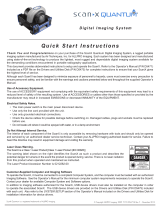Page is loading ...

ScanX Duo
Digital Imaging System
Instruction Manual

Air Techniques, Inc.
Page
2
Section Page
Congratulations ...........................................2
Safety Notice .............................................3
Important Information ......................................7
Purpose of this Manual ......................................7
System Description .........................................7
Unpacking and Inspection . . . . . . . . . . . . . . . . . . . . . . . . . . . . . . . . . . . .8
Computer System Requirements ................................9
Controls and Indicators .....................................10
Technical Data ...........................................11
Abbreviations............................................12
Site Selection............................................12
System Setup ............................................13
Plate Care and Preparation ..................................15
Imaging Procedures .......................................17
Powering Down the System...................................20
Maintenance ............................................20
Scheduled Maintenance.....................................21
If You Need Assistance .....................................21
Troubleshooting ..........................................22
Accessories .............................................24
Replacement Parts ........................................25
Warranty ..............................................26
Online Registration........................................26
Appendix A - EMC Data ....................................27
Congratulations on your purchase of the ScanX® Duo Digital Imaging System, the chair-side imaging
product from Air Techniques a leading manufacturer of dental, medical and veterinary equipment since
1962. The ScanX Duo is designed to process intraoral imaging plates only. See the sections Unpacking
and Inspection and Technical Data for details. ScanX Duo is hereafter referred to as ScanX in this manual.
ScanX has been designed and manufactured using state-of-the-art technology to give many years of
dependable service.
Using software that supports Intelligent Track Control allows ScanX to be operated by two users at the
same time with different patients.
This manual covers the installation, operation and maintenance of ScanX. Review and follow the
guidelines included in this manual to ensure that your ScanX gives the highest level of service.
Document Part Number
Barrier Envelope (Size 0, 1, 2, 3 & 4) Instruction Sheet 73473
TABLE OF CONTENTS
CONGRATULATIONS

Page
3Air Techniques, Inc.
This equipment has been designed to minimize exposure of personnel to hazards. While ScanX is
designed for safe operation, certain precautions must be observed. Use of ScanX not in conformance
with the instructions specified in this manual may result in permanent failure of the unit.
General Safety Information.
Check with your authorized dealer for packing material requirements if it is necessary to return
the product to the manufacturer. Correct packing guarantees optimal safety of the device during
transport. Should it become necessary to return the device to the manufacturer during the warranty
period, Air Techniques will not accept claims for damage arising from using incorrect packing
materials.
Before every use, the operator must check the functional safety and the condition of the device.
The operator must be knowledgeable in the operation of the device.
This device is not to be used in any areas where the atmosphere could cause fire or explosion.
Markings.
The following terms or symbols are used on the equipment, on the serial number label or in this
manual to denote information of special importance:
SAFETY NOTICE
DANGER
AVOID DIRECT
EXPOSURE TO BEAM
LASER RADIATION WHEN OPEN
CAUTION
CLASS 1 LASER PRODUCT
CLASS 3B LASER
RADIATION WHEN OPEN
AVOID EXPOSURE TO BEAM
CLASS IIIb LASER PRODUCT
COVER REMOVED MAKES
THIS DEVICE A
ScanX is a Class I Laser Product
[Class 1 Laser Product (IEC)]
This warning label identifies ScanX as such a product and
describes the potential danger to humans in the event the prod-
uct is opened during service. There is no laser radiation from
this product when operated and maintained as instructed.
The Laser Product Accession Number is 0212282-00
Alerts users to important Operating
and Maintenance instructions. Read
carefully to avoid any problems.
Warns users that uninsulated voltage
within the unit may be of sufficient
magnitude to cause electric shock.
MEDICAL ELECTRICAL EQUIPMENT
WITH RESPECT TO ELECTRICAL SHOCK, FIRE,
MECHANICAL AND OTHER SPECIFIED HAZARDS ONLY
IN ACCORDANCE WITH
UL-60601-1, CAN/CSA C22.2 NO.601.1
66CA
C
L
A
S
S
I
F
I
E
D
Indicates item used only
once. Discard after use.
2
Indicates date of
manufacture.
Identifies the name of the
manufacturer.

Air Techniques, Inc.
Page
4
Use of Accessory Equipment.
The use of ACCESSORY equipment not complying with the equivalent safety requirements of this equipment
may lead to a reduced level of safety of the resulting system.
Consideration relating to the choice shall include:
- use of the ACCESSORY in the PATIENT VICINITY
- evidence that the safety certification of the ACCESSORY has been performed
in accordance to the appropriate IEC60601-1 and/or IEC 60601-1-1 harmonized national standard.
Use of ACCESSORIES or cables other than those specified or provided by Air Techniques may result in
increased EMISSIONS or decreased IMMUNITY of the EQUIPMENT.
Authorized Dealer Service Only.
The interior of ScanX is only accessible by removing hardware with tools. It should be opened and ser-
viced only by an authorized dealer service technician. Failure to heed this warning may result in equip-
ment damage or personal injury, and will void any and all warranties. Contact your authorized dealer
for service information.
Electrical Safety Notes.
The power switch is the main power disconnect device.
Use only the line cord provided with the unit.
Use only grounded electrical connections.
To avoid risk of electric shock, fire, short-circuit or dangerous emissions,never
insert any metallic object into the equipment.
Check the device cables for possible damage before switching on. Damaged
cables, plugs and sockets must be replaced before use.
Never touch open supply outlets and patients simultaneously.
Do not locate unit where it could be sprayed with water, or in a damp environment.
SAFETY NOTICE

Page
5Air Techniques, Inc.
Knowledge of Warnings and Cautions.
Users must exercise every precaution to ensure personnel safety, and be familiar with the warnings and
cautions presented throughout this manual and summarized below.
In this manual, the following definitions apply for all WARNINGS and CAUTION Statements:
WARNINGS: Any operation, procedure or practice, which, if not strictly observed, may result in injury or
long-term health hazards to personnel.
CAUTIONS: Any operation, procedure or practice, which, if not strictly observed, may result in destruction
of equipment or loss of effectiveness or damage to equipment and Phosphor Storage Plates.
WARNINGS -
Only trained professionals should use this device.
Federal law prohibits the sale of this device to individuals other than dental professionals. Use of this
device, other than as described in this manual, may result in injury.
ScanX contains a laser and is a Class 1 [Class 1 (IEC)] Laser Product.
Use of controls or adjustments or performance of procedures other than those specified herein may
result in hazardous radiation exposure. The laser is on only during an active scan.
Only a trained technician from an authorized dealer should remove a cover from ScanX.
Direct eye contact with the output beam from the laser may cause serious damage and possible blindness.
Do not open ScanX to maintain it.
Opening ScanX by removing any covers or components makes the equipment into a Class III b Laser
Product. [Class 3B Laser Product (IEC)]. ScanX contains no user serviceable parts. If there is a service
problem, contact your authorized dealer.
Operate ScanX in dry environment.
To prevent fire or electrical shock, do not expose this device to rain or moisture.
Do not use damaged Phosphor Storage Plates (PSPs).
Damaged PSPs may not provide reliable diagnostic images.
Do not reuse the Barrier Envelopes.
Dispose of used Barrier Envelopes in accordance with all local regulations.
Imaging Plates (PSPs) are toxic.
Never place an intraoral PSP in a patient's mouth without first enclosing it in a sealed barrier envelope.
The patient should be cautioned not to bite, chew, or swallow the enveloped PSP. If a patient swallows
such a PSP, contact a physician immediately.
Thoroughly rinse with running water any part of the body that comes in direct contact with the wet
phosphor compound of the PSP.
Disposal of PSPs.
Consult with your federal, national, state and local government, for rules and regulations on disposal
of PSPs.
SAFETY NOTICE

Air Techniques, Inc.
Page
6
General Notes.
All instructions in this manual form an integral part of the unit. They must be kept close to the unit
and in readiness whenever required. Precise observance of these instructions is a pre-condition
for use of the unit for the intended purpose and for its correct operation. This manual should be
passed on to any future purchaser or operator.
Safety of the operator as well as trouble-free operation of the unit are only ensured if use is made
of original equipment parts. Moreover, use may only be made of those accessories that are
specified in the technical documentation or that have been expressly approved and released by
Air Techniques for the intended purpose. Air Techniques cannot warranty for the safety or proper
functioning of this unit in the case where parts or accessories are used that are not supplied by Air
Techniques.
There is no guarantee against damage arising where parts or accessories are used that are not
supplied by Air Techniques.
Observe the usage and storage conditions.
Appliances which accumulate condensation or become wet through a change of temperature may
only be operated after they are fully dry.
Air Techniques regard themselves as being responsible for the equipment with regard to safety,
reliability and proper functioning only if assembly, resetting, changes or modifications and repairs
have been carried out by an authorized dealer and if the equipment is used in conformity with the
instructions contained in this manual.
The device conforms to the relevant safety standards valid at this time.
Any reprinting of the technical documentation, in whole or in part, is subject to prior written approval
by Air Techniques.
CAUTIONS -
Completely clean and erase PSPs before taking X-ray exposure.
See the Plate Care and Preparation section of this manual.
Minimize exposing an X-ray exposed PSP to light.
Transfer the PSP into the Inlet slot quickly to minimize exposure to light.
Use care in handling PSPs - Avoid fingerprints and scratching
Refer to the instructions provided with the PSP package for further information on handling.
Use of other manufacturer’s imaging plates
Do not put PSPs designed for drum-type or other scanners into ScanX. The thickness (especially thicker
ones) will cause damage.
SAFETY NOTICE
IMPORTANT INFORMATION

Page
7Air Techniques, Inc.
Correct Usage
Operation of ScanX may only be carried out by suitably qualified personnel.
ScanX is only to be used in the processing of exposed PSPs.
ScanX should be used in a room equipped for it.
Room temperature should be in the range 50 to 105°F (10 to 40°C) with relative humidity
between 5 and 95%.
If the device is brought into the room of operation from a cooler environment, condensation can
build up. Do not connect the device until it has warmed up to room temperature and is absolutely dry.
This room should be free of all possible interferences (e.g. strong magnetic fields), as these could
affect the operation.
ScanX may only be operated together with authorized software such as VISIX Imaging (see page 25).
Correct usage includes observing all installation and operating instructions and adherence to the
set-up, operation and maintenance instructions.
Any use, above and beyond that described in this manual as correct usage, will invalidate the warranty.
Incorrect Usage
Any use that is not described in this manual as correct usage is considered as incorrect usage. The
manufacturer is not to be held liable for any damage caused as a result of incorrect usage. The
operator bears all risks.
This manual provides the information necessary for the setup, operation and routine care and maintenance
of ScanX® Duo Intraoral (P/N D1000F) Digital Imaging System with In-Line Erase.
This manual is not to be used as a replacement for training in radiography.
For information regarding the computer system and imaging software, refer to the appropriate
documentation provided with your computer hardware and software.
ScanX is a digital imaging system that utilizes reusable Phosphor Storage Plates (PSP) in place of X-ray
film to produce diagnostic quality intraoral digital radiographs. ScanX produces a digital image by
scanning PSPs, which have been exposed to X-rays. ScanX allows computer storage, processing,
retrieval and display of the computed radiographic images utilizing a user supplied software and
computer. An additional feature of ScanX consists of an in-line plate eraser function that removes the
latent image from the plate immediately after scanning. This design provides an efficient one-operation
scanning and erasing process leaving the user with a PSP ready for the next X-ray procedure.
IMPORTANT INFORMATION
PURPOSE OF THIS MANUAL
SYSTEM DESCRIPTION

Air Techniques, Inc.
Page
8
Unpack each component of ScanX and inspect for physical damage such as scratched panels, damaged
connectors, etc. If there is any damage, notify your Air Techniques authorized dealer immediately so
corrective action can be taken. Save all cartons and packing materials to protect ScanX in the event
that it is to be transported or shipped in the future. ScanX consists of the indicated main assembly
and accessory kit as listed below. Verify that all listed items were received. If any item is missing, notify
your dealer.
UNPACKING AND INSPECTION
System Components
Description Quantity Part No.
10-Foot Power Cord 1 77243
6-Foot 2.0 USB Cable 1 D5226
Accessory Kit containing:
Pack of 4 Size 2 Phosphor Storage Plates 2 packages
(total of 8) 73445-2
Size 2 Barrier Envelopes 300 73248-2
Size 0 Plate Guide 1 73566-0
Size 1 Plate Guide 1 73566-1
Size 2 Plate Guide 2 73566-2
Intraoral Plate Transfer Box 1 73470
User Information Folder containing:
Cleaning Sheets Sample Kit 1D1030
ScanX Quick Start Guide 1 D1072
CD Disk containing Drivers, Utilities
and Operator’s Manual 1 F3155
ScanX Tutorial Digital Video 1 9922-422
PSP Cleaning Wipe Sample Pack 2 B8910
Figure 1. ScanX Duo Digital Imaging System

Page
9Air Techniques, Inc.
COMPUTER SYSTEM REQUIREMENTS
System Properties.
If unsure of the operating system
version installed, check that it
meets the necessary requirements
by checking the System Settings
window as shown to the right.
The System Settings window can
also be opened from the Control
Panel button. Just press the Start
button and select Control Panel
and then click the System icon.
IMPORTANT: To operate ScanX, it must be connected to a compliant Computer System
supplied by the customer. In addition, authorized Imaging Software,
purchased from your dealer or other company, must be installed on the
computer in order to operate ScanX. Contact your dealer for available
Computer System and Software options.
Computer System Required Components. The minimum computer system, computer and monitor,
requirements necessary to operate ScanX are listed below.
Operating System: Windows XP Professional with Service Pack 3 or later for an Intel 32-bit processor;
Microsoft Windows 7 Professional, Enterprise, or Ultimate with Service Pack 1
for an Intel 32-bit or an Intel 64-bit extended (x64) processor;
Microsoft Windows 8.1 Professional or Enterprise for an Intel 32-bit or an
Intel 64-bit extended (x64) processor; or
Microsoft Windows 10 Professional or Enterprise for an Intel 32-bit or an
Intel 64-bit extended (x64) processor.
USB Port/Version: USB 1.1 or later
Hard Drive: 200 MB available disk space required to start scanning.
Image Management Compatible authorized third-party software
Software: (not included with product).
Optical Drive: Device capable of reading a CD-ROM required
Recommended Components. The items listed below are recommended (but not required) computer system com-
ponents to aide in ScanX operation
CPU/Speed: 3 GHz Intel CORE2
System RAM: 2 GB
Monitor SVGA 24”, 1280x1024 or higher resolution, contrast ratio 10,000:1, .22
dot pitch
Video Display Adapter: 32 MB RAM
Peripherals: Standard Keyboard & Mouse, Backup Device, External Surge Protector and
Power supply backup

Air Techniques, Inc.
Page
10
Figure 2. ScanX Duo Front Panel Controls and Indicators
Figure 3. ScanX Duo Rear Panel Controls and Connectors
USB
Connector
Type B
Main Power
Switch (1/0)
IEC
Connector
2A Circuit
Breakers
CONTROL AND INDICATORS
Keypad Control Panel
POWER Switch Toggles between the Standby and Ready mode as follows:
1. Press to switch from the Standby mode to the Ready mode.
2. Press and hold down for at least 2 seconds to switch to the Standby mode
from the Ready mode.
Ready/Standby
Green LED indicator
Illuminates green to indicate that ScanX is Ready for operation.
When extinguished, it indicates that ScanX is in the Standby mode.
ERASER Switch Toggles between turning the Erase function OFF and ON. This switch has no effect
once the plate scanning or erasing starts.
FLASHING OFF
Blue LED indicator
Illuminates steady blue to indicate that the Erase function is ON and PSPs will be
erased after scanning.
Flashes blue to indicate that the Erase function is OFF and PSPs will not be erased
after scanning.
Scanner Tracks 1 & 2
Indicator LEDs
Illuminate green when the Scanner has been activated, indicating that a PSP can
be fed into ScanX track.
Illuminate yellow, indicating the PSP has been sensed and the Scanner is transporting
the PSP in the associated track.
Item Function
USB Connector Type B Provides USB connection from the
computer via the supplied USB
Computer Connector Cable
Main Power Switch (1/0) Controls the application of ScanX
operating power.
2A Circuit Breakers Protects against shorts in the internal
electrical circuits.
IEC Connector Provides connection of Mains out-
let power via supplied line cord.
POWER
Switch ERASER
Switch
Keypad Control Panel
Scanner Track 1
Indicator LED
Scanner Track 2
Indicator LED
FLASHING OFF
Blue LED Indicator
Ready/Standby
Green LED indicator

Page
11Air Techniques, Inc.
Electrical Requirements:
Supply Voltage: 100 to 240VAC +/- 10%, 50/60 Hz
Supply Current: 2 A Maximum
Line Cord: North American style 10 foot long
Hospital Grade power cord, P/N 73096.
Physical Properties:
Depth 10 3/8 inches (26 cm)
Width 10 inches (25 cm)
Height 12 inches (30 cm)
Weight 21.5 pounds (10 kg)
Environmental Conditions:
Unit in Operation
Temperature: 50°F to 105°F (10°C to 40°C)
Humidity: 5% to 95% RH
Heat emission <40W
Storage and Transport (Scanner and accessories)
Temperature: -21°F to 130°F (-29°C to 54°C)
Humidity: 5% - 95% (Non-condensing)
Storage and Transport (PSP Plate)
Temperature: Maximum 91.5°F (33°C)
Humidity: Maximum 80% (Non-condensing)
Note: Resolution of ScanX is dependent on operating mode and specific imaging plate type used.
Optimal Resolution: up to 20 lp/mm
Compliance Data:
Laser Class: Class I Laser Product (21 CFR 1040.10)
Class 1 Laser Product (IEC 60825-1)
Laser Product Report
Accession Number: 0212282-00
Installation Category: I
Pollution Degree: 2
User Replacement Items: Line Cord, Plate Guides, PSPs
and Computer Connector Cable
IEC601-1 Classification:
Class 1, Type B, Transportable, Continuous Operation,
Equipment not suitable for use in the presence of flammable anaesthetic mixture(s).
Electromagnetic Interference:
Electromagnetic interference between the equipment and other devices can occur. Do not use the equip-
ment in close conjunction with sensitive devices, or devices creating high electromagnetic disturbances.
Electromagnetic Compatibility Conforms to IEC 60601-1-2 See Appendix A.
TECHNICAL DATA

Air Techniques, Inc.
Page
12
ScanX may be located almost anywhere in the office. Follow these guidelines for optimum performance:
Lighting conditions: Set up the scanner in ordinary room light, however, direct
sunlight and light fixture(s) above and near ScanX producing more than 400 lux of
light at the PSP inlet must be avoided.
Provide a stable, flat counter top large enough to hold the scanner.
Locate the computer within 6 feet (length of USB cord provided).
Locate ScanX no further than 10 feet (length of line cord provided) from a hospital
grade grounded AC outlet.
Abbreviations used in this manual are summarized below.
A ampere(s)
AC or a.c. alternating current
CD-ROM compact disk, read-only
memory
CFR Code of Federal Regulations
CPU central processing unit (your
computer)
cm centimeter
D depth
GB gigabyte (230 ≈109 bytes)
GHz Gigahertz (109 Hertz)
H height
Hz Hertz (cycles per second)
IEC International Electro-
technical Commission
IMS Image Management Software
LED Light emitting diode
lbs. pounds
lp/mm line pair per mm
lux a measure of light intensity
MB megabytes (220 ≈106
bytes)
mm millimeter (10-3 m)
MONTH YYYY date (Month, 4 digit year)
Phosphor a luminescent material
PN part number
PSP phosphor storage plate
(imaging plate)
RAM random access memory
RH relative humidity
SVGA Super Video Graphics Array
USB Universal Serial Bus
UL Underwriters Laboratories
V Volts
W Watts, width
°C degree Celsius
°F degree Fahrenheit
” or in inch
ABBREVIATIONS
SITE SELECTION

Page
13Air Techniques, Inc.
SYSTEM SETUP
Note: Authorized Imaging Software, purchased from your dealer or other company, must
be installed on the computer in order to operate ScanX.
ScanX Drivers and Utilities Installation
Before connecting ScanX to your computer or attempting to use it for the first time, run the Setup program
on ScanX Drivers and Utilities Disk included with ScanX. Normally, this program runs automatically when
the CD is inserted into the drive for the first time. If not, run the Setup program located in the root directory
of the CD (typically D:\Autorun.exe).
The Setup program guides you through updating the library files on your computer, which must
be completed before ScanX will operate properly. More information can be found in the Installation
Instructions and Notes file on ScanX Drivers and Utilities Disk included with ScanX.
ScanX Connection Procedure
Refer to Figure 4 and perform the following procedure to connect ScanX for operation for the first time.
1. Select a location that meets the SITE SELECTION guidelines.
2. Set up the computer according to the manufacturer's recommendations. Make sure that the computer
meets all requirements listed on page 9.
3. Verify that an authorized Imaging Software is installed properly on the computer.
4. Verify that the supplied ScanX Drivers and Utilities Disk which contains the USB drivers was properly
installed per instructions above.
Note: Always make sure to use the same USB port whenever re-connection of the USB
cable is necessary.
5. Connect the high speed USB cable between the USB Type B connector located on ScanX rear panel
and the USB Type A connector located on the computer.
Note: Connect the line cord to the ScanX DUO prior to plugging the line cord into the Mains outlet.
6. Connect the line cord between the AC outlet and the IEC connector located on the ScanX rear panel.
7. Place the scanner in the Standby mode by setting the main power switch to the ON (1) position.
ScanX Initialization
Perform the following steps to initialize the unit.
1. Switch the scanner from Standby to ON by pressing the membrane POWER switch ( ) located on
the Keypad Control Panel on the top of the scanner. Verify that both the green and blue LED indica-
tors above the POWER and ERASER switches, respectively, illuminate.
2. With both the ScanX and computer turned on, Windows detects the ScanX as a new USB Device. Windows
should automatically find the drivers installed from the ScanX Drivers and Utilities Disk.

Air Techniques, Inc.
Page
14
Figure 4. Typical ScanX Duo Installation
SYSTEM SETUP
Note:
The Switch is the Mains disconnect device.
Rear Panel
Press HERE to
turn ON or OFF (Standby)
Main Power
Switch (1/0)
(See Note)
IEC
Connector
2 A Circuit
Breakers
TO AC
OUTLET
Line
Cord
Keypad
Control Panel
USB Connector Type B
USB TO
COMPUTER
POWER
Switch
ERASER
Switch
Scanner Track 1
Indicator LED
Scanner Track 2
Indicator LED FLASHING OFF
Blue LED Indicator
Ready/Standby
Green LED indicator

Page
15Air Techniques, Inc.
Prior to performing the intraoral imaging procedures on the following pages, the user must be familiar
with the care, handling and preparation of the Phosphor Storage Plate (PSP) in order to ensure suc-
cessful image scanning. Figure 5 shows the configuration of a typical Intraoral Size #2 PSP.
Handle PSPs with Care.
Avoid scratching or soiling PSPs.
Do not bend PSPs or apply unnecessary pressure.
Do not store PSPs in a hot or moist area.
Protect the PSPs from direct sunlight and ultraviolet rays.
Pick up the PSPs using two fingers around the edges to avoid unnecessary contact with the plates.
CAUTION: Always use a Barrier Envelope for each Intraoral plate. Exercise care in handling the plate so
as not to scratch the sensitive surface or nick the edges.
Plate Protection
When storing Intraoral PSPs use the plate transfer box. Place the PSP covered with a Barrier Envelope with
the sensitive (front) side of the PSP facing down into this box for protection and safekeeping.
IMPORTANT: PSPs must always be erased prior to use.
Note: Use PSPs within 24 hours of last erasure. Repeat erasing process if PSPs have been
stored longer than 24 hours.
Erase the PSP
Each Intraoral PSP should be used (i.e. X-ray exposed and scanned) within 24 hours of erasure since
natural radiation will add noise to the PSP. Erase PSPs by simply using the ScanX In-Line Erase Feature.
This can be accomplished using one of two methods as follows:
Note: Both erasing methods will result in an erased PSP suitable for reuse. The user will not observe
any difference in ScanX operation when using either method.
Method #1
Perform the Imaging Procedures for PSPs on page 18. Except when performing step 4 of the
Activate Scanner procedure, select the Erase option from the installed authorized imaging software
to activate ScanX. This method does not scan the plate and no image will be acquired.
Method #2.
Perform the normal Imaging Procedures for PSPs on page 18. This method scans the plate and the
imaging software may acquire a “junk image” (scanned latent plate image) that should subsequently
be deleted from the imaging software (image folder).
PLATE CARE & PREPARATION
Printed Side Tube or
Sensitive Side
Figure 5. Intraoral PSP Configuration

Air Techniques, Inc.
Page
16
Preparing Intraoral Plates for Patient Use
Insert the erased PSP into the Barrier Envelope so the printed side of the PSP is visible through the transparent
side of the envelope. Peel off the adhesive strip and seal the envelope. See Figures 7a - 7c below.
The Barrier Envelope must be used only once and
disposed of properly in accordance with local code.
2
PLATE CARE & PREPARATION
Figure 7a
Insert the PSP.
Figure 7b
Peel off the adhesive strip.
Figure 7c
Seal the Barrier Envelope.
Cleaning Phosphor Storage Plates
For the best images, PSPs should be handled carefully and kept
clean. Use specially formulated PSP Cleaning Wipes (P/N B8910)
to clean all PSPs. These single-use, extra soft, 100% polyester
fabric wipes will not scratch or damage while safely removing dust,
hair, dirt and smudges from the imaging surface. Use one wipe
and clean plates as follows:
1. As shown by Figure 6, gently wipe the PSP Cleaning Wipe
over the dry Plate surface. Wipe back and forth and then
in a circular motion.
2. Allow the plate surface to air dry. Make sure that the PSP is
completely dry before re-using.
Disinfecting the Phosphor Storage Plates
There is no reason to routinely disinfect the PSPs unless contamination is suspected. If a PSP has touched
a contaminated surface, it may be immersed briefly in a cold sterilant (such as a 2% Gluteraldehyde
solution) according to sterilant manufacturers directions. Do not immerse the plate if there is any
evidence of deep scratches in the surface of the plate or nicks in the edges of the plate. After disinfection,
clean and dry the plate using the instructions above.
Disposal of Phosphor Storage Plates
Consult with your federal, national, state and local government, for rules and regulations on disposal
of Phosphor Storage Plates.
Barrier Envelope Handling
Always guard against contamination by using standard infectious control procedures when handling
individual barrier envelopes. It is best to discard suspected contaminated envelopes since no cleaning
or disinfection procedure exist or are required for barrier envelopes.
Figure 6. PSP Cleaning

Page
17Air Techniques, Inc.
Note: 1. The orientation letter “a”, printed on the PSP, may be used for reference as you would use the dot on
an intraoral X-ray film. In addition, a backwards “a” (i.e. “ ”), appearing in an image, is an
indication that the image has been flipped.
2. If using holders with alligator clips, it is advisable to file down the points to avoid puncturing the
Barrier Envelope. It is important to take care not to puncture the Barrier Envelope or damage
the PSP.
Take an X-ray Image
Put an image on the PSP by performing the following procedure.
1. Place the erased intraoral PSP in the sealed Barrier Envelope into the patient's mouth exactly as you
would use X-ray film. Make sure the opaque side of the Barrier Envelope is facing the tubehead.
2. Take the exposure. The X-ray dose may typically be reduced by 80 - 85% of that required for
D-speed intraoral film (depending on X-ray system used; the actual X-ray dose should be determined
through experimentation).
3. Wearing gloves, remove the exposed PSP from the patient's mouth and place to the side making
sure the sensitive side of the barrier envelope is facing away from any light source.
4. Repeat steps 1 through 3 as necessary to complete the patient's X-ray series. When all necessary
plates in the X-ray session have been exposed, prepare each plate by performing the procedure
below.
Preparing the Exposed Plate for Scanner Processing
1. Disinfect the Barrier Envelope (with plate still inside) and your gloves by washing with disinfectant
hand soap and water. Dry the Barrier Envelope thoroughly.
2. Remove gloves and wash any powder from hands. Powder on a PSP will degrade the image, and
an accumulation of powder in the scanner will lead to degradation of scanner performance.
IMPORTANT: Be sure that the sensitive side of the PSP is facing down when it lands on the PSP Transfer
box (See Figure 8, View C). If it is not sensitive side down, TURN IT OVER IMMEDIATELY.
Failure to do so may result in erasure of the PSP.
3. Lay the PSP Transfer box on a flat surface near the ScanX as shown by Figure 8, View A.
4. As shown by Figure 8, View B, remove the exposed PSP from its washed and dried envelope as follows:
a. Hold the enveloped exposed PSP, with the printed side facing up, parallel to and about an inch
above the PSP Transfer box.
b. Tear the envelope lengthwise starting at the notch to eject the PSP onto the PSP Transfer box.
5. As shown by Figure 8, View C, the PSP is now ready to be scanned to read the image from the PSP
by performing the Intraoral Imaging Procedures.
a
Figure 8. Preparing the Exposed Plate for Scanning
IMAGING PROCEDURES
View B
Ejecting PSP to Transfer box
View C
PSPs ready for Scanning
View A
Empty Transfer box

Air Techniques, Inc.
Page
18
Configure the Intraoral Plate Guides.
If the desired Plate Guides are not in
place, install these Guides at this time.
Do not operate the scanner without a
full complement of two Guides in place.
Any combination of Guides may be
used. See Figure 9.
Figure 9. ScanX with Plate Guides in Place.
IMAGING PROCEDURES
Scanner Track 2
Plate Guide
Scanner Track 1
Plate Guide
IMPORTANT:
Transfer the PSP from the PSP
Transfer box to the Plate Guide slot
quickly. Always keep the sensitive side
away from any light source to minimize
image loss.
Figure 10.
PSP Pick-up. Figure 11
Feeding Intraoral Plate.
Activate Scanner
Activate ScanX by performing the following procedures.
1. Make sure ScanX and computer components are correctly connected as shown in Figure 4.
2. Switch the scanner from Standby to ON by pressing the membrane POWER switch ( ) located on
the Keypad Control Panel on the top of the scanner.
3. Verify that both the green and blue LED indicators above the POWER and ERASER switches,
respectively, illuminate. (Default mode has eraser ON.)
4. Use the user-supplied authorized Imaging Software to activate the Scanner and to select the desired
image type and resolution.
5. Verify that the two Scanner track indicators illuminate green when the Scanner has been activated,
indicating that PSPs can be fed into the corresponding Plate Guide.
Scanning and Erasing Plates
Scan and erase an intraoral PSP in one operation by performing the following procedures.
1. Grasp a PSP by short edges between your thumb and index finger. See Figure 10.
2. With printed side facing you, carefully and quickly insert the PSP into the corresponding Plate Guide
slot as far as possible.
3. Immediately press the PSP all the way down with your fingertip (from position Figure 11 to position
Figure 12) until the scanner's transport mechanism takes over and the PSP moves down on its own.
4. Verify that the track light illuminates yellow, indicating the Plate Guide slot is in use, the PSP has
been sensed and the Scanner is transporting the PSP.
Figure 12
Fully Inserted Plate.

Page
19Air Techniques, Inc.
Scanning and Erasing Plates (continued)
Note: Up to two PSPs can be processed simultaneously. One PSP at a time can be inserted into each Plate
Guide as long as the corresponding track indicator light is illuminated green. The next PSP may be fed
into a Plate Guide slot only after the corresponding track indicator LED changes from yellow to green.
5. Observe that a red glow emanates from the scanner exit slot.
6. Repeat steps 1 through 5 to process additional PSPs as necessary. Another PSP may be fed into any
Plate Guide slot as long as the track indicator light illuminates green.
7. Observe that each scanned and erased PSP drops into the receiving tray at the bottom of the
scanner. Since ScanX default operation is with the erase mode enabled (blue LED indicator above
the ERASER switch is steadily illuminated), each PSP is erased and ready for reuse.
8. Observe that all transport indicators illuminate green and the red glow from the exit slot extinguish
after the last PSP drops to the tray.
CAUTION: Always use exercise care in handling the PSPs so as not to scratch the sensitive surface or nick
the edges.
9. Retrieve the processed (scanned and erased) PSPs for reuse or storage. Make sure not to scratch
the sensitive surface or nick the edges when removing from the scanner outlet.
10. View and save each scanned image using the user-supplied authorized Imaging Software.
IMPORTANT: PSPs will not be erased after scanning when operating ScanX with the eraser disabled.
PSPs must always be erased prior to exposure to X-rays for new images.
Scanning Plates without Erasing
ScanX can be operated with the in-line eraser feature turned off. When the eraser mode is disabled, ScanX
scans the same as when the eraser is enabled except that the PSPs are not erased after scanning. Scan an
intraoral PSP without erasing the image by performing the following procedures.
1. Activate the scanner by performing the procedures on
previous page.
Note: Upon activation, ScanX defaults with the eraser mode
enabled. This must be disabled prior to scanning to pre-
vent erasing of the scanned PSP.
2. Disable the eraser mode of operation by pressing
the membrane ERASER switch located on the Keypad
Control Panel. See Figure 13.
3. Verify that the blue LED indicator above the ERASER
switch blinks blue to indicate that the Erase function is
OFF. PSPs will not be erased after scanning.
4. Insert the exposed PSPs to be scanned into ScanX Plate
Guides by performing the Scanning and Erasing Plates
procedures provided on the previous page.
5. The scanned PSPs still contain latent images that require
erasure. Make sure to erase each PSP prior to reuse for
new images.
Figure 13.
ScanX Keypad Control Panel
IMAGING PROCEDURES
BLUE
LED
ERASER
Switch

Air Techniques, Inc.
Page
20
Maintenance Procedures
ScanX is designed for many years of trouble-free operation. Maintenance as described herein is minimal.
IMPORTANT: Do not spray solvents or liquid directly on the scanner.
Cleaning ScanX
Turn off ScanX, disconnect the line cord from the Mains wall outlet and disconnect the computer
connection cable from ScanX before cleaning. Wipe the outside surfaces with a soft paper towel dampened
with a disinfectant solution or non-abrasive household cleaner. Be careful not to allow solvents TO RUN
OR DRIP into the unit. This could cause damage to ScanX. Allow to air dry before plugging in or turning
back on.
Disinfecting ScanX
No disinfection is required for ScanX.
Cleaning the Plate Guides
Wash the Plate Guides with a non-abrasive cleaner and water. Dry thoroughly.
IMPORTANT: Plate Guides must not be put in an autoclave.
Note: Always use standard infection control procedures when handling devices that contact the patient.
Disinfecting the Plate Guides
There is no reason to routinely disinfect the Plate Guide unless contamination is suspected. If a Plate
Guide has touched a contaminated surface, it may be immersed briefly in a cold sterilant according to
sterilant manufacturers directions. After disinfection, clean and dry the Plate Guide using the instructions
above.
Cleaning the Plate Transport
Over time, small debris and dust can accumulate in the plate transport mechanism causing a loss in image
quality and possible damage to the PSPs.
To ensure optimal ScanX performance, the plate transport should be cleaned once per week using a new
ScanX Cleaning Sheet each time. Sheets can be purchased from your dealer. Refer to ACCESSORIES
page 24.
IMPORTANT: Never power down the system during a
scanning session.
ScanX is designed to be left on continuously during the active day. At the end of the day, or whenever
desired, power down the system as follows:
1. Switch the ScanX from ON to Standby by pressing and holding the membrane POWER switch
on the Keypad Control Panel for approximately two seconds, until the green LED above the
POWER switch extinguishes.
2. Turn OFF the main power to ScanX by placing the main power switch on the Built-In Control/
Connector panel to the OFF (O) position.
POWERING DOWN SYSTEM
MAINTENANCE
/