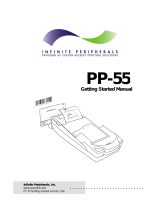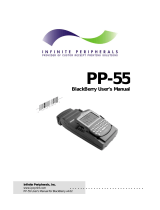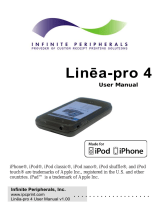Page is loading ...

. . . . . . . . . . . . . . . . . . . . . . . . . . . .
Infinite Peripherals, Inc.
www.ipcprint.com
PP-55 User’s Manual v4.01 for Pocket PC
PP
-
5
5
Pocket PC User’s Manual

. . . . . . . . . . . . . . . . . . . . . . . . . . . .
.
.
.
.
.
.
.
.
.
Infinite Peripherals, Inc. Page
2
www.ipcprint.com
PP-55 User’s Manual v4.01 for Pocket PC
Contents
Contents................................................................................................................... 2
Technical Data........................................................................................................ 3
Box Contents ........................................................................................................... 4
Software ( Drivers & SDK ):......................................................................................................... 4
Getting Started......................................................................................................... 5
About Your PP-55................................................................................................... 6
Charging Battery..................................................................................................... 7
Printer Status & Operating Modes......................................................................... 8
Loading Paper......................................................................................................... 9
Running Self-test................................................................................................... 10
Compatible Devices............................................................................................... 11
Compatible Pocket PC products:................................................................................................ 11
Attaching Mobile Device....................................................................................... 13
Magnetic Card Reader (MS Version only)........................................................... 15
Barcode Reader (MS BC Version only)............................................................... 16
Syncing Using PP55.............................................................................................. 17
Replacing PP55 Battery........................................................................................ 18
Loading Device Software...................................................................................... 19
Installing Software Steps:............................................................................................................ 19
Print Manager....................................................................................................... 20
Printer & Port Configuration ..................................................................................................... 21
Verify Printer Connected............................................................................................................ 22
Using Logo.................................................................................................................................... 23
Developing Solution.............................................................................................. 24
Troubleshooting.................................................................................................... 25
Contact Information.............................................................................................. 26

. . . . . . . . . . . . . . . . . . . . . . . . . . . .
.
.
.
.
.
.
.
.
.
Infinite Peripherals, Inc. Page
3
www.ipcprint.com
PP-55 User’s Manual v4.01 for Pocket PC
Technical Data
Feature Specifications
Printing method Line thermal dot printing
Printing speed 50 mm per second
Dot density 8 dot/mm, 203 dpi – Horizontal and Vertical
Resident fonts A – 12 x 24 B – 9 x 16
Loadable fonts C – 12 x 24 D – 9 x 16
Printing columns Font A, C – 32 columns
Font B, D – 42 columns
Logo Registration 1 Black & White BMP format ( 1-bit per pixel)
Size: 384 x 240
Memory RAM 1Mbit
Resident Barcodes EAN13, EAN8, UPCA, UPCE, Code39, Code93, Code 128,
Interleave 2 of 5, Codebar, PDF417
Communications Serial RS232, Optional 2 x USB Master/Slave
Magnetic Card Reader 3 track head, ISO7811
1D Barcode Reader Symbol Linear Image Scanner
Power supply Rechargeable Lithium Ion battery, 7.4V @ 2000 mAh
Battery capacity: ~ 4 Rolls (Alpha-numeric data)
AC adapter – 9V @ 1000 mA
Environment Operating temp. -10°C to 45°C @ 10 to 90 % RH
Storage temp. -25°C to 70°C @ 10 to 90 % RH
Reliability 50 Million pulses
50 km
Dimensions L – 195 mm, H – 50 mm, W – 87 mm
Weight – 390 grams including battery and paper roll
Thermal paper Roll 57.5 ± 0.5 mm wide
40 mm Ø (~ 80 feet)
Thickness 0.06 ~ 0.10 mm
Table 1

.
.
.
.
. . . . . . . . . . . . . . . . . . . . . . . . . . . .
.
.
.
.
.
Infinite Peripherals, Inc. Page
4
www.ipcprint.com
PP-55 User’s Manual v4.01 for Pocket PC
Box Contents
Your IPC PP-55 comes with the following items listed below:
Item Part Number Descriptions Image
1 PP55XX-XX PP55 Thermal Printer
2 P50-DAT02-55 LiIon Battery for PP55
3 P50-DAT03-55 Power Adapter 115 Volt for PP55
4 P50-DAT06-55 Interface cable (Hot Sync) for PP55
5 P5802 (1) Roll Thermal Media
Table 2
Software ( Drivers & SDK ):
Because of the continually evolving Driver & SDK to support new Pocket PC device, Drivers &
SDK are distributed online and is available for download at our website indicated below. For
details on using the PP55 Pocket PC device Drivers & SDK, please refer to the SDK’s
documentation.
For the latest PP-55 SDK’s, visit our developer web site at:
http://www.ipcprint.com/support/default.asp

. . . . . . . . . . . . . . . . . . . . . . . . . . . .
.
.
.
.
.
.
.
.
.
Infinite Peripherals, Inc. Page
5
www.ipcprint.com
PP-55 User’s Manual v4.01 for Pocket PC
Getting Started
The IPC PP-55 allows you to print information from your Pocket PC PDA & Smartphone. Before
using the printer the battery should be properly charged and thermal media installed. The
following Quick Start guide will help to get your PP55 ready for use.
Quick Start:
Steps What to do Purpose
Where to find more
information
1
Charge the PP-55 rechargeable
battery pack as recommended in
this manual.
The Lithium Ion battery pack
should be fully charged before use
to ensure long battery life.
Charging Battery, Page 5
2
Load PP-55 print media (Thermal
Paper)
PP-55 requires Thermal paper for
printing.
Loading Paper, Page 7
3 Install Print Software
To print from your Pocket PC
device, software needs to be
installed on to your device.
Printing software is not
provided by IPC.
Please contact your PP55
reseller or Infinite Peripherals
for recommendations on
Third-Party solutions.
Developers should refer to
the section in this manual on
“Developing Solutions”.
Table 3

.
.
.
.
. . . . . . . . . . . . . . . . . . . . . . . . . . . .
.
.
.
.
.
Infinite Peripherals, Inc. Page
6
www.ipcprint.com
PP-55 User’s Manual v4.01 for Pocket PC
About Your PP-55
♦ PP-55 Overall View
Device carrier
Paper cover Battery cover
♦ Control Panel
Battery
charge LED
indicator
ON/OFF LED
indicator
ON/OFF
and Paper Feed
button
Adapter inlet
Serial / USB Port
♦ Battery recharge
To recharge the battery, plug AC/DC
adapter supplied with printer and
charge until the red battery charge
indicator turns to green.
NOTE: With a fully charged
battery, PP-55 can print
out more than 5000 inches
of (alpha numeric) data.
Prolonged periods of storage can
cause a drop in the power of the
printer’s rechargeable battery!
Adapter inlet
Figure 1

.
.
.
.
. . . . . . . . . . . . . . . . . . . . . . . . . . . .
.
.
.
.
.
Infinite Peripherals, Inc. Page
7
www.ipcprint.com
PP-55 User’s Manual v4.01 for Pocket PC
Charging Battery
Charging PP-55:
The PP-55 uses a Lithium Ion rechargeable battery pack. Before first use, the PP-55 battery
pack should be charged for at least 4 hours.
To prevent electrical damage to the printer and/or battery pack, please use approved AC/DC
adapter only.
AC Adapter
Adapter inlet
Figure 2
Charging PP-55 & Pocket PC device:
The PP-55 has a built-in charging circuit to enable the charging of (selected models) of Pocket
PC device while in the PP-55’s cradle. PDA charging only occurs when the external AC/DC
adaptor is connected to PP-55 adapter inlet.
Solid RED = charging
Solid GREEN = fully charged (~4 hrs.)
Figure 3

.
.
.
.
. . . . . . . . . . . . . . . . . . . . . . . . . . . .
.
.
.
.
.
Infinite Peripherals, Inc. Page
8
www.ipcprint.com
PP-55 User’s Manual v4.01 for Pocket PC
Printer Status & Operating Modes
The PP-55 uses LEDs to indicate various conditions of operation. This may be charging, printing,
out of paper or error conditions. The following explains these conditions and LED indication.
Charging LED
ON/OFF LED
Feed Button
Printer Status
Solid GREEN = Battery at full charge
Battery Charging LED
Solid RED = Battery charging
Solid GREEN = Power ON
Solid RED = Low battery
Slow Blinking = High temperature error
ON/OFF LED
Fast Blinking = Printer out of paper
Table 4
The PP-55’s paper feed switch/button is used for entering various printer modes. These modes
can be used to assist developers in debugging problems related to programming and
communication. The following explain how to access the various operating modes.
Operation Modes
Short Push N/A Paper feed
1 - beep Self-test
2 - beeps Hex dump
3 - beeps Reserved – For factory use only
4 - beeps Reserved – For factory use only
Push and Hold -
release after the
number of beeps
5 - beeps Reserved – For factory use only
Table 5
Note: Care must be taken when entering operating modes to prevent the
clearing of factory preset configuration information.

.
.
.
.
. . . . . . . . . . . . . . . . . . . . . . . . . . . .
.
.
.
.
.
Infinite Peripherals, Inc. Page
9
www.ipcprint.com
PP-55 User’s Manual v4.01 for Pocket PC
Loading Paper
The PP-55 uses a drop-and-load design making paper loading easy and trouble free. To load
paper, simply remove the paper cover and drop in the new roll as shown in the steps below.
Make sure that the paper is placed in the printer as shown in step 2 below.
Open paper cover holder with both
fingers and remove the remaining
part of the old paper roll.
Place the paper
roll and cover in
position.
Make sure that the pa-
per is fed out from the
printer at a right angle
If not pull paper verti-
cally by hand.
Press with both
fingers to click cover
of shell in place.
Figure 4

. . . . . . . . . . . . . . . . . . . . . . . . . . . .
.
.
.
.
.
.
.
.
.
Infinite Peripherals, Inc.
www.ipcprint.com
PP-55 User’s Manual v4.01 for Pocket PC
Running Self-test
The PP-55 has a built-in test pattern that shows the printer’s current configuration as well as the
various resident printer fonts. The self-test can also be used as a troubleshooting tool to
determine printing problems or battery level. The steps below show how the self-test is
activated.
Figure 5
Figure 6
Step #1: Make sure the On-line LED is OFF. Before
performing step #2.
Step #2: Press and hold the paper feed button in for
one beep. Release the feed button after th
e
first beep. The printer should start printing
the internal test pattern
• Resident font sizes
• Number of characters per line
• Text formatting
• Resident character set
• Resident barcode symbols
• Printer’s Configuration
Page
10

. . . . . . . . . . . . . . . . . . . . . . . . . . . .
.
.
.
.
.
.
.
.
.
Infinite Peripherals, Inc. Page
11
www.ipcprint.com
PP-55 User’s Manual v4.01 for Pocket PC
Compatible Devices
The PP-55 / PP-55MS portable thermal printer is designed specifically for use with most Pocket
PC devices.
The PP-55 can be used in a variety of applications where hardcopy printouts are required.
End Users – for printing Emails, HTML pages, Graphics files, Clipboard data, text only
files, Screen Captures, and more.
Manufacturers – for shipping & receiving goods, date and time printing, inventory
control and W.I.P. management.
Distributors – for marking prices, sales receipts, route deliveries.
POS – for mobile sales receipts and credit card verifications in POS application.
The following is a list of devices that the PP-55 currently supports.
Compatible Pocket PC products:
No. Pocket PC Device Operation System (OS)
1
HP iPAQ 3800, 3900, 4200, 5100, 5400, 5500, 2200
Pocket PC
2
Samsung i700
Pocket PC
3
HP 1700, 1900
Pocket PC
Table 6
Devices are added continually. Visit our web site at :
http://www.ipcprint.com/products/mobility/complist_thermpp55-50.asp

.
.
.
.
. . . . . . . . . . . . . . . . . . . . . . . . . . . .
.
.
.
.
.
Infinite Peripherals, Inc. Page
12
www.ipcprint.com
PP-55 User’s Manual v4.01 for Pocket PC
Attaching Device
The PP-55 has several versions designed to be used with specific Pocket PC devices. Care
must be taken to ensure that the PP-55 cradle connector and PDA connector are not
accidentally damaged. The figures below show how to attach the different device to the PP55
printer and how to remove the device from the printer.
Soft Cradled (Cabled) version:
No soft cradle version available.
Figure 7
Hard Cradled version:
Slide to remove device.
Slide device into cradle.
Figure 8
. RIM De
No. Pocket PC Device Hard Cradle Soft Cradle
1 HP iPAQ 3900, 4200, 5100, 5400, 5500, 2200 X
2 Samsung i700 X
3 HP 1700, 1900 X
4
Table 7

.
.
.
.
. . . . . . . . . . . . . . . . . . . . . . . . . . . .
.
.
.
.
.
Infinite Peripherals, Inc. Page
13
www.ipcprint.com
PP-55 User’s Manual v4.01 for Pocket PC
Attaching Mobile Device
The PP-55 has several versions designed to be used with specific devices. See section on
compatible products to make sure your device will work with the PP-55.
Care must be taken to ensure that the PP-55 cradle connector and PDA connector are not
accidentally damaged. The figures below show how to attach the different device to the printer
and how to remove the device from the printer.
No. Palm Device
Attaching PDA
(see Figure 7 - 10)
1 HP iPAQ 3900, 4200, 5100, 5400, 5500, 2200 Device Type #1
2 Samsung i700 Device Type #1
3 HP 1700, 1900 Device Type #1
4
Table 8
Figure 9

.
.
.
.
. . . . . . . . . . . . . . . . . . . . . . . . . . . .
.
.
.
.
.
Infinite Peripherals, Inc. Page
14
www.ipcprint.com
PP-55 User’s Manual v4.01 for Pocket PC
Attaching Mobile Device
Figure 10
Although the PP-55 cradle is designed to hold the device in place, this does not prevent the
device from accidentally slipping out if the printer is held in the position below.
Figure 11

.
.
.
.
. . . . . . . . . . . . . . . . . . . . . . . . . . . .
.
.
.
.
.
Infinite Peripherals, Inc. Page
15
www.ipcprint.com
PP-55 User’s Manual v4.01 for Pocket PC
Magnetic Card Reader
(MS Version only)
The PP-55MS has a built-in magnetic card reader. The card reader incorporates a (3)-track
magnetic read head requiring a single swipe to read field data from all three tracks.
Magnetic Card Reader
Reader Activation
(Indicator)
Figure 12
The magnetic read head faces towards the PDA cradle. When placing the card into the reader,
the magnetic strip must be facing away from the PDA’s cradle as show in the figure below.
Keep the edge of the card flat on the inner base of the reader to ensure that the magnetic strip
passes over the read head evenly.
Magnetic surface
(Direction)
Figure 13
User Notes:
To use the magnetic card reader feature, special software must be used to read and process
the information. Please consult your reseller if this software is available or contact Infinite
Peripherals for recommendations on compatible third party software solutions.

.
.
.
.
. . . . . . . . . . . . . . . . . . . . . . . . . . . .
.
.
.
.
.
Infinite Peripherals, Inc. Page
16
www.ipcprint.com
PP-55 User’s Manual v4.01 for Pocket PC
Barcode Reader
(MS BC Version only)
The PP-55MS BC offers a version with built-in barcode reader. The barcode reader
incorporates a linear image scan head and is capable of reading 1D barcodes.
Figure 14
The effective reading distance of the PP-55 barcode reader is approximately 10 cm. To scan a
barcode, position the read head as close to the barcode label as possible. Activate the scanner
then slowly pull back the unit increasing the distance between the barcode and read head until
the barcode has been read by the scanner.
Barcode Reader
Effective Reading
Distance (~10 cm)
Figure 15
User Notes:
To use the barcode reader feature, special software must be used to read and process the
information. Please consult your reseller if this software is available or contact Infinite
Peripherals for recommendations on compatible third party software solutions.

.
.
.
.
. . . . . . . . . . . . . . . . . . . . . . . . . . . .
.
.
.
.
.
Infinite Peripherals, Inc. Page
17
www.ipcprint.com
PP-55 User’s Manual v4.01 for Pocket PC
Syncing Using PP55
The PP-55 is designed to work as cradle for syncing your Pocket PC device to your desktop PC
through the standard PC USB port.
To sync your Pocket PC device to the PC, using the USB sync cable that is supplied with the
PP5 connect one end of the cable to the PP55 and the other to any standard USB port as
shown in the figure below.
Run the Windows Active Sync “supplied with Pocket PC device” to start the syncing process.
Interface cable (Hot Sync) for PP55 ( P50-DAT06-55 )
Figure 16
User Notes:
When using the PP55 for syncing your PDA or Smartphone to desktop it is recommended that
the PP55 USB cable is used. The PP55 Serial cable may not work properly for syncing with all
Pocket PC devices.
Please contact Infinite Peripherals with your question regarding syncing.

.
.
.
.
. . . . . . . . . . . . . . . . . . . . . . . . . . . .
.
.
.
.
.
Infinite Peripherals, Inc. Page
18
www.ipcprint.com
PP-55 User’s Manual v4.01 for Pocket PC
Replacing PP55 Battery
To replace the battery in the PP55 printer follow the steps below.
Hard Cradled version:
1. Remove the device from the cradle.
2. Using a Philips screw driver remove the (2) cradle screws at point (A). Note: do not
detach the flex cable that connects the cradle to the base unit.
3. Using a Philips screw driver remove the battery cover screw at point (B).
Soft Cradled (Cabled) version:
1. Detach the device from the PP55 interface cable.
2. Using a Philips screw driver remove the battery cover screw at point (B).
PDA Cradle
Battery Cover
B
A
Figure 17

.
.
.
.
. . . . . . . . . . . . . . . . . . . . . . . . . . . .
.
.
.
.
.
Infinite Peripherals, Inc. Page
19
www.ipcprint.com
PP-55 User’s Manual v4.01 for Pocket PC
Loading Device Software
The PP-55 comes with software package used for printing data from Pocket PC standard
applications running on your handheld device.
The following is a description of these files and the file names:
Installation File Name Description Where to Load
PrintManager PP55 (WinCE 1.4) build 1141.exe PP55 Print Manager PDA
Table 9
For the latest PP-55 Pocket PC Print Software, visit our web site at:
http://www.ipcprint.com/support/default.asp
Installing Software Steps:
1. [Download] Print Manager from: http://www.ipcprint.com/support/default.asp
2. [Unzip] Print Manager Installation file.
3. Place device into cradle.
4. Locate the Print Manager software [installation file] as indicated above.
5. [Run] the installation.
Figure 18

.
.
.
.
. . . . . . . . . . . . . . . . . . . . . . . . . . . .
.
.
.
.
.
Infinite Peripherals, Inc. Page
20
www.ipcprint.com
PP-55 User’s Manual v4.01 for Pocket PC
Print Manager
Print Manager is a print driver for PP55 thermal printer. Print Manager does not allow you to
open documents on the Pocket PC device and print it on the PP55 thermal printer. It simply
allows you to configure how printed documents are rendered on the PP55 printout. Special
software written to use the PP55 Print Manager is required for printing and reading barcodes and
magnetic card information.
After installing the PP55 Print Manager on to your PDA, open the Print Manager to setup the
printer and general print settings.
* The Print Manager can be found under: [ Start \
PrintManager ]
* From the Print Manager’s main screen you can print
various types of documents using the PP-55 thermal
printer.
Figure 19
* The [ Other ] menu item lets you configure Print Manager
and also lets you Scan Barcodes (requires PP-55 with
barcodes scanner) and read Debit or Credit Cards
(requires PP-55 with card reader).
Figure 20
/