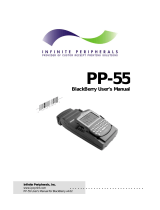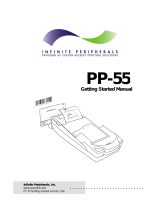Page is loading ...

INFINITE
SOLUTIONS FROM
ATLANTA • CHICAGO • DALLAS • LOS ANGELES • NEW YORK
PP-50
PDA Printer
Developer's
INFINITE PERIPHERALS
Manufactured by Datecs
Guide
www.ipcprint.com

.
.
.
.
.
.
.
.
.
. . . . . . . . . . . . . . . . . . . . . . . . . . . .
Infinite Peripherals, Inc.
www.ipcprint.com
Version 2.00
Contents
Technical Data.........................................................................................................................3
Overview...................................................................................................................................4
Compatible products:............................................................................................................... 4
Printer Control Methods..........................................................................................................5
Programming Card Reader......................................................................................................6
Connecting External Devices..................................................................................................7
External Devices Functions....................................................................................................8
Palm Devices............................................................................................................................9
Metrowerks Code Warrior for Palm OS: ............................................................................... 9
Falch.NET DeveloperStudio:.................................................................................................. 9
AppForge:.............................................................................................................................. 9
Satellite Forms:...................................................................................................................... 9
Blackberry Devices.................................................................................................................10
Blackberry C++ SDK:.......................................................................................................... 10
Blackberry Java SDK: ......................................................................................................... 10
Pocket PC Devices..................................................................................................................11
PocketPC iPAQ Driver/SDK (ARM):................................................................................... 11
Direct Control Method...........................................................................................................12
PP-50 Resident Commands List ........................................................................................... 13
Commands Details ............................................................................................................... 15
PP-50 Serial Port Pin Assignments.......................................................................................30
PP-50 Carrier Pin Assignments............................................................................................31
Pin Assignments for the PP-50 Palm III carrier: .................................................................. 31
Pin Assignments for the PP-50 Palm V carrier:.................................................................... 31
Pin Assignments for the PP-50 Visor carrier:....................................................................... 31

. . . . . . . . . . . . . . . . . . . . . . . . . . . .
.
.
.
.
.
.
.
.
.
Infinite Peripherals, Inc. Page 2
www.ipcprint.com
Version 2.00
Appendix A.............................................................................................................................32
Card Reader Example Code:.................................................................................................. 32
Appendix B.............................................................................................................................33
External Function Example Code:......................................................................................... 33
Appendix C.............................................................................................................................34
Serial Cable Examples: ......................................................................................................... 34

. . . . . . . . . . . . . . . . . . . . . . . . . . . .
.
.
.
.
.
.
.
.
.
Infinite Peripherals, Inc. Page 3
www.ipcprint.com
Version 2.00
Technical Data
Printing method Line thermal dot printing
Printing speed up to 50 mm per second
Dot density 8 dot/mm, 203 dpi – Horizontal and Vertical
Resident fonts A – 12 x 24 B – 9 x 16
Loadable fonts C – 12 x 24 D – 9 x 16
Logo Registration 1 Black & White BMP format ( 1-bit per pixel)
Size: 384 x 240
Printing columns Font A/C – 32 columns
Font B/D – 42 columns
Serial Communications Default: 57600, N , 8, 1 (Baud, Parity, Data Bits, Stop Bit)
Using Hardware Handshaking
Power supply Rechargeable battery pack, 7.2V @ 1.3, 1.5 or 1.8 AH
Battery capacity: ~ 4 Rolls (Alpha-numeric data)
AC/DC adapter 12V @ 0.5A
Environment Operating temp. 0°C- 45°C @ 10 – 90 % RH
Storage temp. -25°C - 70°C @ 10 – 90 % RH
Reliability 50 Million pulses
50 km
Dimensions L – 195 mm, H – 50 mm, W – 85 mm
Weight – 420 grams with battery and paper roll
Thermal paper Roll 57 mm wide, 40 mm Ø (~ 80 feet)

. . . . . . . . . . . . . . . . . . . . . . . . . . . .
.
.
.
.
.
.
.
.
.
Infinite Peripherals, Inc. Page 4
www.ipcprint.com
Version 2.00
Overview
The PP-50 portable thermal printer is designed specifically for use with the world’s most
popular palm-size computers. The following is a list of devices that the PP-50 currently
supports.
Compatible products:
PP-50 III Palm III, TRGPro, Handera 330, IBM WorkPad III,
Symbol 1500
PP-50 V Palm V, Palm Vx, IBM WorkPad V
PP-50 VII Palm VII
PP-50 VIS Visor Deluxe, Visor Pro, Visor Platinum, Visor Neo
PP-50 500 Palm 125, 130, 500, 505 and 515
PP-50 705 Palm 705, Tungsten W
PP-50 IPAQ IPAQ (3800, 3900, and 5400 series)
PP-50 Treo Treo 180 and 270
PP-50 B957 Blackberry 957
PP-50 B5810 Blackberry 5810
The PP-50 can be used in a variety of applications were hardcopy printouts and
magnetic card reading is required.
ü End Users – to print from standard palm applications – Date Book, Address,
To Do and Memo, as well as freely resizable screen images
generated by any PALM OS application or selected parts of it.
ü Manufactures – for shipping, receiving goods, date and time printing, inventory
control and W.I.P. management.
ü Distributors – for marking prices, sales receipts, shelf labeling, route
deliveries, pallets and packages labeling and portable POS.
The PP-50 can also serve as a Hot Sync cradle and recharging station for palm devices
with the use of an optional cable.

. . . . . . . . . . . . . . . . . . . . . . . . . . . .
.
.
.
.
.
.
.
.
.
Infinite Peripherals, Inc. Page 5
www.ipcprint.com
Version 2.00
Printer Control Methods
There are three (3) possible methods to control the PP-50 thermal printer. As shown in
the diagram below. Applications running on various palm size devices can be use to
control the PP-50 using either the direct control method or using one of the available
printer drivers or SDK (gray box).
The control method use is limited by the Driver or SDK’s compatibility with the various
application development tools. See section on your device for details on Driver and SDK
compatibility.
For example, if the development tool you are using is not compatible with the SDK, then
controlling the PP-50 can be accomplish by the Direct Control method that access the
PP-50 resident commands directly.
PP-50 printer Resident Commands
PP-50
Cradle
PP-50
SDK/Shared Library
Pocket PC
Devices
Palm
Devices
Blackberry
Devices
Other External
Devices
PP-50
Printer Drivers
Direct
Control Method
PP-50
Serial Port

. . . . . . . . . . . . . . . . . . . . . . . . . . . .
.
.
.
.
.
.
.
.
.
Infinite Peripherals, Inc. Page 6
www.ipcprint.com
Version 2.00
Programming Card Reader
In order to use the Magnetic Card Reader (MCR) an application must be written to
activate the MCR and store the information read on the host device usually a PDA or
palm size computer. The PP-50 Driver and SDKs provide a host of functions or APIs
that simplify the task of activating the MCR and reading the data. The following is a
simple block diagram showing how this is accomplish using the PP-50 Driver, SDKs,
and Direct Control methods.
The application calls the Driver/SDK MCR API or sends the PP-50 internal MCR
command depending on method used to communicate with the PP-50. Within the
application a storage variable is defined and used to store returned data. The read data
can then be process for further use by the applications.
See Driver/SDK documentation for programming for details.
Micro
Processor
Application
(Palm Size PC)
PP-50 Driver / SDK
(MCR API)
Device
(Serial Port)
Direct Control
(PP-50 Internal MCR Commands)
Cradle
(Serial Port)
PP-50MS
Host
MCR data Variable
MCR
(Magnetic Card Reader)

. . . . . . . . . . . . . . . . . . . . . . . . . . . .
.
.
.
.
.
.
.
.
.
Infinite Peripherals, Inc. Page 7
www.ipcprint.com
Version 2.00
Connecting External Devices
Connecting external devices to the PP-50 serial port expands the capability of the PP-
50 printer. Bi-directional communications through the serial port can be use to connect
Barcode readers and other external devices such as cell phones. In order to use the
SDK’s external functions developers must obtain a serial number and register it with the
SDK from within their application. For details on obtaining a serial number, contact
Infinite Peripherals, Inc. www.ipcprint.com.
The figure below is block diagram of the PP-50MS. A common serial port interfaces
with both the PDA device and External device. Because of this configuration, special
functions in the SDK are use to direct the flow of data so that it can be process correctly
by the intended device.
Notes:
• Care must be taken when connecting external device to the PP-50 serial port as
damage to port could result in the PP-50 not being able to communicate with the
PDA.
• The PP-50 serial port does not implement all the signals from the RS232C
Standards. Refer to Serial Port Pin Assignment section for details.
• Drivers and SDKs have limited support for external devices. External functions were
added to most of the drivers and SDKs mentioned in this document however please
review the Driver and SDK documentation for details.
External
Device
PDA Device
(In PP-50 cradle)
Processor
MCR
Printer
PP-50MS
Serial Port

. . . . . . . . . . . . . . . . . . . . . . . . . . . .
.
.
.
.
.
.
.
.
.
Infinite Peripherals, Inc. Page 8
www.ipcprint.com
Version 2.00
External Devices Functions
The following example functions are use to communicate to external devices
connected to the PP-50 serial port.
Before calling any of the DPSDK_Ext functions, the application must register the
serial number that has been supplied to you by IPC. These external function can not
be access without first registering using the DPSDK_REGISTER function.
DPSDK_REGISTER -
This function must be called before any other external communication. If the
registration is unsuccessful, no external communication will be made.
DPSDK_ExtOpenConnection –
Initializes external connection with device attached to PP-50's port. The printer
must be initialized successfully before. The function sleeps the printer, ends
current connection and initializes a new one with the specified parameters.
DPSDK_ExtSendData –
Sends data to external device.
DPSDK_ExtReceiveData –
Receives data from external device.
DPSDK_ExtCloseConnection –
Closes the external connection, initializes a normal connection with PP-50 and
awakes it.
Note: For more information on using the External Device functions, refer to the
Reference.htm files included with the PP-50 Drivers and SDK.

. . . . . . . . . . . . . . . . . . . . . . . . . . . .
.
.
.
.
.
.
.
.
.
Infinite Peripherals, Inc. Page 9
www.ipcprint.com
Version 2.00
Palm Devices
The SDK and Shared Library is designed to aid software engineers in the development
of PALM OS applications to be used with the PP-50 thermal printer. The PP-50 Shared
Library is compatible with Metrowerks Code Warrior, AppForge for VB, and Satellite
Forms development tools with use of separate SDKs for the above mention IDE.
The following configuration is required to use the Printer SDK/Shared Library with the
development systems mentioned above.
Metrowerks Code Warrior for Palm OS:
CodeWarior 8.0
CodeWarior 6.0
To use the PP-50 printer SDK/Shared Library with Code Warrior, the
“DPSDKLib.prc” file must be loaded onto the Palm device. The “DPSDKLib.h”
header file must be included in all Code Warrior projects.
Falch.NET DeveloperStudio:
Place the file “DPFN.o” in your library path or in the current directory and add in
to the string of Linker options of the project, The file “DatecsPrinter.h” must be
placed in the current directory or in the PalmSDK include directory!
AppForge:
To use Palm Printer SDK for AppForge, the “AppForgeSDK.prc” file must be
loaded onto the Palm device. The “AppForgeSDK.bas” code module must be
added to AppForge projects.
Satellite Forms:
To use Datecs PalmPrinter drivers for Satellite Forms the two files DP4SF.prc”
and “DP4SF.inf” must be in Satellite Forms\extensions directory.
Note: For more information, a set of readme and Reference.html files is with the SDK
of each of the mentioned IDE above.

. . . . . . . . . . . . . . . . . . . . . . . . . . . .
.
.
.
.
.
.
.
.
.
Infinite Peripherals, Inc. Page 10
www.ipcprint.com
Version 2.00
Blackberry Devices
The Blackberry SDK and Shared Library is designed to aid software engineers in the
development of C++ and Java OS applications to be used with the PP-50 thermal
printer. The PP-50 Shared Library is compatible with Blackberry Handheld SDK 2.5.0
and Blackberry JDE.
The following configuration is required to use the Printer SDK/Shared Library with the
development systems mentioned above.
Blackberry C++ SDK:
This SDK provides all required information about BlackBerry Library
"GSDK.DLL" including sample code for quick and easy implementation in the
different Integrated Development Environments (IDE) while developing your
own application with printing ability.
Blackberry Java SDK:
This SDK provides all required information about BlackBerry Library
"BBerrySDK.jar" including sample code for quick and easy implementation in
the different Integrated Development Enviroments (IDE) while developing your
own palm application with printing ability. To use this SDK please copy the file
to your project's folder, then add it from the project properties and include the
following line to the code: import sdk.BBerrySDK.*;
Note: For more information, a set of readme and Reference.html files is with the SDK
of each of the mentioned IDE above.

. . . . . . . . . . . . . . . . . . . . . . . . . . . .
.
.
.
.
.
.
.
.
.
Infinite Peripherals, Inc. Page 11
www.ipcprint.com
Version 2.00
Pocket PC Devices
Support for PocketPC devices come in the form of PocketPC (ARM) driver/SDK. This
Driver/SDK aids software engineers in the development of PocketPC applications that
can be used with the PP-50 thermal printer.
PocketPC iPAQ Driver/SDK (ARM):
The PocketPC driver follows the Window guideline for printer drivers with one
exception. “Page size” – the page size it is calculated as proportional to given
size, for example A4 size is treated as page with dimensions 48mm x 68 mm.
User can obtain information about the driver via dc function GetDeviceCaps.
The driver incorporates functions such as PASSTHROUGH that enables the
developers to send printer resident commands to the PP-50 through the
driver. Other commands such as the READCARD enable applications to
retrieve data from the magnetic card reader.
Note: For more information on using the PocketPC driver, refer to the
ReferencePC.htm files included with the driver or SDK.

. . . . . . . . . . . . . . . . . . . . . . . . . . . .
.
.
.
.
.
.
.
.
.
Infinite Peripherals, Inc. Page 12
www.ipcprint.com
Version 2.00
Direct Control Method
The PP-50 thermal printer has a resident command set that provides Text Formatting,
Barcodes, and Graphics printing capability.
Using this method gives programmers greater flexibility and control of the PP-50
however, using this method also requires more programming efforts.
PDA Device
PP-50 / PP-50 MS
Custom Application
Device Serial Port
Cradle (Serial Port)
Resident
Commands
Print Mechanism Card Reader

. . . . . . . . . . . . . . . . . . . . . . . . . . . .
.
.
.
.
.
.
.
.
.
Infinite Peripherals, Inc. Page 13
www.ipcprint.com
Version 2.00
PP-50 Resident Commands List
The Direct Control and PASSTHROUGH method uses the “Escape” control sequence
that starts with the ASCII code “ESC” or “GS” directly to the PP-50 printer via device
serial port.
For example:
ASCII CODE: ESC E 1
DECIMAL: 27 69 01
HEXADECIMAL: 1B 45 01
OR
ASCII CODE: GS x 1
DECIMAL: 29 119 01
HEXADECIMAL: 1D 77 01
Command Description
1 HT Horizontal tab command
2 LF Printing and paper feed
3 CR Ignored
4 ESC SP Setting the space between characters
5 ESC$ Setting the absolute position for print
6 ESC% Set/cancel custom selected characters for printing
7 ESC& Loading custom selected symbols
8 ESC! Setting the text printing mode
9 ESC* Print graphic information
10 ESC - Set/cancel underlining
11 ESC . Diagnostic information /self-test/
12 ESC 2 Specifying 1/6-inch line height
13 ESC 3 Specifying n/203 inch line height
14 ESC = Data input control
15 ESC? Mag-stripe card reading
16 ESC @ Initializing the Printer
17 ESC D Setting horizontal tab position
18 ESC E Setting/canceling bold print
19 ESC G Setting/canceling bold print
20 ESC J Printing and feeding paper by n/203 inch
21
22
ESC S
ESC T
Setting interface baud rate
Printing short diagnostic information

. . . . . . . . . . . . . . . . . . . . . . . . . . . .
.
.
.
.
.
.
.
.
.
Infinite Peripherals, Inc. Page 14
www.ipcprint.com
Version 2.00
Command List (Cont.)
Command Description
23 ESC V Specifying/canceling 90° -right- turned characters
24 ESC Y Set the print intensity
25 ESC \ Sst the relative horizontal printing position
26 ESC` Returning data on battery voltage and printer head temperature
27 ESC a Aligning the characters
28 ESC c5 Enabling/disabling the function of the LF button
29 ESC d Printing and feeding the paper by n lines
30 ESC v Transmitting the printer status
31 ESC x Set the automatic switch-off time
32 ESC { Setting/canceling the inverted characters
33 GS k Printing the bar code
34 GS w Set the bar-code horizontal size
35 GS h Set the bar-code height
36 GS H Set the position of the bar-code duplicate text
37 GS f Set the font of the bar-code duplicate text
38 GS * Loading a graphic image (logo)
39 GS / Print the downloaded graphic image
40 GS : Start/end of a macros definition
41 GS ^ Executing the macros
42 GS L Left margin alignment setting
43 FS & Enable the table of JIS symbols
44 FS . Disable the JIS table of symbols
45 FS C Enable/Disable Shift-JIS setup
46 FS ! Set attributes for printing in the JIS and Shift-JIS modes

. . . . . . . . . . . . . . . . . . . . . . . . . . . .
.
.
.
.
.
.
.
.
.
Infinite Peripherals, Inc. Page 15
www.ipcprint.com
Version 2.00
Commands Details
HT
Horizontal Tab Command (HT)
[Code] [09h]
[Outline] Shifts the printing position to the next horizontal tab. The horizontal tab position is
set by ESC D.
The default tab setting is at each 8 characters (9, 17, 25 etc.) of font “A”.
LF
Paper Feed Command (LF)
[Code] [0Ah]
Prints data from the buffer and feeds paper to the set line pitch.
CR
Print Line command
[Code] [0Dh]
This command is ignored.
ESC SP
Sets the space between the characters
[Code] [1Bh] + [20h] + [n]
[0 <= n <= 20h]
The entered data is binary. The distance between the characters is measured in dots
(1/203 inches).
The initial value is n=0. When the width of characters is doubled, the distance
between them is relatively doubled too.
ESC $
Setts the Absolute Position for print
[Code] [1Bh] + [24h] + n1 + n2
0 <= ?n1 <= ?FF Horizontal shift in dots (LS byte)
0 <= ?n2 <= 0?1 Horizontal shift in dots (MS byte)
The shift is n1 + 256*n2 dots. After the end of the line no positions are
acceptable.

. . . . . . . . . . . . . . . . . . . . . . . . . . . .
.
.
.
.
.
.
.
.
.
Infinite Peripherals, Inc. Page 16
www.ipcprint.com
Version 2.00
Command Details (Cont.)
ESC %
Select/cancel custom selected characters for printing
[Code] [1Bh] + [25h]+ n
n may have a value between 0 and 255 but only the LS bit is of importance:
0 Loadable symbols are selected
1 The in-built font is selected
ESC &
Load custom selected symbols
[Code] [1Bh]+[26h] +a + n + m + D11 + … + D (m-n+1)k
20h <= n <=mFFh
a is the number of the sub-command, which can be:
0 or ‘0’ : Copies the in-built font A over the loadable font A. All parameters after
the number of the command are not entered.
1 or ‘1’: Copies the in-built font B over the loadable font B. All parameters after
the number of the command are not entered.
2 or ‘2’: Defines a set of consecutive symbols for font A (12 x 24).
3 or ‘3’: Defines a set of consecutive symbols for font B (9 x 16).
n is the ASCII code of the first and m is the ASCII code of the last of (m-n+1) the
consecutive symbols. For defining only one symbol m=n.
The data for the symbols is marked with Dij. Each symbol from font A is defined
with 48 bytes and from font B – by 16 bytes.
The symbol from font A is set from left to right and downward, two bytes for each
horizontal line where only the MS half of the second is used. Each bit sets one
dot, units are in black and the start is marked with the most MS bit.
The symbols are stored after the printer is switched OFF.

. . . . . . . . . . . . . . . . . . . . . . . . . . . .
.
.
.
.
.
.
.
.
.
Infinite Peripherals, Inc. Page 17
www.ipcprint.com
Version 2.00
Command Details (Cont.)
ESC !
Setting the text printing mode.
[Code] [1Bh]+[21h] +n
The entered data is binary.
Each bit of n has the following meaning:
Bit Function Value 0 Value 1
0 Character Font Font A (12 x 24) Font B (9 x 16)
1 Undefined
2 Undefined
3 Bold Canceled Set
4 Double height Canceled Set
5 Double width Canceled Set
6 Undefined
7 Underline Canceled Set
The printed sign is underlined to its full width. The spaces, entered with the
horizontal tabulator, are not underlined as well as those, rotated to 90°C.
ESC *
Print graphic information
[Code] [1Bh] 2Ah] + m + n1 + n2 + D1+…+Dk
m (0, 1, 20h or 21h) Graphic mode (see the table below).
0 <= ?n1 <= ?FF Sets the number of horizontal dots (LS byte)
0 <= ?n2 <= 01 Sets the number of horizontal dots (MS byte)
Di (i from 1 to k) Data on the graphic image
The number of horizontal dots is n1+n2*256.
The number of data bytes k is n1 + 256*n2 for mode 0 and 1 and (n1 + 256*n2) for
20h and 21h.
The units in each data byte correspond to black dots.
Data is sent in vertical columns downward and from left to right, 1 or 3 bytes in a
column depending on the selected mode.

. . . . . . . . . . . . . . . . . . . . . . . . . . . .
.
.
.
.
.
.
.
.
.
Infinite Peripherals, Inc. Page 18
www.ipcprint.com
Version 2.00
Command Details (Cont.)
Vertical Direction Horizontal Direction
m Mode Dots Dot Density Dot
Density
Max. Dots
0
8-dot single
density
8 67 DPI 101 DPI 192
1
8-dot double
density
8 67 DPI 203 DPI 384
20h
24-dot single
density
24 203 DPI 101 DPI 192
21h
24-dot double
density
24 203 DPI 203 DPI 384
Given invalid value of m or n2 the data is processed as symbols for printing.
The command has a second form with three new modes:
Code: [1Bh] + [2Ah] + m + n + {a + [00h]} + D1 +…+ Dk
Data on the graphic area is sent with a size of n*8 horizontal dots and 24 vertical dots
with or without data compressing depending on m. Both modes have a high density
value (203 x 203 dots/inch).
m may be:
10h Non-compressed data 24 lines high. Byte a and byte 00h are not sent.
11h Compressed data 24 lines high. Byte a and byte 00h are not sent.
12h Compressed data with a height of a lines.
0<=n<=40h defines the horizontal size.
Di is the graphic data, the number of which is n*24 bytes in mode 10h. The
compressed data in mode 11h must produce the same number but only after
decompression. The number of the bytes for mode 12h must be a*n (after
decompression).
The compression in the 11h and 12h modes is similar to the PCX monochrome
graphic format. If the two MS bits in the current byte are 1 then the rest define a
repeat counter from 0 to 63 and the next byte will contain the repeated data. If at least
one of the two MS bits is 0, the byte contains data and is directly used. If data for the
printer contains a byte with the two most MS bits 1, it must be sent similar to the two
bytes with counter 1.
The data for both modes is sent horizontally, from left to right and downward. Each
byte contains 8 dots, units are black and the start is marked by the MS bit.

. . . . . . . . . . . . . . . . . . . . . . . . . . . .
.
.
.
.
.
.
.
.
.
Infinite Peripherals, Inc. Page 19
www.ipcprint.com
Version 2.00
Command Details (Cont.)
ESC –
Set/Cancel Character Underline
[Code] [1Bh] + [2Ah] + n
The printed character is underlined to its full width with the exception of the part,
skipped by the horizontal tab.
Inverted and rotated (to 90°) characters are not underlined.
The attached table shows the type of possible lines depending on the set value of
n.
0 or 30h No underlining
1 or 31h Single thickness underline
2 or 32h Double thickness underline
ESC .
Printing diagnostic information (self-test).
[Code] [1Bh] + [2Eh]
A test page is printed containing current parameters including printing density,
temperature of the printing head, battery level, mode (RS232 or IrDA) and baud rate
in case RS232 is selected.
ESC 2
Setting 1/6-inch line height
[Code] [1B] + [32h]
If the line contains symbols the height of which cannot fit into the set size the line
is automatically expanded to the required value.
ESC 3
Setting line height n/203 inches
[Code] [1Bh] + [33h] +n
n = 0 to 255
The default value is n=22h (1/6 inches)
/