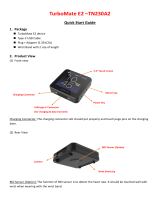Page is loading ...

USER
MANUAL
MH-5100
10.1” Integrated Pad
Powered By Intel
®
Atom
TM
MH-5100 M1

MH-5100
10.1” Integrated Pad Powered By
Intel® Atom
TM
COPYRIGHT NOTICE & TRADEMARK
All trademarks and registered trademarks mentioned herein are the
property of their respective owners.
This manual is copyrighted in October 2017. You may not
reproduce or transmit in any form or by any means,
electronic, or mechanical, including photocopying and recording.
DISCLAIMER
This user’s manual is meant to assist users in installing and setting up
the system. The information contained in this document is subject to
change without any notice.
CE NOTICE
This is a class A product. In a domestic environment this product may
cause radio interference in which case the user may be required to take
adequate measures.

FCC NOTICE
This equipment has been tested and found to comply with the limits for
a Class A digital device, pursuant to part 15 of the FCC Rules. These
limits are designed to provide reasonable protection against harmful
interference when the equipment is operated in a commercial
environment. This equipment generates, uses, and can radiate radio
frequency energy and, if not installed and used in accordance with the
instruction manual, may cause harmful interference to radio
communications. Operation of this equipment in a residential area is
likely to cause harmful interference in which case the user will be
required to correct the interference at his own expense.
You are cautioned that any change or modifications to the equipment
not expressly approve by the party responsible for compliance could
void your authority to operate such equipment.
FCC Caution
Any changes or modifications not expressly approved by the party
responsible for compliance could void the user‘s authority to operate
the equipment. The antenna(s) used for this transmitter must not be
co-located or operating in conjunction with any other antenna or
transmitter.
Radiation Exposure Statement:
This equipment complies with FCC radiation exposure limits set forth
for an uncontrolled environment. End users must follow the specific
operating instructions for satisfying RF exposure compliance. This
transmitter must not be co-located or operating in conjunction with any
other antenna or transmitter.
RF Exposure Information (SAR)
This device meets the government’s requirements for exposure to radio
waves. This device is designed and manufactured not to exceed the
emission limits for exposure to radio frequency (RF) energy set by the
Federal Communications Commission of the U.S. Government.
The exposure standard employs a unit of measurement known as the
Specific Absorption Rate, or SAR. The SAR limit set by the FCC is 1.6

W/kg. Tests for SAR are conducted using standard operating positions
accepted by the FCC with the EUT transmitting at the specified power
level in different channels. The highest SAR value for the device as
reported to the FCC is 0.573 W/kg when placed next to the body.
The FCC has granted an Equipment Authorization for this device with
all reported SAR levels evaluated as in compliance with the FCC RF
exposure guidelines. SAR information on this device is on file with the
FCC and can be found under the Display Grant section of
www.fcc.gov/oet/ea/fccid after searching on FCC ID: 2AMRAMH5100.
CAUTION: Danger of explosion may occur when the battery
is incorrectly replaced. Replace the battery only with the
same or equivalent type recommended by the manufacturer.
Dispose of used batteries according to the manufacturer’s
instructions.
WARNING: Some internal parts of the system may have high
electrical voltage. We strongly recommend that only qualified
engineers are allowed to service and disassemble the
system. If any damages should occur on the system and are
caused by unauthorized servicing, it will not be covered by
the product warranty.

i
Contents
1 Introduction ......................................................................................... 1-1
1.1 About This Manual .................................................................... 1-2
2 Getting Started .................................................................................... 2-1
2.1 Package List .............................................................................. 2-2
2.2 Pad System Overview .............................................................. 2-3
2.2.1 Front View ......................................................................... 2-3
2.2.2 Rear View .......................................................................... 2-3
2.2.3 Side View ........................................................................... 2-4
2.2.4 Top View ............................................................................ 2-4
2.2.5 Bottom View ...................................................................... 2-4
2.3 Lite Cradle System Overview ................................................... 2-5
2.3.1 Front View ......................................................................... 2-5
2.3.2 Rear View .......................................................................... 2-5
2.3.3 Side View ........................................................................... 2-6
2.3.4 Top View ............................................................................ 2-6
2.3.5 Bottom View ...................................................................... 2-7
2.3.6 Quarter View ...................................................................... 2-8
2.4 Quick Setup ............................................................................... 2-9
2.4.1 Turning the Power On from Pad and Connect to Wi-Fi ..... 2-9
2.4.2 Turning the Power On and Connect to Local Network from
Lite Cradle ....................................................................... 2-10
2.4.3 Installing Battery for Pad ................................................. 2-11
2.4.4 Recharging Battery from Pad .......................................... 2-12
2.4.5 Recharging Battery from Lite Cradle ............................... 2-12
2.4.6 Installing Integrated Pad Onto Lite Cradle ...................... 2-13
2.4.7 Separating Integrated Pad From Lite Cradle .................. 2-14

ii
2.4.8 Scanning Barcodes and QR Codes ................................ 2-15
2.4.9 Installing Hand Strap ....................................................... 2-16
2.4.10 Installing Neck Strap ........................................................ 2-17
2.5 Pad Specifications ................................................................... 2-18
2.6 Lite Cradle Specifications ........................................................ 2-21
2.7 OS Specifications .................................................................... 2-22
2.8 Safety Precautions .................................................................. 2-23
3 Hardware Configuration ..................................................................... 3-1
3.1 Pad Function Buttons and I/O Ports .......................................... 3-2
3.1.1 Power Button ..................................................................... 3-2
3.1.2 DC-IN Port ......................................................................... 3-2
3.1.3 USB Port ............................................................................ 3-2
3.1.4 Audio Port .......................................................................... 3-3
3.2 Lite Cradle I/O Ports Diagram ................................................... 3-3
3.2.1 I/O Ports Diagram .............................................................. 3-3
3.3 Pad Main Board Component Locations .................................... 3-4
3.3.1 Top View of Pad Main Board Component Locations ......... 3-4
3.3.2 Bottom View of Pad Main Board Component Locations ... 3-5
3.4 Pad Main Board Connectors Quick Reference Table ................ 3-6
3.5 Setting Pad Main Board Connectors ......................................... 3-7
3.5.1 Touch Panel Connector ..................................................... 3-7
3.5.2 NFC Connector .................................................................. 3-7
3.5.3 Flash Descriptor Override Selection.................................. 3-8
3.5.4 LVDS Connector ................................................................ 3-9

iii
3.5.5 RTC Battery Connector ................................................... 3-10
3.5.6 Earphone Jack Connector ............................................... 3-10
3.5.7 Speaker Connector .......................................................... 3-11
3.5.8 Barcode Scanner Connector ........................................... 3-11
3.5.9 Left Scan Button .............................................................. 3-12
3.5.10 Right Scan Button............................................................ 3-12
3.5.11 Power Button ................................................................... 3-12
3.5.12 Battery Connector............................................................ 3-13
3.5.13 DC IN Jack Connector ..................................................... 3-13
3.5.14 Cradle Connector ............................................................ 3-14
3.5.15 MCU F/W Update Connector .......................................... 3-14
3.5.16 Battery Lock Switch Button ............................................. 3-15
3.5.17 MicroSD Card Connector ................................................ 3-15
3.5.18 CCD Front Camera Connector ........................................ 3-16
3.5.19 USB 2.0 Connector.......................................................... 3-16
3.5.20 MSR Connector ............................................................... 3-17
3.5.21 SCR Connector ............................................................... 3-17
3.5.22 SIM Card Connector ........................................................ 3-18
3.6 Daughter Board MR-5100RA-5 and MR-5100RA-2 Connectors
Quick Reference Table ............................................................ 3-19
3.6.1 Jumper Settings of Daughter Board MR-5100RA-5 ........ 3-20
3.6.2 Daughter Board MR-5100RA-2 Connectors Location ..... 3-21
3.7 Setting Daughter Board MR-5100RA-5 Connectors and Jumpers
................................................................................................ 3-22
3.7.1 COM1, COM2 Port Pin9 Definition Selection Guide ....... 3-22
3.7.2 RJ-45 COM Port (COM1) ................................................ 3-23
3.7.3 D-Sub 9 COM Port (COM2) ............................................ 3-23
3.7.4 DC-IN Port ....................................................................... 3-24
3.7.5 Dual USB Ports ............................................................... 3-24

iv
3.7.6 Local Area Network (LAN) Port ....................................... 3-25
3.7.7 Cash Drawer Port ............................................................ 3-26
3.7.8 LAN Port & Cash Drawer Function Switch ...................... 3-26
3.8 Setting Daughter Board MR-5100RA-2 Connectors ............... 3-27
3.8.1 Lite Cradle Connector ..................................................... 3-27
4 Software Utilities ................................................................................. 4-1
4.1 Introduction ................................................................................ 4-2
4.2 Installing Intel
®
Chipset Software Installation Utility .................. 4-3
4.3 Installing Audio Realtek Software Installation Utility ................. 4-5
4.4 Installing G-Sensor Software Installation Utility ...................... 4-12
4.5 Installing Bluetooth Software Installation Utility ...................... 4-20
4.6 Installing 3G Software Installation Utility (Optional) ................ 4-20
5 BIOS SETUP ........................................................................................ 5-1
5.1 Introduction ................................................................................ 5-2
5.2 Accessing Setup Utility .............................................................. 5-3
5.3 Main ........................................................................................... 5-7
5.4 Advanced .................................................................................. 5-9
5.4.1 Advanced – USB Configuration ....................................... 5-10
5.5 Security ................................................................................... 5-11
5.6 Boot ......................................................................................... 5-13
5.6.1 Boot – EFI ........................................................................ 5-15
5.7 Exit .......................................................................................... 5-16

v
Appendix A System Diagrams .................................................... A-1
Integrated Pad Exploded Diagrams .........................................................A-2
Exploded Diagram For Top Cover & Touch Panel & Panel Assembly
.......................................................................................................A-2
Exploded Diagram For Pad PCBA Assembly ................................A-3
Exploded Diagram For Bottom Cover Assembly ...........................A-4
Exploded Diagram For Camera Module & Barcode Scanner Module
Assembly .......................................................................................A-5
Exploded Diagram For Back Cover Assembly ..............................A-6
Exploded Diagram For Smart Card Reader Assembly ..................A-7
Lite Cradle Exploded Diagrams ................................................................A-8
Exploded Diagram For Cradle Top Cover Assembly .................... A-8
Exploded Diagram For Cradle PCBA & Bottom Cover Assembly
.....................................................................................................A-10
Appendix B Technical Summary ................................................ B-1
Interrupt Map ............................................................................................B-2
I/O Map ...................................................................................................B-19
Memory Map ...........................................................................................B-21
System BIOS Update Procedure ............................................................B-23

vi
Revision History
The revision history of MH-5100 User Manual is described below:
Version No.
Revision History
Date
1.0
Initial Release
8/14/2017

MH-5100 SERIES USER MANUAL
Page: 1-1
1 Introduction
This chapter provides the introduction for the MH-5100
system as well as the framework of the user manual.
The following topic is included:
• About This Manual

Chapter 1 Introduction
MH-5100 SERIES USER MANUAL
Page: 1-2
1.1 About This Manual
Thank you for purchasing our MH-5100 system. The MH-5100 provides faster
processing speed, greater expandability and can handle more tasks than before. This
manual is designed to assist you how to install and set up the whole system. It
contains 5 chapters and 2 appendixes. Users can configure the system according to
their own needs. This user manual is intended for service personnel with strong
hardware background. It is not intended for general users.
The following section outlines the structure of this user manual.
Chapter 1 Introduction
This chapter provides the introduction for the MH-5100 system as well as the
framework of the user manual.
Chapter 2 Getting Started
This chapter describes the package contents and outlines the system specifications. It
also includes the physical illustrations and quick setup for the MH-5100 system. Read
the safety reminders carefully on how to take care of your system properly.
Chapter 3 System Configuration
This chapter outlines the locations of the motherboard and daughter board
components and their respective functions. You will learn how to set the jumpers and
configure the system to meet your own needs.
Chapter 4 Software Utilities
This chapter contains helpful information for proper installations of the Intel Chipset
Software Installation Utility, Audio Realtek Driver Utility, G-Sensor Driver Utility,
Bluetooth Driver Utility and wireless GSM (3G) Driver Utility.
Chapter 5 BIOS Setup
This chapter indicates how to change the BIOS configurations.
Appendix A System Assembly Diagrams
This appendix provides the exploded diagrams and part numbers of the MH-5100.
Appendix B Technical Summary
This appendix provides the information about the allocation maps for system
resources and System BIOS update procedure.

MH-5100 SERIES USER MANUAL
Page: 2-1
2 Getting Started
This chapter provides the information for the MH-5100
system. In addition to the MH5100 Pad, users are also
welcome to purchase the optional “Lite Cradle” so you can
combine MH-5100 Integrated Pad and Lite Cradle together
and place the system set on the desktop for user application
needs. This chapter describes the package contents, system
diagrams and outlines the system specifications.
The following topics are included:
• Package List
• Pad System Diagrams
• Lite Cradle System Diagrams
• Quick Setup
• Pad Specifications
• Lite Cradle Specifications
• Safety Precautions
Experienced users can go to Chapter 3 Hardware
Configuration on page 3-1 for a quick start.

Chapter 2 Getting Started
MH-5100 SERIES USER MANUAL
Page: 2-2
2.1 Package List
If you discover any of the items listed below are damaged or lost,
please contact your local distributor immediately.
Item
Q’ty
MH-5100 Integrated Pad
1
Quick Reference Guide
1
AC Power Adapter for Pad
1
Hand Strap (optional)
1
Neck Strap (optional)
1
Lite Cradle (optional)
1
Power Adapter for Lite Cradle (optional)
1
Power Cord for Lite Cradle (optional)
1

Chapter 2 Getting Started
MH-5100 SERIES USER MANUAL
Page: 2-3
2.2 Pad System Overview
Unit: mm
2.2.1 Front View
2.2.2 Rear View
MSR
Smart Card Reader
Camera
Battery Pack

Chapter 2 Getting Started
MH-5100 SERIES USER MANUAL
Page: 2-4
2.2.3 Side View
2.2.4 Top View
2.2.5 Bottom View
Scan Button Scan Button
Power Button
USB Port
DC-IN
25.2
POGO Pins
17.7
MSR Barcode Scanner
Earphone Jack

Chapter 2 Getting Started
MH-5100 SERIES USER MANUAL
Page: 2-5
Unit: mm
2.3 Lite Cradle System Overview
2.3.1 Front View
2.3.2 Rear View
IN 12V
COM DWR
LAN
USB COM

Chapter 2 Getting Started
MH-5100 SERIES USER MANUAL
Page: 2-6
2.3.3 Side View
2.3.4 Top View
Kensington
Lock Slot
217.23
131.65

Chapter 2 Getting Started
MH-5100 SERIES USER MANUAL
Page: 2-7
2.3.5 Bottom View
LAN and Cash Drawer Selection
DWR LAN

Chapter 2 Getting Started
MH-5100 SERIES USER MANUAL
Page: 2-8
2.3.6 Quarter View
/