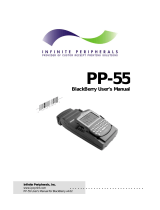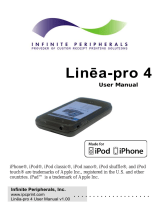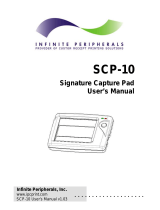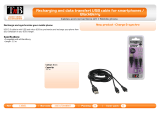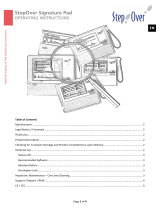Page is loading ...

Barcode Scanner
User Manual
. . . . . . . . . . . . . . . . . . . .
Infinite Peripherals, Inc.
www.ipcprint.com
Linēa User Manual v1.04

. . . . . . . . . . . . . . . . . . . .
Infinite Peripherals, Inc.
www.ipcprint.com Page 2
Linēa User Manual v1.04
Legal notice
The Bluetooth® word mark and logos are owned by the Bluetooth SIG, Inc.
and any use of such marks by Infinite Peripherals is under license.

. . . . . . . . . . . . . . . . . . . .
Infinite Peripherals, Inc.
www.ipcprint.com Page 3
Linēa User Manual v1.04
Contents
Contents............................................................................................... 3
Technical Data ..................................................................................... 4
Box Contents ....................................................................................... 6
Getting Started .................................................................................... 7
About Your Linēa ................................................................................ 8
Charging Battery ............................................................................... 10
Status & Operating Modes ............................................................... 11
Compatible Devices .......................................................................... 12
Scanning Barcodes........................................................................... 14
Bluetooth
®
Setup............................................................................... 16
BlackBerry Bluetooth
®
Setup........................................................... 17
Adding Linēa Scanner............................................ 17
Searching for Linēa Scanner ................................. 18
Entering Passkey..................................................... 19
Clear Last Paired Device........................................ 20
Replacing Battery.............................................................................. 21
Resetting Linēa.................................................................................. 22
Developing Solutions........................................................................ 23
Troubleshooting ................................................................................ 24
Signature Capture .................................................. 24
Barcode Scanning ................................................... 25
Federal Communications Commission........................................... 26
Contact Information .......................................................................... 28

. . . . . . . . . . . . . . . . . . . .
Infinite Peripherals, Inc.
www.ipcprint.com Page 4
Linēa User Manual v1.04
Technical Data
General Specifications:
Feature Specifications
Audible Indictors Internal piezo buzzer
Visual Indicators 2 Two-color LEDs
Mini USB Host
Interface
Supports PDA devices with USB - Blackberry, Palm
& Pocket PC
Serial
Interface
RS232
Wireless
Interface
Bluetooth
®
Interface (optional) - CLASS 2, 10m
max, RFCOMM.
Internal rechargeable Li-ION battery 3.7V / 900mAh
Charging via USB cable (type A to mini USB),
connected to PC 5V/260mA
Power
Necessary time to full battery charge – 4 hours
Stand-by - 6 months (150uA) “no PDA device is
connected”
Active mode - 25h (30 - 35mA)
1D Barcode Scanning - about 7h (130mA)
Battery Capacity
2D Barcode Scanning - over 2500 scans
Dimension 130mm (L) X 41mm (H) X 80mm (W)
Weight
Scanner Only ~ 130 grams with battery
Scanner & Signature Pad ~ 155 grams with battery
Drivers &
Software
Drivers & Software Development Kit (SDK) is
provided
- Operating -10°C to +45°C / 10 ÷ 90 % RH;
Environment
- Storage -25°C to +70°C / 10 ÷ 90 % RH.
Table 1

. . . . . . . . . . . . . . . . . . . .
Infinite Peripherals, Inc.
www.ipcprint.com Page 5
Linēa User Manual v1.04
Technical Data (continue)
Barcode Scanner Specification:
Feature Specifications
1D - Intermec Linear Image Scanner
Barcode
Reader
2D - (optional)
Barcode Types 1D & 2D Barcodes
1D Symbols EAN/UPC, RSS, Code 39, Code
128, UCC/EAN 128, ISBN, ISBT, Interleaved,
Matrix, Industrial and Standard 2 of 5,
Codabar, Code 93/93i, Code 11, MSI,
Plessey, Telepen, postal codes.
2D Symbols
(optional)
Data Matrix, PDF417, Micro PDF 417,
Maxicode, QR, Aztec, EAN.UCC composite.
Scan Rate Up to 500 scans per second
Reliability MTBF above 250Kh
Table 2
Signature Capture Pad Specifications:
Feature Specifications
Input Method Touch panel
Coordinates , Time and Pressure data
capturing
Screen
Resolution
256 x 192 points
Table 3

Box Contents
Your IPC Linēa comes with the following items listed below:
Item
Part
Number
Descriptions Image
1 Linēa Linēa Barcode Scanner
2 -
USB-to-Mini USB
charging cable
3 - User's manual
Table 4
Software ( Drivers & SDK ):
Because of the continually evolving Driver & SDK to support new
devices, the latest Drivers & SDK are distributed online and is available
for download at our website indicated below. For details on using the
Linēa Drivers & SDK, please refer to the SDK’s documentation.
For the latest Linēa Drivers & SDK’s, visit our developer web site at:
http://www.ipcprint.com/support/default.asp
. . . . . . . . . . . . . . . . . . . .
Infinite Peripherals, Inc.
www.ipcprint.com Page 6
Linēa User Manual v1.04

. . . . . . . . . . . . . . . . . . . .
Infinite Peripherals, Inc.
www.ipcprint.com Page 7
Linēa User Manual v1.04
Getting Started
The IPC Linēa allows you to scan barcode and capture signature
information onto your PDA & Smartphone. Before using Linēa the
battery should be properly charged. The following Quick Start guide
will help to get your Linēa ready for use.
Quick Start:
Step What to do Purpose
Where to find more
information
1
Charge the
rechargeable
battery pack
as
recommended.
The battery pack
should be fully
charged before
use to ensure
long battery life.
Charging Battery, Page
10
2
Install Linēa
scanner
Software.
Scanning
barcodes &
capturing
signatures
requires software
to be installed
onto your device.
Software is not provided
by IPC. Please contact
your Linēa reseller or
Infinite Peripherals for
recommendations on
Third-Party solutions.
Developers should refer
to the section in this
manual on “Developing
Solutions”.
Attaching USB
device.
Setup Linēa to
communicate
with USB
devices.
Attaching device, USB
(Cabled) version Page
13
3
Attaching
Bluetooth
®
device.
Setup Linēa to
communicate
with Bluetooth
®
devices.
Attaching device,
Bluetooth
®
(Wireless)
version Page 13
Table 5

About Your Linēa
♦ Linēa USB (Left side)
. . . . . . . . . . . . . . . . . . . .
Infinite Peripherals, Inc.
www.ipcprint.com Page 8
Linēa User Manual v1.04
Online LED
Figure 1
♦ Linēa USB (Right side)
Charging LED
USB Charging Port
USB Data Cable
Scan Trigge
r
Online LED
Scan Engine
Figure 2

About Your Linēa
♦ Linēa USB (Bottom side) Signature Capture Version Only
Si
g
nature Pad
Figure 3
User Notes:
To use the signature capture feature, special software must be used to
read and process the information. Please consult your reseller if this
software is available or contact Infinite Peripherals for
recommendations on compatible third party software solutions.
. . . . . . . . . . . . . . . . . . . .
Infinite Peripherals, Inc.
www.ipcprint.com Page 9
Linēa User Manual v1.04

Charging Battery
Charging the Linēa:
The Linēa uses a Lithium Ion rechargeable battery pack. Before first
use, the Linēa battery pack should be charged for at least 4 hours.
To prevent electrical damage to the Linēa and/or battery pack, please
use approved USB to Mini USB cables only.
Charging via USB cable
(type A to mini USB),
connected
to PC 5V/260mA
. . . . . . . . . . . . . . . . . . . .
Infinite Peripherals, Inc.
www.ipcprint.com Page 10
Linēa User Manual v1.04
Solid RED = charging
Solid GREEN = fully charged (~4 hrs.)
Figure 4

Status & Operating Modes
The Linēa uses LEDs to indicate various conditions of operation.
Possible LED lighting indications may result from charging, active/online
status, or because of low battery. The following explains these
conditions and LED indication.
Figure 5
On/Off LED
Charging LED
Printer Status
Solid GREEN = Battery at full charge
Charging LED
Solid RED = Battery charging
Flashing once per second = Power ON
Flashing twice per second = Connected
ON/OFF LED
Flashing once per second = Low battery
Table 6
. . . . . . . . . . . . . . . . . . . .
Infinite Peripherals, Inc.
www.ipcprint.com Page 11
Linēa User Manual v1.04

. . . . . . . . . . . . . . . . . . . .
Infinite Peripherals, Inc.
www.ipcprint.com Page 12
Linēa User Manual v1.04
Compatible Devices
The Linēa (USB) / Linēa (Bluetooth
®
) portable barcode scanner is
designed specifically for use with most PDA & Smartphone using either
USB or Bluetooth
®
communications.
The Linēa can be used in a variety of applications where barcode
scanning or signature capture is required.
* Please visit our website for updates on our compatibility with the latest
devices.
These can be found at http://www.ipcprint.com

Attaching Device
Two versions of Linēa designed to be used with USB & Bluetooth
®
devices. When using the Linēa USB version, care must be taken to
ensure the USB connector and the handset connector are not
accidentally damaged. The figures below show how to attach the
different device to the Linēa.
♦ USB ( Cabled ) Version:
• Connect the Linēa mini USB cable to the handset as shown
in the figure below.
Slide device into cradle
Plug in mini USB cable
Figure 6
♦ BLUETOOTH
®
( Wireless ) Version:
• The Linēa Bluetooth
®
version uses wireless technology to
connect to the handset.
Slide device into cradle
Turn On scanner
and use device Bluetooth
®
Manager to pair Linēa to the device.
Figure 7
. . . . . . . . . . . . . . . . . . . .
Infinite Peripherals, Inc.
www.ipcprint.com Page 13
Linēa User Manual v1.04

Scanning Barcodes
Using the Linēa:
The Linēa uses a scan engine that supports one-dimensional (1D) and
two-dimensional (2D) barcode symbols. The effective reading distance
of the PP-55 barcode reader is approximately 10 cm.
Scanning 1D Barcodes:
To scan a 1D barcode, activate the scanner then position the read head
as close to the barcode label as possible so that the scan line crosses
both ends of the barcode as shown in the figure below. Slowly pull back
the unit increasing the distance between the barcode and read head
until the barcode has been read by the scanner.
~ 10 cm
Scan button
Figure 8
. . . . . . . . . . . . . . . . . . . .
Infinite Peripherals, Inc.
www.ipcprint.com Page 14
Linēa User Manual v1.04

Scanning Barocdes
Scanning 2D Barcodes:
To scan a 2D barcode, activate the scanner then position the read head
so that the scan line is above the barcode and crosses both ends as
shown in the figure below. Slowly move the scan line over the barcode
from top-to-bottom until the barcode has been read by the scanner.
Scan button
Scan direction
Figure 9
User Notes:
To use the barcode reader feature, special software must be used to
read and process the information. Please consult your reseller if this
software is available or contact Infinite Peripherals for recommendations
on compatible third party software solutions.
. . . . . . . . . . . . . . . . . . . .
Infinite Peripherals, Inc.
www.ipcprint.com Page 15
Linēa User Manual v1.04

Bluetooth
®
Setup
Adding New Bluetooth
®
Device to PDA or Smartphones
The following is a brief explanation on how to [Pair] your Bluetooth
®
Linēa to Bluetooth
®
enabled PDA & Smartphones.
BlackBerry Devices:
Add Device or Pairing Bluetooth
®
peripherals to BlackBerry devices require
the use of the device Bluetooth
®
manager.
Image on the right shows a typical
Blackberry Bluetooth
®
manager. When
adding / pairing the Linēa, use the [0000]
pairing key when prompted.
Windows Mobile Devices:
Creating a New Partnership or Pairing
Bluetooth
®
peripherals to your Windows
Mobile devices require the use of the
device Bluetooth
®
manager. Image on the
right shows a typical Windows Mobile
Bluetooth
®
manager. When adding /
pairing the Linēa, use the [0000] pairing
key when prompted.
Palm Devices:
Add Device or Pairing Bluetooth
®
peripherals to your Palm devices require
the use of the device Bluetooth
®
manager.
Image on the right shows a typical Palm
Bluetooth
®
manager. When adding / pairing
the Linēa, use the [0000] pairing key when
prompted.
. . . . . . . . . . . . . . . . . . . .
Infinite Peripherals, Inc.
www.ipcprint.com Page 16
Linēa User Manual v1.04

BlackBerry Bluetooth
®
Setup
Adding Linēa Scanner
The following steps show how to [Pair] your Bluetooth
®
Linēa scanner
using the BlackBerry Bluetooth
®
manager application.
Step 1:
Before proceeding with the pairing, be
sure the Linēa scanner is turned on.
Step 2:
Open the Bluetooth
®
manager as shown
in the figure on the right. The
Bluetooth
®
manager is found under
[Options or Tools] on your device.
Note:
Notice that the [Paired Device] screen
on the right indicates that the list of
paired device is currently empty.
Step 3:
Click on the trackwheel to open the
menu as shown in the figure on the
right.
Highlight the [Add Device] option as
shown in the figure on the right.
Click the trackwheel to select the [Add
Device] option.
. . . . . . . . . . . . . . . . . . . .
Infinite Peripherals, Inc.
www.ipcprint.com Page 17
Linēa User Manual v1.04

Pairing Linēa
Searching for Linēa Scanner
After clicking the trackwheel on the previous page, the BlackBerry
Bluetooth
®
manager displays the [Searching for device] screen as
shown in the figure below right.
Note:
BlackBerry Manager is searching for all
Bluetooth
®
devices. If you have more
than one Bluetooth
®
device turned ON,
you will need to locate the [Linēa-BT]
from the resulting list of found devices.
Step 4:
When searching has completed, the
[Select Device] message in the figure on
the right will be displayed. If you have
more than one Bluetooth
®
device turned
ON, use the trackwheel to highlight the
[Linēa-BT] as shown.
Step 5:
Now click [Enter] after highlighting the Linēa – BT device.
. . . . . . . . . . . . . . . . . . . .
Infinite Peripherals, Inc.
www.ipcprint.com Page 18
Linēa User Manual v1.04

Pairing Linēa
Entering Passkey
Step 6:
After selecting the Linēa scanner, the
screen in the figure on the right will be
displayed.
This screen prompts you to enter the
[PassKey]. The passkey is the
Bluetooth
®
pairing key for the signature
capture pad which is [0000].
Enter the passkey now and press
[Enter].
After entering the pairing passkey, click
on the enter key to finalized the pairing
of the Linēa scanner.
Note:
The Bluetooth
®
manager paired device
list now shows the Linēa scanner as a
paired device.
. . . . . . . . . . . . . . . . . . . .
Infinite Peripherals, Inc.
www.ipcprint.com Page 19
Linēa User Manual v1.04

. . . . . . . . . . . . . . . . . . . .
Infinite Peripherals, Inc.
www.ipcprint.com Page 20
Linēa User Manual v1.04
Un-Pairing Linēa
Clear Last Paired Device
The Linēa Bluetooth version is designed to remember the last paired
device. This eliminates the need to reenter the passkey every time the
Linēa establishes a Bluetooth connection with the device.
The table below provides information on using power button functions.
Power/Scan Button Functions
Function Beeps Description
Power ON
N/A
While Linēa is OFF, press and release.
Clear Device
1 Beep
While Linēa is OFF, press and hold for
1-beep to clear last paired device.
2 Beep
While Linēa is OFF, press and hold for
2-beep to turn off Linēa.
Power OFF
N/A
While Linēa is ON, press and hold for
~5 seconds to turn off Linēa.
Table 7
/