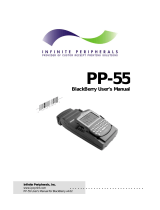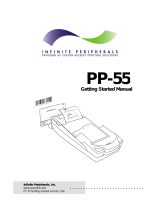Page is loading ...

. . . . . . . . . . . . . . . . . . . .
Infinite Peripherals, Inc.
www.ipcprint.com
PP-60 User Manual v1.00
Thermal Printer
PP-60
User Manual

. . . . . . . . . . . . . . . . . . . .
Infinite Peripherals, Inc.
www.ipcprint.com Page 2
PP-60 User Manual v1.0
Legal notice
The Bluetooth word mark and logos are owned by the Bluetooth SIG, Inc.
and any use of such marks by Infinite Peripherals is under license.

. . . . . . . . . . . . . . . . . . . .
Infinite Peripherals, Inc.
www.ipcprint.com Page 3
PP-60 User Manual v1.0
Contents
Contents...............................................................................................3
Technical Data.....................................................................................4
Box Contents.......................................................................................5
Compatible Devices ............................................................................6
Getting Started ....................................................................................7
About Your PP-60................................................................................8
Status & Operating Modes ...............................................................11
Loading Paper ...................................................................................12
PDA Installation.................................................................................13
Diagnostic Information .....................................................................14
Self-test ..............................................................................................15
Dip Switch Settings...........................................................................16
Memory Switch Settings...................................................................19
Loading Drivers.................................................................................22
Magnetic Card Reader ......................................................................23
1D Barcode Scanning .......................................................................24
2D Barcode Scanning .......................................................................25
Replacing Battery..............................................................................26
Developing Solution..........................................................................27
Troubleshooting................................................................................28
Contact Information ..........................................................................29

. . . . . . . . . . . . . . . . . . . .
Infinite Peripherals, Inc.
www.ipcprint.com Page 4
PP-60 User Manual v1.0
Technical Data
Feature Specifications
Printing method Line thermal dot printing
Printing speed 60 mm/s (480 dots/sec) at Full charged battery
Print Width 48 mm / 384 dots per line
Resolution 203 dpi (8 x 8 dots/mm)
Dot pitch
Horizontal – 0.125 mm (8 dots/mm)
Vertical – 0.125 mm (8 dots/mm)
Resident fonts A: 12 x 24 dots B: 9 x 16 dots
Loadable fonts C: 12 x 24 dots D: 9 x 16 dots
Resident Fonts
Font А: 12 х 24 dots (32 char. per line);
Font B: 9 х 16 dots (42 char. per line);
Loadable Fonts
Font C: 12 х 24 dots (32 char. per line);
Font D: 9 х 16 dots (42 char. per line);
Logo Registration
1 Black & White BMP format ( 1-bit per pixel)
Size: 384 x 248
Input Buffer 128 KB (131072 bytes)
Resident Barcodes
UCC/EAN 128, EAN 13, EAN 8, UPC A, UPC E, UPC E1, Code 11,
Code 39, Code 93, Code 128, GS1, Matrix 2 to 5, Code 11,2 of 5
industrial, 2 of 5 interleaved, Codebar, MSI/Plessey, UK/Plessey,
IATA,ISBN, ISMN, ISSN, S-code, Telepen, RSS 14, RSS Limited,
RSS- Expanded, PDF417 (2D Barcode: microPDF417, Data
Matrix, QR code, Aztec code, Maxi code, Micro QR code)
Communications
RS232 C – max. 115200 bps,
USB v 1.1, compatible with 2.0 (Host&Slave)
Bluetooth
®
(Optional)
Readers
Magnetic Card Reader - 3 track head, ISO7811 (optional)
Barcode scan engine (optional): 1D - MDL 1000/2000
2D - MDI 1000/2000
EA 15
Emulation
ESC/POS
Label/Black Mark Mode
Rechargeable Li-ion battery (7,4 V / 1100 mAh)
Battery capacity: Per Charge (~20,000 lines)
Power supply
AC adapter – DC 9 V, 1 A
AC 100 – 240 V, 1,3 A, 50/60 Hz
Environment
Operating temp. +0°C to +45°C @ 35 to 85 % RH
Storage temp. -20°C to +60°C @ 10 to 90% RH
Reliability (MTBF) 50km (printing rate 25% max)
Dimensions 80 (W) X 198 (D) Х 56.3 (H) mm
Weight 258 g (without paper); 328 g (with paper)
Thermal paper 58mm +0/-1mm X 45mm diameter, thickness 60 μm
Cables Standard USB A to B cable; RS 232 cable
PDA device IPhone; Blackberry; Pocket PC
Table 1

Box Contents
Your IPC PP-60 comes with the following items listed below:
Item Part Number Descriptions Image
1 PP-60xx PP-60 Thermal printer
2 - AC charger
3 - 1 Roll of thermal paper
4 - User's manual
Table 2
Software ( Drivers & SDK ):
Because of the continually evolving Driver & SDK to support new
mobile devices, Drivers & SDK are distributed online and is
available for download at our website indicated below. For details
on using the PP-60 Drivers & SDK, please refer to the SDK’s
documentation.
For the latest PP-60 SDK’s, visit our developer web site at:
http://www.ipcprint.com/support/default.as
p
. . . . . . . . . . . . . . . . . . . .
Infinite Peripherals, Inc.
www.ipcprint.com Page 5
PP-60 User Manual v1.0

. . . . . . . . . . . . . . . . . . . .
Infinite Peripherals, Inc.
www.ipcprint.com Page 6
PP-60 User Manual v1.0
Compatible Devices
The PP-60 portable thermal printer is designed specifically for use
with many PDA & Smartphone devices.
The PP-60 can be used in a variety of applications where Printing /
Card Reading / Barcode Scanning are required.
User Notes:
Compatibility depends on the type of communication method your
PDA or Smartphone supports and the availability of PP-60 driver for
your device.
Determine the method of communications your device supports.
Next determine if your device is supported by the PP-60 Drivers
& SDKs.
Compatible devices are added continually. Visit our web site at:
http://www.ipcprint.com
Because of the continually evolving Driver & SDK to support new
mobile devices, visit our developer web site at:
http://www.ipcprint.com/support/default.asp

. . . . . . . . . . . . . . . . . . . .
Infinite Peripherals, Inc.
www.ipcprint.com Page 7
PP-60 User Manual v1.0
Getting Started
The IPC PP-60 allows you to printer information from your PDA &
Smartphone. Before using the PP-60 thermal printer the battery
should be properly charged. The following Quick Start guide will
help to get your PP-60 ready for use.
Quick Start:
Steps What to do Purpose
Where to find more
information
1
Charge the PP-
60 rechargeable
battery pack as
recommended in
this manual.
The Lithium Ion
battery pack
should be fully
charged before
use to ensure
long battery life.
Charging Battery, Page 10
2
Load PP-60 print
media (Thermal
Paper)
PP-60 requires
Thermal paper for
printing.
Loading Paper, Page 12
3
Connecting PDA
to PP-60.
Attaching the
PDA to the PP-60
and securely
locking PDA
cover in place.
PDA Installation, Page 13
4
Install PP-60
Software
To print
information from
your device,
software needs to
be installed onto
your device.
Printing software is not
provided by IPC. Please
contact your PP-60
reseller or Infinite
Peripherals for
recommendations on
Third-Party solutions.
Developers should refer to
the section in this manual
on “Developing Solutions”.
Table 3

About Your PP-60
PP-60 left view
Paper Cove
r
. . . . . . . . . . . . . . . . . . . .
Infinite Peripherals, Inc.
www.ipcprint.com Page 8
PP-60 User Manual v1.0
Paper Cove
r
Lock
Figure 1
PP-60 right view
Figure 2
Paper Feed
1D / 2D Scanne
r
Power/Scan Button
PDA Cove
r
Card Reader
Scan Button
Sec
urity Lock

About Your PP-60
PP-60 left view
. . . . . . . . . . . . . . . . . . . .
Infinite Peripherals, Inc.
www.ipcprint.com Page 9
PP-60 User Manual v1.0
Battery Cove
r
Charger Input
Paper Cover Lever
USB Port
Figure 3

Charging the PP-60
The PP-60 uses a Lithium Ion rechargeable battery pack. Before
first use, the PP-60 battery pack should be charged for at least 12
hours.
To prevent electrical damage to the PP-60 and/or battery pack,
please use approved AC Charger only.
PP-60 Charging
. . . . . . . . . . . . . . . . . . . .
Infinite Peripherals, Inc.
www.ipcprint.com Page 10
PP-60 User Manual v1.0
Figure 4
PP-60 Full Charge
Figure 5
ERR LED solid Red
indicates charging
ERR LED solid Green
indicate full charge

. . . . . . . . . . . . . . . . . . . .
Infinite Peripherals, Inc.
www.ipcprint.com Page 11
PP-60 User Manual v1.0
Status & Operating Modes
The PP-60 uses LEDs to indicate various conditions of operation.
This may be charging, active or online, battery low conditions. The
following explains these conditions and LED indication.
LED Function
BT
Green (Solid) – Printer is powered on and ready
Red (Solid) – No paper or Cover open
Err
Green (Solid) – Battery fully charged
Green (Blinking) – Battery low needs to be charged
Red (Solid) – Battery charging
STAT
Green (Blinking) – MSR reader ready to read card when blinking
Green (Solid) – Barcode reader ready to read when solid green
Blue (Blinking) – Bluetooth connection
Table 4

Loading Paper
The PP-60 uses a drop-and-load design making paper loading easy
and trouble free. To load paper, simply lift up the paper cover
latch and drop in the new roll as shown in the steps below.
. . . . . . . . . . . . . . . . . . . .
Infinite Peripherals, Inc.
www.ipcprint.com Page 12
PP-60 User Manual v1.0
e right.
1. Slide the paper cover latch to
unlock the paper cover as shown in
the figure on th
Figure 6
2. Lift the paper cover lever and open
the cover to its fully opened position.
Insert paper roll as shown in the
figure on the left.
Figure 7
3. Be sure to pull at lease ½ inch or
more of media above the top of the
paper cover before closing cover.
Figure 8
4. Close the paper cover until it snaps lock.
5. Slide paper cover latch to lock the cover in place.

PDA Installation
The PP-60 uses a top cover PDA snap/locking mechanism to hold
the PDA securely in place. Care must be taken when installing the
PDA to PP-60.
. . . . . . . . . . . . . . . . . . . .
Infinite Peripherals, Inc.
www.ipcprint.com Page 13
PP-60 User Manual v1.0
over.
e right.
1. Remove the PDA cover as
shown in the figure on the
right. There are 4-snap
locking mechanisms on
each corner of the c
Figure 9
2. Flip the PDA cover and take
care not to damage the 4-
pins. Insert the USB connector
into the PDA as shown in the
figure on th
Figure 10
3. Flip cover over then insert
the 4-pin header into the
connector before securely
snapping the cover back in
place as shown in the
figure on the left.
Figure 11

. . . . . . . . . . . . . . . . . . . .
Infinite Peripherals, Inc.
www.ipcprint.com Page 14
PP-60 User Manual v1.0
Diagnostic Information
The PP-60’s FEED switch/button is used for entering various printer
modes. These modes can be used to assist developers in
debugging problems related to programming and communication.
The following explain how to access the various operating modes.
Step #1: Make sure the printer is OFF (BT LED is OFF) before
performing step #2 or step #3.
Step #2: Press and hold the (FEED) Button. While pressing the
(FEED) button, press the (POWER) button momentarily.
Step #3: Press and hold (POWER) button and release when one
of the conditions bellow.
Feed Button Operation Modes
Holding Feed button while power on
for ~ 0.5 sec and releasing it
after 1-beep.
SHORT SELF TEST print.
Holding Feed button while power on
for ~ 2.5 sec and releasing it after 2-beep.
Hex DUMP mode. All
input data are printed as
hexadecimal.
Holding Feed button while power on
for ~ 4.5 sec and releasing it after 3-beep.
LONG SELF TEST print.
Holding Feed button while power on
for more than 8.5 sec and releasing it after
the 5-beep 4-tone beep.
Program mode –
loading the printer
firmware.
Holding Power button while power on
for ~ 4 sec and releasing it after 1-beep.
Temporary forcing
9600 bps serial speed or
clearing Bluetooth pair
info.
Holding Power button while power on
for ~ 6 sec.
Hardware Setup Mode.
Table 5
Note: Care must be taken when entering operating modes to prevent the
clearing of factory preset configuration information.

Self-test
The PP-60 has a built-in test pattern that shows the printer’s
current configuration as well as the various resident printer fonts.
The self-test can also be used as a troubleshooting tool to
determine printing problems or battery level. The steps below
show how the self-test is printed activated.
•
Resident font sizes
• Characters per line
• Text formatting
• Resident character set
• Resident barcode symbols
• Printer’s Configuration
Figure 12
. . . . . . . . . . . . . . . . . . . .
Infinite Peripherals, Inc.
www.ipcprint.com Page 15
PP-60 User Manual v1.0

. . . . . . . . . . . . . . . . . . . .
Infinite Peripherals, Inc.
www.ipcprint.com Page 16
PP-60 User Manual v1.0
Dip Switch Settings
The PP-60 is designed to use different methods of communications.
Care must be taken to ensure that the DIP Switches are not
changed from its default factory configuration unless required.
DIP SWITCH SETTINGS:
The printer has two absolutely different operation modes.
They are determined by the state of switch Sw2:
Continuous Paper mode
Black Mark mode
These two modes detect paper present conditions differently. The
black mark searching mode is designed for proper alignment of the
starting print position on indexed media with printed information.
Switch OFF ON
Sw1 Bluetooth enabled Bluetooth disabled
Sw2 Normal Black Mark mode
Sw3 None Xon/Xoff Flow protocol
Sw4 Normal operation mode Protocol mode
Table 6

. . . . . . . . . . . . . . . . . . . .
Infinite Peripherals, Inc.
www.ipcprint.com Page 17
PP-60 User Manual v1.0
DIP Switch Defaults
The default factory dip switch setting is shown below:
Switch ON/OFF ON
Sw1 OFF Bluetooth enabled
Sw2 OFF Normal
Sw3 OFF None
Sw4 ON Protocol mode
Table 7

DIP Switch Location
The DIP Switch is located under the PP-60 battery. Follow the steps
below to locate the switch.
# 1 - Remove battery cover
# 2 - Remove battery
. . . . . . . . . . . . . . . . . . . .
Infinite Peripherals, Inc.
www.ipcprint.com Page 18
PP-60 User Manual v1.0
DIP Switch
Figure 13

. . . . . . . . . . . . . . . . . . . .
Infinite Peripherals, Inc.
www.ipcprint.com Page 19
PP-60 User Manual v1.0
Memory Switch Settings
The PP-60 uses nonvolatile memory for storing some of the printer
default configuration. The following table shows the available
options.
Memory Switch Options
Memory Switch
(see command reference GS command)
1000000011
BAUD RATE 115200 bps
POWER OFF TIME 10 minutes
PRINT DENSITY 100%
CHARACTER TABLE WESTERN (1252)
Table 8

Setting Memory Switch
MEMORY SWITCH SETTINGS:
Step #1: Make sure the printer is OFF (STATUS LED is OFF) before
performing step #2.
Step #2: Press and hold the (FEED) button. While pressing the
(FEED) button, press and hold the (ON) button until the
status LED display solid RED.
Step #3: Release the (ON) button and count (2) Beeps or until the next
solid RED LED is displayed. Release (FEED) button and follow
and the instruction printed.
Figure 14
Note: Care must be taken when changing factory preset
configuration information.
. . . . . . . . . . . . . . . . . . . .
Infinite Peripherals, Inc.
www.ipcprint.com Page 20
PP-60 User Manual v1.0
/